M1 eSIM Guide: Plans, setups and activation in Singapore
M1 eSIM in Singapore made simple, explore plan details, phone compatibility, activation steps, and how to get started.
M1 eSIM service is designed for users in Singapore who want a fully digital mobile setup. Whether you’re on a SIM-only plan or a contract with a device, M1 lets you activate your number instantly on eSIM-compatible devices.
In this guide, you’ll learn how M1 eSIM works, which plans include it, what devices are supported, and how to switch or transfer your eSIM.
We’ll also explore a contract-free alternative: Holafly’s unlimited eSIM, ideal for digital nomads or anyone who wants to skip telecom complexity.
M1 eSIM plans overview
As one of Singapore’s major telcos, M1 supports eSIM on most postpaid plans, including Bespoke Flexi and SIM-only options. Prepaid plans like the All-in-1 and M Card, however, are still limited to physical SIMs.
Below is a breakdown of each postpaid plan, including features and pricing in Singapore dollars (SGD).
M1 Bespoke Flexi
If you need serious data every month and want the convenience of a digital plan with built-in 5G, the M1 Bespoke Flexi plan gives you exactly that. You’ll also get voice, SMS, and M1 roaming benefits, without the hassle of switching SIM cards.
| Data | Calls / SMS | Roaming | Price |
|---|---|---|---|
| 350GB | 500 mins / 300 SMS | 1GB (Across 74 destinations) | $39.95/month |
| 500GB | 500 mins / 300 SMS | 3GB worldwide (Across 74 destinations) | $49.95/month |
Additional perks:
- Unlimited free calls to three M1 numbers of your choosing
- 5G ready (True 5G access)
- M1 Cashback
- Free delivery & $30 off (online exclusive)
- $100 discount for new sign-ups
- Available as an eSIM
M1 Bespoke Contract
If you’re planning to pair your mobile plan with a new device and want generous data, voice, and roaming features, M1 Bespoke Contract gives you the flexibility to choose exactly what fits.
| Data | Calls / SMS | Roaming | Price |
|---|---|---|---|
| 50GB | 300 mins / 300 SMS | – | $62.95/month |
| 200GB | 400 mins / 400 SMS | 1GB (Across 74 destinations) | $79.95/month |
| 300GB | 650 mins / 650 SMS | 2GB (Across 74 destinations) | $104.95/month |
Additional perks:
- All plans come with True 5G access and eSIM compatibility.
- Get $30 off plus free delivery with online purchases.
- New sign-ups get $100–$200 off, depending on the plan tier.
- Unlimited free calls to three M1 numbers of your choosing.
- Caller Number Display and unlimited weekend data are free for the first 2 months for news sign-ups.
M1 Bespoke SIM-Only
If you want massive data with no contract and full eSIM support, M1’s Bespoke SIM-only plans are a great fit.
Whether you’re working remotely, hotspotting, or just want flexibility without commitment, these plans keep things simple and powerful.
| Data | Calls / SMS | Roaming | Price |
|---|---|---|---|
| 150GB | 1000 mins / 1000 SMS | – | $14.95/month |
| 1TB | 1000 mins / 1000 SMS | – | $17.95/month |
| 1TB + 1GB Roaming | 1000 mins / 1000 SMS | 1GB (Across 74 countries) | $22.95/month |
Additional perks:
- All plans are eSIM-ready, no-contract, and you can activate your M1 eSIM plan instantly online
- Includes True 5G connectivity on supported devices
- 12 months of Unlimited Weekend Data for free
- Unlimited free calls to three M1 numbers of your choosing
- No contract required
- The first 3 months come with discounts: $3 to $5 off/month, depending on the plan tier, for new sign-ups or port-ins
- M1 Cashback
M1 Bespoke Family Plan
Managing multiple lines under one account doesn’t have to be complicated. If you’re already on an M1 Bespoke plan, you can add family members under a shared data pool, each with their own eSIM and a flat, affordable rate.
| Shared Data | Calls / SMS | Monthly Fee | Eligibility | eSIM Support |
|---|---|---|---|---|
| 40GB | 100 mins / 100 SMS | $10.59/line | Requires an existing Bespoke main line | Yes for M1 eSIM plans |
Additional details:
- Add-on applies per family line, on top of your main Bespoke plan
- Usage is shared across all linked family lines
- Each line includes 40GB, 100 mins, and 100 SMS
- Fully compatible with M1 5G eSIM for supported devices
- Easy to manage via M1’s online portal or app
- Ideal for families who want to streamline billing while keeping separate numbers
This setup gives you control, flexibility, and the cost savings of a centralised mobile plan, without sacrificing eSIM convenience.
M1 Seniors Plan
If you’re aged 60 or above, M1’s Seniors Plan offers discounted postpaid options with large data allowances, voice, and SMS, plus free extras like unlimited weekend data and caller ID.
It’s a practical M1 eSIM plan tailored to help seniors go fully digital, without overpaying for essentials.
| Data | Calls / SMS | Roaming | Price |
|---|---|---|---|
| 50GB | 300 mins / 300 SMS | – | $47.21/month |
| 200GB | 400 mins / 400 SMS | 1GB (Across 74 destinations) | $59.96/month |
Additional perks:
- Enjoy 25% off standard pricing as a senior customer
- Get up to $200 off devices for new sign-ups
- $30 off and free delivery (online exclusive)
- $100-$200 off for new sign-ups, depending on the plan tier
- Free Caller Number Display for 2 months for new sign-ups
- Plans include True 5G access
- Unlimited free calls to three M1 numbers of your choosing
- eSIM activation available at no extra cost
- Free SIM card, registration, and delivery
- Includes 3 months of Viu Premium and TVBAnywhere+
These plans are a good fit if you want solid monthly data, easy activation via eSIM, and some flexibility for travel, all bundled into a cost-effective package.
Which phones support M1 eSIM
M1 eSIM is compatible with a wide range of modern devices, including iPhones from the XS series onwards, Samsung Galaxy S and Z models, and Google Pixel phones. Some tablets and laptops, such as newer iPads and Windows Surface devices, also support eSIM.
To check if your device is ready, dial *#06#, if an EID number appears, your phone likely supports eSIM. Just make sure it’s carrier-unlocked before proceeding.
If you’re unsure, you can check your phone compatibility directly or browse our eSIM-compatible phones list that work with M1 and other eSIM providers.
How to get eSIM from M1
Getting started with an M1 eSIM is simple. You can apply online or visit an M1 store, as long as your device supports eSIM and your line is eligible.
What do you need to get M1 eSIM?
Before activating your M1 eSIM plan, make sure you have everything ready. The process is quick, but it does require a few essentials:
- An eSIM-compatible device (check your phone model first)
- A stable internet connection (Wi-Fi or mobile data)
- Access to the My M1+ app or your M1 online account
- A registered M1 mobile line (postpaid or eligible prepaid)
- Valid ID for identity verification, either SingPass or your passport/immigration pass
- The QR code or activation link is provided after purchasing your eSIM
Once you’ve got these ready, you can activate your eSIM in just a few minutes.
How to buy M1 eSIM?
If you’re wondering how to buy an M1 eSIM online, the easiest method is through M1’s official website.
- At checkout, simply select the eSIM option.
- Your QR code will be delivered via email or the My M1+ app.
Prefer in-person help? Here’s how to buy an M1 eSIM in-store:
- Visit any M1 outlet with your ID.
- A staff member will generate your eSIM QR code and guide you through activation on the spot.
How to activate M1 eSIM
Once you’ve received your M1 eSIM QR code, activation only takes a few minutes. Whether you’re using an iPhone or an Android device, the process is hassle-free, and you won’t need to visit a store.
Here is how to activate M1 eSIM on iPhone and Android:
How to activate M1 on iPhone
To complete your M1 eSIM activation on an iPhone, follow these steps:
- Open your iPhone Settings
- Tap Mobile Data > Add eSIM
- Select Use QR Code
- Scan your M1 eSIM QR code (you should have received this via email or through the My M1+ app)
- Follow the on-screen prompts to complete the setup
- Ensure your new eSIM line is marked as Primary or Default Line, depending on how you want to use it
Once installed, your M1 eSIM should connect automatically. Make sure mobile data is turned on and that your device has an active internet connection during
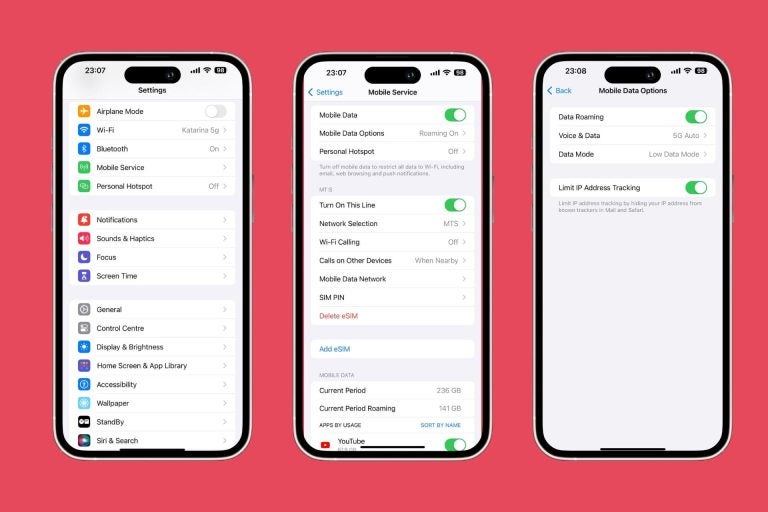
How to activate M1 on Android
To activate your M1 eSIM on an Android device, make sure you’re connected to the internet and follow these steps:
- Open Settings
- Tap Connections or Network & Internet, depending on your device
- Select SIM Manager or Mobile Network
- Tap Add mobile plan or Download SIM
- Choose Use QR code, then scan your M1 eSIM QR code
- Follow the prompts to complete your M1 eSIM activation
Once activated, your phone will connect to the M1 network automatically. If prompted, make sure to assign the eSIM as your primary data or call line, based on your usage preference.
3 steps to convert M1 SIM to eSIM
Already have an M1 line using a physical SIM? You don’t need to start from scratch. With just a few taps, you can transfer your SIM to an eSIM quickly and securely on most smartphones.
Here’s how:
- Open the My M1+ app on your phone and log in with your M1 account.
- Navigate to SIM Services and select “Convert to eSIM”.
- Follow the prompts to complete the switch and activate your eSIM using the QR code provided.
How to convert an M1 physical SIM to eSIM on iPhone
If you’re switching from a physical SIM to an eSIM on your iPhone, the process is quick and doesn’t require contacting support.
Follow these steps to complete the M1 physical SIM to eSIM conversion:
- Open Settings
- Tap Mobile Data > Convert to eSIM (this option appears if your iPhone detects a physical SIM)
- Select your M1 line to convert
- Tap Convert Mobile Plan
- Follow the on-screen instructions
- Your physical SIM will deactivate once the M1 eSIM activation is successful
After completing the setup, your phone will automatically switch to eSIM without needing a QR code.
How to convert an M1 physical SIM to eSIM on Android
To convert your M1 physical SIM to eSIM on Android, you’ll typically need to request an M1 eSIM QR code, as most Android phones don’t offer automatic SIM-to-eSIM conversion like iPhones.
Here’s how to get started:
- Log into your My M1+ app or M1 account
- Go to Mobile Services and select your active line
- Choose the option to switch to eSIM
- Follow the prompts to request your M1 eSIM QR code
- Once you receive the QR code, scan it through your device’s network settings to activate the eSIM
If you’re unsure whether your Android model supports this feature, check your settings under Network & Internet or SIM Manager.
How to transfer M1 eSIM to a new phone
If you’ve upgraded your device or switched platforms, M1 allows you to transfer your eSIM without starting a new line.
Here are step-by-step instructions for M1 eSIM transfer on both iPhone and Android.
How to transfer M1 eSIM to a new iPhone
Here is how to transfer eSIM from one iPhone to another mid-contract or during a plan change, using Apple’s built-in eSIM transfer feature:
- Place both your old and new iPhones side by side
- On your new iPhone, begin the setup process
- When prompted, choose Transfer from Nearby iPhone
- Select your mobile plan associated with M1
- Confirm the M1 eSIM transfer on your old device
- Wait for the setup to complete, your eSIM will automatically activate on the new iPhone
In case your new iPhone doesn’t prompt a transfer, you can still request a new M1 eSIM QR code via the My M1+ app or by contacting M1 support.

How to transfer M1 eSIM to a new Android Phone
If you’re upgrading to a new Android device or switching from iPhone to Android, you’ll need to request a fresh M1 eSIM QR code, since most Android devices don’t support automatic eSIM transfer.
Follow these steps to complete your M1 eSIM transfer to a new Android phone. If you’re using a different carrier, the process is almost identical. Check your provider’s instructions or a guide on how to transfer eSIM to a new Android phone for reference.:
- Log in to the My M1+ app or your M1 account online
- Navigate to your current mobile line and select the option to replace or transfer eSIM
- Request a new M1 eSIM QR code (you may need to verify your identity)
- On your new Android phone, go to Settings > Network & Internet > SIM Manager
- Tap Add eSIM or Download SIM, then scan the QR code you received
- Complete the on-screen setup and confirm your new line is active
If you’re switching between platforms, M1 also allows you to do an eSIM transfer from iPhone to Android.
Other local providers offering eSIM in Singapore
Several Singaporean telcos and digital operators now support eSIM activation across a variety of plans. Here’s a brief look at the main M1 alternatives:
- StarHub eSIM
- SIMBA eSIM
- Singtel eSIM
- Giga eSIM
- GOMO eSIM
- Eight eSIM
- MyRepublic eSIM
- Maxx eSIM
- Circles.Life eSIM
Looking for unlimited data? Holafly also offers eSIMs in Singapore.
Holafly makes it easy: Unlimited plans ready in minutes
If your current setup isn’t cutting it, Holafly eSIM is designed for ease and flexibility. With options starting at just USD $3.90 per day or USD $49.90 per month, you can get:
- Unlimited data with no caps or slowdowns
- Available in 200+ destinations, ideal for regional or multi-country trips
- 24/7 multilingual customer support
- Supports tethering and mobile hotspots
- Fast setup in minutes, no app required for activation
Whether you’re heading out for a weekend trip or travelling long-term, Holafly eSIM and Holafly Plans adapt to your needs with no contracts or roaming fees.
Disclaimer: The data in this article is accurate as of August 7th, 2025, and is subject to change.





 Language
Language 


















 No results found
No results found







