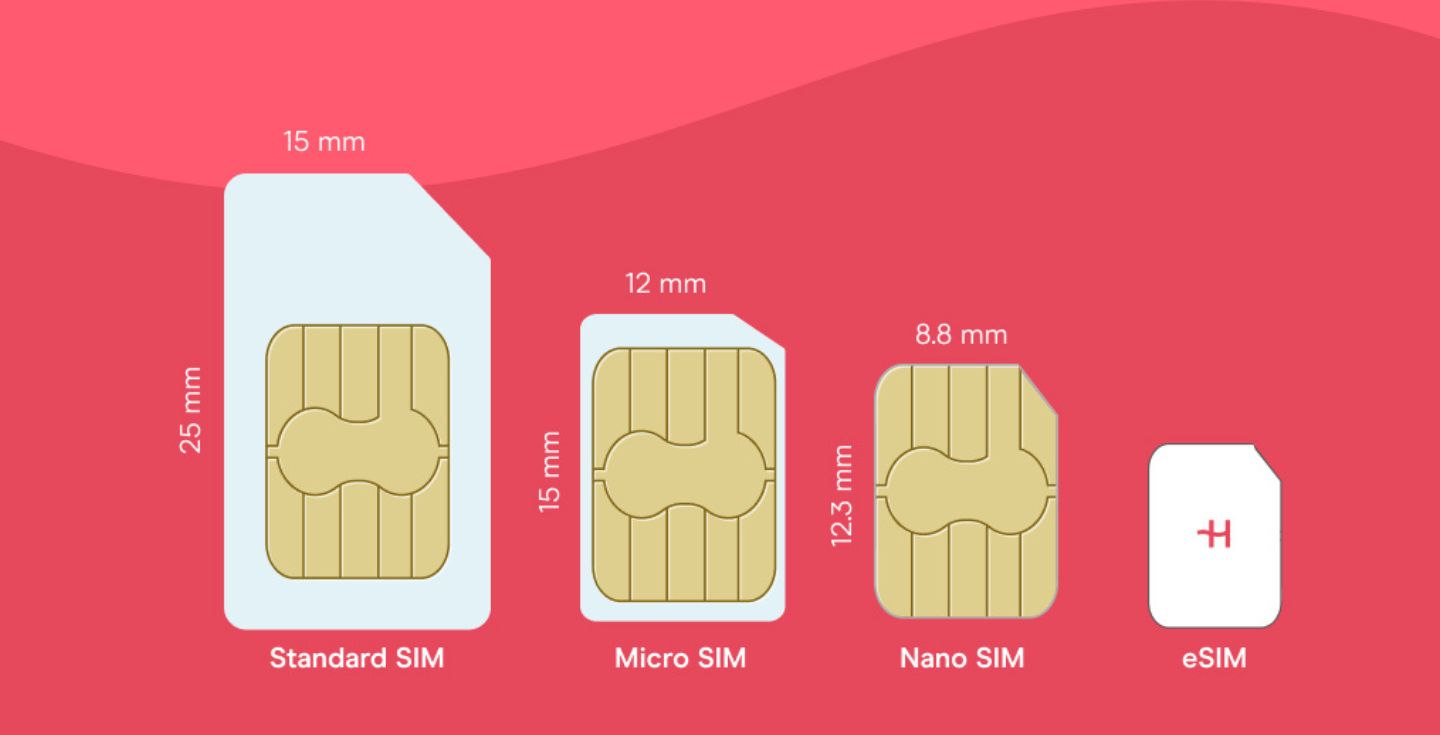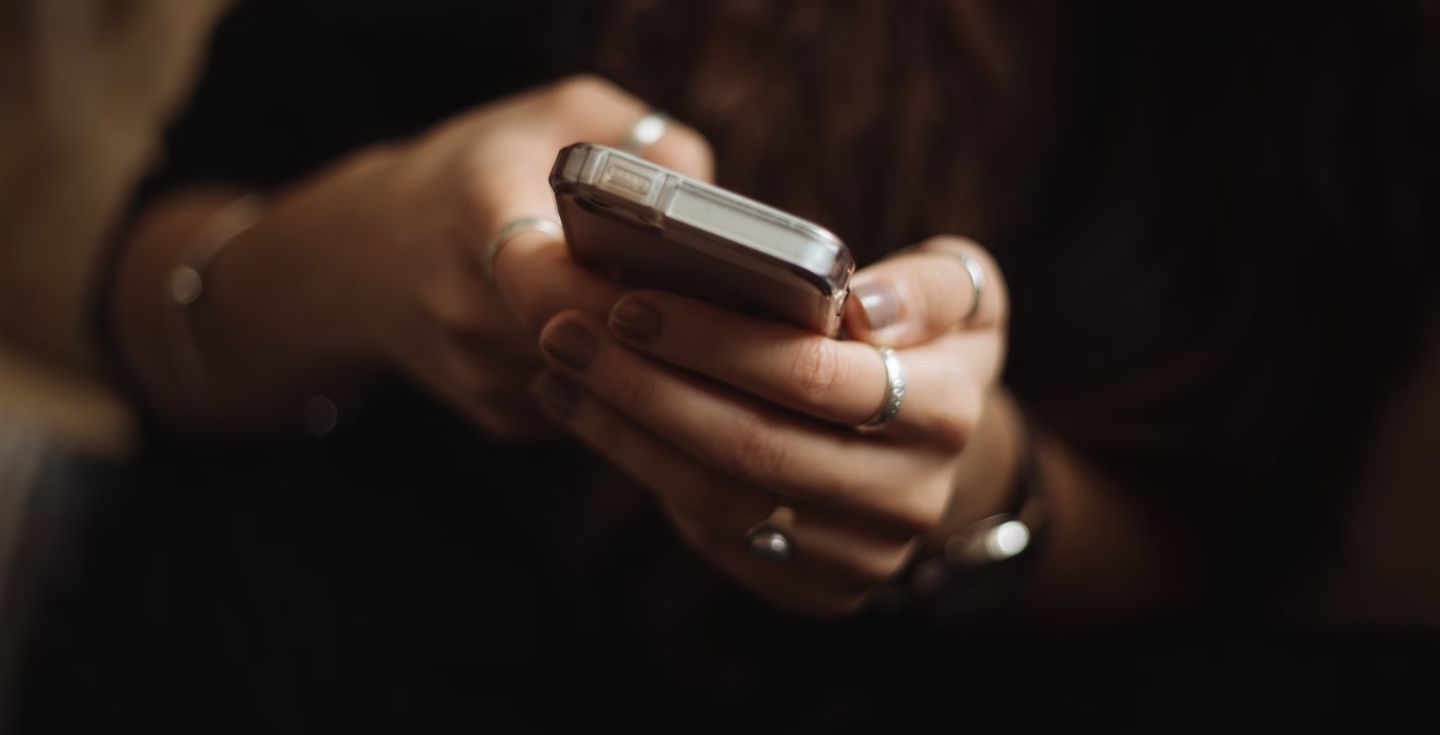eSIM on Samsung Galaxy: How it works and how to set it up
Learn how to set up and activate an eSIM on Samsung, which Samsung phones are eSIM-compatible, and where you can get your eSIM plan.
Starting with the Samsung Galaxy S20 series, Samsung introduced the option to add an eSIM plan alongside a physical SIM card. So, if you have a newer Samsung device, chances are it supports eSIM. But how exactly does an eSIM work?
You need to buy, set up, and activate your eSIM before getting an internet connection, and this article will guide you through everything you need to know about the eSIM on Samsung Galaxy, and how using an eSIM from Holafly can help you stay connected worldwide.
What is eSIM on Samsung?
An eSIM on Samsung devices is an embedded SIM that works as an alternative to physical SIM cards. These allow you to connect to mobile networks without needing a plastic card.
Depending on your device, you may have a dual-SIM phone, allowing you to use both a nano-SIM and an eSIM simultaneously.
How does eSIM work on Samsung?
eSIMs work the same way on Samsung devices as with all other mobile phones. The tech is built into your Samsung and ready to be activated. You simply need to add an eSIM plan via a QR or manual code before selecting it as your primary or secondary line.
Which Samsung models are eSIM compatible?
Any Samsung Galaxy starting from 2020 and other mid-range devices, like the A Series, come with eSIM compatibility.
Here’s a Samsung eSIM phone list updated for 2026:
| Galaxy S series | Note | Z-series | Galaxy A series |
|---|---|---|---|
| S20 | Note 20 | Fold2 | A54 |
| S21 | Fold3 | A55 | |
| S22 | Fold4 | A35 | |
| S23 | Fold5 | A56 | |
| S24 | Fold6 | A36 | |
| S25 | Fold7 | ||
| Flip | |||
| Flip3 | |||
| Flip4 | |||
| Flip5 | |||
| Flip6 | |||
| Flip7 |
Note: Some devices might lack eSIM compatibility depending on where they were bought, so double-check this if your device came from Japan, China, or Hong Kong.
Using an eSIM on a Samsung smartwatch? Here’s an updated list of compatible devices.
| Watch Series | Gear |
|---|---|
| Watch | Gear 2 |
| Watch Active 2 | Gear S3 |
| Watch Active 3 | |
| Galaxy Watch 3 | |
| Galaxy Watch 4 | |
| Galaxy Watch 5 | |
| Galaxy Watch 6 | |
| Galaxy Watch 7 | |
| Galaxy Watch 8 |
Note: Got an S23 or S24? Read our guide on how to learn how to use an eSIM on Samsung Galaxy S23 or an eSIM on Samsung Galaxy S24.
How to activate an eSIM on Samsung
You can activate your eSIM on Samsung in six steps, and you only need two things to get things going:
- Get a QR code from a local or international mobile carrier
- Stable internet connection when installing your eSIM
Here’s the step-by-step guide:
- Go to “Settings” and then “Connections”
- Go to “SIM Manager” and choose “Add Mobile Plan”.
- Press on “Add using QR code”.
- Wait until your phone scans it and accepts to add the new Samsung eSIM.
- Press “Ok” when the “Turn on new mobile plan” message appears.
- Go back to the “SIM Manager” and you’ll find the eSIM activated.
How to delete eSIM on Samsung phones
If you’re changing your local provider or adding a new travel eSIM profile, you might need to delete an old eSIM to make space for the new one.
Here’s how you delete an eSIM on Samsung phones:
- Go to “Settings” and then to “Connections”.
- Press on “SIM Manager” and choose the eSIM you want to remove.
- Press “Remove” and enter your password to continue if required.
- Double-check the eSIM information and press “Remove” to confirm the process.
Note: If you want to re-install an eSIM, you’ll need a new QR code as the old one won’t be available. Additionally, be sure to delete eSIMs you’re not using to avoid unexpected charges.
How to transfer an eSIM card to a new Samsung phone
Here’s what you need to do to transfer an eSIM to a Samsung phone:
- Go to “Settings” and tap “Connections” on your new mobile.
- Choose the “SIM Manager” and select “Add eSIM”.
- Press the “Transfer SIM from another device”.
- Go to your old Samsung and unlock it.
- Press “Transfer” on the old device and enter the confirmation code you’ll receive on your new mobile.
- On your new mobile device, tap “Transfer,” then return to your old phone and tap “Confirm.”
- The transfer process will begin. Wait a few seconds until you can select the “Done” option, and the eSIM will be activated on your new mobile device.
- Once the transfer is completed, remove the eSIM from your old phone.
This process is pretty simple, but you have to make sure both devices have One UI 5.1 or higher OS.
Tip: Check out our guide on how to transfer an eSIM from iPhone to Samsung if you’re changing your device.
If you don’t have an eSIM-compatible phone, you can still use a Samsung Galaxy Watch that supports eSIM to add a mobile data plan.
Where to get an eSIM card for your Samsung
There are various eSIM carriers worldwide from which you can choose to obtain an eSIM for your Samsung device. Additionally, there are travel companies like Holafly that offer travel eSIMs, allowing you to stay connected without a contract.
Some common options are:
- Canada: Bell, Rogers, Telus
- USA: AT&T, T-Mobile, Verizon
- Australia: Optus, Telstra, Vodafone AU
- UK: EE, O2, Three, Vodafone UK
- Global: Holafly
If you’re looking for a reliable option to travel, using Holafly is your best call. With unlimited data in over 200 destinations, 24/7 customer support, 5G data speeds, and up to unlimited hotspot data, it’s all you can need, and you can say goodbye to data roaming fees.
Have doubts about how to use an eSIM on other devices? Here’s a list of everything you should know:
FAQs when configuring an eSIM on your Samsung Galaxy
Yes, but this might change depending on your region. Double-check this before buying an eSIM for your Samsung Galaxy.
If you have a last-gen Samsung, chances are it is eSIM-compatible. But you can always double-check with our eSIM-compatible phones list, updated monthly.
To select an eSIM on your Samsung, go to “Connections” and press on “SIM Manager” to choose an eSIM profile to use.
Using the Galaxy Wearable app, link both devices. Once linked, your phone will look for a mobile network in your Galaxy Watch. Tap on “Use code” and scan your eSIM QR, follow the instructions, and tap “Download” to set the eSIM on your smartwatch.





 Language
Language 


















 No results found
No results found