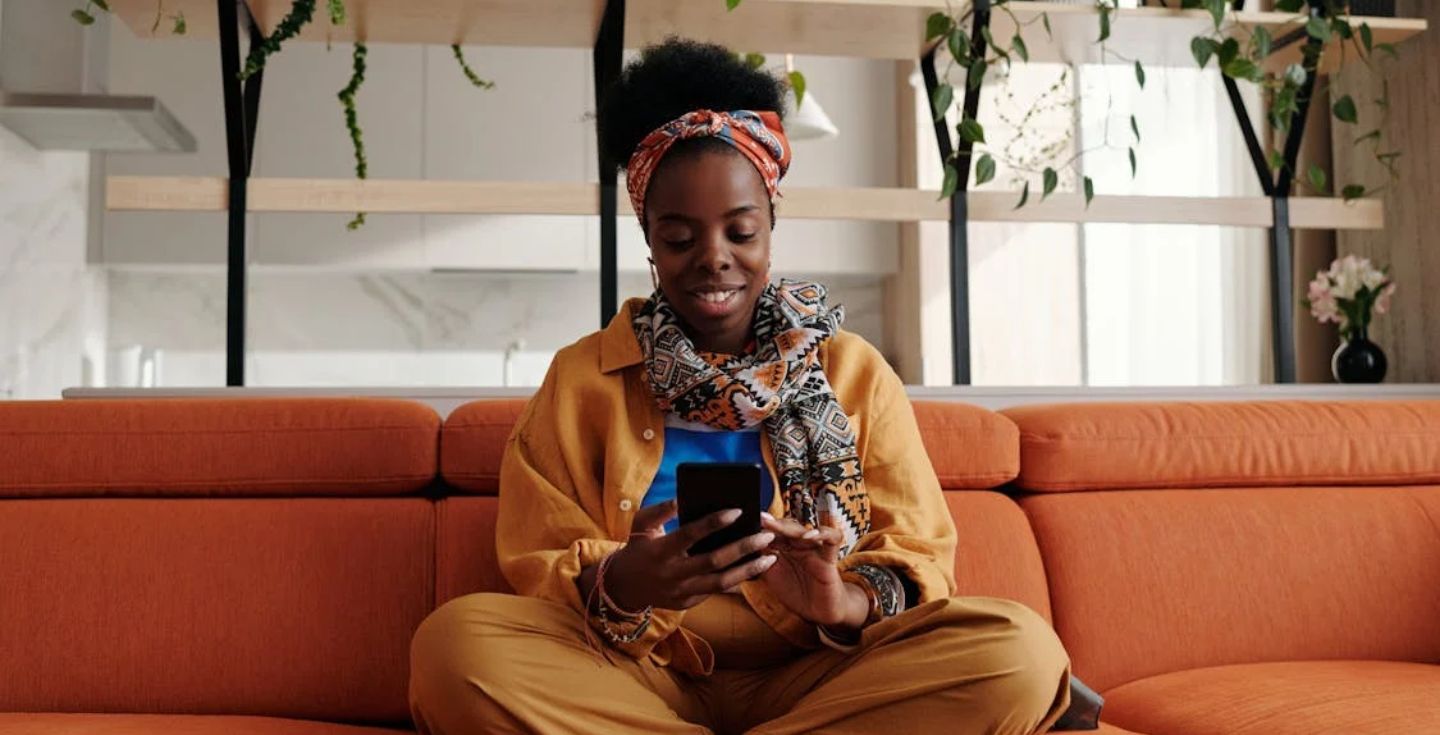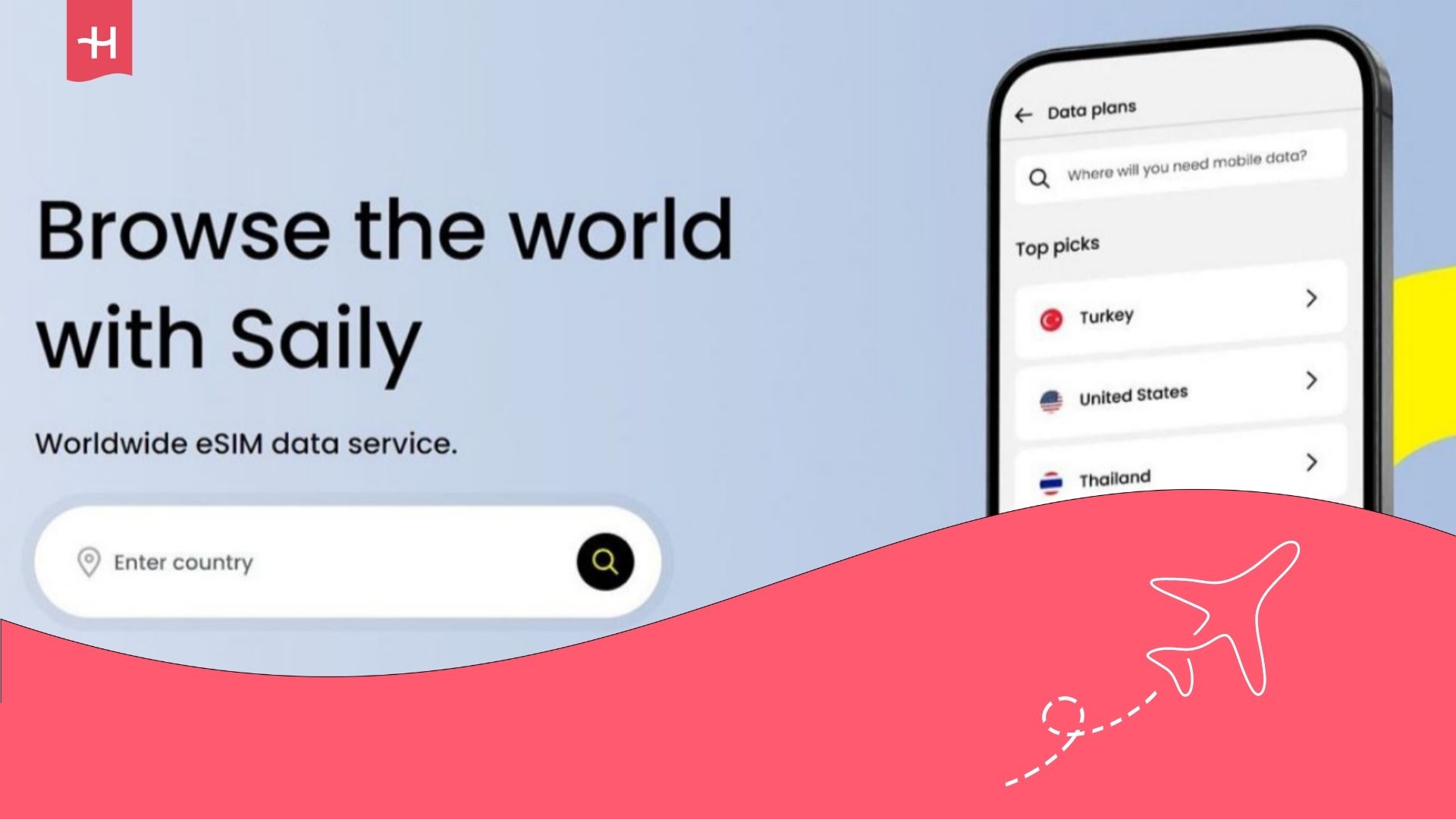Yesim eSIM not working? Here’s what you can do
If your Yesim eSIM isn’t working, try these quick fixes to restore your connection and understand common issues step by step.
Yesim is an eSIM service established in 2019 that offers coverage in 200+ destinations, including 10 regional and two global eSIM packages. But if you’re here, chances are your Yesim eSIM isn’t working — and you need a quick fix.
This guide will walk you through troubleshooting steps to solve common Yesim eSIM issues and explain the most frequent reasons your Yesim eSIM isn’t working.
If you still can’t get your Yesim eSIM to work, consider requesting a Yesim refund and deleting your Yesim eSIM. You may also want to try an alternative like Holafly eSIM for hassle-free connectivity and 24/7 live chat customer support.
Why is my Yesim eSIM not working?
If your Yesim eSIM isn’t working, it could be due to a few common issues:
- Activation not completed: Your Yesim eSIM may not have been installed or turned on properly in your phone’s settings, which can prevent it from working.
- Weak or no network connection: Sometimes the local carrier in your destination may have poor coverage.
- Incorrect settings: Mobile data, roaming, or APN settings that aren’t enabled or set up correctly can block your eSIM from working as expected.
- Device not compatible: Not all phones or tablets support eSIM. If your device isn’t compatible, or if it’s locked to another carrier, your Yesim eSIM won’t work.
- Expired or used plan: If your data plan has already run out, expired, or was previously activated on another device, the eSIM will no longer connect.
How to fix Yesim eSIM issues?
Whether it’s an eSIM activation error, a weak signal, or a settings mix-up, the steps below will help you troubleshoot and get your Yesim eSIM working.
But if you’re still having problems with your Yesim eSIM after taking the steps below, contact Yesim’s customer support at support@yesim.app. Make sure to include the following information below so they can resolve the issue faster:
- The country or region you’re in
- Information on the troubleshooting steps you’ve tried
- Screenshots of your device settings, such as:
- Mobile Data/Cellular: showing that Yesim is set as the primary eSIM for data
- Cellular Plans: showing the Secondary/Yesim plan selected
- Cellular/Mobile Data Network: showing your network settings
Check if your device supports eSIMs
Yesim will only work on devices with eSIM capability. Many newer iPhones, Google Pixels, and Samsung Galaxy phones support eSIM, but some budget or older models don’t. Here are some of the most common devices that support eSIM:
- Apple iPhone: iPhone XS, XS Max, XR, and all later models (including iPhone SE 2nd generation and newer)
- Apple iPad: iPad Pro (3rd generation and later), iPad Air (3rd generation and later), iPad (7th generation and later), iPad mini (5th generation and later)
- Google Pixel: Pixel 3 and newer (except Pixel 3 from Japan and Verizon models)
- Samsung Galaxy: Galaxy S20 series and later, Galaxy Note 20 series, Galaxy Z Flip and Fold models
- Huawei: Huawei P40, P40 Pro, Mate 40 Pro (Note: eSIM may not work in all regions)
- Other brands: Some Motorola (Motorola Razr 2019 and later), Oppo, and Sony models also support eSIM
To check if your phone’s eSIM compatible, take the steps below:
- On iPhone: Go to Settings > General > About. If you see Digital SIM or EID, your phone supports eSIM.
- On Android: Go to Settings > Connections > SIM manager. If you see an option to Add eSIM, your device is compatible.
If you don’t see these options, your phone may not support eSIMs, or it could be locked to another carrier.
Restart your phone after eSIM installation
Restarting your phone helps your device refresh its system and apply the new Yesim eSIM profile correctly. This simple step often fixes connection problems right after installation. After the restart, give your phone up to five minutes to search for the local network before testing your data.
This may take a bit longer the first time you use your eSIM in a new country, but once connected, future connections should take less than a minute each time you turn your device back on.
Turn on data roaming
Yesim connects through local partner networks, and data roaming must be enabled for your eSIM to work. Using roaming with Yesim won’t create extra charges, as it comes from your plan.
- On iPhone: Go to Settings > Cellular > Cellular Data Options and turn on Data Roaming.
- On Android: Go to Settings > Network & Internet > Mobile network and enable Roaming.
Enable and disable Airplane Mode
Switching Airplane Mode on and off refreshes your network connection, which can help your phone reconnect if it’s stuck.
- Turn on Airplane Mode and wait 10 to 15 seconds.
- Turn off Airplane Mode and wait for your device to reconnect to the local network.
Manually select a local network in settings
If your eSIM doesn’t automatically connect to the best available network, you can choose a local carrier manually.
- On iPhone: Go to Settings > Cellular > Network Selection, turn off Automatic, and then select a carrier from the list.
- On Android: Go to Settings > Network & Internet > Mobile network > Network operators, and then choose a local carrier.
Update or reset your APN settings
APN (Access Point Name) settings control how your device connects to mobile data. If they’re missing or incorrect, you may need to edit your APN settings.
- On iPhone: Go to Settings > Cellular > Cellular Data Network and check if the APN field is filled in with Yesim’s details.
- On Android: Go to Settings > Network & Internet > Mobile network > Access Point Names. Update the APN to that provided by Yesim.
Restart your phone after making changes so they apply correctly.
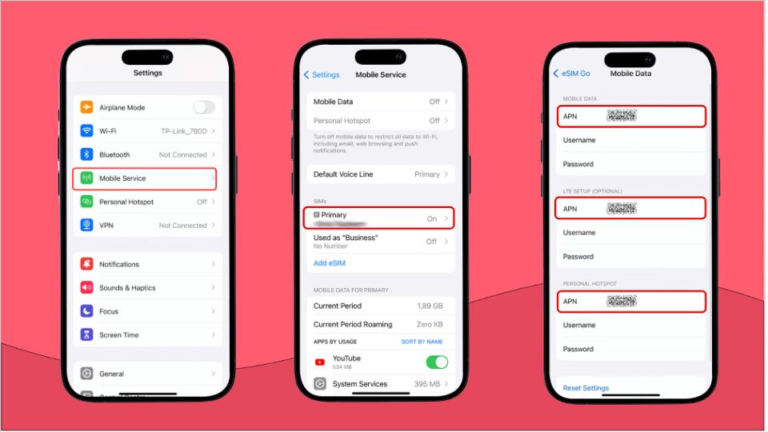
If you need a trustworthy eSIM, Holafly is here to help
If you want an eSIM with unlimited data, excellent coverage, and 24/7 customer support, your best call is to use a Holafly eSIM. Check out our Holafly vs. Yesim comparison to see how it stacks up in terms of pricing, features, and reliability.
With Holafly, you get unlimited data in over 200 destinations, a customizable plan from 1 to 90 days, and 24/7 live chat customer support in multiple languages, including English, Spanish, French, German, Italian, and Japanese.
You can also check out Holafly Plans, which offers a pay-monthly eSIM subscription with global coverage, unlimited data, and a European number, all in a single eSIM plan.





 Language
Language 


















 No results found
No results found