My eSIM card is not working: How to solve this problem?
If your eSIM card isn’t working, or if you’re having connection problems that you’re struggling to fix—you’re in the right place. Read on to find help.
Struggling with an eSIM that simply won’t work? Don’t let connection problems hold you back. Whether you’re facing dropped calls, slow internet speeds, or a completely unresponsive eSIM, we’ve got you covered.
In this guide, we dive into common eSIM issues and offer practical solutions to get you back online. Let’s troubleshoot together!

Why is my eSIM not working?
There are a few reasons why your eSIM may not be working. First of all, you need three things for your eSIM card to work: a compatible device, network coverage, and an eSIM data plan.
Let’s look at these one by one.
1. eSIM compatibility
First things first: ensure you have an eSIM-compatible phone.
Most new smartphones — like the latest iPhones (starting from iPhone XS and XR) and many Android models (like Google Pixel 7 and newer, Samsung Galaxy S20 and later) — let you use eSIMs, but it never hurts to double-check your phone’s eSIM compatibility!
2. Network coverage
eSIM works on the same cellular networks as a regular SIM card. So, if you have good cell phone service, your eSIM should be strong too. But if you aren’t seeing any coverage bars, you may simply be in an area that doesn’t have cell coverage.
To check for coverage, visit your service provider’s website. While not all eSIM carriers have detailed maps, most will offer some kind of coverage overview.
You can also use coverage checker apps, like OpenSignal or Speedtest by Ookla.
These maps and apps give you a general idea of where each provider’s signal is strongest and whether you can expect 3G, 4G, or 5G service.
That’s two out of three — the last thing you need for eSIM success is a data plan.
3. An eSIM data plan
Just having a compatible phone won’t automatically give you eSIM coverage. You need to ensure you have an active eSIM data plan. Much like with physical SIM cards, you can have an eSIM that isn’t connected to a data plan. Make sure to get an eSIM plan and activate it before trying to use the eSIM.
How to fix eSIM not working
Here are the fixes to the issues we highlighted above:
Check the data plan of your eSIM card
First things first, check if your phone is unlocked. An unlocked phone can use an eSIM card from any carrier.
If your phone is locked, it can only use eSIMs from your regular carrier, which might limit your options.
Once you’ve verified that your phone is unlocked, you can check your data plan. To find your mobile data plan, go to Settings > Mobile/Cellular Data.
Some eSIM providers, like Holafly, enable you to check your data plan via an app. Find out if your eSIM provider offers this, and use the app to check your data plan where possible.
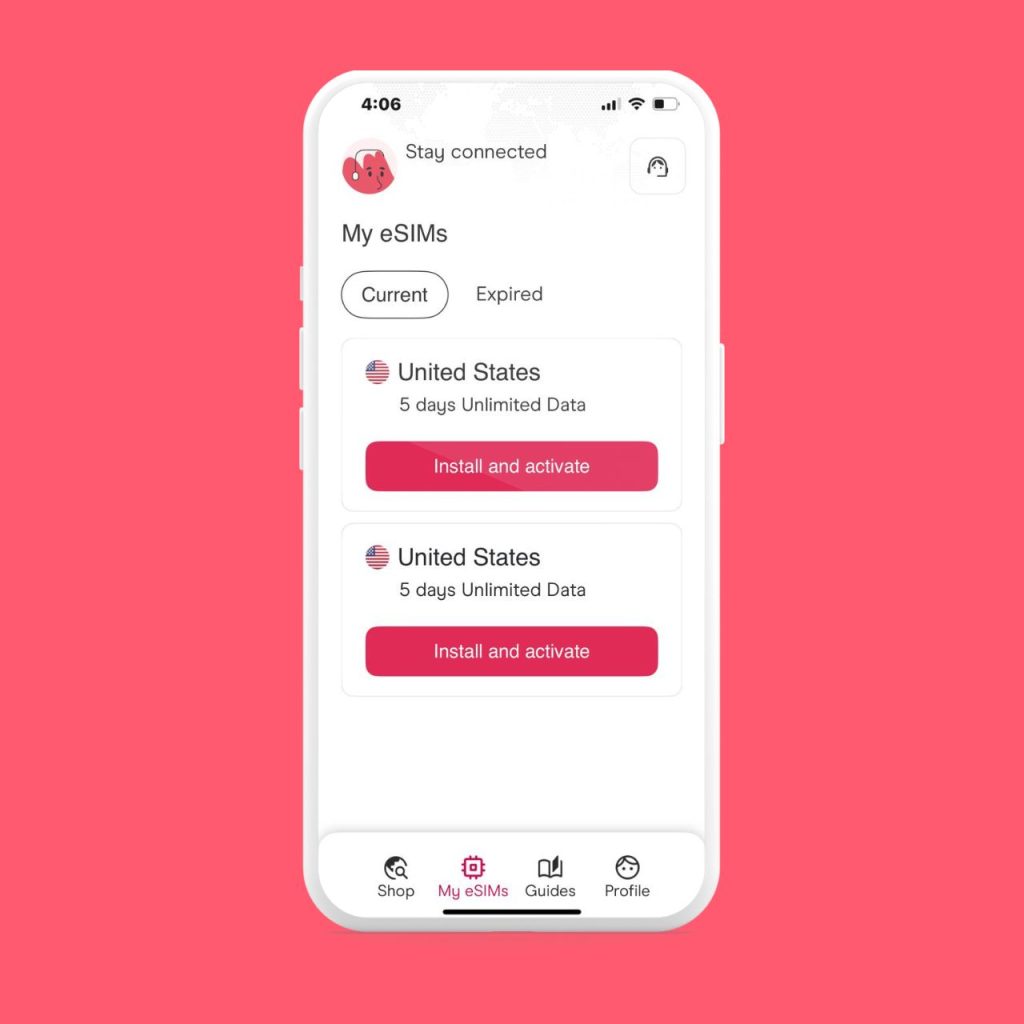
Reboot your smartphone and check the coverage
A glitch in the network settings can sometimes cause connection issues. Start by resetting your phone — yes, the turn it off and on again trick — and then check your coverage again.
Make sure your data roaming is switched on. To do this, open Settings > Mobile/Cellular Data > Mobile/Cellular Data options > Data Roaming.
If this doesn’t solve the problem, try to reset cellular settings on the network by going to Settings > General > Transfer or Reset (device) > Reset > Reset Network Settings.
It is important to note that with this option, you will also reset network settings and passwords. WIFI, Virtual Private Networks (VPN), and Access Point Names (APN).
Update your software to look for a version with more compatibility
Outdated software can often be the cause of connection issues. Check for a newer version of your operating system and, if available, install the latest version. Here’s how to do this on different devices:
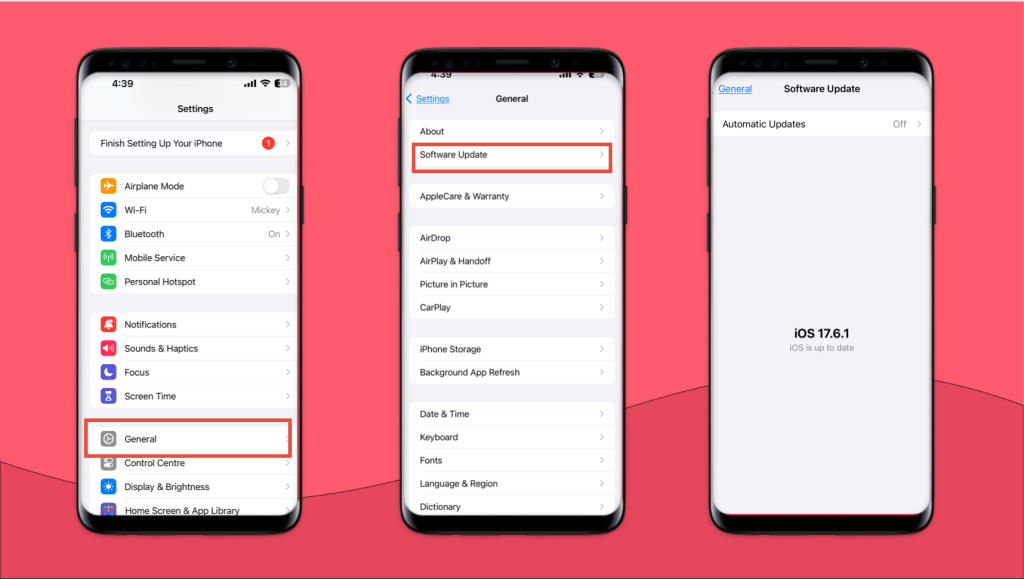
- For Apple or iOS: First, make a backup of the device with iCloud and connect the device to a power supply. Make sure you have a WiFi connection then go to Settings > General > Software update > Choose the update you want to install.
- For Android: Go to Settings > System > System update > Select the pending update and follow the steps indicated on the screen.
- For Google Pixel: Open the Settings app > System > System update > Check for update > If an update is available, follow the on-screen instructions to download and install it.
Reset the factory configuration
Resetting to factory settings will erase all the data on your phone and return it to its original state. This is usually a last resort if your eSIM isn’t working.
So, think of it as a “break glass in case of emergency” option. Use it only if nothing else works, because you’ll lose all your data in the process.
If using an iPhone, you have to do the following: Go to Configuration > General > Transfer or restore iPhone > Restabilize.
With Android: Configuration > System > Additional Adjustments > Factory Reset.
Why is my iPhone not activating eSIM?
Some of the most frequent problems are related to compatibility or configuration. So, if the eSIM card does not work, we recommend you check the following:
- Check that your iPhone is unlocked or that the eSIM and physical SIM are from the same operator. To check this, go to Settings > General > About > Carrier Lock or Network Provider Lock (image below)
- Make sure that the plan is configured and ready to use.
- Check if your operator supports Dual SIM with eSIM.
- If your first SIM is from a Code Division Multiple Access (CDMA) operator, like Verizon or Sprint in the US, the second SIM might not be compatible if it uses a different technology, like Global System for Mobile Communications (GSM)
| 💡Why? CDMA and GSM are two different network technologies. In the past, phones designed for CDMA (like Verizon) weren’t compatible with GSM (like AT&T) because they used different systems. However, most modern smartphones, especially those with 4G LTE or 5G, now support both technologies. This is because LTE and 5G are global standards that work across previous network divisions. The main barrier to switching networks today is often carrier locks rather than technological incompatibility. A carrier-imposed “lock” is a software code that prevents a phone from working on another network, even if it’s technically compatible. |
If the eSIM card is not working, we recommend you call your operator and ask for further assistance.
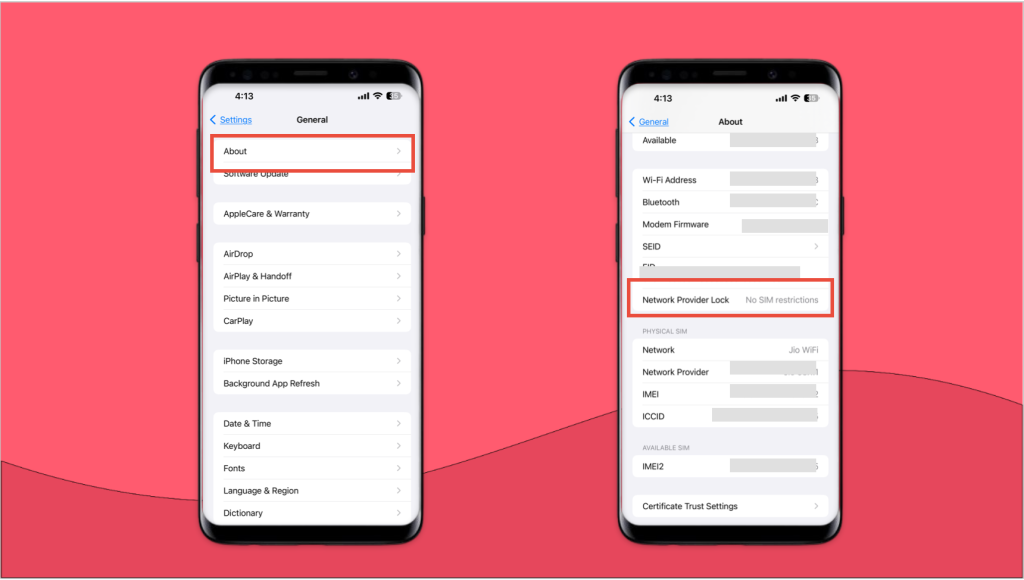
The eSIM card was not correctly activated
Your eSIM doesn’t come pre-installed on your device. Instead, you download and activate it.
To do this, follow one of these two methods:
- Scan a QR code: Contact your network provider to get a QR code. This can be sent to you via email, SMS, or displayed on a webpage.
- Use your provider’s app: Install the official app from your network provider (e.g., Holafly app).
If the QR code or app methods are not available, you can manually enter the eSIM details provided by your carrier.
Remember, you need to manually activate your eSIM card when:
- You can’t scan a QR code (e.g., due to camera issues or not having access to the QR code image)
- The QR code scanning method fails
- Your carrier provides you with the activation details instead of a QR code
- You’re troubleshooting eSIM activation issues
To manually activate an eSIM, you typically need to enter two key pieces of information:
- SM-DP+ address: This stands for Subscription Manager Data Preparation Address. It’s a unique code that identifies the remote server used to manage eSIMs.
| An SM-DP+ Address might look like: rsp.truphone.comrsp-eu.simlessly.com |
- Activation code: This is a unique code provided by your carrier that allows your device to fetch and download the specific eSIM profile associated with your account from the carrier’s server.
| An Activation Code might look like: 305316A7A54A1B5605903BF03D9531 |
In some cases, you might also need to enter a confirmation code, but this is not always required.
| Did you know? An eSIM manager can help you manage, activate, and switch between eSIM profiles easily. It’s a bridge between your device and the carrier. |
Errors with the eSIM configuration
If your eSIM isn’t working, it’s possible that it wasn’t activated properly.
To check if the eSIM has been activated, go to your phone’s Settings > Mobile Cards or Networks. If the name of the eSIM appears in this section, it means the eSIM is activated.
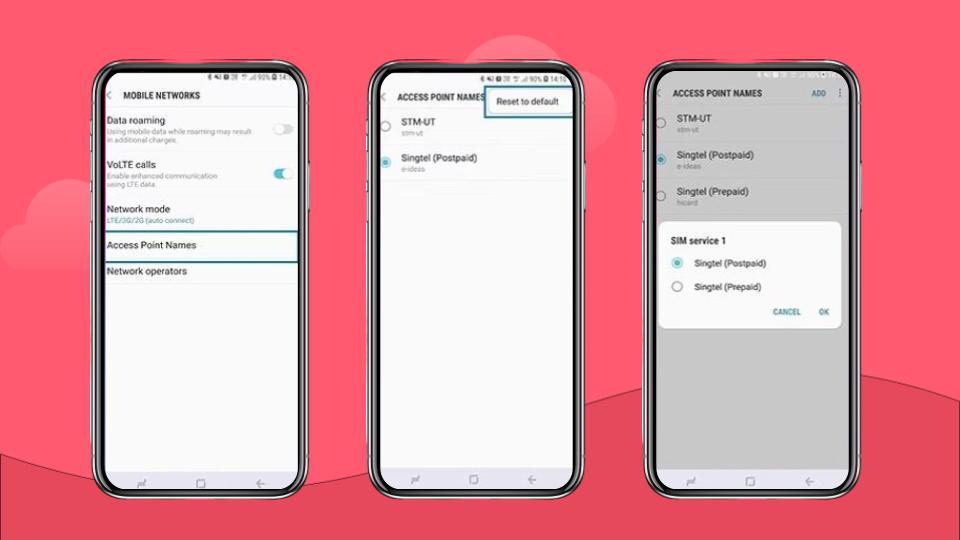
Next, you’ll want to verify the eSIM configuration to ensure it’s set up to access mobile services like calls and data.
To do this, go into the eSIM settings and make sure it’s enabled as the active data and voice line, especially if you have multiple SIM cards.
You can usually find these options under Settings > Mobile Data or Cellular Data.
The eSIM card does not have signal
If your eSIM card isn’t receiving a signal, there are a few things you can check to troubleshoot the issue.
First, ensure that you’re in an area with good network coverage. Sometimes, even with a properly activated eSIM, poor coverage in remote areas can result in no signal.
You can use apps like OpenSignal to check the strength of the network in your current location.
If the signal issue persists, try resetting your network settings. This process can clear any cached settings that might be causing conflicts.
To do this, go to Settings > General > Reset > Reset Network Settings. Keep in mind that this will also reset your Wi-Fi networks and passwords, so you’ll need to reconnect to Wi-Fi afterward.
Another step you can take is manually selecting the network. You can do this by going to Settings > Mobile Data or Cellular Networks, and select the network manually.
If none of these steps resolve the issue, it may be necessary to contact your eSIM provider or carrier for further assistance.
They can provide more in-depth troubleshooting and ensure that your eSIM is correctly configured on their network.
Other reasons why the eSIM card is not working
If you’ve tried the above troubleshooting steps and your eSIM card is still not working, it could be one of these issues that’s affecting functionality.
Lost or deleted of eSIM
Losing access to your eSIM can happen if you accidentally delete the eSIM profile from your device or if the QR code used for activation is misplaced.
Unfortunately, eSIMs can’t be reinserted like physical SIM cards. Here’s what to do:
- Contact your carrier for a new QR code or activation link.
- They can either send you a replacement code or push the eSIM profile directly to your device.
| 💡 Tip: Always store your eSIM activation details securely to avoid future issues. |
Activate the eSIM on another device
Before switching devices, deactivate the eSIM on the old one. Most carriers won’t let you activate it on a new device until this is done.
- Have the original QR code? Simply scan it on your new device to activate the eSIM.
- No QR code? Contact your carrier for a new one.
You can also go to your account from the company’s website and look at the section ‘Transfer eSIM or change device‘.
Not much coverage or services of the eSIM
If you’re finding that your eSIM has limited coverage or isn’t providing the services you expected, there could be a few reasons for this.
- Poor network coverage in your area (especially in rural locations).
- Some plans are data-only, meaning they won’t support voice calls or SMS.
Always double-check the type of plan you’ve purchased to ensure it meets your needs.
The APN is not well configured
You should also verify that the network settings, like Access Point Name (APN), are correct. This is usually a simple text name, like “internet” or “wap.”
Some carriers require these to authenticate your connection. Often, these fields are left blank.
The APN type specifies what services the APN is used for (“default” for internet and “mms” for multimedia messaging).
- Go to your device’s network settings and check the APN configuration.
- If it’s missing or incorrect, get the right APN from your carrier’s website or support.
Incorrect APN settings can prevent the eSIM from connecting to the internet. These settings are usually provided by your carrier, and they should match the network’s requirements.
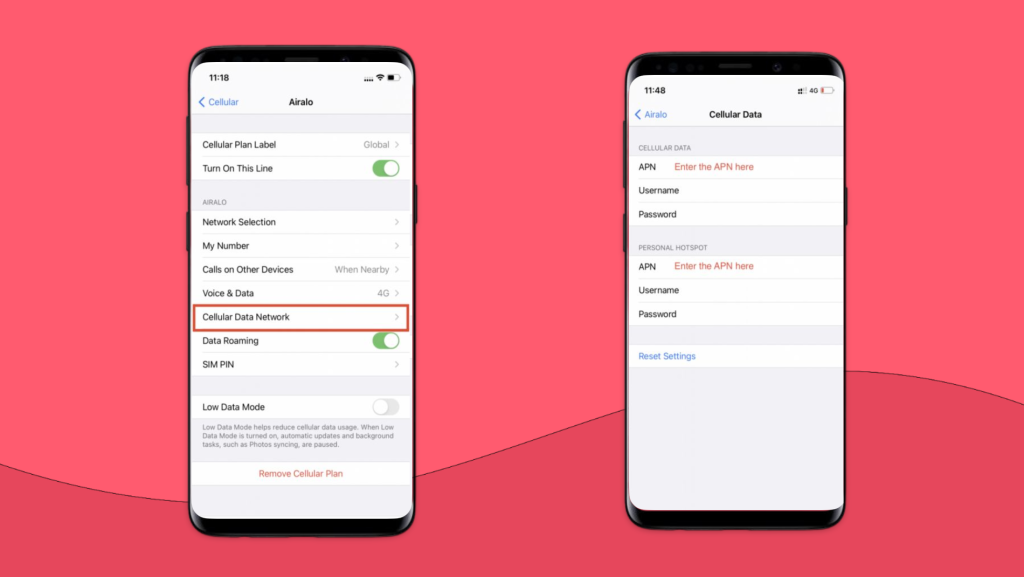
eSIM has not yet been activated
Typically, the activation process should only take around 5 minutes, but sometimes it can take a bit longer depending on the network or any issues during the setup.
Here’s how to check:
- Wait a few minutes after starting the activation.
- Restart your phone to refresh the connection if it’s still not working.
If the eSIM still doesn’t activate after these steps, you may need to contact your carrier for further assistance to ensure that there are no issues on their end that are preventing activation.
Your eSIM should now be working, enjoy!
Hopefully, by now, you’re now browsing this article with a working eSIM. If you’re a Holafly eSIM customer, then remember you have access 24/7 access to Holafly support via Whatsapp, chat, or email.
If you’re not a Holafly customer — yet — then we hope to have helped you on your way to a working eSIM. Happy roaming!














































 Pay
Pay  Language
Language  Currency
Currency 


















 No results found
No results found
















