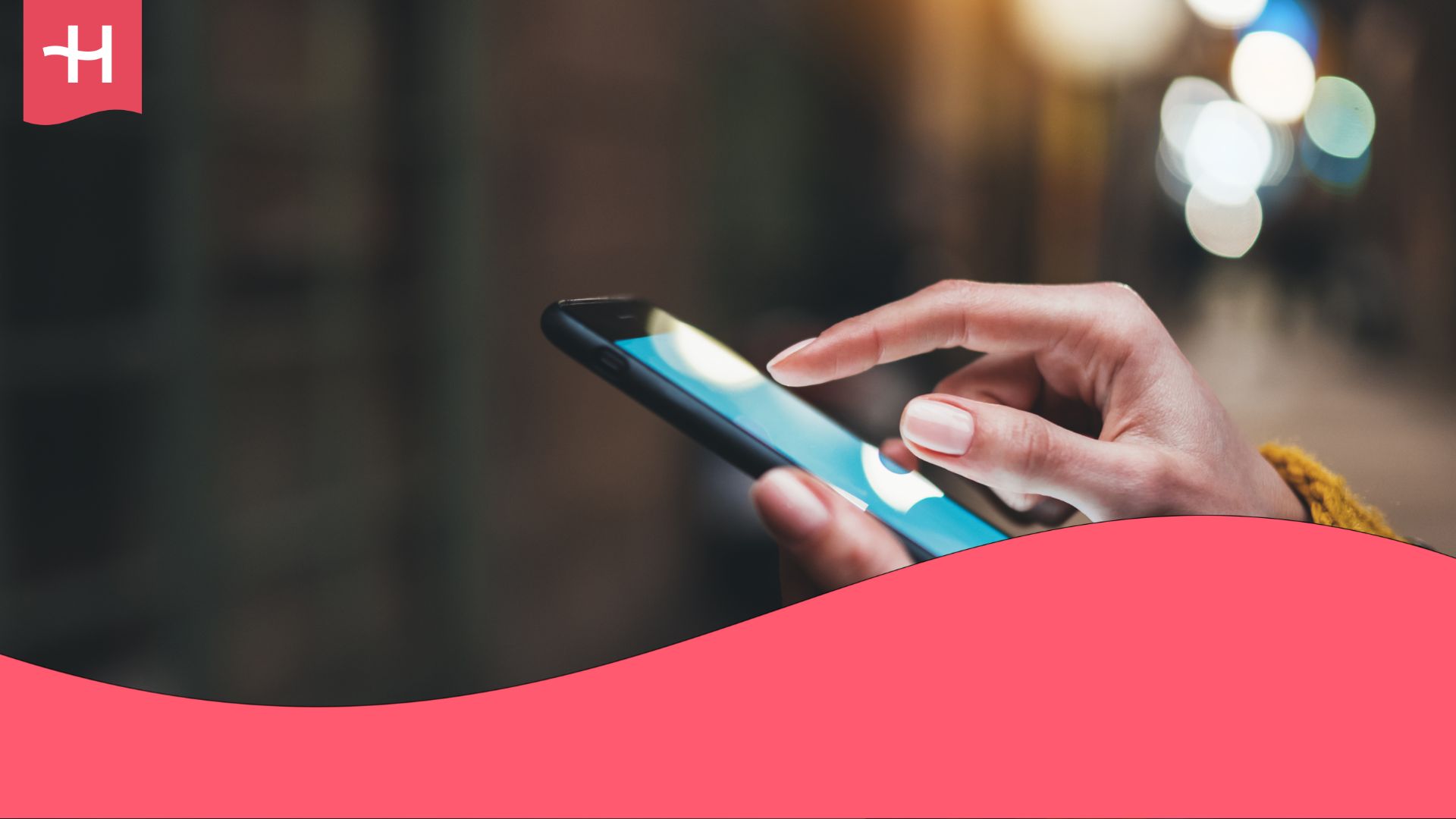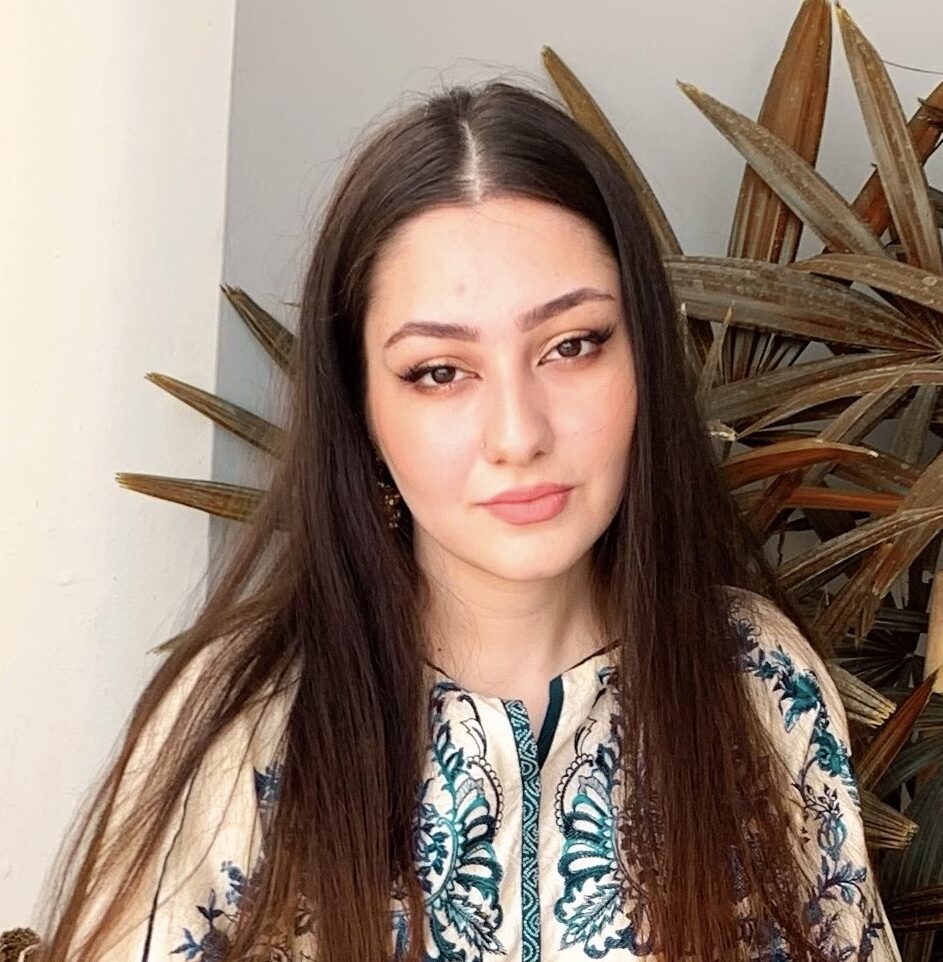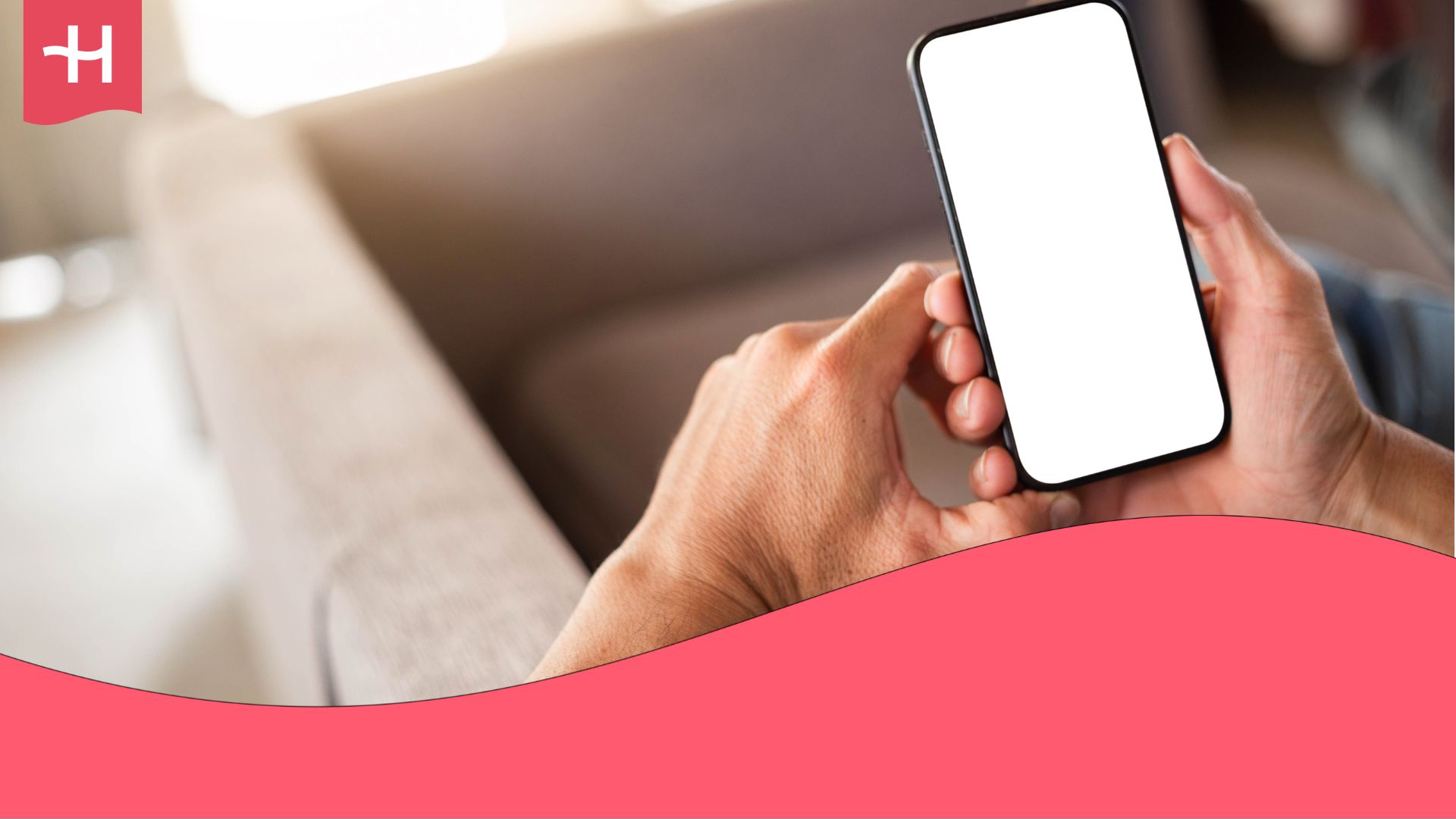Telus eSIM not working? Here’s what you can do
Telus eSIM not working? Check out common causes why your Telus eSIM isn’t working and simple troubleshooting steps to fix the problem with your Telus eSIM.
Wondering why your Telus eSIM isn’t working? There are several possible reasons behind the issue, but most can be fixed with a few simple steps.
In this guide, we’ll explain the common causes why your Telus eSIM isn’t working and walk you through easy troubleshooting solutions. We also discuss Holafly as a travel eSIM alternative in case you’re looking for an option with unlimited data and coverage in over 200 destinations.
If you’re a Telus Canada customer looking for a way to stay connected abroad with Telus, check out Telus travel eSIM or Telus roaming.
Why is Telus eSIM not working?
Here are some common reasons why your Telus eSIM isn’t working:
- eSIM not activated properly: The activation process may not have completed successfully, or the QR code wasn’t scanned correctly.
- Device not eSIM-compatible or locked: Not all phones support eSIMs, so check if your phone is eSIM compatible and not carrier-locked for Telus or other providers.
- No Telus network coverage: You may be in an area with poor or no Telus signal, especially if you’re traveling or in a rural location.
- Mobile data or roaming turned off: If mobile data or data roaming is disabled in your settings, your eSIM won’t connect to the internet.
- Expired or deactivated eSIM plan: Your eSIM profile or data plan might have expired, been canceled, or suspended by Telus.
- Conflict between physical SIM and eSIM: Having both active at once can sometimes cause connection or network issues.
- Incorrect APN or network settings: Your Access Point Name (APN) settings may not be configured correctly for Telus data services.
How to fix Telus eSIM issues
If you’re experiencing any of the issues above, don’t worry. Most causes for your Telus eSIM not working can be fixed with a few simple steps. Here’s how to troubleshoot and get your eSIM working again.
Check if your device supports eSIMs
You won’t be able to use a Telus eSIM if your phone is carrier-locked or doesn’t support eSIMs. Here’s how you can check if your phone is compatible:
For iPhone:
- To check eSIM compatibility: Go to Settings > Cellular > Add eSIM or Settings > General > About. If you see “Digital SIM” or “IMEI2,” your iPhone supports eSIM.
- To check if it’s unlocked: Go to Settings > General > About and scroll to Carrier Lock. If it says “No SIM restrictions,” your iPhone is unlocked.
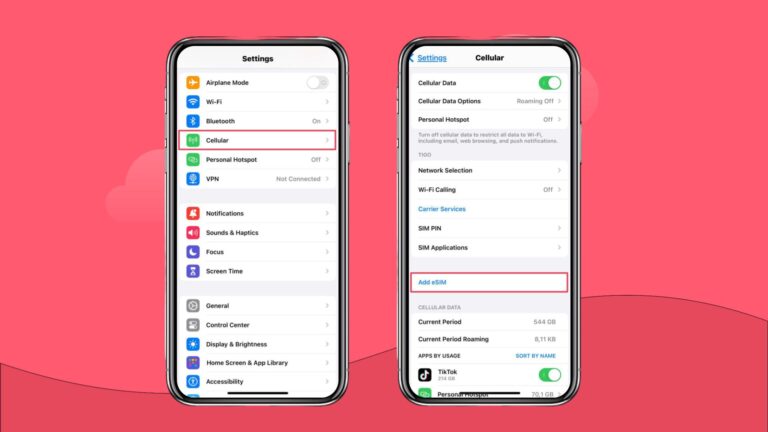
For Android:
- To check compatibility: Go to Settings > Network & Internet > SIMs (or Connections > SIM manager). If you see an option to “Add eSIM” or “Download SIM,” your device is compatible.
- To check if it’s unlocked: Insert a SIM card from a different carrier. If it connects to the network and allows calls or data, your device is unlocked.
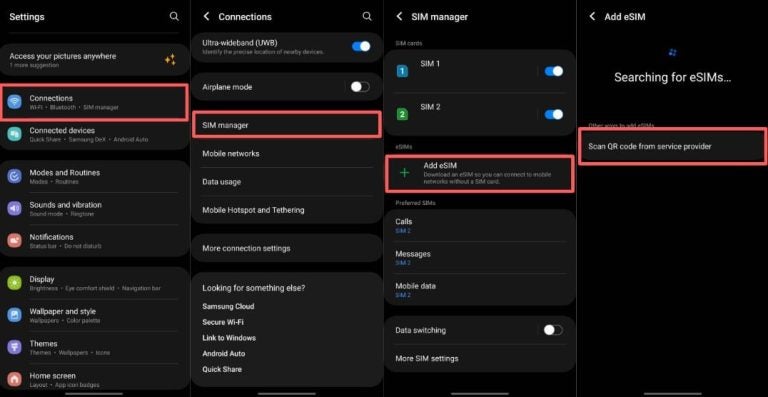
Restart your device after installing your eSIM
A quick restart often resolves connection glitches after activation. Power off your device for 10–15 seconds, and turn it back on. This refreshes your network connection and allows your eSIM to register properly with Telus.
Toggle airplane mode
Switching airplane mode on and off can help your phone reconnect to the Telus network. Turn on airplane mode for 10 seconds, then turn it off and wait for your device to reconnect.
Turn on data roaming (when traveling)
When abroad, data roaming must be enabled for your Telus eSIM to work.
- iPhone: Settings > Cellular > Cellular Data Options > Data Roaming > On
- Android: Settings > Network & Internet > Mobile Network > Data Roaming > On
Check or reset your APN settings
Make sure your APN is set to “sp.telus.com”, the official Telus APN for LTE and 5G data. If not, change your APN settings or reset your network settings to default.
- iPhone: Settings > Cellular > Cellular Data Network > Enter “sp.telus.com” under APN.
- Android: Settings > Mobile Network > Access Point Names > Add or edit APN to “sp.telus.com.”
Manually select the Telus network
If your device isn’t connecting automatically, choose the network manually.
- iPhone: Settings > Cellular > Network Selection > Turn off Automatic > Choose Telus
- Android: Settings > Connections > Mobile Networks > Network Operators > Search Networks > Select Telus
Reset network settings
If none of the above work, reset your network settings completely. Try this as a last resort, as it can delete some of your current settings.
- iPhone: Settings > General > Transfer or Reset iPhone > Reset > Reset Network Settings
- Android: Settings > System > Reset Options > Reset Wi-Fi, mobile & Bluetooth
Enjoy unlimited data with Holafly
If your Telus eSIM isn’t working even after following these steps, consider a travel eSIM alternative like Holafly. Holafly eSIM shop offers unlimited data, 24/7 live chat support, flexible validity periods from 1 to 90 days, and up to 5G coverage in over 200 destinations.
Depending on where you are or where you’re going, there’s a Holafly eSIM for you. Holafly eSIM for Canada starts at $10 CAD per day, while plans for popular destinations among Canadian travelers begin at the following prices:
| eSIM | Starting price ($ CAD) |
|---|---|
| eSIM for the USA | $4.90 |
| eSIM for the United Kingdom | $4.90 |
| eSIM for France | $4.90 |
| eSIM for Portugal | $4.90 |
| eSIM for Japan | $4.90 |
| Global eSIM (108 countries included) | $13 |
Disclaimer: The data in this article is accurate as of October 28, 2025, and is subject to change.





 Language
Language 


















 No results found
No results found