How to unlock an eSIM on an iPhone
Learn how to unlock eSIM on iPhone easily, how to discover if it’s even locked, and troubleshoot common eSIM unlocking issues in this step-by-step guide.
eSIMs used to be a travel hack used by seasoned travelers who didn’t want to use a physical SIM card. Today, they’re a preferred way of staying connected while traveling abroad for many people.
However, eSIMs won’t work if your phone is locked. To activate your eSIM, you’ll first need to know how to unlock your iPhone.
In this guide, we tell you how to unlock an eSIM on your iPhone step-by-step. We also explain all you need to know about what a locked iPhone is, how to check if your iPhone is unlocked, and how to troubleshoot issues that might arise.
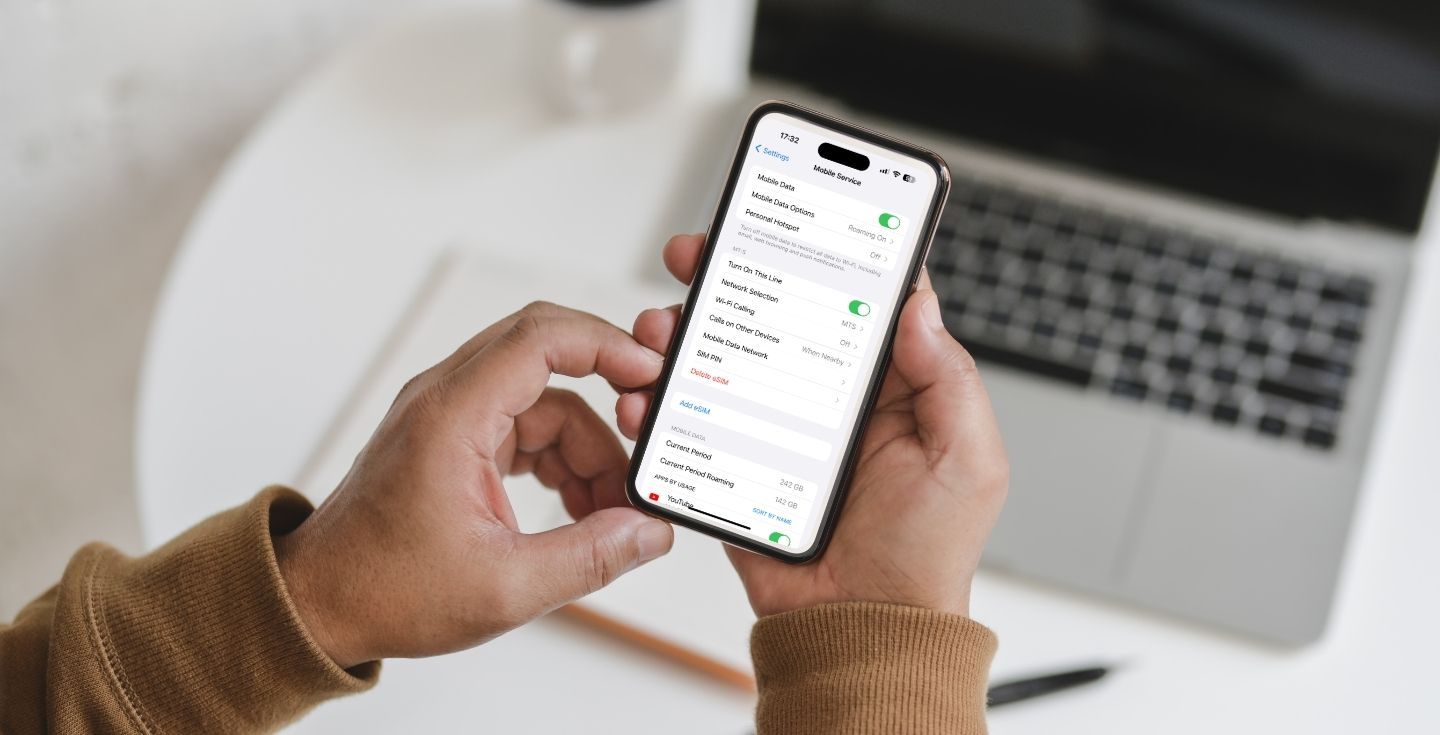


 +1M
+1M
With Holafly, you save +30% compared to roaming fees
Plans that may interest you
Does your phone need to be unlocked to use eSIM?
A carrier-locked iPhone is one that can only connect to one network. So, yes, your iPhone must be unlocked if you want to use eSIMs from different carriers. That’s the only way to switch carriers and use different eSIM plans without restrictions. This is useful when you travel abroad and want to get an eSIM plan in your destination country.
If your iPhone is carrier locked, you have to unlock it before you can activate the eSIM that you bought for your travels.
How to check if your eSIM is locked
It’s OK if you are not sure if your iPhone is locked. Many people don’t know that about their iPhones, and it is very easy to check that yourself. Here’s a quick step-by-step guide:
- Open Settings.
- Tap General.
- Tap About.
- Scroll down to Carrier Lock or Network Provider Lock.
If it says “No SIM restrictions,” you have an unlocked device. If it mentions any SIM restrictions, you may have a locked phone.
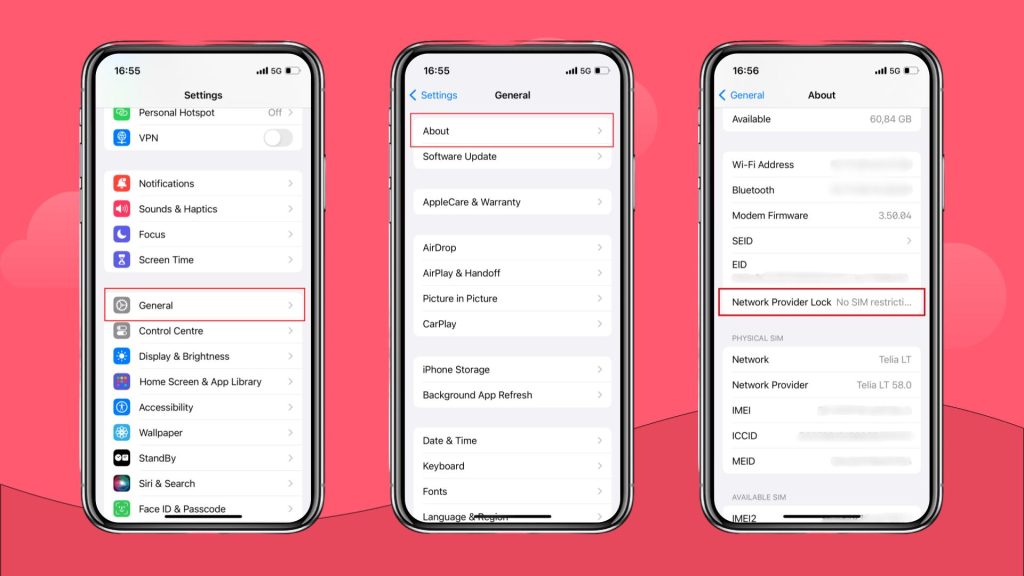
Why is my eSIM locked?
If you discover that your phone is locked by your current carrier, you may be wondering why that happens. Here are some of the most common reasons why you have a locked phone.
- It’s in your contract: When you purchase your iPhone through a contract with your carrier, you usually get a discounted price and a specific cellular plan. To ensure you’ll keep your end of the deal, carriers lock your phone to their network, so you are discouraged from breaking the contract.
- You’re financing your device: If you bought your iPhone through a carrier, you might have chosen the option to pay for it in installments. Those installments appear on your monthly bill. This is another reason why carriers lock your phone to prevent you from switching carriers before you pay the full price of your phone.
- You used a promotional discount: Your carrier might have offered you a significant discount in exchange for a commitment to their network and to ensure you wouldn’t go looking for a new carrier. To make sure you actually fulfill that deal, they can lock your phone to their network.
There are situations where your carrier would unlock your phone, usually after your contract is finished. However, if you want to do it sooner, you need to go through the unlocking process yourself.
2 ways to unlock an eSIM on your iPhone
There are two main ways to unlock all iPhone models: using a third-party app and contacting your carrier. Both methods have pros and cons, so let’s examine them both more closely.
1. Use a third-party app to unlock your iPhone
If you don’t want to or can’t go to your current carrier to unlock your phone, you can use a third-party unlocking service. However, if this is the option you are using, make sure you are 100% sure you are using a trusted service and company. Many scammers use this to extract information and money from you.
- Choose a service: Check online reviews for each of the websites before you commit to a company. UnlockRadar is one of the companies mentioned online, but do your own research to make sure.
- Find your IMEI number: The unlocking service will need this number to do its job. You can find it on your iPhone by going to Settings > General > About and scrolling down until you find IMEI.
- Follow the instructions: Your chosen service provider will give you specific instructions you need to follow. You’ll most likely get the unlock confirmation via email and some steps to follow after that.
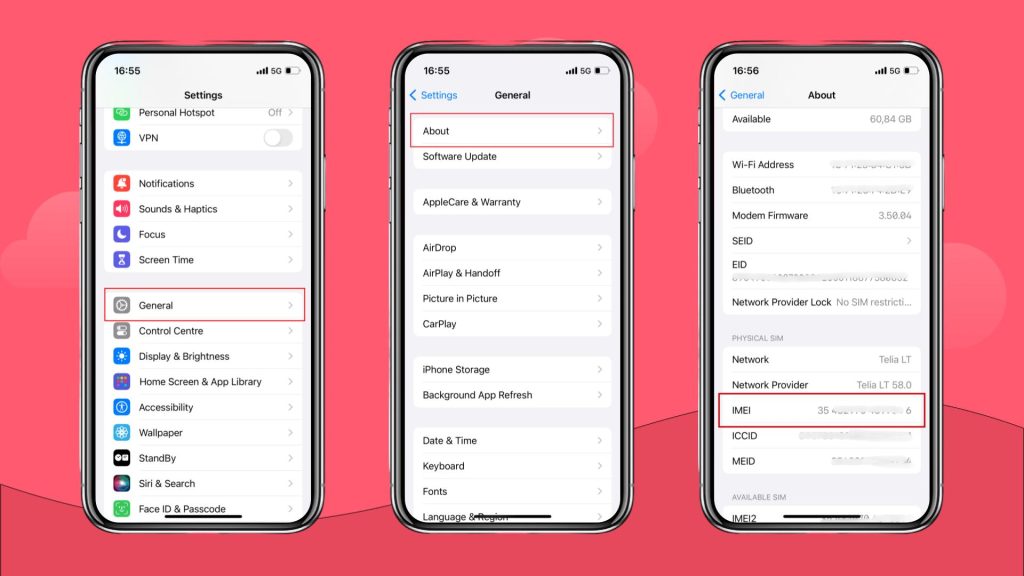
2. Contact your carrier
This is the safest and the best option to unlock your iPhone and complete your eSIM setup. However, keep in mind that it can take several days to finish the process.
Here’s a step-by-step guide on how to unlock your phone with the help of your carrier:
- Check your contract: First of all, make sure that you meet your carrier’s criteria for unlocking. Check if you have any obligations that need to be fulfilled or anything else that might prevent your device from being unlocked.
- Get your IMEI number: Keep your IMEI number ready, because you will need it to complete the unlocking process.
- Contact your carrier: Contact their customer service via email, phone, or personally visit their store and request your iPhone to be unlocked. Your carrier will give you the instructions you need to follow. Once they complete the unlock process, they will confirm it with you.
eSIM not working? Common issues and how to solve them
Begin by restarting your phone. Sometimes, it’s all it takes. If the error persists, try troubleshooting it. Here are some of the most common error messages and their solutions.
Error message: No service
If this message appears on your iPhone screen, it means that your phone is having trouble connecting to a network.
Possible solutions:
- Check the signal: What is the network coverage area like in the area you’re in? If you can only get a poor signal, this is most likely the cause of your problem.
- Restart your phone: If you are lucky, a simple restart will restore your connectivity.
- Update your iOS: Sometimes, an update solves the connectivity issues. Check if your system is up to date.
- Check network settings: Make sure your cellular data is turned on. Also, verify that your APN settings are configured correctly.
Error message: Invalid SIM
This error message indicates something is wrong with your eSIM activation process.
Possible solutions:
- Check your activation code: Make sure that you entered the activation code, or scanned the QR code provided by your carrier correctly.
- Contact your carrier. If you can’t solve this by checking the activation code or restarting your iPhone, contact your eSIM provider. They will help you troubleshoot or re-send your QR code.
Note: Don’t remove your eSIM, and don’t reset it. If you do so, you will most likely lose it entirely and won’t be able to re-install it.
Error message: SIM not supported
If your phone displays a message that your SIM card is not supported, this means that your phone might still be locked or is not compatible with eSIM technology. In this case, you can only use a physical SIM card.
Possible solutions:
- Re-check the compatibility with eSIM: You may have assumed that your iPhone is eSIM-compatible, but sometimes, different models come in different versions, and some may or may not be compatible with eSIM. For example, your iPhone XR, iPhone XS , or iPhone 14 may be listed as eSIM compatible on the Apple website, but then, the eSIM provider simply doesn’t offer eSIMs that your particular model can use. It’s very rare, but might happen.
- Re-check if your device is unlocked: Perhaps your unlocking process didn’t go as planned. Follow the steps as if you are trying to unlock your iPhone again, and see if it is unlocked or not.
Conclusion
In 2025, all new iPhones have the capacity for eSIM technology — the latest models have even ditched the physical SIM entirely. Whether switching carrier at home or activating a new eSIM while on the move, you first have to check if your phone is unlocked. There are some third-party services that offer to do that for you, but it is always the safest bet to contact the carrier that has your iPhone locked. Once you are done unlocking your iPhone, you can go on and pick the best eSIM for your travels.
FAQs
Yes, eSIMs can be unlocked on an iPhone. The fastest and the most secure way to unlock it is to contact the carrier with which you have your cellular plan. Your other option is to use a third-party app, but that’s not always safe.
You need to find your Carrier Lock status. Go to Settings > General > About. Your iPhone is unlocked if it shows No SIM restrictions under your Carrier Lock. If you see a different message, it’s most likely that your phone is locked.
If your phone is locked, you have to unlock it first to remove your eSIM. Keep in mind that it is very likely that if you remove your eSIM, you will not be able to reinstall it. Either way, contact your provider for help with removing your eSIM and unlocking your phone.
Yes, you can unlock a carrier-locked iPhone by contacting your carrier and checking whether you have any obligations towards them that would prevent you from unlocking it. If there are no outstanding debts, your carrier will unlock your iPhone for you.
First, you need to check if you are eligible for a free iPhone unlocking. For this to happen, the usual criteria are that your iPhone is paid off, you completed your contract, and you don’t have any debt toward your provider. If you are eligible, simply request your free unlocking from customer support. After they confirm your request, it will be a couple of days until your phone is unlocked.














































 Pay
Pay  Language
Language  Currency
Currency 


















 No results found
No results found











