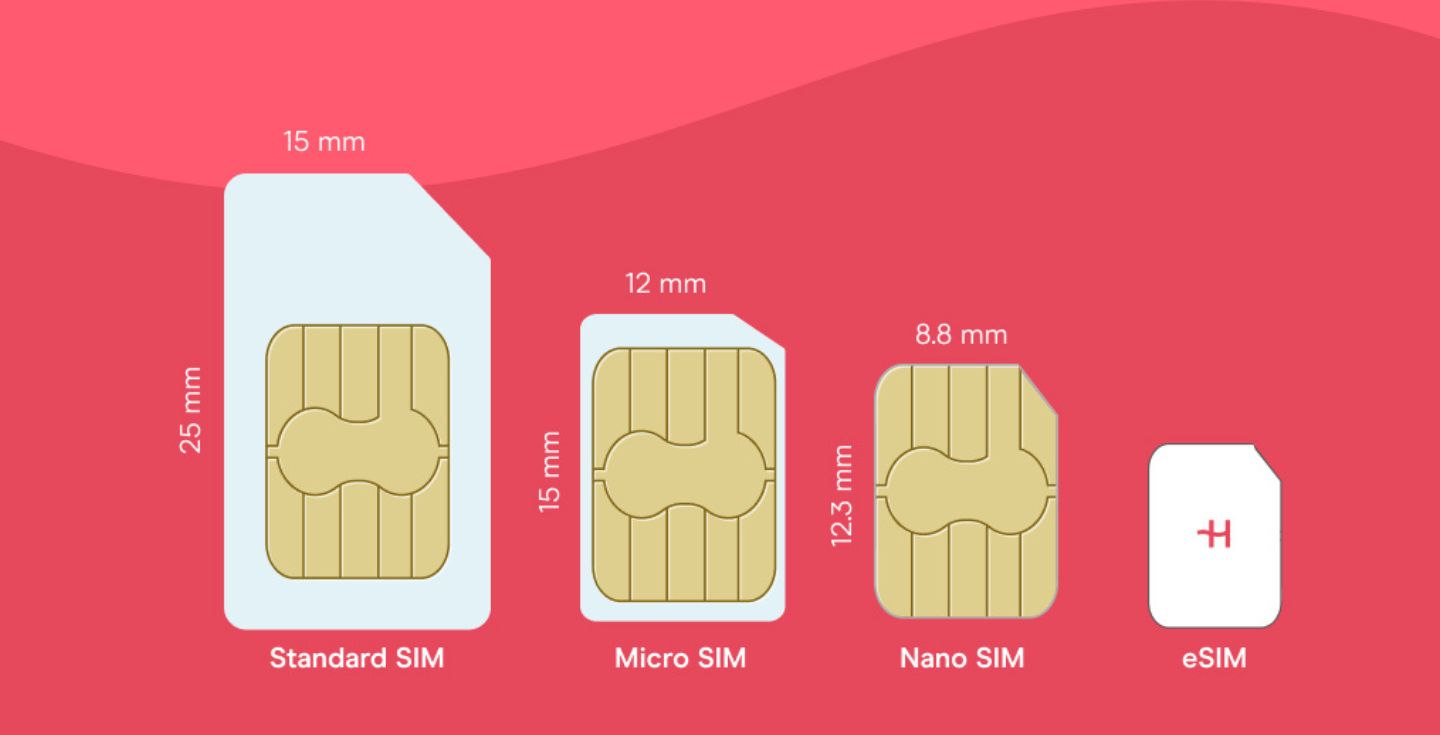How much data do I need for travel?
Wondering how much data you need to stream music, use maps, or video call loved ones while traveling? We’ll explore everyday data use, apps you need while traveling, and share tips for managing your mobile data abroad.
Knowing how much data you need for travel is essential. It saves you from unexpected roaming charges or having to constantly top up your travel plan. On top of that, you can lose connection completely if you don’t keep an eye on your data allowance and run out sooner than expected.
Follow along to learn how much data you need for your trip, depending on your usage habits and the duration of your stay. If you don’t want to worry about data, get an eSIM from Holafly. All Holafly eSIMs include unlimited data and 24/7 customer support, ensuring that you’ll always stay connected.
How much data do I need for travel?
How much data do I need for travel?
The amount of data you need depends on your data usage patterns while traveling:
- Light user: 1 GB per week – Email, browsing, and messaging.
- Moderate user: 3-5 GB per week – Maps, music streaming, and social media.
- Heavy user: 10+ GB per week – Video calls, video streaming, and uploads.
For more accurate estimates, let’s take a look at how much data the most popular apps consume per hour.
| App use | 1 hour | 1 week at 2 hours per day |
|---|---|---|
| Google Maps | 5 MB to 10 MB | 70 MB to 140 MB |
| Spotify | 40 MB to 150 MB | 560 MB to 2 GB |
| Web browsing | 10 MB to 25 MB | 140 MB to 350 MB |
| 100 MB to 200 MB | 1 GB to 3 GB | |
| WhatsApp calls | 300 MB to 700 MB | 4 GB to 10 GB |
| YouTube | 300 MB to 2 GB | 4 GB to 35 GB |
| Google Meet | 1.5 GB | 16 GB to 21 GB |
📌 These figures are averages. The amount of data you use will vary depending on your personal use.
How much data does a Google Meet video call use?
Google Meet’s data usage depends heavily on the video quality and the duration of your call.
Google Meet data usage:
- Low-quality video (240p): Uses around 270 MB per hour.
- Standard-definition video (480p): Consumes approximately 540 MB per hour.
- High-definition video (720p): Can eat up more than 1 GB per hour.
If you’re hosting meetings in HD or sharing screens, the consumption can be 2.25 GB per hour or more for group calls. If you’re using Google Meet on mobile, you might experience slightly lower usage, averaging 500 MB per hour, thanks to automatic optimizations based on connection strength.
How much data does Instagram use?
Instagram’s data usage varies depending on how you engage with the platform.
Instagram data usage:
- Normal usage: 100 to 150 MB per hour — Browsing your feed, viewing stories.
- Heavy usage: Up to 1 GB per hour — Watching reels, videos, or uploading high-resolution content.
How much data do YouTube and other streaming services use?
Streaming apps are a great way to spend time, but they consume data quickly.
- 144p: 30 to 90 MB per hour
- 480p: 480 to 660 MB per hour
- 1080p (HD): 2.5 to 4.1 GB per hour
- 4K (2160p): 5.5 to 23 GB per hour
- 8K (4320p): Up to 22.5 GB per hour
- Standard Definition (SD): Up to 1 GB per hour
- High Definition (HD, 1080p): Up to 3 GB per hour
- Ultra High Definition (UHD, 4K): Up to 7 GB per hour
Here’s a quick look at data usage for other streaming services:
| Streaming service | Standard definition | High definition | Ultra-High definition (4K) |
|---|---|---|---|
| Amazon Prime Video | 0.38 GB/hr | 1.4 GB/hr | 6.84 GB/hr |
| Disney+ | 0.7 GB/hr | 2.0 GB/hr | 7.7 GB/hr |
| Hulu | 0.65 GB/hr | 1.35 GB/hr | 7.2 GB/hr |
| Apple TV+ | 0.3 GB/hr | 0.7 GB/hr | 2.3 GB/hr |
| Max (HBO Max) | 0.3 GB/hr | 2.25 GB/hr | 7.7 GB/hr |
| Peacock | 0.3 GB/hr | 1.1 GB/hr | 7 GB/hr |
| ESPN+ | 0.3 GB/hr | 0.9 GB/hr | N/A |
| FuboTV | 1.2 GB/hr | 1.6 GB/hr | 7 GB/hr |
These estimates can vary based on the specific content, device settings, and network conditions. Use a Netflix Data Usage Calculator to get a clearer idea of your data use.
How much data does Spotify use?
Music makes everything better — whether it’s a road trip anthem or mellow tunes for a long flight.
If you can’t help but stream music even if you download as many albums as you can in advance, it’s best to check how much data Spotify uses.
Spotify data usage:
- Low quality: 25 MB per hour
- Normal quality: 40 MB per hour
- High quality: 84 MB per hour
- Very high quality: 150 MB per hour
For loyal iPhone users and those committed to team Apple, you can also check out how much data Apple Music uses.
Apple Music data usage:
- High Efficiency: 30 MB per hour
- High Quality: 120 MB per hour
- Lossless: 720 MB per hour
- Hi-Res Lossless: 2.9 GB per hour
How much data does Google Maps use?
When you’re traveling, getting around efficiently often means relying on apps like Google Maps, but this convenience comes with data usage.
Let’s look at how much data Google Maps uses based on different use cases:
Google Maps data usage:
- Turn-by-turn navigation: ~5 MB per hour —Ideal for car or walking directions without frequent route changes.
- Active use (zooming and searching): 15 MB per minute — Switching between routes or using satellite mode adds up quickly.
- Offline map downloads: 85 to 190 MB per city map — A good option to save data when you know where you’ll be.
Now that you’ve got a sense of how much data each app and service consumes, it’s time to dive into your personal data habits. So, how do you know exactly how much data you’re using?
How do I know how much data I use?
If you want to stay on top of your data consumption, you can easily monitor that on your phone. Here’s how you can quickly check your data usage and set data usage alerts to avoid using more than you’d like.
How to check data usage on your phone
An average of one to three months of data use will give you a good idea of your general consumption. Check how much you’ve used in recent months to accurately predict how much data you may need for your trip.
On Android: Go to Settings > Connections > Data Usage > Mobile Data Usage to view your data usage for the current cycle. Scroll down to see individual app usage to identify which apps consume the most data.
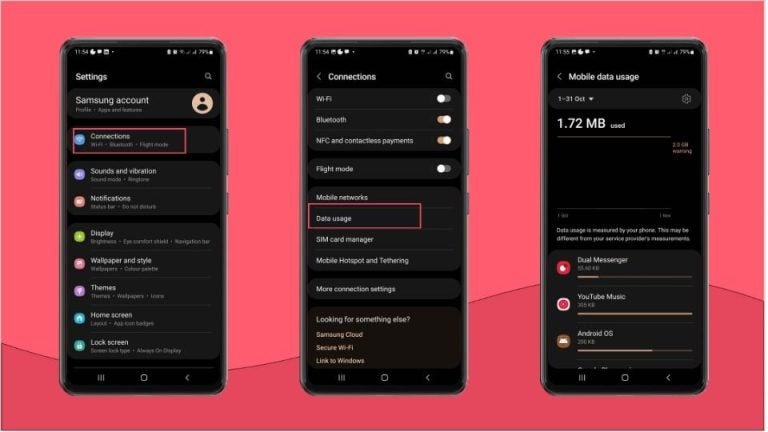
On iPhone: Go to Settings > Cellular or Mobile Service. Here, you’ll see your total usage and app-wise breakdown. You can track usage manually by resetting Cellular Data Statistics at the start of each billing period.
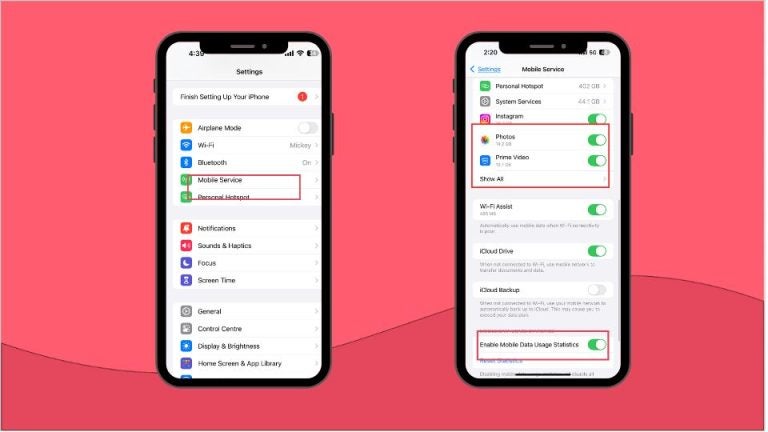
How to set data limits and alerts
Managing data limits ensures you won’t accidentally exceed your allowance. Here’s how to do it:
On Android: Head to Settings > Connections > Data usage > Billing cycle and data warning. Set your billing cycle and enable Set Data Limit. Android will warn you as you approach your limit and can stop data automatically once you reach it.
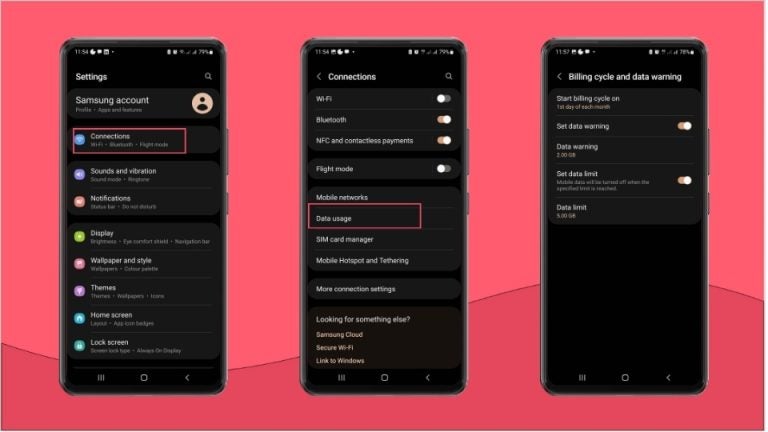
On iPhone: While iPhones don’t have built-in data limit settings, you can use Low Data Mode to reduce the amount of network data apps use. Go to Settings > Cellular or Mobile Service > Tap one of your numbers > Data Mode > Turn on Low Data Mode.
Next up, we’ll dive into smart ways to stretch your data further while staying connected on the go.
Tips to manage data usage while traveling
Looking for ways to reduce data usage? Here are our top travel tips to minimize consumption abroad:
- Data saver mode: Restrict background data, optimize app performance, and delay automatic updates until you’re connected to WiFi with low data mode.
- Turn off data roaming when not needed: Prevent accidental roaming charges by disabling data roaming in settings during flights or when you don’t need data.
- Download maps for offline use: Download maps before your trip to navigate without using mobile data. This also helps when traveling through areas with poor network coverage.
- Connect to public WiFi: Connect to public networks for general browsing or messaging, but avoid accessing sensitive information, such as banking apps, on unsecured connections.
- Get an international data plan: Check if your carrier offers affordable plans or day passes for travel.
- Purchase a local SIM card: You can pick one up at the airport, convenience stores, or telecom shops. But keep in mind — there might be language barriers, and some vendors require ID. Make sure your phone is unlocked so SIMs can be swapped smoothly.
- Use an eSIM: An eSIM, or embedded SIM, is a virtual SIM card built directly into your phone or device. It is the most efficient and cost-effective way to get international coverage and avoid expensive data roaming costs.
Use a travel data calculator
A data usage calculator can help you estimate your mobile data usage while abroad.
By inputting information like how many days you’ll be traveling, what type of activities you’ll be doing, and what apps you may be using, the calculator can help you predict your usage.
For personalized estimates, cost efficiency, and peace of mind you can visit mobile carrier or cellular providers websites to choose the right travel plan based on your data needs.
Get unlimited data abroad with Holafly
If you don’t want to spend your holiday stressing about data usage or calculating every megabyte, get an eSIM from Holafly. All Holafly plans include unlimited data, hotspot sharing, and 24/7 customer support, ensuring non-stop connectivity, no matter how much data you use.
You can buy and activate your eSIM online within minutes, and with prices as low as $1.55/day for unlimited data, there’s hardly a better option for staying connected. Simply pick your plan, get online, and enjoy your holiday worry-free.
If you plan an extended stay abroad, Holafly Plans might be an even better option. It’s a pay-monthly eSIM subscription that offers coverage in 170+ destinations worldwide. Use it to stay connected as long as you need and cancel your plan anytime. No long-term contracts or commitments needed.





 Language
Language 


















 No results found
No results found