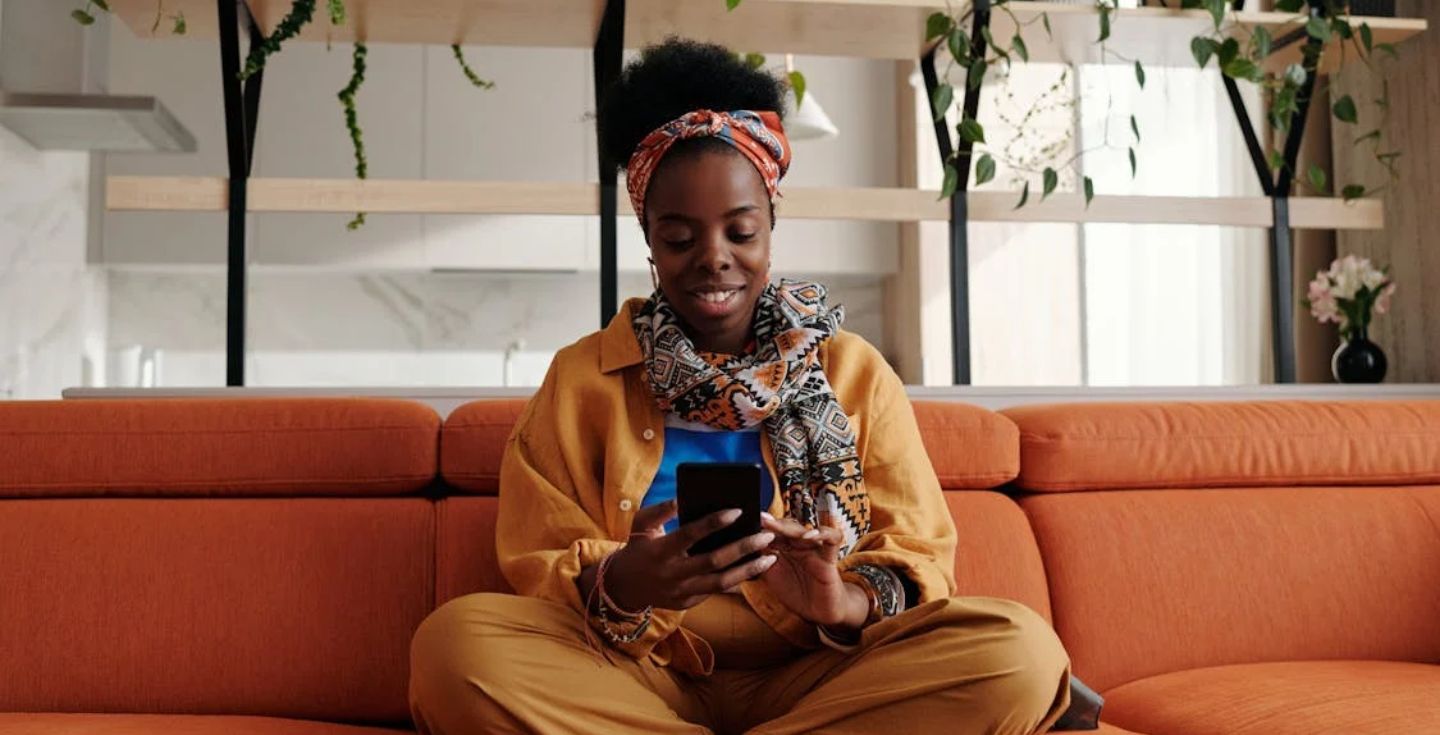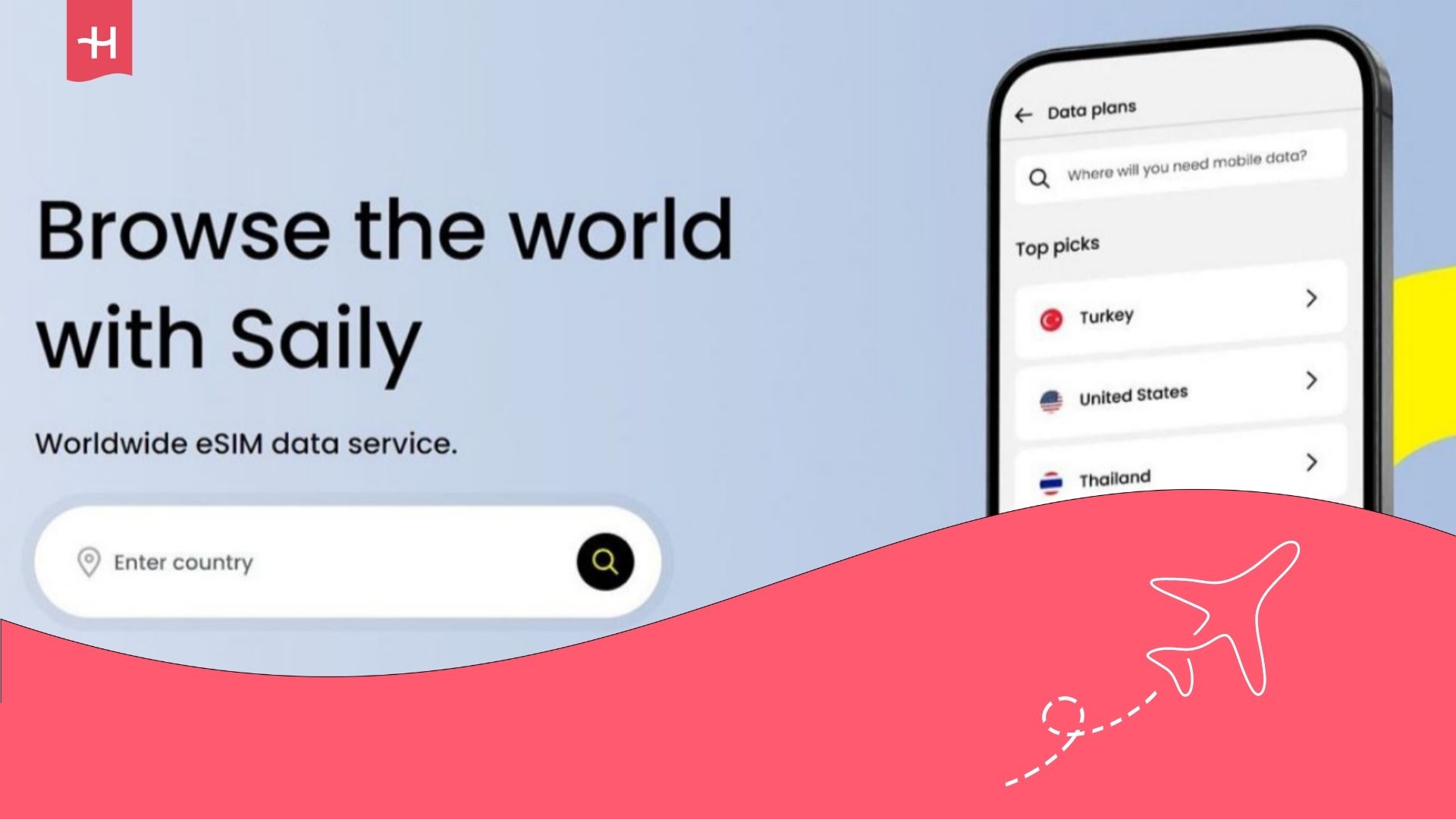Singtel eSIM not working? Here’s how to fix it
Singtel eSIM not working? Find out what’s causing the issue and how to fix it with troubleshooting tips for both iPhone and Android users.
Is your Singtel eSIM not working? Whether it’s not activating, showing no signal, or failing to connect to mobile data, you can fix most issues directly through your phone’s settings.
This guide covers the most frequent reasons Singtel eSIMs fail to activate or connect, along with straightforward steps to get yours working again on both Android and iPhone.
And if things still don’t go smoothly, we’ll also introduce Holafly’s unlimited travel eSIM, a reliable Singtel alternative to help you stay connected during your trips.
Why is your Singtel eSIM not working?
If your Singtel eSIM isn’t working, the issue is likely due to one of a few common setup or compatibility problems. In most cases, the eSIM itself isn’t the problem, you can quickly fix it by adjusting the right settings.
Singtel offers reliable eSIM support across a wide range of devices. But like any digital SIM, setup can sometimes go wrong, especially when roaming or switching phones.
Here are some typical reasons:
- Your device isn’t eSIM-compatible or is locked to another carrier: Singtel eSIMs only work on devices that support eSIM technology. If your phone is locked to another carrier, the eSIM won’t activate.
- The eSIM wasn’t installed correctly: An incomplete or failed installation can prevent your device from registering the eSIM profile.
- You haven’t restarted your phone: Restarting after installation helps your device recognise and activate the new eSIM.
- Mobile data is turned off: If mobile data isn’t turned on, your eSIM can’t connect to Singtel’s mobile network.
- Airplane Mode is still enabled: If Airplane Mode is active, your phone won’t be able to establish a mobile signal.
- The eSIM hasn’t connected to a network: Sometimes the eSIM fails to connect to a network automatically, especially when switching countries.
- APN settings are missing or incorrect: If your phone has a signal but no internet, incorrect APN settings could be the cause.
Most of these problems can be resolved in just a few minutes. In the next section, we’ll go through step-by-step solutions for your Singtel eSIM not working.
Singtel eSIM activation not working? Try this
If your Singtel eSIM won’t activate or connect, a few quick adjustments can usually fix the issue. These steps cover the most common fixes and are grouped by device to make things easier.
For iPhone users, try these steps:
- Turn on mobile data: Go to Settings > Mobile Data > open your eSIM profile > Mobile Data and make sure it’s enabled.
- Manually select Singtel’s network: Navigate to Settings > Mobile Data > Network Selection, turn off “Automatic,” and choose Singtel from the list.
- Reset your APN settings: Go to Settings > Mobile Data > Mobile Data Network and tap Reset Settings at the bottom.
- Toggle Airplane Mode: Turn airplane mode on for 10 seconds, then off again to refresh your signal.
- Reinstall the eSIM: Delete the existing profile from Settings > Mobile Data, then scan your QR code again to reinstall.
- Restart or reset network settings: Restart your phone, or go to Settings > General > Transfer or Reset iPhone > Reset > Reset Network Settings.
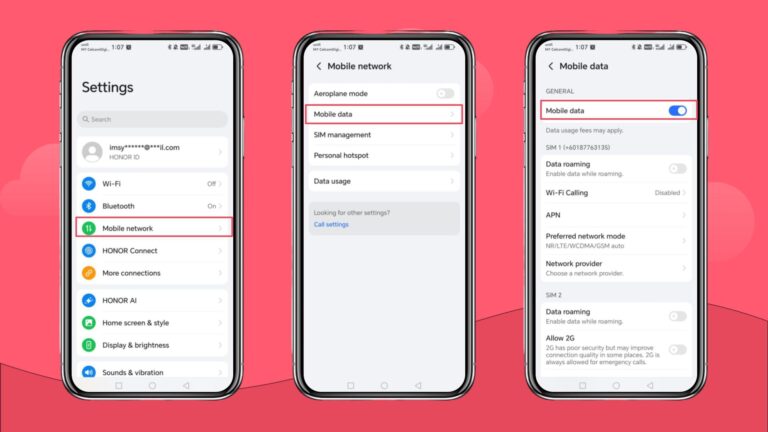
If you’re using an Android device, here’s what you can do to fix your eSIM issues:
- Enable mobile data: Go to Settings > Mobile Network > Mobile Data > then toggle Mobile Data on.
- Choose the mobile network manually: Visit Settings > Connections > Mobile Networks > Network Operators, turn off automatic, and select Singtel.
- Reset APN settings: Head to Settings > Connections > Mobile Networks > Access Point Names, then tap the menu and choose Reset to default.
- Switch Airplane Mode on and off: Use Quick Settings to toggle airplane mode on, wait 10 seconds, then switch it off.
- Reinstall the eSIM profile: Delete the current eSIM from Settings > Connections > SIM card manager, then reinstall using your QR code.
- Restart or reset network settings: Restart your phone, or go to Settings > System > Reset Options > Reset Wi-Fi, mobile & Bluetooth.
If your eSIM is still not working after trying these steps, it’s best to contact Singtel support or explore a different eSIM provider with simpler setup options.
Still facing issues? Stay connected wherever you are with Holafly eSIM
If your Singtel eSIM still isn’t working after troubleshooting, it might be time to consider an alternative provider to stay connected. Holafly offers a travel-focused eSIM solution designed for simplicity, reliability, and global coverage.
You can choose between a daily eSIM plan, which ranges from USD $1.55 to USD $7.90 per day, or a monthly Holafly Plans subscription starting from USD $49.90. Both options include:
- Unlimited mobile data at 5G speeds
- Transparent pricing with no hidden fees
- Coverage in 170+ destinations, including Singapore
- Instant activation via QR code with no SIM swap needed
- 24/7 multilingual customer support
- Tethering and hotspot sharing support
Holafly unlimited eSIM gives you the peace of mind with an eSIM trusted by millions.
Disclaimer: The data in this article is accurate as of October 22nd, 2025, and is subject to change.





 Language
Language 


















 No results found
No results found