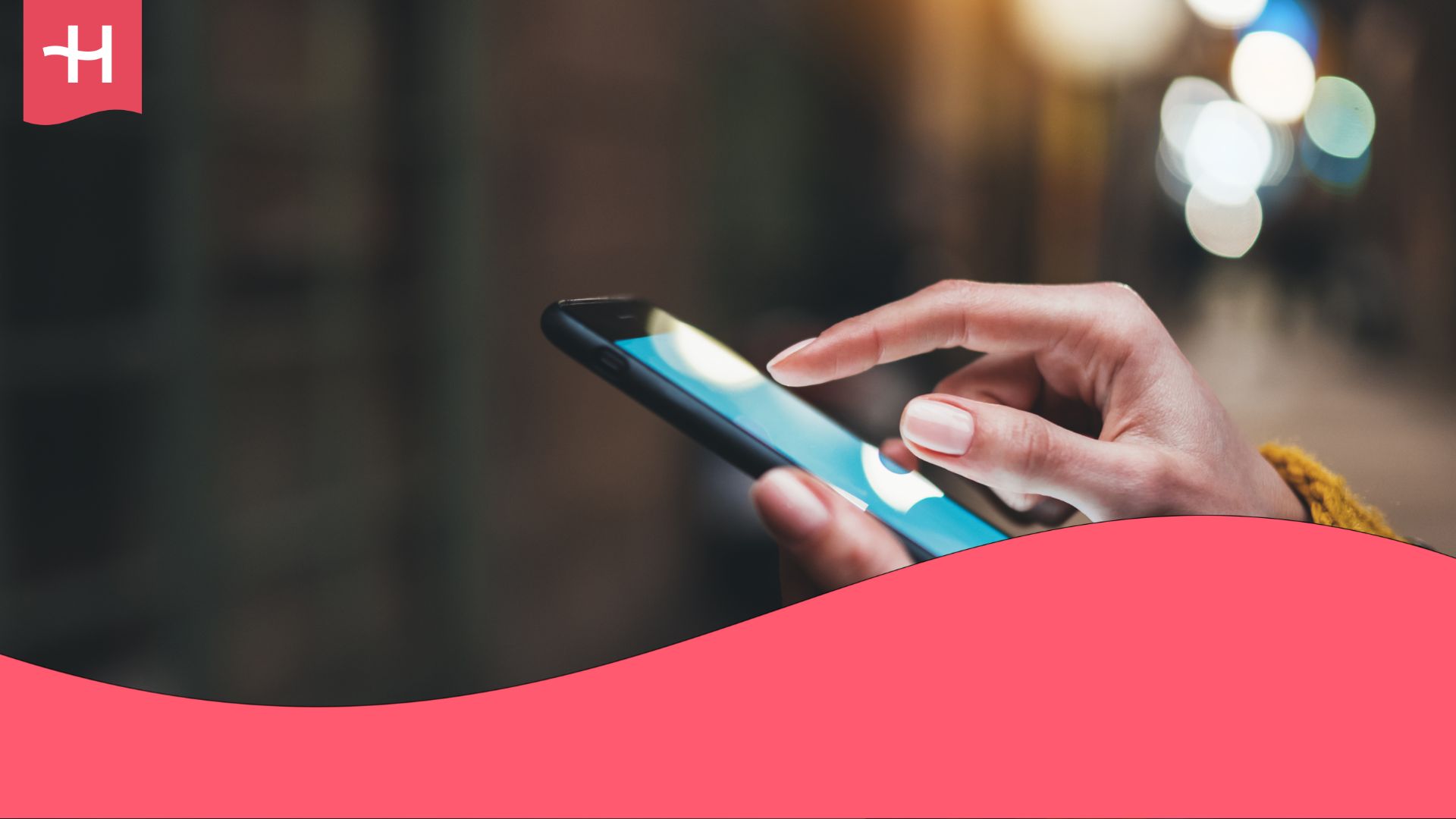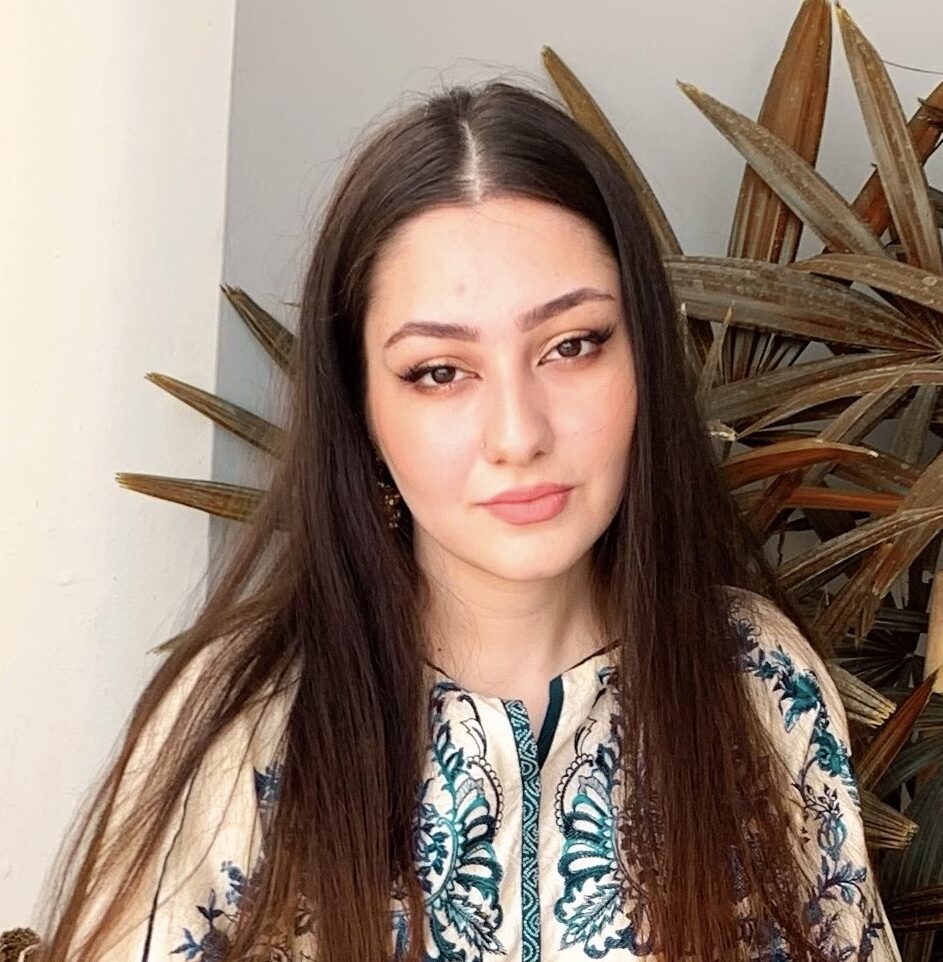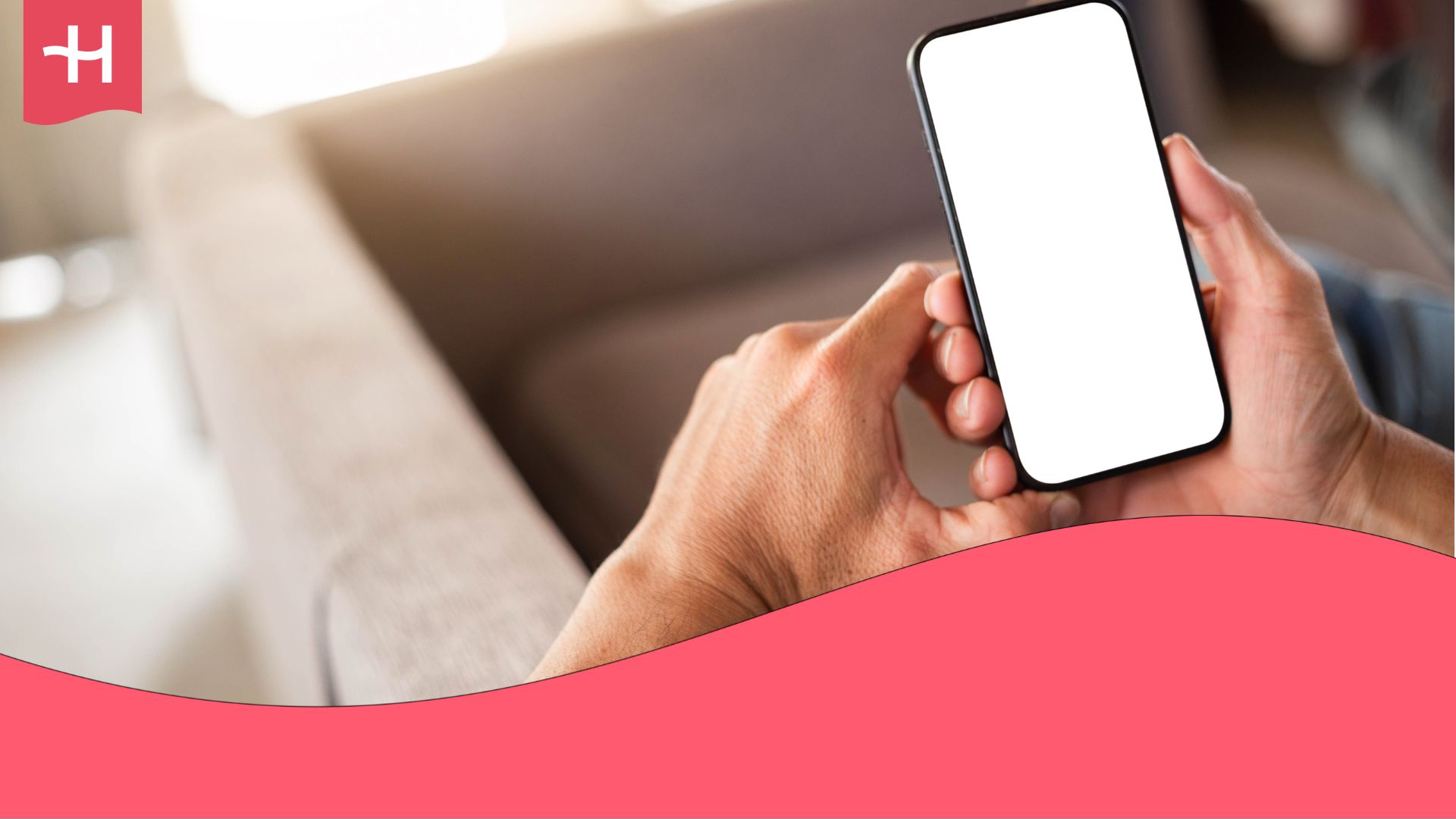Rogers eSIM not working? Here’s what you can do
Rogers eSIM not working? Check out common causes why your Rogers eSIM isn’t working and simple troubleshooting steps to fix your Rogers eSIM.
Having problems with your Rogers eSIM? Find out why your Rogers eSIM isn’t working as we discuss common issues and quick fixes you can do yourself in this short guide.
We also discuss Holafly as an alternative in case you’re looking for a travel eSIM with unlimited data, 24/7 customer support, and up to 5G speeds in over 200 destinations.
If you’re using your Rogers eSIM to stay connected abroad instead, check out Rogers roaming or Rogers roaming USA.
Why is Rogers eSIM not working?
If your Rogers eSIM isn’t working, you might be running into one of the following issues:
- Your device doesn’t support eSIM functionality or is locked to another carrier.
- The Rogers eSIM activation process wasn’t completed correctly, or the QR code has expired.
- Mobile data or roaming settings are turned off.
- The local network isn’t connecting automatically, especially when traveling abroad.
- Incorrect or outdated APN or carrier settings are preventing data access.
- Your device needs a software update to support the latest network configurations.
- There’s a temporary outage or maintenance issue on the Rogers network.
How to fix Rogers eSIM issues
After identifying the possible reasons your Rogers eSIM isn’t working, try the following troubleshooting steps to resolve the issue.
1. Make sure your device supports eSIM and isn’t carrier locked
Your Rogers eSIM won’t work if your phone doesn’t support eSIM or is locked to another carrier.
- Dial *#06# and look for an EID number. If it’s missing, your device doesn’t support eSIM.
- To check if your device is unlocked:
- iPhone: Go to Settings > General > About > Carrier Lock. It should say No SIM restrictions.
- Android: Go to Settings > Connections > Mobile Networks > Network Operators. If you can see multiple carriers, your phone is unlocked.
You can check our list of eSIM-compatible phones for easy reference. If your phone is locked, contact your previous carrier to unlock your device before activating your Rogers eSIM.
2. Complete or recheck your Rogers eSIM activation
Your eSIM activation may not go through due to a weak WiFi signal or another issue. Follow the steps to activate your Rogers eSIM again using your eSIM activation code through the MyRogers app or your MyRogers account.
Remember, each eSIM code can only be used once. If it no longer works, visit a Rogers store or contact their customer support to get a new one.
3. Turn airplane mode on and off
Turning airplane mode on and off can reset your phone’s connection to the Rogers network and fix temporary glitches.
- Swipe down and tap airplane mode to turn it on. Tap it again after 10 seconds to turn it off.
4. Check your mobile data and roaming settings
Your eSIM needs mobile data and data roaming enabled to work properly, especially when traveling.
- iPhone: Go to Settings > Cellular, and turn on Cellular Data and Data Roaming.
- Android: Go to Settings > Connections > Mobile Networks, and turn on Mobile Data and Data Roaming.
5. Update or reset your APN settings
Incorrect or outdated APN settings can block your data connection. Updating or resetting your APN settings ensures your phone can connect to Rogers’ network.
- iPhone: Go to Settings > General > About, and install any Carrier Settings Update that appears.
- Android: Go to Settings > Connections > Mobile Networks > Access Point Names, select the Rogers APN, or reset APN to default.
6. Update your device software
Updating your phone ensures it has the latest network settings and bug fixes needed for eSIM to work.
- iPhone: Go to Settings > General > Software Update, and install any available updates.
- Android: Go to Settings > Software Update (or System Update), and install any available updates.
Enjoy unlimited data with Holafly
If your Rogers eSIM isn’t working despite trying all the quick fixes above, check out Holafly, a hassle-free travel eSIM alternative.
Holafly eSIM store offers unlimited data, flexible usage periods from 1 to 90 days, 24/7 customer support, and reliable coverage in over 200 destinations.
You can also explore Holafly plans for popular destinations among Canadian travelers — no matter where you go, there’s a Holafly eSIM for you.
Need long-term coverage? Holafly has got you covered with Holafly Plans, a pay-monthly eSIM subscription with coverage in 170+ destinations. Stay connected wherever you go, for as long as you need, and cancel the plan any time. No contracts or commitments needed.
Disclaimer: The data in this article is accurate as of November 19, 2025, and is subject to change.





 Language
Language 


















 No results found
No results found