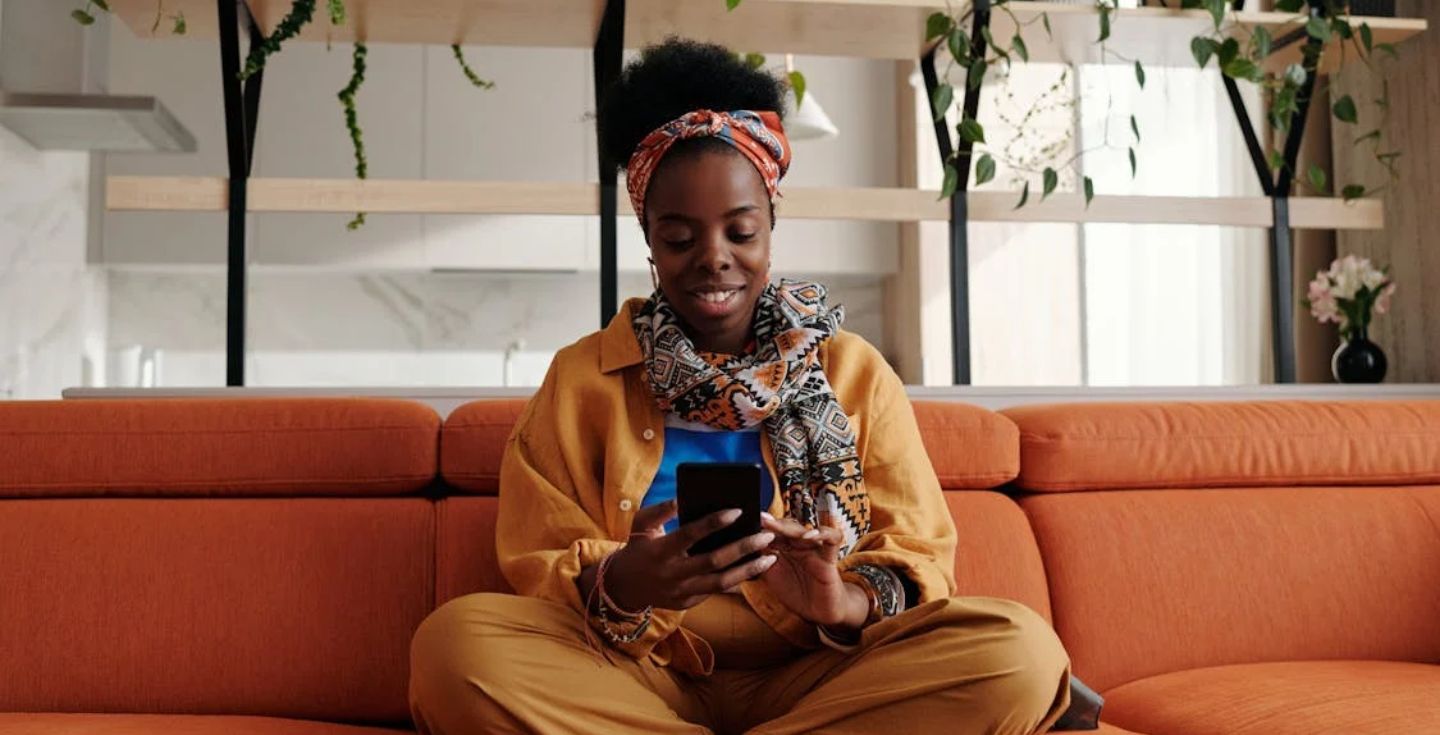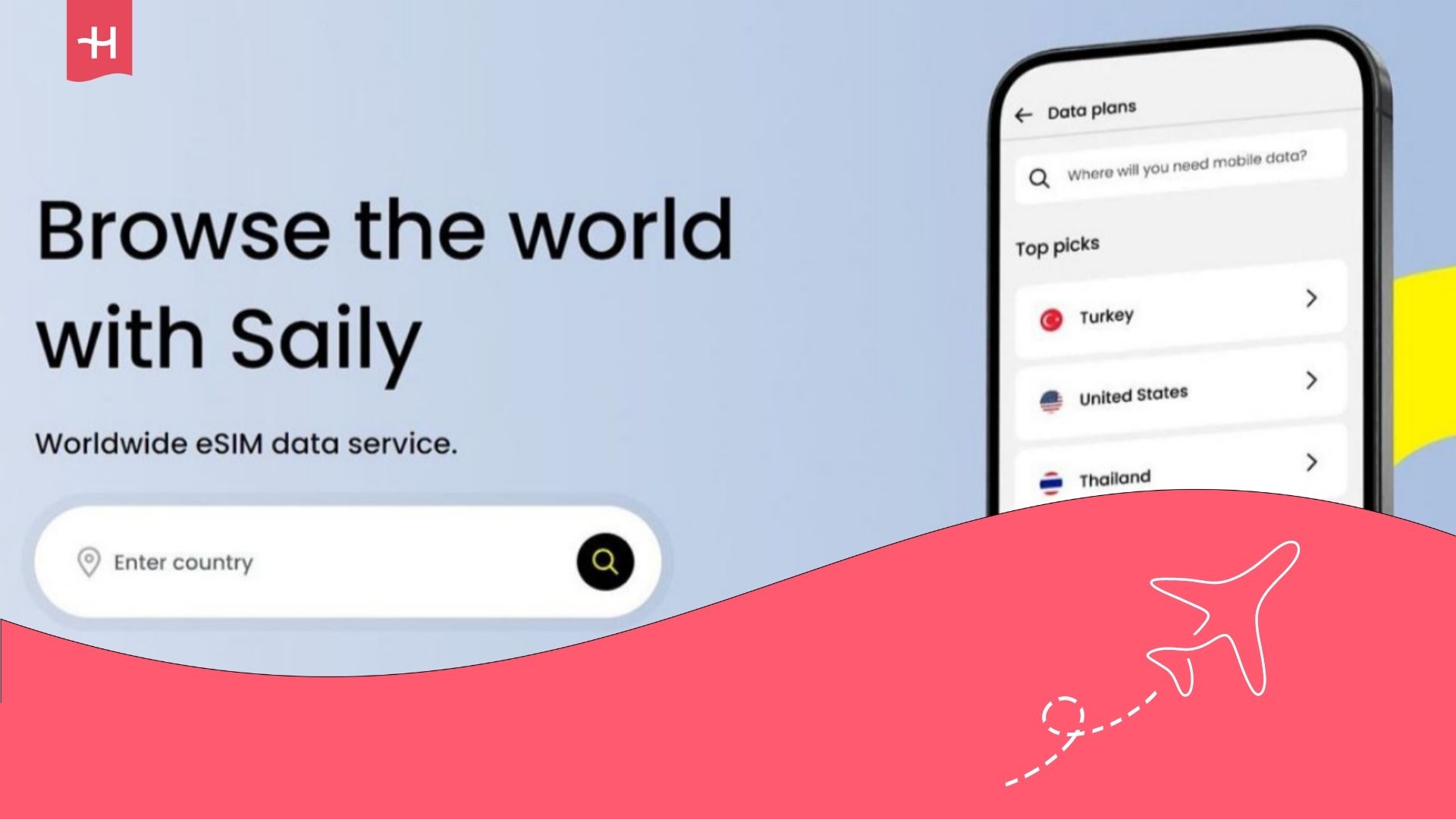N26 eSIM not working: Common issues and how to fix them
N26 eSIM not working as expected? From setup errors to missing mobile data, discover practical fixes and expert tips to get your connection running smoothly.
If your N26 eSIM is not working, don’t worry. From setup errors to connectivity problems, most issues can be resolved quickly with the right steps. This guide walks you through the most common N26 eSIM problems and how to fix them on your eSIM-compatible device.
If you’re new to N26’s eSIM service or considering it for your next trip, check out our full N26 eSIM review for a detailed breakdown of pricing, coverage, and plan types. By the end, we’ll also explore Holafly’s travel eSIM as a seamless alternative, in case N26 doesn’t quite meet your needs.
Why is your N26 eSIM not working?
There are several reasons your N26 eSIM might not be working yet. Most issues are linked to setup errors, phone compatibility, or network settings. Whether you’re seeing a delayed activation, missing mobile data, or a “no service” error, the fixes are usually simple.
Some of the most common problems include:
- Your device isn’t compatible with eSIM. (Check the full list of eSIM-compatible phones here.)
- The eSIM wasn’t installed correctly.
- Mobile data or roaming settings are turned off.
- The eSIM is still activating or is delayed due to system lag.
- Local network coverage is weak or unavailable.
- APN settings are incorrect or missing.
Thankfully, the issues above are usually easy to solve on your own. This guide will walk you through how to fix each issue, step by step.
Helpful guides are also available for iPhone cellular data issues, Android data not working, and other common eSIM problems if you need more detailed support.
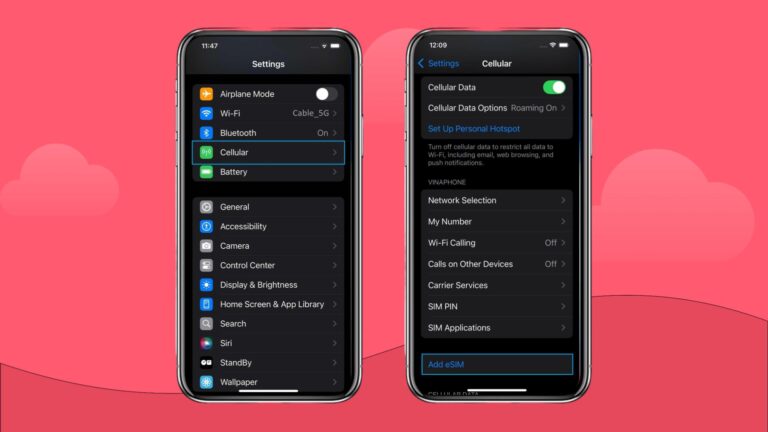
How to fix N26 eSIM issues
If your N26 eSIM isn’t working, try these quick fixes before contacting support. These steps cover the most common setup and connection issues across most eSIM-compatible smartphones.
- Check if your phone supports eSIM: N26 eSIMs only work on compatible devices. Make sure to check if your phone is eSIM compatible before you buy any eSIM plan.
- Restart your phone: After installing your eSIM, restarting helps apply the settings and refresh the connection to the local network.
- Make sure mobile data and data roaming are turned on: Both settings need to be enabled for the eSIM to connect properly while abroad.
- Toggle Airplane Mode: Switch Airplane Mode on for a few seconds, then off again. This simple step often resets your phone’s signal and re-establishes the connection.
- Try connecting to a local network manually: Go to your network settings and search for available carriers. Connecting manually can resolve issues in areas with multiple providers.
- Check your APN settings: If you have mobile signal but no internet access, your APN settings may be incomplete. You can update or reset your APN settings based on your provider’s recommendations.
- Give it a few minutes: After setup, your N26 eSIM may take a bit of time to activate. It’s best to wait a few minutes and avoid making changes during this period.
Not sure how to activate your eSIM? Check out our guide on how to install and activate your eSIM.

Tired of troubleshooting? Try Holafly’s worry-free eSIM
If your current setup isn’t cutting it, Holafly eSIM is designed for ease and flexibility. With options starting at just USD $3.90 per day or USD $49.90 per month, you can get:
- Unlimited data with no caps or slowdowns
- Usable in 200+ destinations, ideal for regional trips
- 24/7 multilingual customer support
- Supports tethering and mobile hotspots
- Fast setup in minutes with no app required for activation
Whether you’re travelling for a few days or several months, both Holafly eSIM and Holafly Plans adapt to your needs.
Still comparing? Feel free to check out our Holafly vs N26 breakdown to find out which service is the better fit for your travel needs.
Disclaimer: The data in this article is accurate as of August 4th, 2025, and is subject to change.





 Language
Language 


















 No results found
No results found