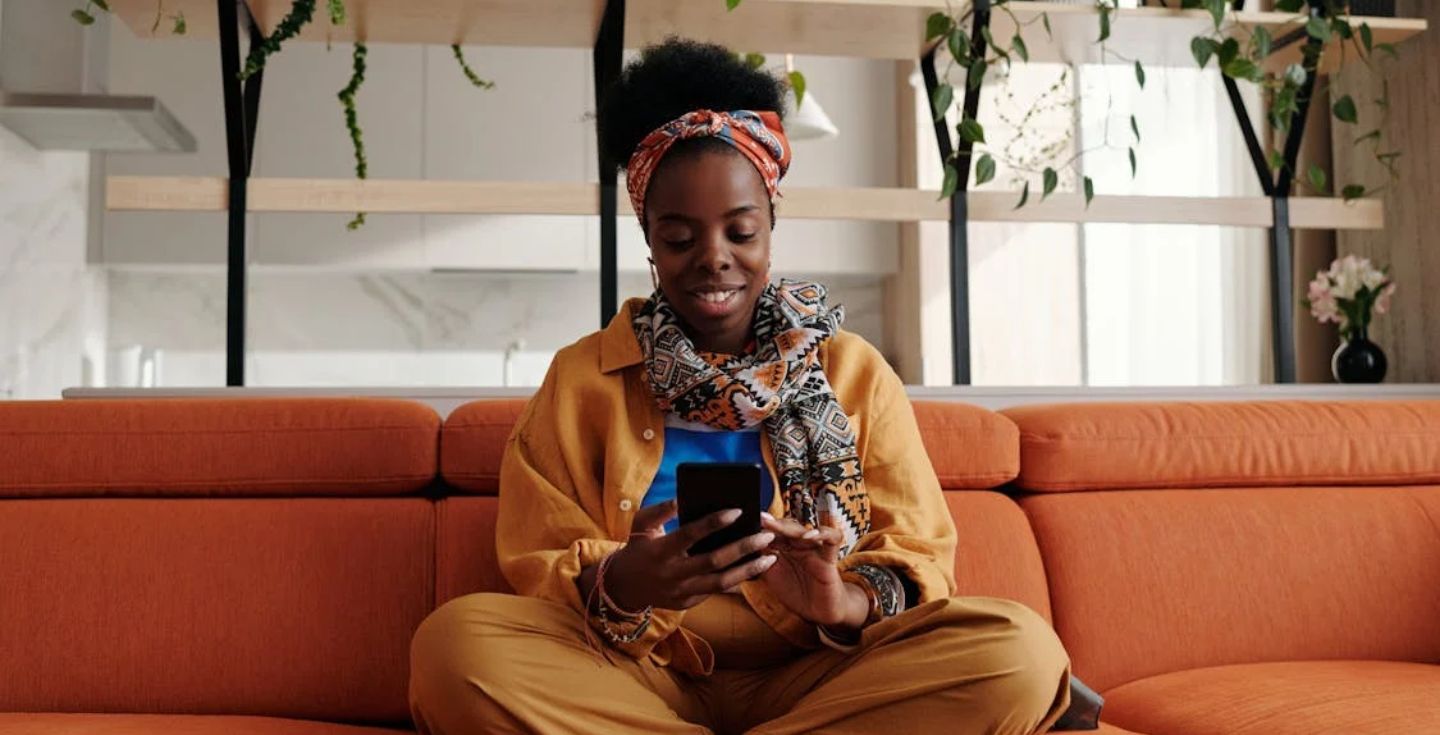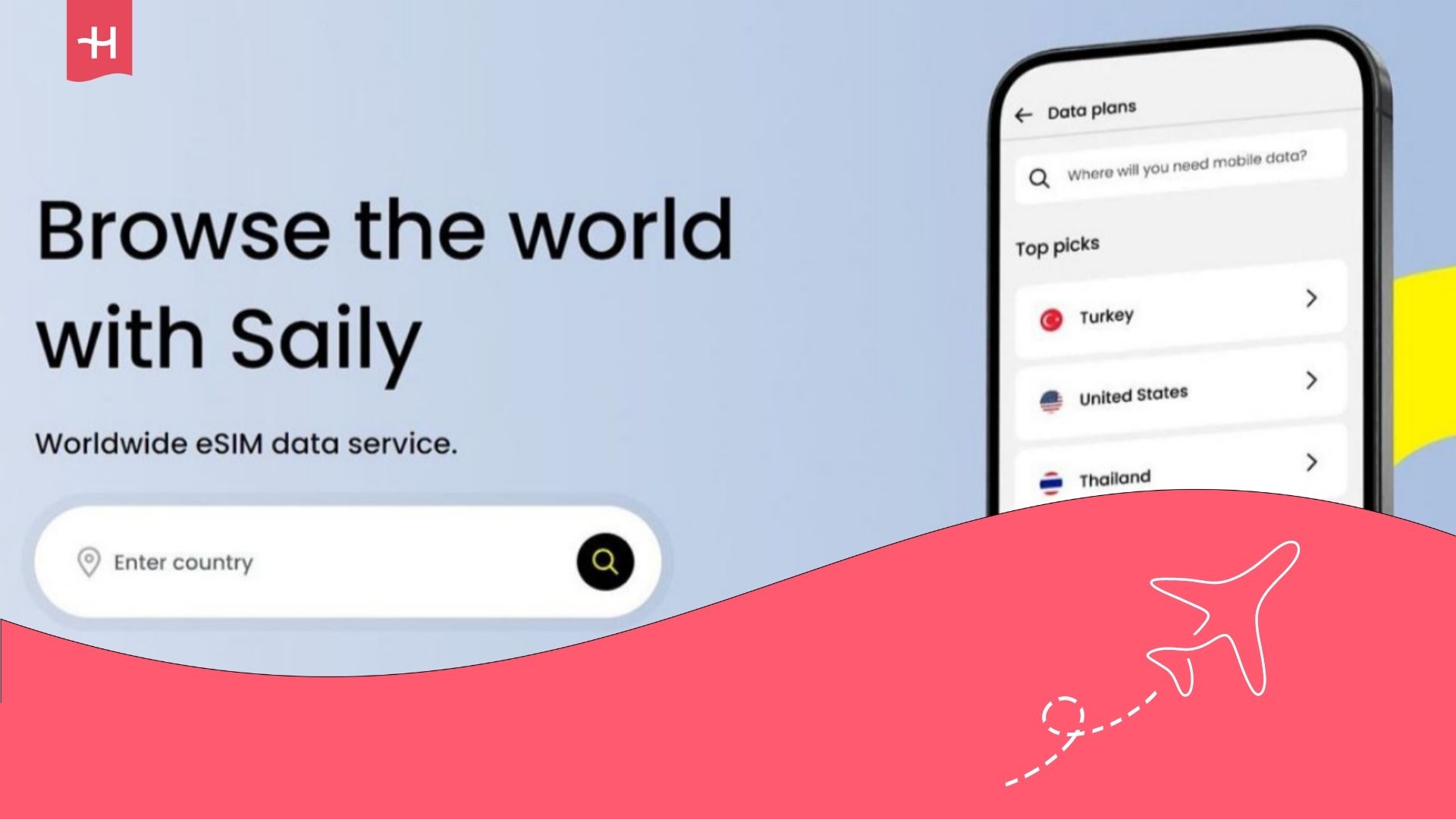ETravelSIM not working? Try these easy fixes
ETravelSIM not working? Troubleshoot common eSIM issues with quick fixes for roaming, APN, and network settings before your next trip.
ETravelSIM is a Singapore-based provider that offers travel eSIMs for destinations around the world. While its prepaid plans can be convenient, some travelers run into issues where their ETravelSIM is not working after purchase or activation.
If that happens to you, don’t worry, most ETravelSIM problems can be fixed in a few minutes. In this guide, we’ll walk through the most common reasons an ETravelSIM might not connect, along with step-by-step fixes you can try before your trip or once you land.
And if you’re looking for a new eSIM provider by the end, we’ll also look at Holafly eSIM as a hassle-free alternative.
Why is my ETravelSIM travel eSIM not working?
If your ETravelSIM isn’t working, it’s usually due to a simple setting or compatibility issue rather than a faulty eSIM itself. Here are the most common reasons travelers face problems:
- Your phone is not eSIM-compatible or locked to another carrier.
- The eSIM profile didn’t install correctly during setup.
- You haven’t restarted your phone after eSIM activation.
- Mobile data roaming is turned off in your settings.
- Your phone is still in Airplane Mode or hasn’t refreshed its connection.
- The eSIM hasn’t connected to the right local network.
- Your APN (Access Point Name) settings are missing or incorrect.
- Network restrictions in certain regions may limit connectivity.
The good news is that each of these issues can be fixed quickly. In the next section, we’ll go step by step through the solutions.
How to fix ETravelSIM issues
Most ETravelSIM connection problems can be solved by checking a few settings on your phone. Follow these steps one by one until your eSIM starts working.
Check if your device supports eSIMs
ETravelSIM will only work on eSIM-compatible phones and unlocked phones. You can quickly check if your device is eSIM-compatible by dialing *#06# to see if your device shows an EID number.
Restart your phone after installation
Restarting helps your phone recognize the new eSIM. After installation:
- Power your phone off and back on.
- Wait a few minutes for the signal to register.
Turn on data roaming
If your ETravelSIM isn’t connecting, the most common reason is that data roaming is turned off. Without it, your phone won’t be able to use local partner networks abroad.
Here’s how to check:
- On iPhone: Go to Settings > Mobile Data > Your ETravelSIM profile > Data Roaming → enable it.
- On Android: Go to Settings > Connections > Mobile Networks > Mobile Data > Data Roaming → enable it for your ETravelSIM.
Once roaming is enabled, wait a few minutes for your phone to connect to a local network. For mobile internet to work, mobile data must also be enabled, together with data roaming.
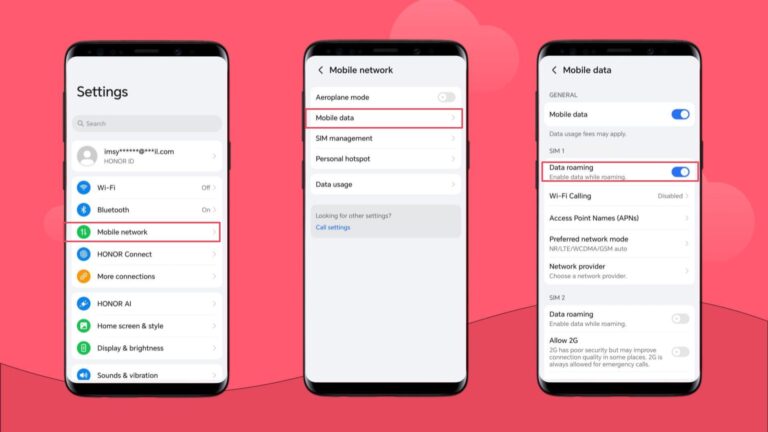
Enable and disable Airplane Mode
Sometimes your phone just needs a quick reset to find the nearest signal. Turning Airplane Mode on and off forces the device to refresh its network connection.
Here’s how to do it:
- Open your phone’s Quick Settings or Control Center.
- Tap the Airplane Mode icon to switch it on.
- Wait about 10–15 seconds.
- Tap the icon again to turn it off and let your phone reconnect to the local network.
This simple step often fixes temporary connection drops when using ETravelSIM abroad.
Manually select a local network
If your phone doesn’t automatically connect to a network or if the connection is poor, try choosing a carrier manually:
- On iPhone → Settings > Mobile Data > Network Selection > turn off Automatic and pick a local carrier.
- On Android → Settings > Connections > Mobile Networks > Network Operators > choose manually.
Update or reset your APN settings
Your APN (Access Point Name) settings tell your phone how to connect to the internet. If they’re missing or set incorrectly, ETravelSIM won’t work.
Here’s what to do:
- Go to Settings > Mobile Data > Your ETravelSIM profile > APN.
- Enter the APN details provided by ETravelSIM (often sent by email or shown on the order page).
- Save and restart your phone.
If you’re still having issues, delete the APN and re-enter the details to reset it.
Check for eSIM profile errors
Sometimes the eSIM profile doesn’t install correctly. If that happens:
- Contact ETravelSIM customer support and let them know about the issue
- Delete the eSIM profile from your settings.
- Request the QR code again from ETravelSIM.
- Re-scan and reinstall the profile.
Reset network settings
As a last resort, you can reset your phone’s entire network configuration. This clears out any conflicting settings that may be blocking your eSIM.
- On iPhone: Settings > General > Transfer or Reset iPhone > Reset > Reset Network Settings.
- On Android: Settings > System > Reset Options > Reset Wi-Fi, mobile & Bluetooth.
After the reset, don’t forget to:
- Re-enable Data Roaming for your ETravelSIM profile.
- Reconnect to Wi-Fi if needed.
This should give you a clean slate and help the eSIM register on the local network.
If none of the above help, contact ETravelSIM customer support to see if there’s an issue on their end or if they can offer a refund.
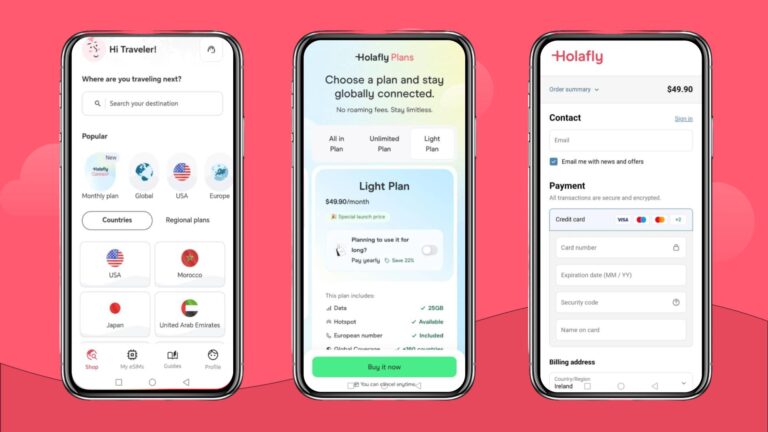
Not resolved yet? Try Holafly for a trouble-free trip
If your ETravelSIM still isn’t working after trying these fixes, you may want to look into other providers instead. Holafly eSIM is designed for travelers who want a simple, reliable connection.
You can choose between a daily eSIM plan ranging from $1.55 to $7.90 per day, or Holafly Plans, a monthly subscription starting at $49.90. Both offering:
- Unlimited data with no speed caps or throttling
- Near-worldwide coverage, ideal for frequent travelers
- 24/7 multilingual support
- Tethering and hotspot sharing
- Instant setup with no in-app activation
With Holafly, you skip the stress of network errors and enjoy a connection that just works, whether you’re traveling for a week or moving between countries.
Disclaimer: The data in this article is accurate as of September 24th, 2025, and is subject to change.





 Language
Language 


















 No results found
No results found