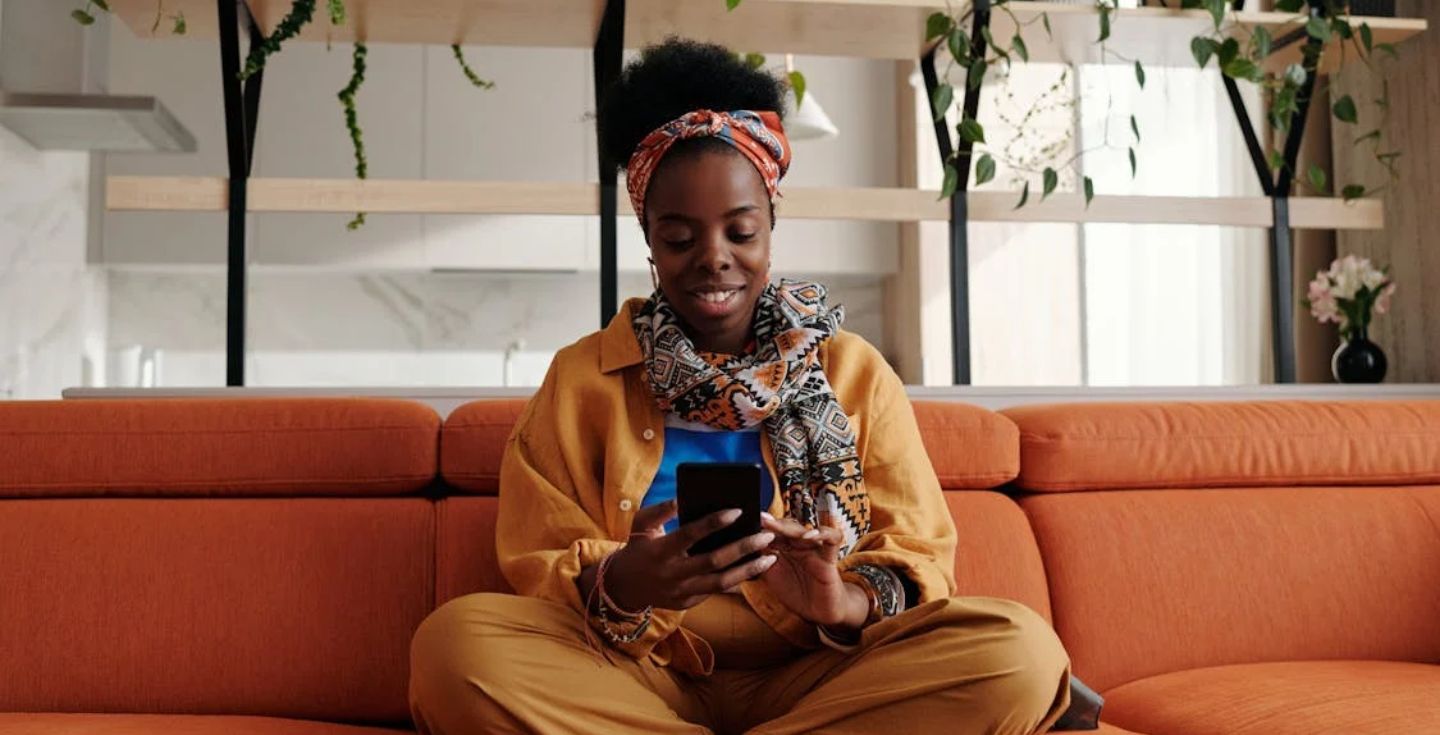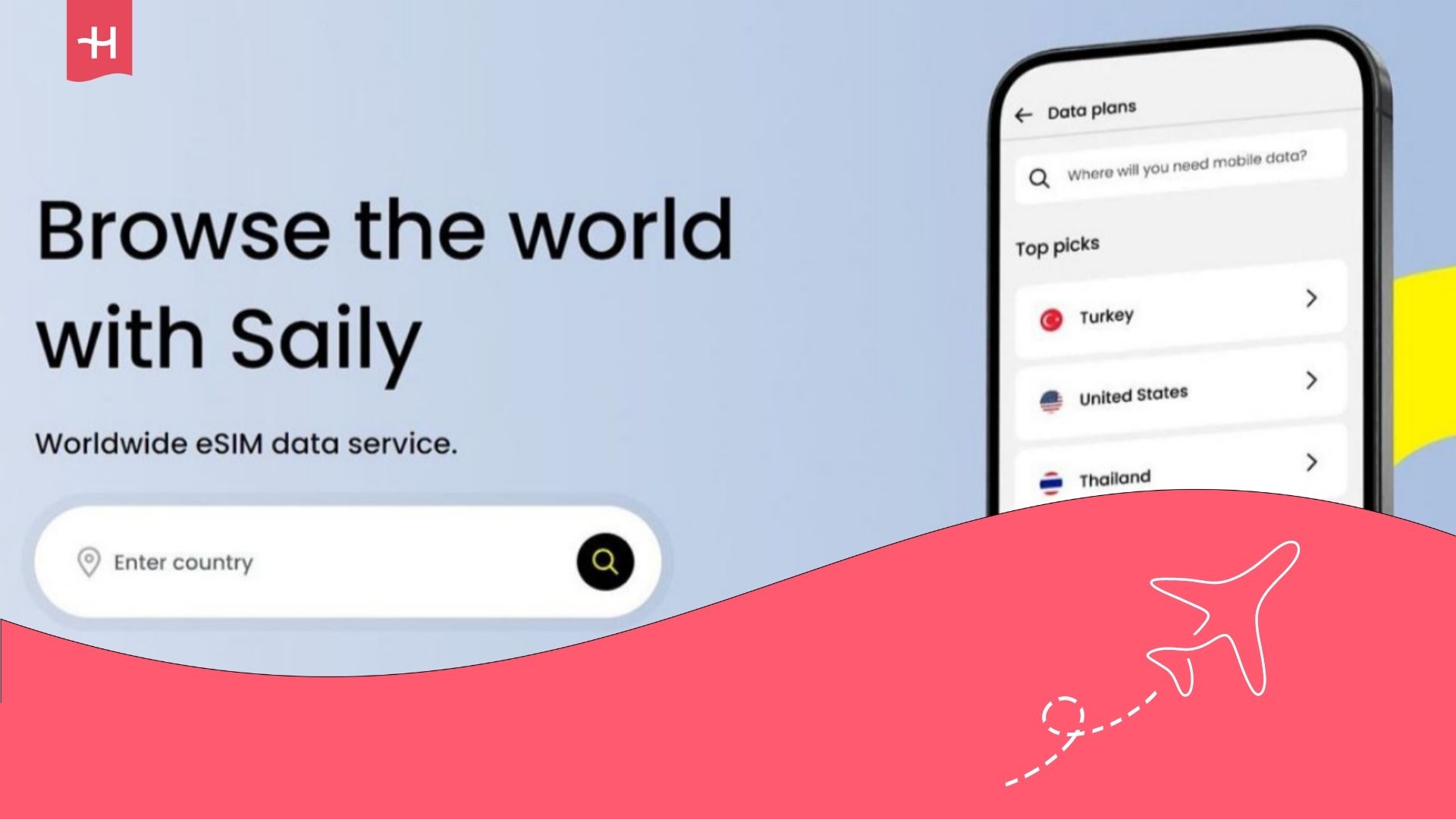Bell eSIM not working? Here’s what you can do
Learn why your Bell eSIM isn’t working and how to fix it. Follow simple steps to restore data, enable roaming, or reset APN settings while traveling.
If your Bell eSIM isn’t connecting, your eSIM-compatible devices is showing “No Service,” or your roaming data isn’t working, don’t worry–many of these are common eSIM issues that can be fixed easily.
Whether you’re using an iPhone or Android, the simple steps below can get you back online quickly. Going on holiday and your Bell eSIM still isn’t working? You can also consider an eSIM alternative like Holafly for a stress-free trip abroad with unlimited data.
Why is my Bell eSIM not working?
Several issues can prevent your Bell eSIM from working as expected. Here are the most common causes and scenarios where users might encounter them:
- Your device doesn’t support eSIM: Not all phones support eSIM functionality. Older models or some carrier-locked devices may not work with Bell’s eSIM service.
- Mobile data or roaming is turned off: If data or roaming is disabled, your eSIM won’t connect, especially when traveling outside Canada or switching networks.
- The local network isn’t connecting automatically: When you arrive in a new area or country, your device may fail to select the strongest network. Manual network selection may be required.
- Incorrect or outdated APN settings: APN settings control how your device connects to mobile data. Wrong or outdated settings can block internet access, even if your signal appears strong.
- Set up or installation errors: If the eSIM isn’t added correctly, your Bell eSIM may fail to activate or connect. Problems during activation or after a system update can also cause registration issues.
- Device settings interfering with eSIM connection: Features like Airplane Mode, Low Data Mode (on iPhone), or Data Saver (on Android) can interrupt your eSIM’s ability to connect. These settings may stay enabled after a flight or restrict mobile data use, causing connection or registration issues.
How to fix Bell eSIM issues
Follow these steps to troubleshoot your eSIM issues. Instructions can differ for Android and iPhone, so follow the steps based on your device.
Check if your device supports eSIMs
Make sure your phone is compatible with Bell eSIMs. Some phones that support eSIM and work on the Bell networks include the iPhone XS, XS Max, XR or later, and the Samsung Galaxy S21, S21+, and S21 Ultra or later.
Note: eSIM compatibility may vary for devices purchased outside Canada. If you’re unsure, you can check if your device is eSIM-compatible by confirming with your device manufacturer or by contacting Bell’s support service.
Turn on data roaming
Your Bell eSIM may require roaming to connect across different regions or countries when traveling abroad. Follow these steps to enable data roaming on your device.
- iPhone: Settings > Cellular > Cellular Data Options > Data Roaming
- Android: Settings > Network & Internet > Mobile Network > Roaming
Note: Menu names and navigation may vary depending on your device model and software version.
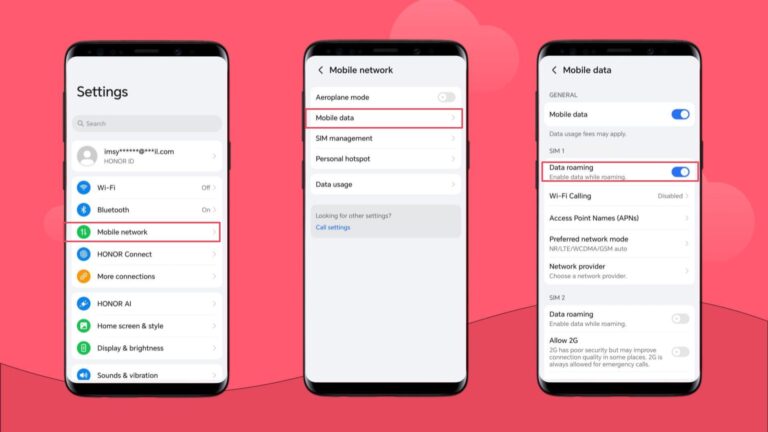
Manually select a local network in settings
If your device isn’t automatically connecting while traveling to a different country, you may need to select a network manually. You can also check Bell’s support page to confirm local telecom partners in your trip destination.
- iPhone: Settings > Cellular > Network Selection > Turn off Automatic > Choose network
- Android: Settings > Network & Internet > Mobile Network > Network Operators
Note: Menu names and navigation may vary depending on your device model and software version.
Update or reset your APN settings
APN (Access Point Name) controls how your device connects to mobile data. Incorrect or outdated settings can prevent your internet from working even if your signal looks fine. Some devices configure APN automatically, but others may require manual setup or a reset.
Here’s where to find your iPhone APN settings, as well as the general steps on Android devices:
- iPhone: Settings > Cellular > Cellular Data Network > Reset Settings
- Android: Settings > Network & Internet > SIMs & Mobile Network > Access Point Names > Reset to default
Note: Menu names and navigation may vary depending on your device model and software version.
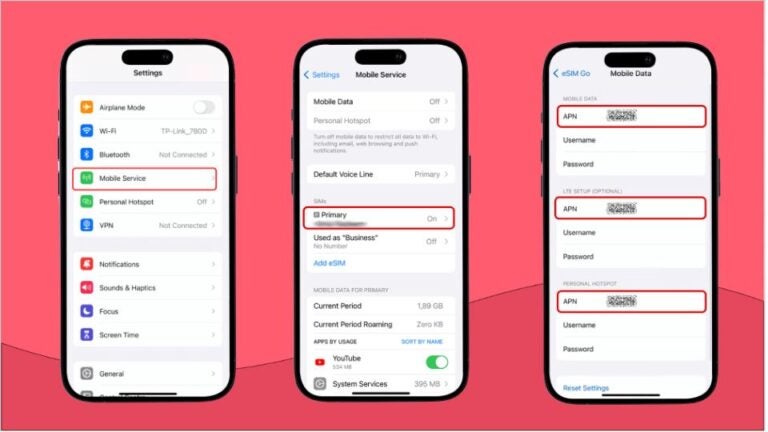
Check eSIM installation and activation status
If your Bell eSIM isn’t added correctly, it may not activate or connect. Restart your device after installation to help the eSIM register properly, then open the MyBell app to confirm the setup is complete. If it’s not, finish the process in the app or manually enter the activation code. If the issue persists, try removing and reinstalling the eSIM before restarting your phone again.
Adjust Airplane Mode and data-saving settings
Toggle Airplane Mode on and off to refresh your network connection. Then, turn off Low Data Mode on iPhone or Data Saver on Android to allow your eSIM full data access. This often restores connectivity if your eSIM seems active but can’t get online.
Enjoy unlimited data with Holafly
If troubleshooting doesn’t fix your issues, you can consider Holafly as an alternative eSIM. Holafly offers unlimited data in 200+ destinations and a dedicated mobile app to track usage, check remaining days, manage your plan, and reach customer support. With 24/7 support in over 10 languages, assistance is available whenever needed.
Or, with Holafly Plans, you can get unlimited data and unlimited hotspot sharing in Canada and abroad, all under the same eSIM profile. The eSIM subscription service works across 170+ destinations at ~$90 CAD/month.
Disclaimer: The data in this article is accurate as of October 14, 2025, and is subject to change.





 Language
Language 


















 No results found
No results found