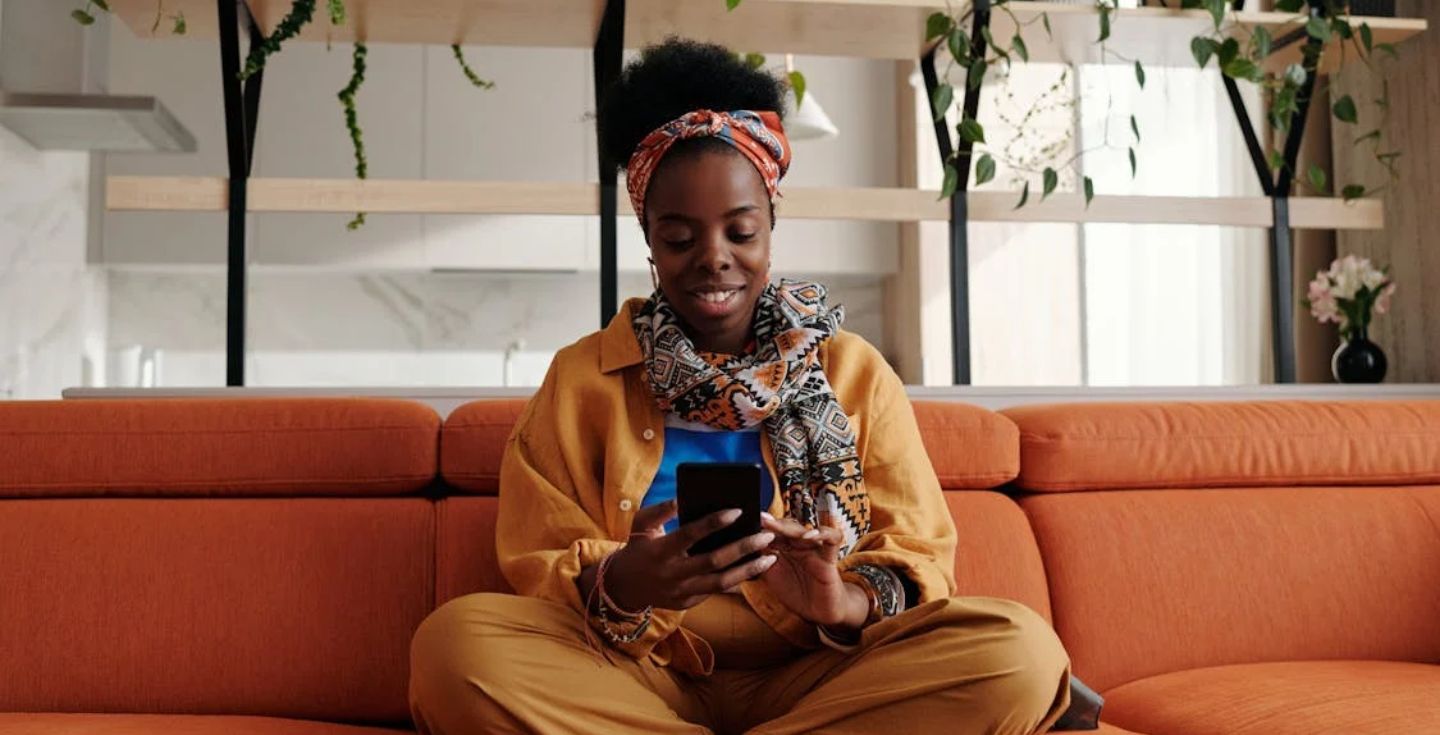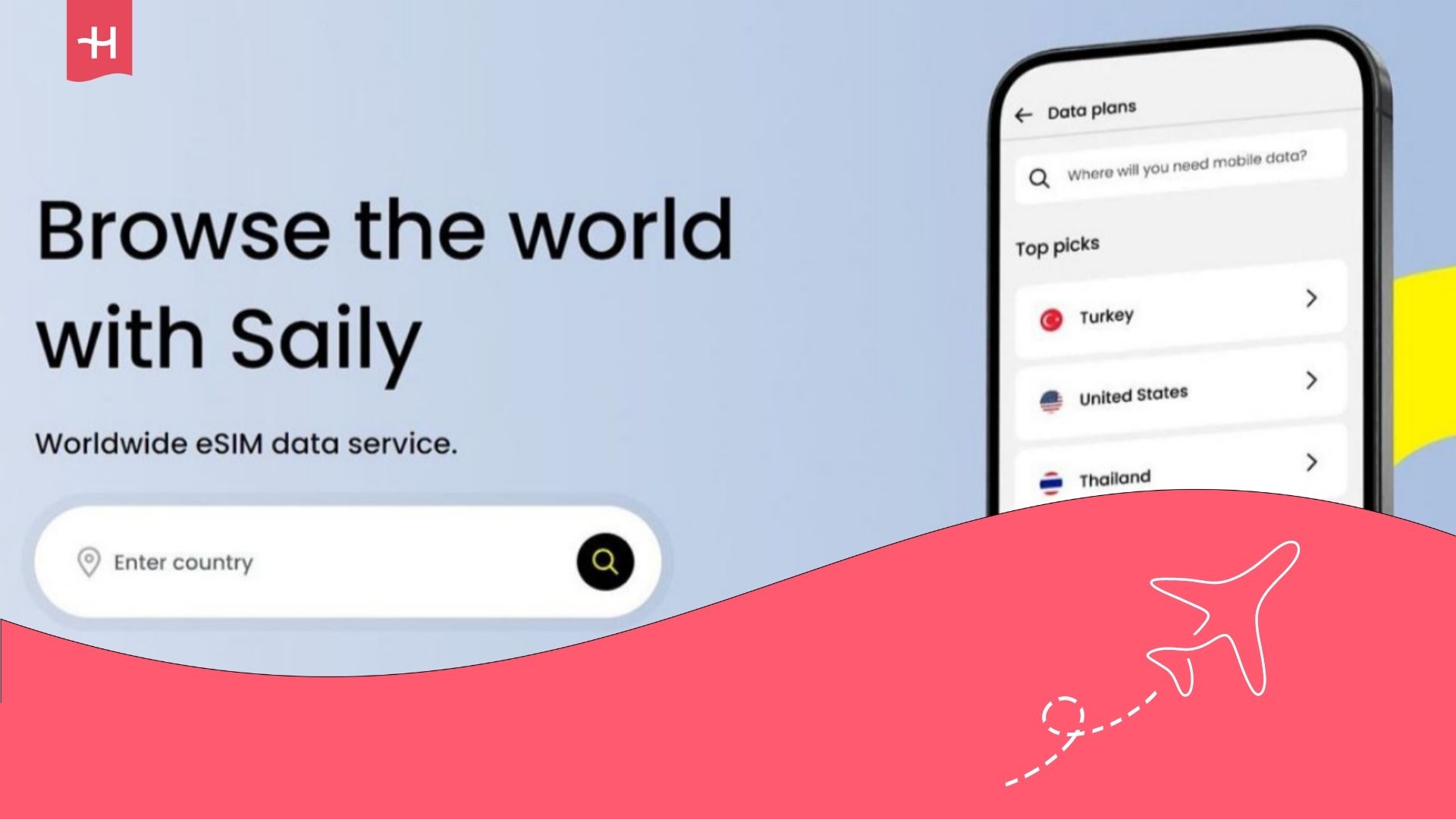Simify eSIM not working? Here’s what you can do
Struggling to connect with a Simify eSIM not working? Find out how to troubleshoot common issues in this detailed guide.
Just landed abroad to find your Simify eSIM not working? You can resolve the most common problems with Simify eSIMs in just a few minutes, provided you know what to look for.
In this Simify troubleshooting guide, we explain how to identify and fix the most common Simify eSIM issues in easy-to-follow steps. We’ll also briefly introduce you to the Holafly unlimited data plans, just in case you’re looking for your next eSIM provider.
Why is Simify eSIM not working?
Here are the most common causes of a Simify eSIM not working on iPhone or Android:
- Your device does not support eSIMs: Make sure your phone is eSIM-compatible before buying an eSIM plan.
- Data roaming is turned off: You must enable data roaming for mobile data to work abroad.
- Your device isn’t connecting to the local network automatically: You may need to manually select a network if your device doesn’t connect automatically.
- Incorrect or outdated APN settings: You must ensure your device’s APN settings match the details provided by Simify.
How to fix Simify eSIM issues
If you’ve arrived abroad to find your Simify eSIM not working, you may be able to get your device up and running in just a few taps. Here’s how:
Check if your device supports eSIMs
Start by making sure your phone supports eSIMs.
Most modern flagship Android and Apple devices support eSIMs. However, some older devices as well as some models from China, Hong Kong, and Macao are not eSIM-compatible.
Follow these step-by-step instructions to check whether your phone supports eSIMs:
iPhone
The iPhone XR was the first Apple device to support eSIMs. All subsequent iPhone releases support eSIMs, except for devices from certain regions such as mainland China. Here’s a quick way to check:
- Open your device’s Settings app.
- Tap Cellular/Mobile Data, then choose Add Mobile Data Plan.
- You’ll see an Add eSIM option if your phone supports them.
You can also check whether your iPhone supports eSIMs by dialling *#06#. If you can see an EID (Embedded Identity Document) number, your iPhone supports eSIMs.
Android
Most recent Android flagship devices support eSIMs. However, there are exceptions, so you should still check if your Android is eSIM compatible.
Here’s a quick way to check on most devices:
- Open the Settings menu.
- Tap About phone.
- Scroll down and search for an EID section.
- If you can find an EID number, your Android phone supports eSIMs.
Alternatively, from within the Settings app, you can tap Connections and SIM Card Manager, then search for an option to Add eSIM.
Restart your phone after eSIM installation
Rebooting your device forces it to reset its network settings and close any apps that may be interfering with the eSIM activation process.
iPhone
- Press and hold your phone’s Side button and volume button simultaneously.
- Drag the slider and wait for your iPhone to turn off.
- Wait around 30 seconds, then press and hold the Side button to turn your device back on.
Android
- Hold your device’s power button until a menu appears.
- Choose the Restart or Reboot option. If there is no option to restart your device, select Power off.
- Press and hold the Power button to turn your device back on.
Turn on data roaming
You must enable data roaming so your Simify eSIM can connect to the local carrier network. Here’s a quick way to turn on data roaming on Android and Apple devices.
iPhone
- Open Settings.
- Tap Cellular or Cellular Data/Mobile Data.
- Tap Cellular Data Options/Mobile Data Options.
- Turn Data Roaming on.
If your iPhone supports dual SIMs, you can enable data roaming on and off for them individually.
Android
Here’s how to enable data roaming on the latest Samsung devices:
- Open the Settings app.
- Tap Connections, then Mobile Networks.
- You’ll see the toggle switch for Data roaming at the top of the screen.
The instructions are similar for other Android makes and models.
Enable and disable Airplane Mode
If you’re still experiencing network issues with your Simify eSIM, you can turn Airplane Mode on for 30 seconds. Then, when you turn it off, your device will attempt to connect to the best local network automatically.
Toggling Airplane Mode on and off is similar on iPhones and Android devices. Swipe your finger downwards from the top-right edge of your device’s screen to reveal the Control Panel/Quick Settings. Tap the airplane icon to switch Airplane Mode on or off.
Manually select a local network
Sometimes, your device might not automatically connect to the best local network when you’re abroad. Here’s how you can manually change your network settings on iPhones and Androids:
iPhone
- Open Settings.
- Tap Cellular or Cellular Data/Mobile Data.
- Tap Cellular Network/Mobile Data Options.
- Toggle the Automatic switch off.
- Select a carrier from the list of networks that appears.
Try connecting to several networks to see which one works the best in your area.
Android
You can follow these instructions to manually choose a network on recent Samsung releases, and the steps are similar for other Android devices:
- Open Settings.
- Tap Connections, then Mobile Networks.
- Tap the Select automatically toggle switch to turn it off.
- Select a carrier from the list of networks that appears.
Once you’ve selected the correct carrier, check whether your device displays signal bars at the top of the screen.
Update or reset your APN settings
Your Simify eSIM won’t be able to access data services from the local carrier in your destination if your Access Point Name (APN) settings are incorrect.
You can find the correct APN settings for your Simify eSIM by visiting the Simify website and searching for your specific eSIM product. You’ll find the APN settings listed on the product page.
With the correct details ready, you can then follow these instructions to update your device’s settings:
iPhone
- Open Settings.
- Tap Cellular/Mobile Data, then Cellular Data Network/Mobile Data Network.
- Enter the correct APN details.
- Restart your phone to apply the changes.
If you’re still experiencing data issues with your iPhone, read our guide that explains the most common cellular data issues with iPhones.
Android
- Open Settings.
- Tap Network & Internet, then Mobile Network, then Advanced.
- Tap Access Point Names and input the correct details.
- Restart your device to apply the changes.
Read our guide on data issues with Androids if updating your APN settings doesn’t work.
If your Simify eSIM is not working after following all these steps, contact Simify customer support for assistance. If they can’t help your problem either, file a Simify refund request and look for a different eSIM provider instead.
If you need a trustworthy eSIM, Holafly is here to help
Need an eSIM you can trust? Holafly offers unlimited data in over 200 destinations as well as 24/7 customer support via live chat, email, and WhatsApp.
If you’re interested in learning about the pros and cons of Simify eSIMs, check out our Simify review. If you’d like to find out how Holafly compares to Simify, read our in-depth Holafly vs. Simify eSIM review.





 Language
Language 


















 No results found
No results found