MobiMatter eSIM not working? Quick fixes and support tips
Having trouble with your MobiMatter eSIM? Follow these quick fixes to get connected or discover an easier alternative with Holafly’s unlimited data and 24/7 support.
Struggling to get your MobiMatter eSIM up and running? Whether it’s not connecting to mobile data, is showing errors, or has failed to activate, these issues can be frustrating — especially when you’re relying on your device to stay connected.
In this guide, we’ll walk you through simple troubleshooting steps to resolve common MobiMatter eSIM problems, whether you’re using an iPhone or Android.
From checking your settings to restarting your phone, you’ll find quick fixes to get your eSIM working again. Consider a Holafly eSIM for your next trip and enjoy instant, hassle-free data abroad.
Why is my MobiMatter eSIM not working on Android or iOS?
If your MobiMatter eSIM isn’t working, it usually comes down to a few common issues:
- Expired data: Your plan might have expired, or you’ve used up all your data.
- Device compatibility: Make sure your phone supports eSIM technology and works with MobiMatter’s eSIM.
- Network selection problems: Sometimes, manually selecting a network instead of auto-selecting can fix connection issues.
- Incorrect APN settings: Wrong APN settings can prevent your device from connecting to mobile data.
Now, let’s walk through some troubleshooting steps to help you resolve these problems and get your eSIM working again.
Disclaimer: The data in this blog is accurate as of June 27, 2025, and is subject to change.
What to do if your MobiMatter eSIM is not working
Whether it’s an activation hiccup, connection drop, or settings issue, these steps to troubleshoot will help you pinpoint the problem and fix it quickly.
Check your device compatibility
First things first — make sure your phone supports eSIM. Here are some popular eSIM-compatible devices:
- iPhone: iPhone XS, XR, 11, and newer (including SE 2020/2022 models)
- Samsung: Galaxy S20, S21, S22, S23 series, Note 20, Z Fold, and Z Flip models
- Google Pixel: Pixel 3 and newer
- Huawei: P40, P40 Pro (excluding P40 Pro+). However, eSIM functionality is limited or unavailable in some regions like China, Hong Kong, and Macao.
If your phone doesn’t support eSIM, your MobiMatter eSIM won’t be able to connect. To be sure, check your device settings or our eSIM-compatible phone list to see whether your mobile is eSIM-ready.
Ensure proper eSIM activation
Another reason your MobiMatter eSIM isn’t working for Android or iPhone might be due to an incomplete or incorrect activation.
Even if you’ve already installed the eSIM, a missed step or small error could be causing the issue. Take the following actions to double-check your activation — and if needed, reinstall it to get things working:
- Purchase and receive your eSIM: After buying your MobiMatter eSIM, you’ll get an email with a QR code and activation code. You can also find these details on the confirmation page after purchase.
- Install the eSIM:
- On iPhone, go to Settings > Cellular > Add eSIM and scan the QR code. If that doesn’t work, enter the activation code manually.
- On Android, go to Settings > Network & Internet > Mobile Network > Add Carrier and scan the QR code or enter the code manually. If you have switched to a new device you can also transfer an eSIM from another device.
- Turn on data roaming: This is a common step people miss — your eSIM won’t connect without it.
- Restart your phone: After installing the eSIM, disconnect from WiFi and restart your device to complete activation.
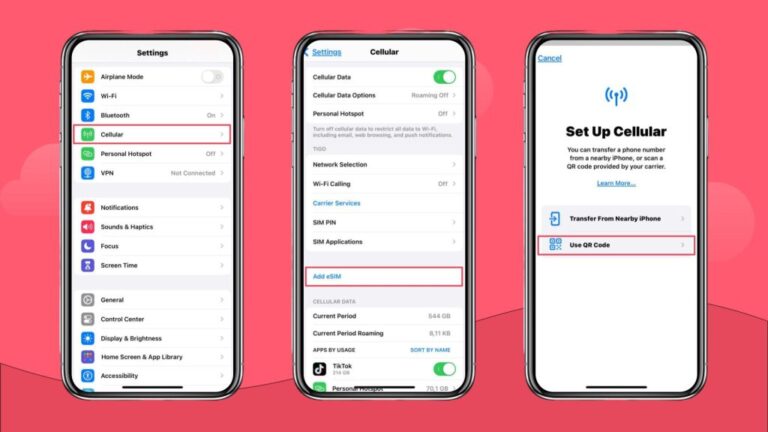
Don’t scan the QR code before you reach your destination — it could activate your plan too early. If your mobile data still isn’t working, check your APN settings.
Need to uninstall your eSIM to begin the activation process from fresh?
On iPhone: Go to Settings > Cellular (or Mobile Data), select the eSIM, scroll down, and tap Delete eSIM.On Android: Go to Settings > Connections > SIM Manager, tap the eSIM you want to remove, and select Remove.
⚠️ Important: If you delete your eSIM, you may not be able to reinstall it. Some eSIMs can only be activated once. Check your MobiMatter email or app to see if you can retrieve your activation details.
Configure APN settings
If your MobiMatter eSIM is installed, but you still can’t connect to mobile data, the issue might be with your APN settings.
APN (Access Point Name) settings help your device connect to the right mobile network, and sometimes they don’t update automatically.
Here’s how to check and configure your APN settings:
- Go to your phone’s settings:
- On iPhone, go to Settings > Cellular > Cellular Data Network
- On Android, go to Settings > Network & Internet > Mobile Network > Access Point Names
- Check the APN details: Look for the APN settings provided in your MobiMatter confirmation email. If the APN field is blank or incorrect, enter the correct details manually.
- Save and restart: After updating the APN, save the changes and restart your phone to apply them.
If your APN settings are correct and you still don’t have mobile data, try switching off airplane mode, toggling data roaming, or manually selecting a different network under your mobile network settings.
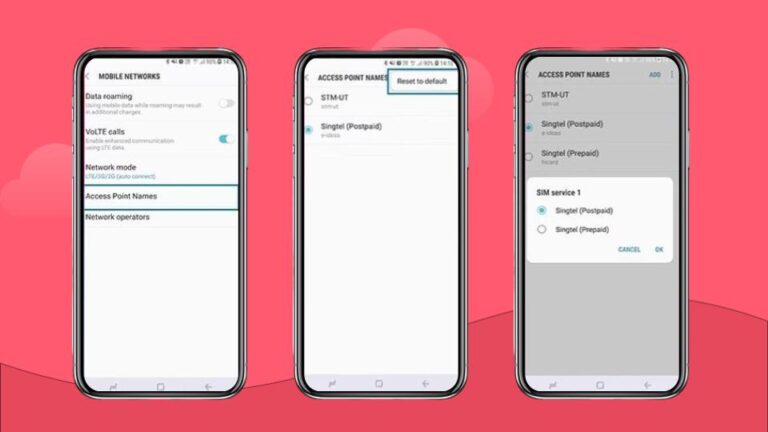
Try Holafly for peace of mind
The best eSIM is the one that works for you and your trip. So, if your MobiMatter eSIM isn’t working and you’re looking for another option, consider Holafly. Check out our Holafly vs. MobiMatter comparison for detailed information on how the two compare.
With Holafly, you get unlimited data in 200+ destinations, including eSIMs for vacation hotspots like the eSIM for the USA, eSIM for Japan, eSIM for France, and eSIM for Australia. You’ll also receive 24/7 customer support via WhatsApp and live chat, and easy top-ups whenever you need them.
Simply search the Holafly shop for your destination and purchase your eSIM in just a few steps. No signup required!
Just install, connect, and enjoy your trip, stress-free.





 Language
Language 


















 No results found
No results found






