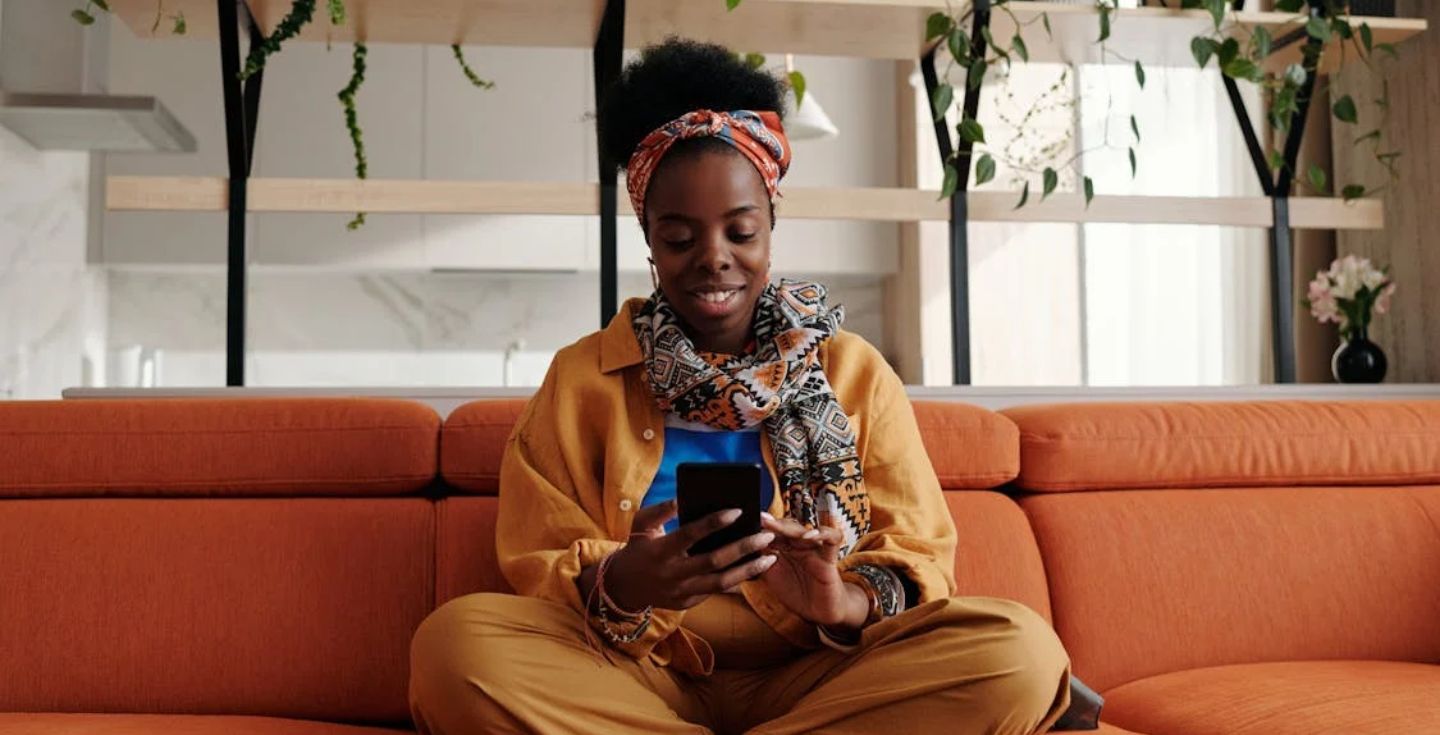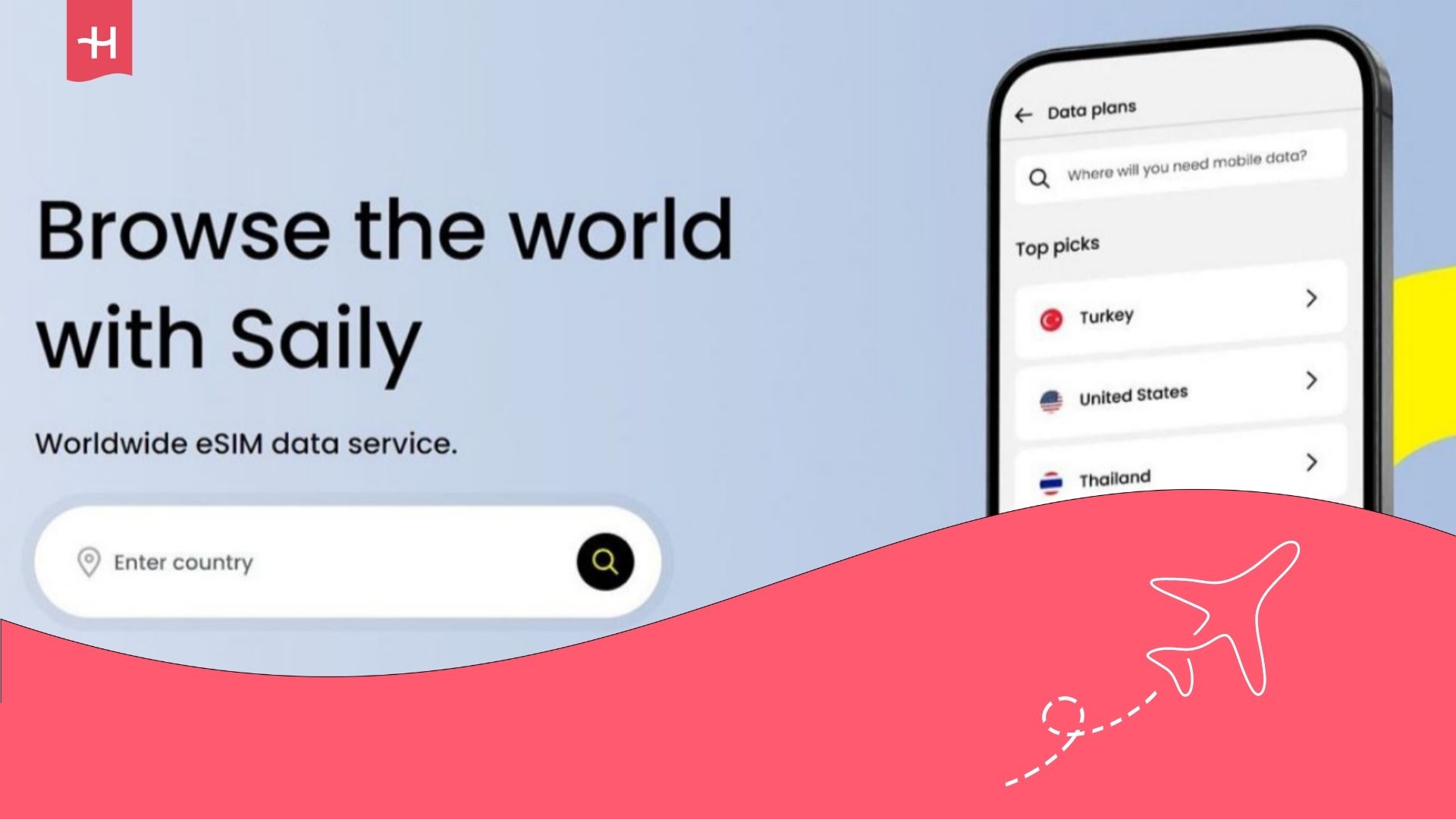Kolet eSIM not working? Reasons and how to fix it
Kolet eSIM not working? Fix device compatibility, data roaming, APN settings and network issues. Step-by-step guide for iPhone and Android users.
Having trouble getting your Kolet eSIM to work? Don’t worry – we’ve got you covered.
We’ll help you pinpoint the most common issues and show you how to fix them so you can reconnect quickly. And if things still aren’t working out, check out our Holafly vs Kolet comparison to see why Holafly might be a more reliable choice for your travel needs.
Why is my Kolet eSIM not working?
If your Kolet eSIM isn’t working, it’s likely due to common issues such as device eSIM compatibility, mobile data/roaming settings, network connection, or APN configuration. We’ll walk through how to fix each of these step by step, with tips for both iPhone and Android.
How to fix a Kolet eSIM?
Thankfully, you can fix most issues that lead to your eSIM not working independently and have your eSIM ready to use within minutes. Here are some of the main issues and how to fix them.
Check if your device supports eSIMs
Not every phone supports eSIM, so make sure you have an eSIM-compatible phone and not carrier-locked first.
For iPhone (iPhone XS, iPhone XR, or newer).
- Check Carrier Lock:
Go to Settings > General > About, then scroll down to Carrier Lock.
If it says “No SIM restrictions,” your iPhone can use eSIM. - Check for eSIM option:
Go to Settings > Cellular > SIMs.
If you see an “Add eSIM” option, your device supports eSIM.
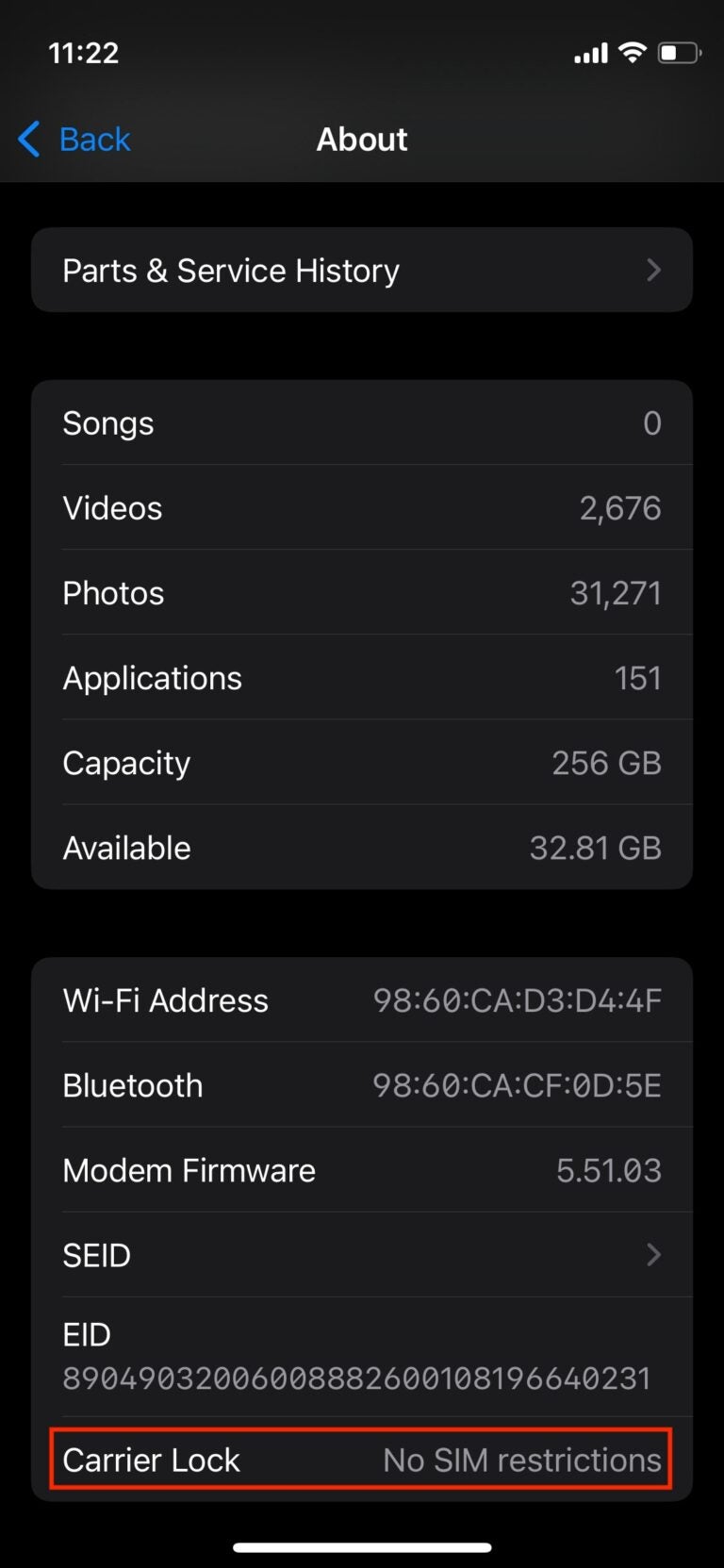
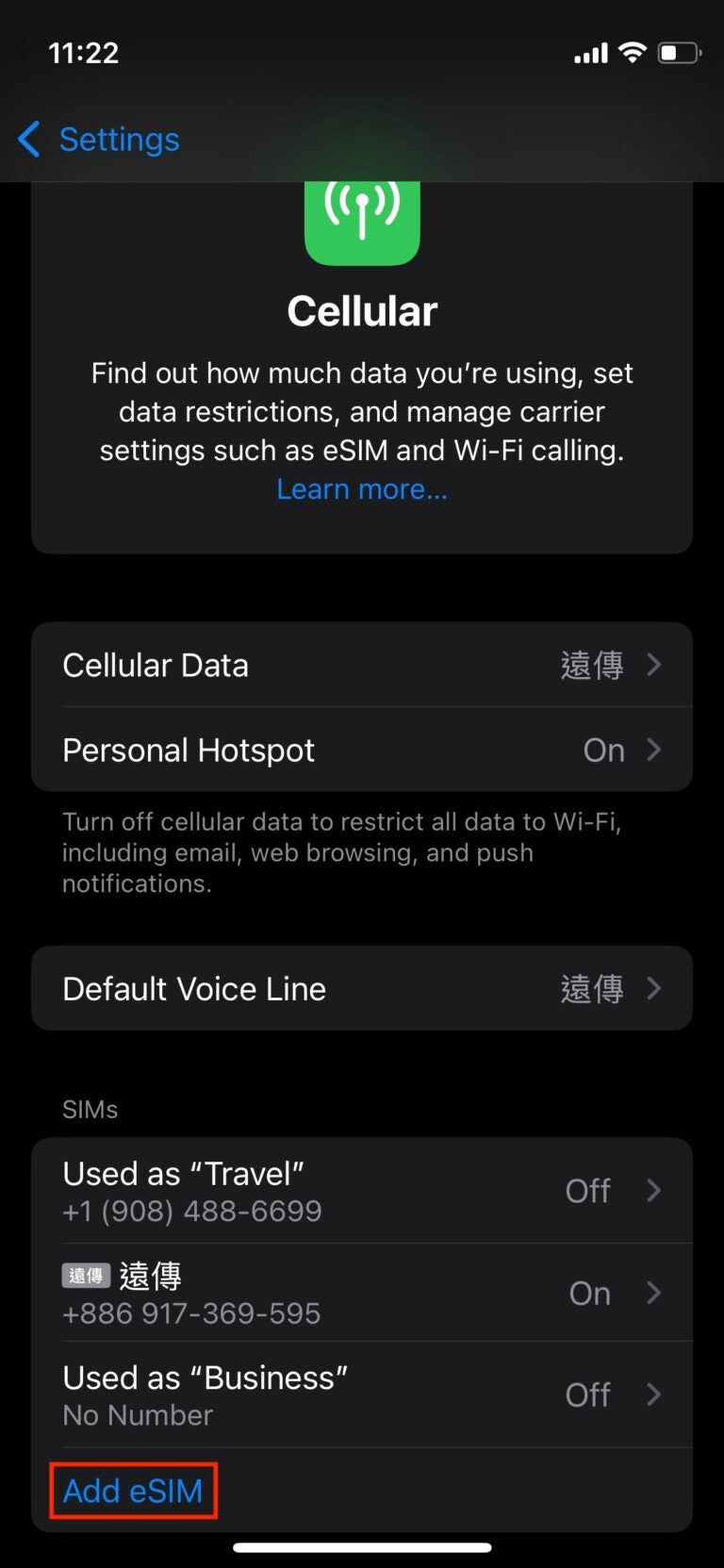
For Android
- Open Settings > Network & Internet or Connections (this may vary by brand).
- Look for an option called SIM cards or Mobile Network.
- Check if you see the Add eSIM, Download SIM, or eSIM option – If you see these options, your phone likely supports eSIM.
Restart your phone after eSIM installation
Sometimes, the eSIM profile doesn’t activate properly until you restart your device. Turn your phone off completely, then back on. Give it a few minutes to reconnect to the network.
Turn on data roaming
Your eSIM needs data roaming enabled to connect to local networks. Check if your data roaming is enabled.
For iPhone
Go to Settings > Cellular > Select Kolet eSIM > Roaming > Make sure both “Turn On This Line” and “Data Roaming” are switched on.
For Android
Navigate to Settings > Network & Internet > Select Kolet eSIM > Make sure both “Turn On This Line” and “Data Roaming” are switched on
Enable and disable Airplane Mode
Toggling Airplane Mode can refresh your network connection. Turn on Airplane Mode for a few seconds, then turn it off. Your phone will automatically search for the strongest available network.
Manually select a local network in settings
Sometimes, your phone doesn’t automatically connect to the best network. You need to choose manually.
For iPhone
Go to Settings > Cellular > Select Kolet eSIM > Network Selection > turn off Automatic > choose a local carrier.
For Android
Navigate to Settings > Mobile/Cellular network > Select Kolet eSIM > Network Operators > Disable Automatically Select Network > choose a local carrier.
Update or reset your APN settings
APN (Access Point Name) settings control how your phone connects to the internet. If these settings are incorrect or outdated, your eSIM might not work properly. To fix this, try manually entering or updating the correct APN settings.
For iPhone
Go to Settings > Cellular > Select Kolet eSIM > Cellular Data Network > Enter this information – APN: plus
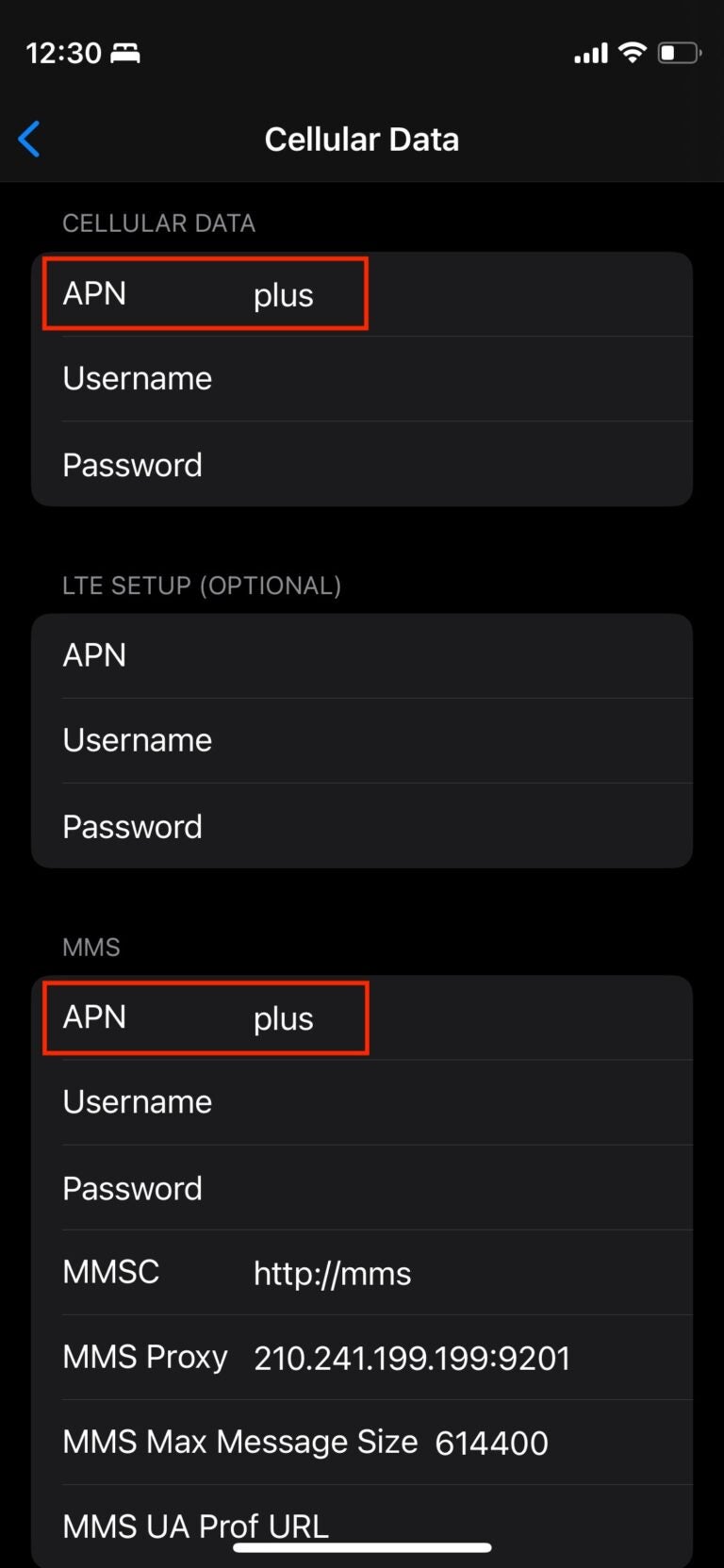
For Samsung Android
Go to Settings > Network & Internet > Mobile/Cellular Networks > Access Point Name > Enter this information – APN: plus
For Google Pixel
Go to Settings > Network & Internet > SIMs > Kolet eSIM > Access Point names > Click on the 3 dots > Enter this information – APN: plus
Reset your network settings
If none of the above works, reset your network settings to clear any conflicts.
For iPhone
Go to Settings > Open the General settings menu > Tap Transfer or Reset iPhone > Tap Reset > Select Reset Network Settings.
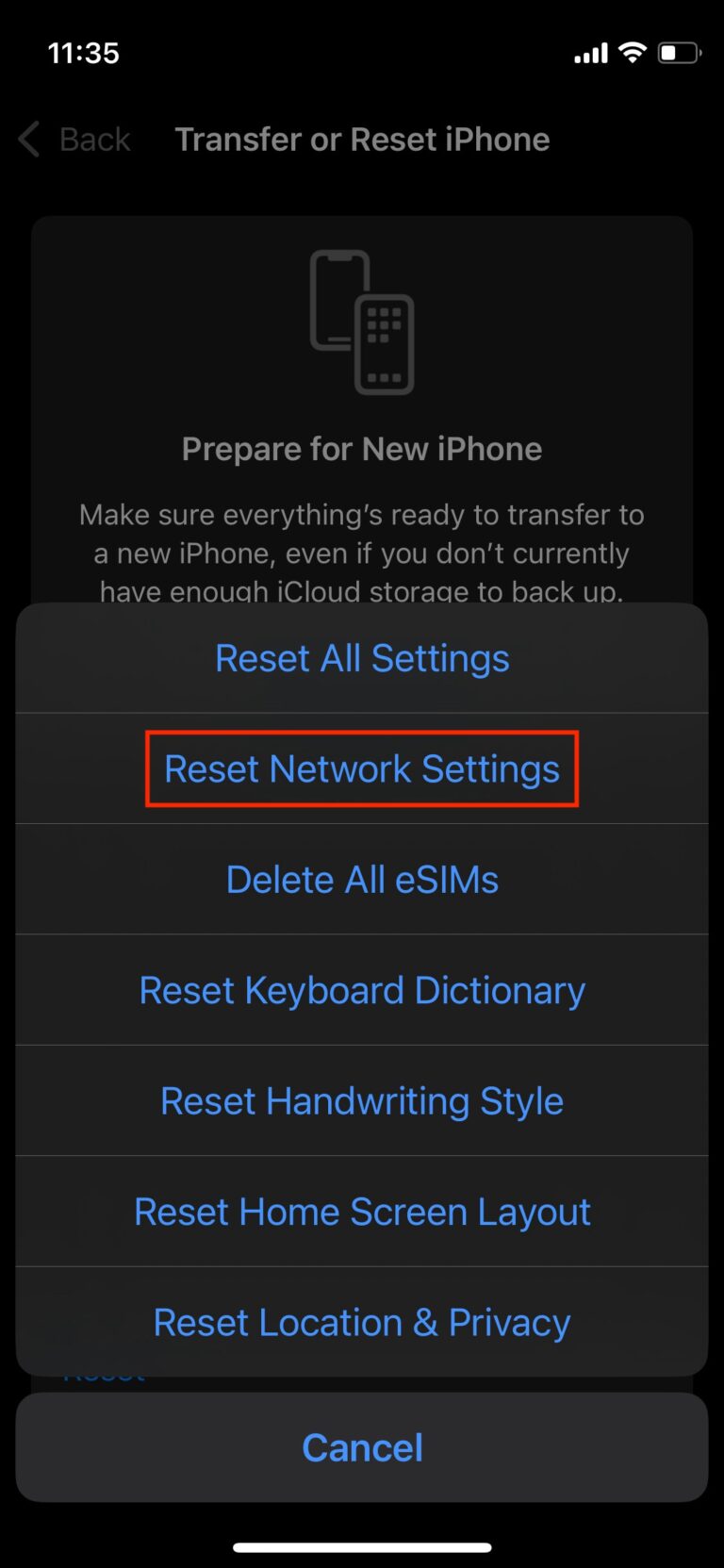
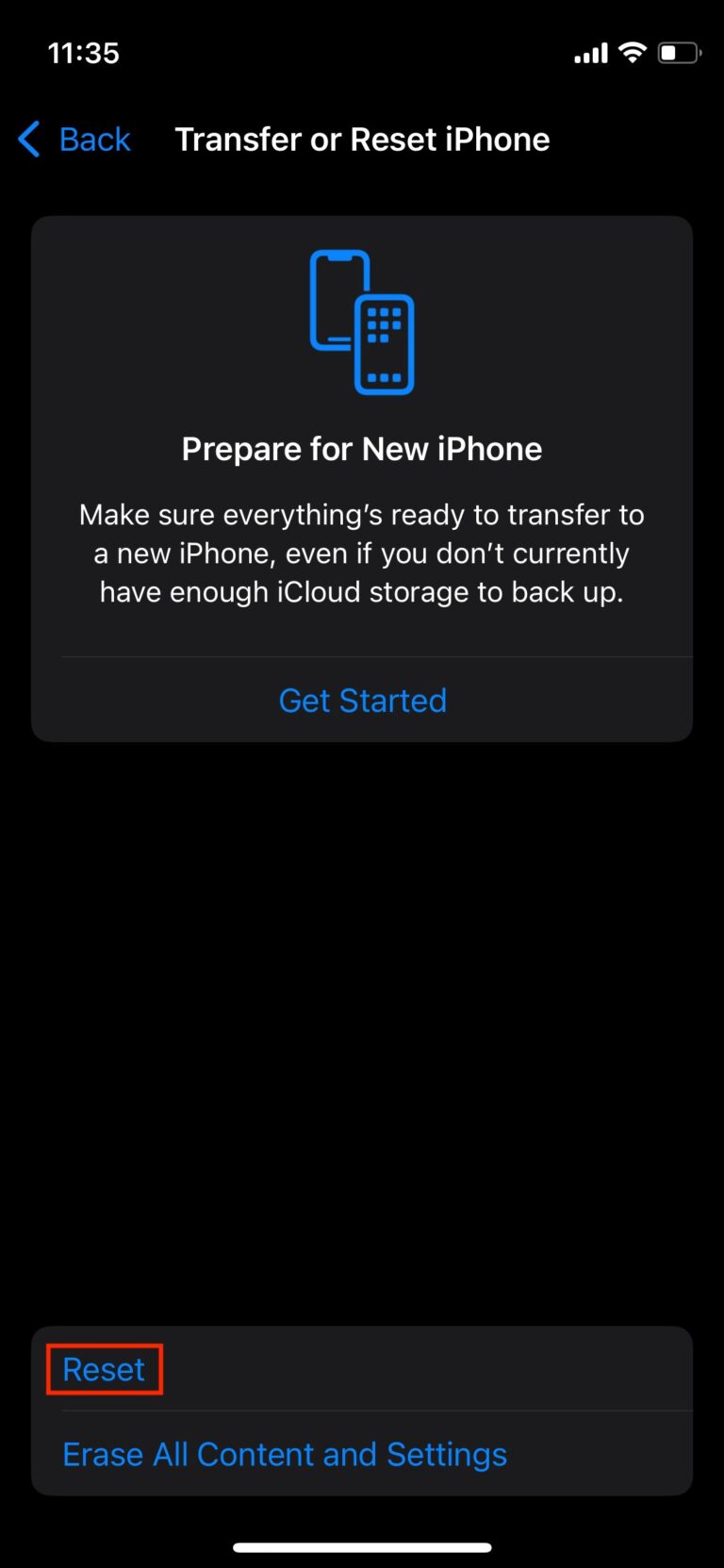
For Android
Go to Settings > Open the System settings menu > Locate and tap Reset Options > Tap Reset WiFi, Mobile, and Bluetooth.
Choose Holafly for peace of mind as you travel
Looking for an eSIM you can trust on your next trip? Holafly has got you covered.
Holafly offers eSIM unlimited data plans in 200+ destinations and 24/7 customer support in more than 10 languages. You’ll never have to worry about running out of data or finding help on the go.
Holafly eSIMs have a flexible plan duration, ranging from 1 to 90 days, so you only pay for the days you need. And if you’re visiting multiple countries, Holafly’s regional eSIMs cover entire continents—no need to switch plans as you cross borders.
Don’t let internet problems ruin your trip. Choose a provider that puts your peace of mind first.
Disclaimer: The data in this article is accurate as of July 30, 2025, and is subject to change.





 Language
Language 


















 No results found
No results found