GigSky not working? Reasons and how to fix it
GigSky eSIM not working? Get handy troubleshooting tips to get connected as quickly as possible.
GigSky offers eSIM plans for 200+ countries, with additional coverage on select cruise ships and airlines. If your GigSky eSIM won’t connect, you may need to take a few troubleshooting steps to iron out any issues.
GigSky not working can be frustrating, especially when you need reliable connectivity abroad. This guide covers the common reasons why GigSky may not be working for you, to help you get back online as soon as possible. And if these quick fix options fail, we’ve also got an introduction to an alternative which may be able to help: Holafly.
Why is my GigSky eSIM not working?
If you’ve bought a GigSky eSIM to stay connected while you travel, you should be able to install and activate it before you travel, so you can get online as soon as you touch down in your destination. If that’s not happening, there could be a few possible causes – some of which have a pretty quick fix.
If your eSIM is not working, you might find there’s an issue in your mobile data or roaming settings, your APN (Access Point Name) settings are wrong, or the local network won’t connect without you taking action. As long as your device is eSIM-compatibleable, these problems can usually be resolved. Read on to learn what action to take now to get back online.
How to fix a GigSky eSIM
Still wondering why GigSky is not working for you? Let’s walk through possible reasons and solutions to get you back online. Here’s a step by step run through of how to fix a GigSky eSIM:
Check if your device supports eSIMs
The first step to take is to check if your device is eSIM compatible. If your GigSky eSIM’s not working on your iPhone the first thing is to check your device is not locked by your current carrier. Generally, iPhone XS, iPhone XS Max, iPhone XR or later devices, which aren’t locked, can work with an eSIM.
If you’re not sure, go to Settings, then tap Cellular. If you can see the “Add eSIM” option, your device supports an eSIM.
If GigSky’s not working on an Android phone, you can take similar steps. Check your device isn’t locked. Then, for a Samsung, go to Settings, then tap Connections and SIM manager. If you see “Add eSIM”, the issue isn’t with your device’s hardware.
Other Android phone types may have a different process – check with your phone provider if you’re unsure, or take a look at Holafly’s eSIM-compatible phones list.
Restart your phone after eSIM installation
You can download and install your GigSky eSIM anywhere with a stable internet connection – ideally WiFi. Once you’ve done this, you’re advised to restart your phone if the eSIM won’t connect. You can also check if the eSIM is set to On, and selected for Cellular Data.
Finally, take a moment to make sure you’re running the latest operating system for your phone, and update it to the most recent version if it’s not.
Turn on data roaming
If you’re still having difficulties, go back into Settings and make sure your data roaming is on. Even if you had this turned on before you traveled, you might find that your settings have changed when you connected to a local network in your destination. A common reason for GigSky not working is that data roaming gets disabled without you realizing it, especially after switching networks.
GigSky advises that this process can take up to 5 minutes the first time you connect to a local network in a new destination. This is while the eSIM and the device find the correct local network to use, and check compatibility with GigSky.
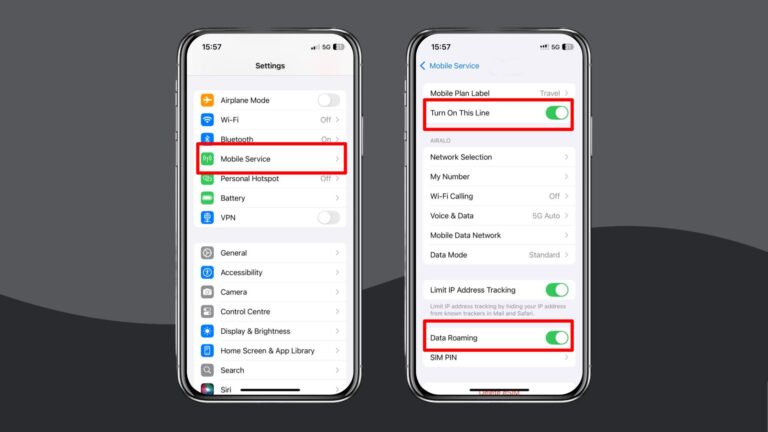
Enable and disable Airplane Mode
Quicker than restarting your device in full, turning Airplane Mode on and off can help when your phone is searching for a local network. When you toggle back to normal settings, the phone can once again refresh its network, and look again for the correct local network in your location.
Manually select a local network in settings
If your device is still struggling to connect to a network wherever you are, you can try to select a local network manually. The downside here is that you’ll need to make sure you’re connecting to a GigSky approved network for this to work.
As GigSky changes their approved networks from time to time, there’s no specific listing of approved carriers – you’ll need to open a chat with the help team to ask about which to choose based on your location.
Update or reset your APN settings
As a last quick check, if your GigSky eSIM is not working yet, take a look at your APN settings. Your APN (Access Point Name) settings need to be set to gigsky – all lower case.
If your GigSky is not working despite all these steps, you’ll need to reach out to the GigSky support team for more ideas. Or try a GigSky alternative eSIM from a provider like Holafly.
Discover how Holafly compares to GigSky in our detailed comparison.
Choose Holafly for peace of mind as you travel
Holafly eSIM covers 200+ destinations, with daily prices which get lower the longer you need. Get unlimited data, on a plan that runs from 1 – 90 days, with instant activation and 24/7 support if you ever run into any hiccups.
Find the perfect eSIM to connect with the world, wherever you are heading.





 Language
Language 


















 No results found
No results found





