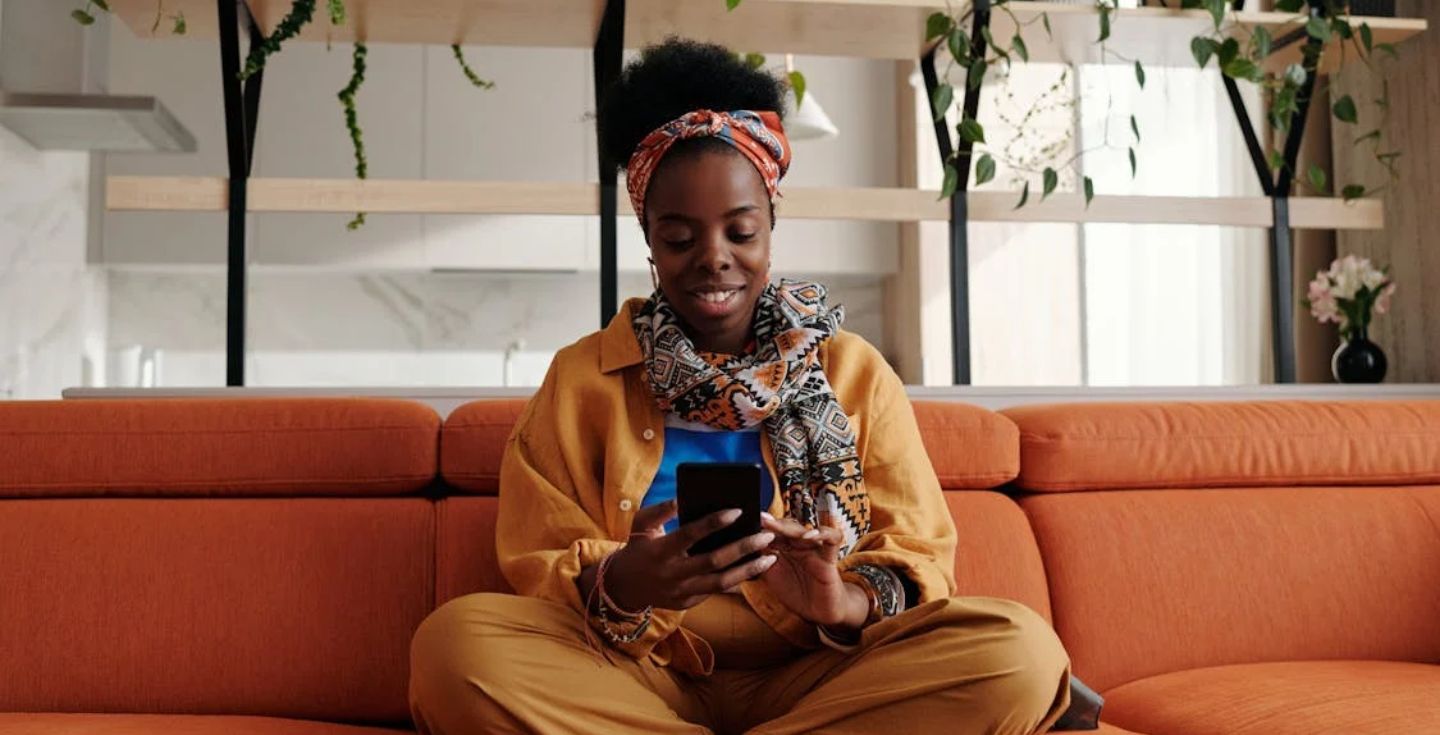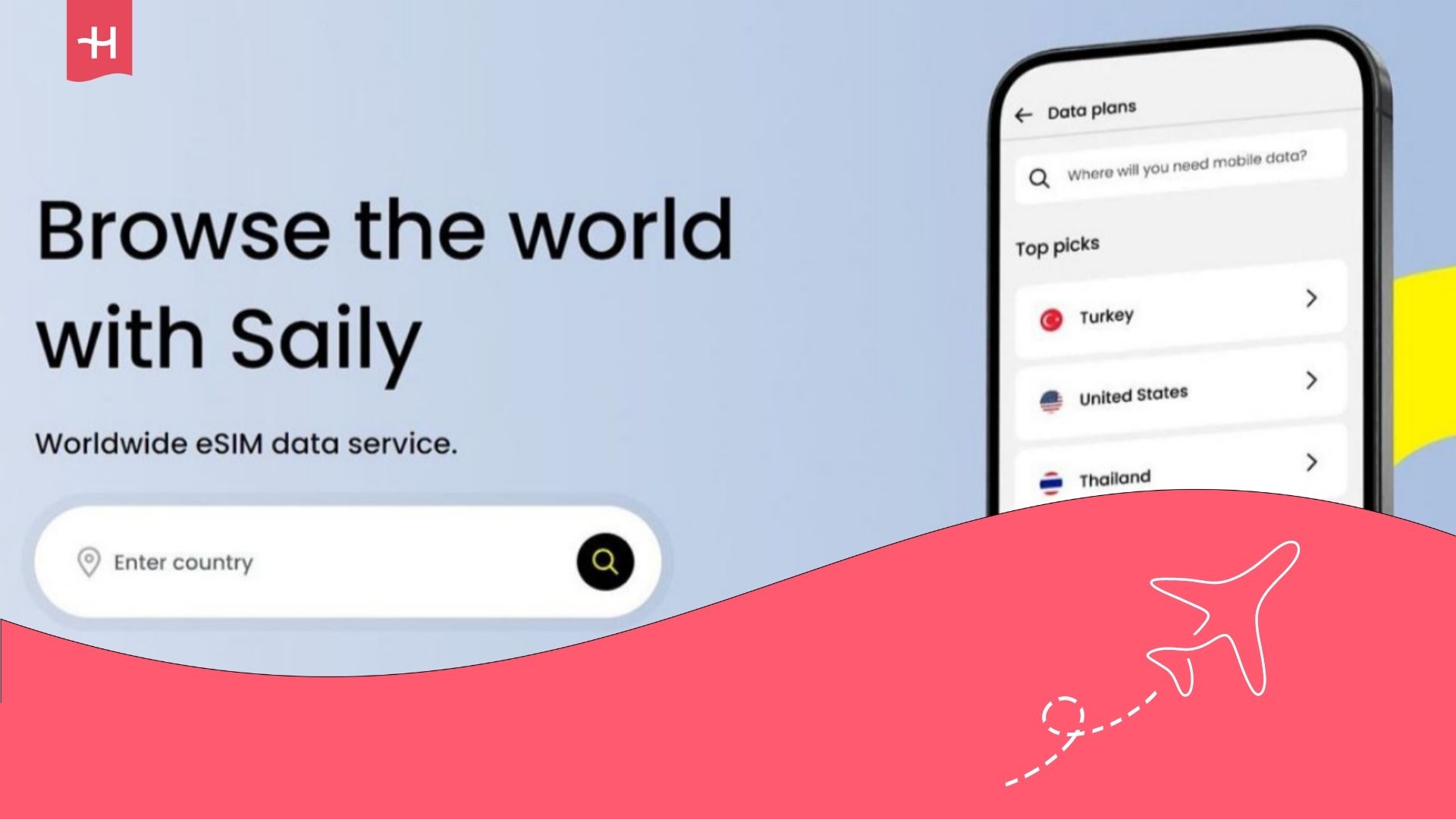Eskimo eSIM not working? Fix it on iPhone and Android
Eskimo eSIM not working? Learn the common issues and step-by-step fixes for iPhone and Android so you can get connected quickly.
Eskimo is a Singapore-based travel eSIM provider that gets you connected in 130+ countries with its fixed and unlimited data plans that last for two years. If you’re here, it’s likely your Eskimo eSIM is not working.
This guide walks you through the possible issues with your Eskimo eSIM and some troubleshooting steps to get you back online quickly. If you still can’t get it to work, you may want to consider an alternative like Holafly, which offers unlimited data and coverage in 200+ countries.
Why is your Eskimo eSIM not working?
There are a few common reasons your Eskimo eSIM is not working, mainly to do with eSIM technology rather than the Eskimo product itself. Here are the most likely problems, with fixes covered in the next section:
- Your device is not eSIM compatible: Some older or budget phones don’t support eSIM technology, so always check if your phone is eSIM compatible.
- Your activation code is not working: The QR code or manual code may fail to scan or register on your device.
- Your eSIM wasn’t activated correctly: Even if the eSIM is installed, it won’t work unless it’s activated correctly in your phone’s settings.
- You have mobile data or roaming turned off: Your eSIM can’t connect if these options are disabled.
- The local network is not connecting automatically: The eSIM may not always pick up the right carrier when you arrive in a new country.
- The APN settings are incorrect or outdated: Without the proper access point settings, your phone can’t use mobile data.
How to fix Eskimo eSIM issues?
Now that you know the possible reasons your Eskimo eSIM isn’t working, follow the steps below. Make sure to check the instructions for your device type.
1. Check if your device supports eSIMs
iPhone:
- eSIM is supported from iPhone XS, XS Max, and XR onward. Check out our list of eSIM-compatible phones.
- Go to Settings > General > About and find Digital SIM. If it appears, your iPhone supports eSIM.
Android:
- Support varies by brand and model (Samsung, Google Pixel, Oppo, etc.).
- Go to Settings > Connections > SIM Manager or Network & Internet > SIMs. If you find Add eSIM, your phone is eSIM compatible.
2. Reinstall the eSIM profile
iPhone:
- Go to Settings > Cellular > eSIM and remove the Eskimo profile.
- Restart your iPhone.
- Scan the eSIM QR code again or re-enter the activation details from Eskimo.
Android:
- Go to Settings > Connections > SIM Manager (or similar).
- Select the Eskimo eSIM and tap Remove.
- Restart your phone.
- Reinstall the profile by scanning the QR code or entering details manually.
3. Restart your phone after installation
iPhone:
- Hold the side button and volume button, and then slide to power off.
- Turn your iPhone back on and check if the eSIM connects.
Android:
- Hold the power button and tap Restart.
- Wait a few seconds before turning it back on to refresh the connection.
4. Turn on data roaming
iPhone:
- Go to Settings > Cellular > Cellular Data Options.
- Turn on Data Roaming.
Android:
- Go to Settings > Connections > Mobile Networks.
- Turn on Data Roaming.

5. Enable and disable Airplane Mode
iPhone:
- Swipe down to open the Control Center.
- Tap the airplane icon to turn airplane mode on, wait 10 seconds, and then tap again to turn it off.
Android:
- Swipe down to open Quick Settings.
- Tap the airplane icon, wait 10 seconds, and then tap again to turn it off.
6. Manually select a local network
iPhone:
- Go to Settings > Cellular > Network Selection.
- Turn off Automatic.
- Choose the eSIM carrier from the list.
Android:
- Go to Settings > Connections > Mobile Networks > Network Operators.
- Turn off Select automatically.
- Pick a carrier manually.
7. Update or reset your APN settings
iPhone:
- Go to Settings > Cellular > Cellular Data Network.
- Compare your APN settings with the ones provided by Eskimo.
- Edit APN settings to correct any details.
Android:
- Go to Settings > Connections > Mobile Networks > Access Point Names.
- Open the Eskimo APN profile and check details.
- Update or reset to default if needed.
8. Reset your network settings
iPhone:
- Go to Settings > General > Transfer or Reset iPhone > Reset > Reset Network Settings.
- Enter your passcode if prompted.
- Your phone will restart with network settings cleared.
Android:
- Go to Settings > System > Reset Options > Reset Wi-Fi, mobile & Bluetooth.
- Confirm the reset.
- Your phone will restart with network settings cleared.
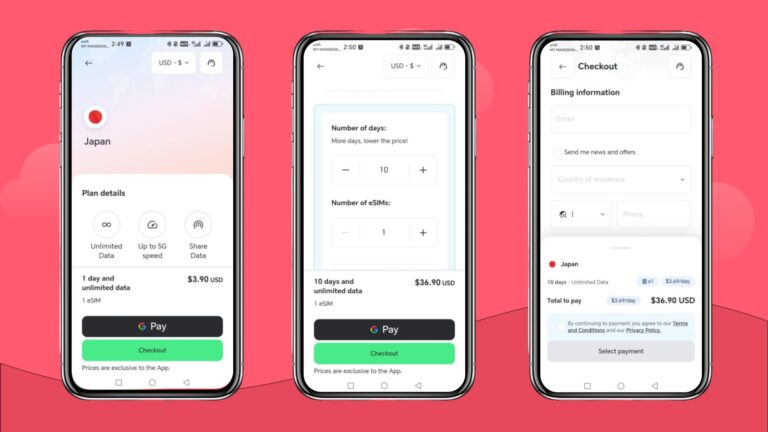
Eskimo eSIM still not working? Enjoy peace of mind abroad with Holafly eSIM
If your Eskimo eSIM still isn’t working, consider Holafly as an alternative. Holafly offers unlimited data in over 200 destinations, flexible validity periods from 1 to 90 days, and 24/7 live chat customer support so you can get help anytime during your trip.
Holafly also has Holafly Plans, a monthly global package that gives you unlimited data, worldwide coverage, a European phone number, and no lock-in contracts, starting from $49.90 per month. You can choose from:
- Light Plan: 25 GB of data
- Unlimited Plan: Unlimited data
- All in Plan: Unlimited data plus travel perks and priority customer support
Disclaimer: The data in this article is accurate as of September 25, 2025, and is subject to change.





 Language
Language 


















 No results found
No results found