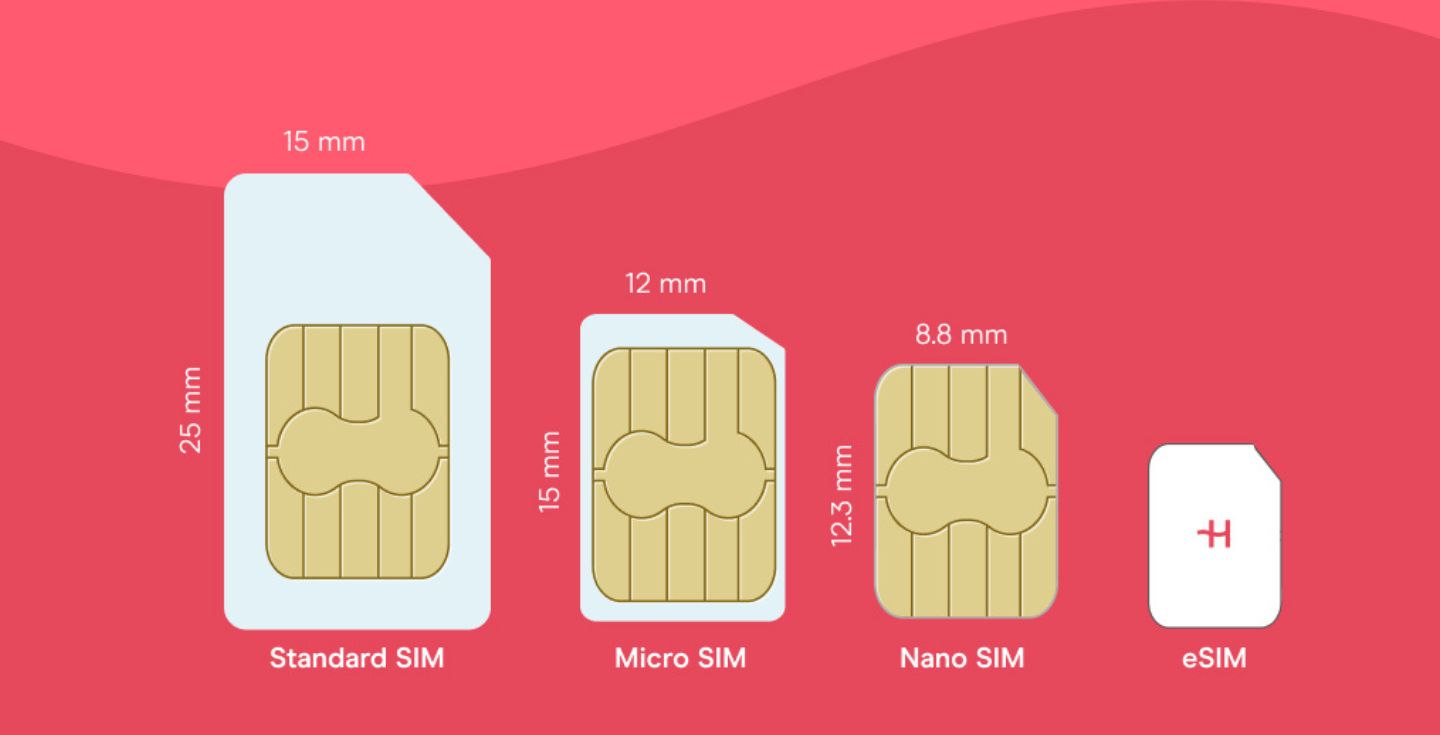How to use less data: Top 10 tips
Constantly running out of data? Check out the top 10 tips on how to use less data, from adjusting your phone settings to using third-party apps.
Are you constantly running out of data on your monthly plan, or simply want to avoid excessive data roaming charges abroad? There are ways to reduce data usage without completely derailing your user experience.
Let’s take a look at how to use less data on your iPhone or Android. If you don’t want the headache, you can get an unlimited data eSIM from Holafly instead.
1. Use WiFi whenever possible
WiFi data doesn’t count towards your mobile data usage. When you’re home, disable mobile data on your phone to prevent accidental use. Do the same at hotels, cafes, airports, or anywhere else where you can access free WiFi. Most home WiFi plans come with unlimited data anyway, so you won’t need to restrict your usage
When you aren’t connected to WiFi, delay any data-heavy activities you can until you have WiFi access. These include app and software updates, as well as any downloads.
2. Download instead of streaming
It’s no secret that streaming can use a lot of data. Thankfully, most popular streaming platforms, such as Netflix, Spotify, or Disney+, allow you to download video or audio in advance, then watch or listen to it whenever you want, even if you don’t have an internet connection.
This allows you to download your favorite shows, movies, or podcasts while connected to WiFi, then watch or listen to them later without using your mobile data.
3. Disable background data usage
Your phone might use more data with background processes than you’d expect. Whether it’s automatic updates or background app refresh, it’s best to disable these background processes to avoid unexpected data consumption.
Disable background app refresh on iPhone
Here’s how you can disable background app refreshes to reduce data usage on iPhone:
- Go to Settings.
- Tap General.
- Open the Background App Refresh tab.
- Turn off Background App Refresh completely, set it as Wi-Fi only, or select which apps to disable one by one.
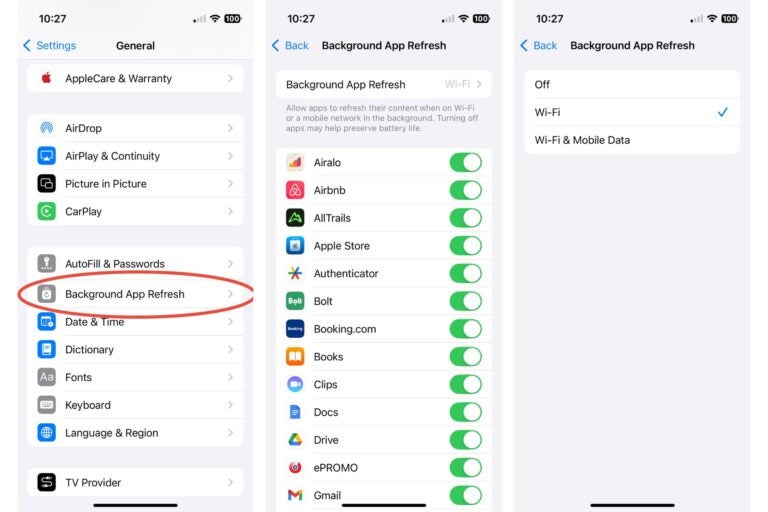
Disable background app usage on Android
To disable background app usage to reduce data usage on Android:
- Go to Settings.
- Tap Connections.
- Open the Data Usage menu.
- Select Mobile Data Usage.
- Select an app you want to disable.
- Set the Allow background data usage option to off.
These steps can be slightly different depending on the type of Android device you have.
4. Enable low data mode
Low data mode automatically disables or minimizes background app usage, lowers streaming video quality, and pauses automatic updates. As a result, you cut down your data usage without noticing a difference.
Enable low data mode on iPhone
Here’s how you can turn on low data mode to use less data on iPhone:
- Go to Settings.
- Open the Cellular or Mobile Service menu. The name differs depending on the region you’re in.
- Tap on Cellular or Mobile Data Options.
- Tap the Data Mode option.
- Select Low Data Mode.
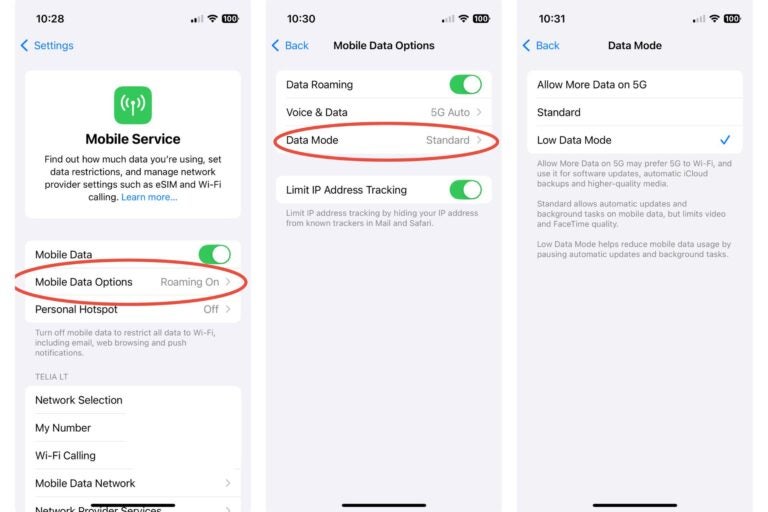
Enable low data mode on Android
Enable Data Saver mode to use less data on Android:
- Go to Settings.
- Open the Network & Internet settings menu.
- Locate the Data Saver option.
- Toggle it on to enable Data Saver.
5. Download offline maps
Map apps, like Google Maps, can use more data than you’d expect. To avoid this, you can download the map of an area you plan to visit and use the app offline. By doing so, you still get accurate routes and GPS data. The only thing you’re missing is live traffic updates.
6. Turn off WiFi Assist or Smart Network Switch
WiFi Assist (iPhone) or Smart Network Switch (Android) is a feature that uses your cellular data to support your WiFi connection if your WiFi is slow or is experiencing issues. This feature is enabled by default on most phones and can quickly use up your data allowance if your WiFi is acting up. To avoid this, make sure to turn the feature off.
Turn off WiFi Assist on iPhone
- Go to Settings.
- Open the Cellular or Mobile Service menu.
- Scroll down to find the WiFi Assist feature.
- Toggle it to the off position.
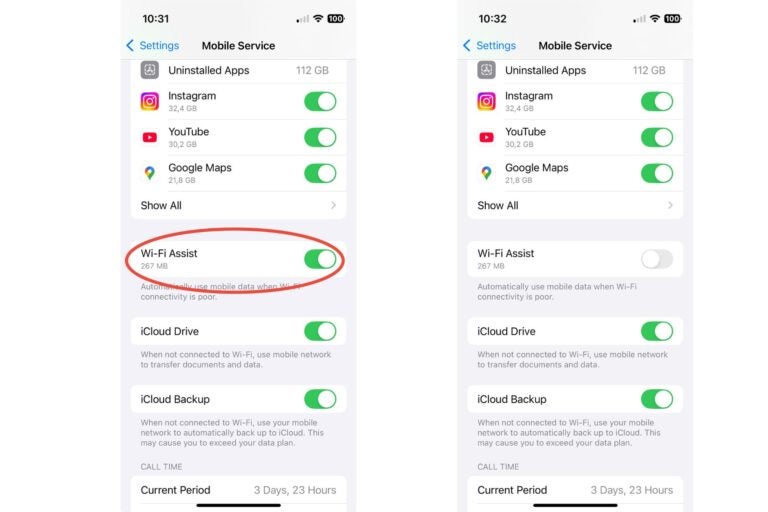
Turn off Smart Network Switch on Android
- Go to Settings.
- Open the Connections menu.
- Tap on the WiFi settings menu.
- Tap the three dots at the top right corner of the screen.
- Select Advanced.
- Toggle the Switch to mobile data option to the off position.
7. Disable data-heavy apps on mobile data
You can stop data-heavy apps from working on mobile data entirely. This will alter your user experience, but also significantly reduce how much data you consume. This only affects app usage on mobile data and won’t have any impact on how these apps work when you’re connected to WiFi.
Disable apps on mobile data on iPhone
- Go to Settings.
- Open the Cellular or Mobile Service menu.
- Scroll down to the Mobile Data section and tap Show All.
- Manually select which apps you want to disable.
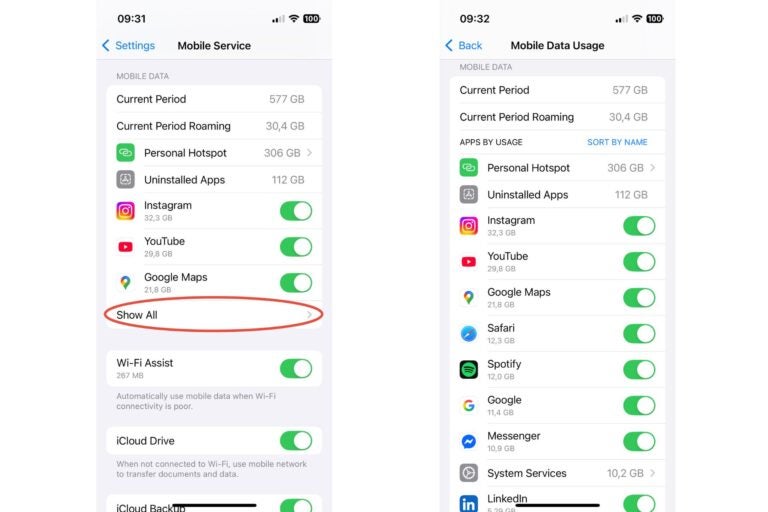
Disable apps on mobile data on Android
- Go to Settings.
- Open the Network & Internet settings menu.
- Go to Mobile Network, then tap App Data Usage.
- Manually select which apps you want to disable.
8. Switch off autoplay on video and audio apps
Ever watched a video or listened to a podcast, only to let autoplay take you on an adventure after the video or podcast is over? This can quickly drain the allowance from your data plan or lead to additional charges.
To save data, make sure to disable autoplay on all apps. That way, you won’t get unexpected data usage when you simply lose attention or fall asleep with YouTube or Spotify turned on.
9. Use data tracking apps
You can use data tracking apps, such as GlassWire or My Data Manager, to constantly keep an eye on your data usage. Customize them to send you a data warning when you’re close to your set data limit, saving you from overage charges in the process.
You can also manually check your data usage on iPhone or Android, but third-party apps offer more convenience and additional features.
10. Turn on airplane mode
While this may be a bit of a backup option, you can turn airplane mode on to prevent any data usage on your phone. This can be useful if you’re close to exceeding your data allowance or roaming limit and don’t want any additional charges.
You won’t be able to use mobile data, make calls, or send texts, but there are still plenty of things you can do with airplane mode turned on, such as use WiFi or watch any content you’ve downloaded in advance.
Stop worrying about data, get an unlimited eSIM from Holafly
Having a limited data plan forces you to constantly monitor your usage and worry about running out. Holafly offers unlimited data eSIM plans that allow you to use your phone worry-free. All you need is an eSIM-compatible phone.
Travel eSIMs start as low as $1.55/day, depending on your destination and plan duration, with plans available for any period of time from 1 to 90 days. All plans include unlimited data and 24/7 customer support, ensuring that you never lose connection or worry about how much data you need for travel.
If you’re seeking long-term solutions, Holafly Plans offers a pay-monthly eSIM subscription with coverage in 170+ destinations worldwide. Simply pick a plan that suits your needs, use it for as long as you need, and cancel anytime.





 Language
Language 


















 No results found
No results found