Jetpac eSIM not working: Possible causes and fixes
Is your Jetpac eSIM not working? Solve your Jetpac eSIM issues in a few minutes with our step-by-step guide, and get connected as soon as possible.
Is your Jetpac eSIM not working? Normally, you can use Jetpac to stay connected in 200+ destinations, plus a combination of other travel perks. But if you’re unable to access data, don’t panic.
This quick guide will help you identify the problem with your Jetpac eSIM — whether it’s a connection issue, an activation problem, or a missed step in the setup — and get you back online. If these quick fix options don’t work, you might want to consider an alternative: Holafly.
Why is my Jetpac eSIM not working?
Here are a few possible reasons your Jetpac eSIM isn’t working:
- APN/IMSI settings not updated: The Access Point Name (APN) and IMSI (International Mobile Subscriber Identity) weren’t set correctly.
- Out of coverage area: Jetpac doesn’t have coverage in the location where you’re at.
- Expired or depleted data allowance: You’ve run out of data, or your data plan has already expired.
- Device compatibility: Some phones don’t support eSIM technology, while others might be carrier-locked.
- No mobile data or data roaming enabled: Data or roaming is turned off in your phone’s settings.
Are you experiencing any of the problems above? Or maybe something completely different? Don’t worry. Let’s walk through a few steps to help get you connected as soon as possible.
If your Jetpac eSIM isn’t working on iPhone or Samsung, we have also listed specific steps for each type of device.
How to fix a Jetpac eSIM
Most common issues — like connectivity or setup errors — can be resolved in just a few steps. Here’s how to troubleshoot the problem on both iPhone and Android devices.
Check if your device supports eSIMs
Jetpac eSIM won’t work on phones that don’t support eSIM technology or are locked to a carrier. So, ensure you have an eSIM-compatible phone that is also unlocked before purchasing an eSIM.
- Jetpac eSIM not working on iPhone: eSIM is supported on iPhone XS and newer models. Go to Settings > Cellular, and scroll down to check for “Add eSIM”, as this confirms eSIM compatibility. Also, make sure your phone is unlocked.
- Jetpac eSIM not working on Android: Most newer models under Samsung, Google Pixel, and other phone brands support eSIM. Go to Settings > About phone, and then look for SIM Status or a similar option. Check for “eSIM” or a similar option. For Samsung devices, you can also check Settings > Connections > SIM card manager for eSIM options.
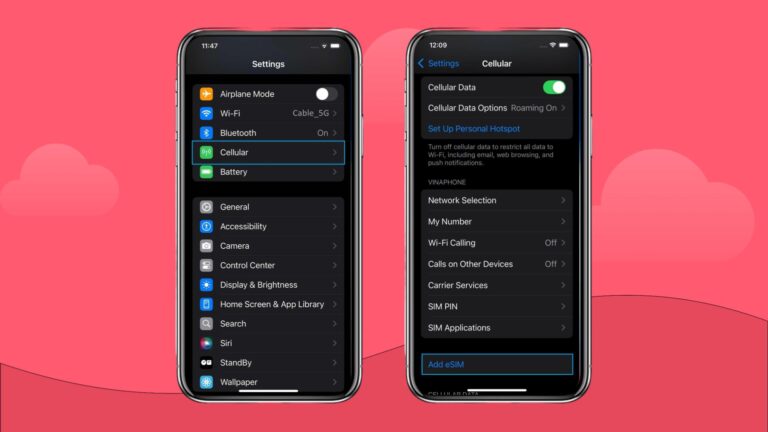
Restart your phone after eSIM installation
Restarting your phone helps it properly load the eSIM profile and then connect to a network.
- On iPhone: Hold the power and volume up/down buttons, then slide to power off. Wait for a few seconds. Afterward, turn your phone back on.
- On Android: Hold the power button, tap Restart, and wait for the phone to reboot.
Turn on data roaming
Jetpac relies on roaming agreements with local carriers, so data roaming must be enabled.
- On iPhone: Go to Settings > Cellular > Cellular Data Options, then toggle on Data Roaming.
- On Android: Go to Settings > Network & Internet > Mobile network (or Connections > Mobile networks on Samsung), then turn on Data roaming.

Enable and disable airplane mode
Toggling airplane mode helps your device reconnect to a nearby network.
- On iPhone & Android: Swipe down from the top (or up from the bottom on older iPhones) to access Control Center/Quick Settings, tap Airplane Mode on, wait 10 seconds, then turn it off.
Manually select a local network in settings
If automatic selection isn’t working, try connecting manually.
- On iPhone: Go to Settings > Cellular > Network Selection, and toggle off Automatic, then choose a local network from the list.
- On Android: Go to Settings > Network & Internet > Mobile Network > Advanced > Choose network (on Samsung: Connections > Mobile networks > Network operators), turn off Select automatically, and pick a carrier manually.
Update or reset your APN settings
Make sure you have the correct APN settings for iPhone to prevent connection issues with your mobile data.
- On iPhone: Go to Settings > Cellular > Cellular Data and turn on the Jetpac eSIM. Enter the APN for your country in the APN fields, then restart your phone. Make sure the new APN is selected.
- On Android: Go to Settings > Connections > SIM manager and turn on the Jetpac eSIM. Then go to Connections > Mobile Networks > Access Point Names. Add the APN for your country, save it, and select it from the list. Restart your phone to apply the changes.
Check or refresh your IMSI profile
IMSI identifies your eSIM on the mobile network. If the IMSI wasn’t correctly loaded during activation, your Jetpac eSIM may not connect. You can check or change your IMSI with the steps below:
- On iPhone: Go to Settings > Mobile Data, select the Jetpac eSIM, and turn it on. Tap SIM Applications > Admin. Then, enter the code 5656 and tap Manual IMSI selection. For this, choose the IMSI for your country. Restart your phone and make sure the correct APN is selected.
- On Android: Go to Settings > Connections > SIM manager, turn on the Jetpac eSIM, then open the SIM Toolkit or STK Services app. Tap Admin and enter the code 5656. Select the IMSI for your country. Lastly, restart your phone to apply the changes.
Contact Jetpac support
If you still can’t fix the issue, contact Jetpac’s support team on their website, WhatsApp, or email. They can check your activation status, confirm coverage in your location, or assist with resetting your eSIM.
Enjoy unlimited data with Holafly
If your Jetpac eSIM still isn’t connecting after trying the steps above, it might be a good idea to have a reliable backup option.
Holafly offers eSIMs that cover more than 200 destinations and provides 24/7 customer support. With its unlimited data options and coverage in 200+ destinations with local, regional, and global plans, Holafly makes it easy to stay connected.





 Language
Language 


















 No results found
No results found





