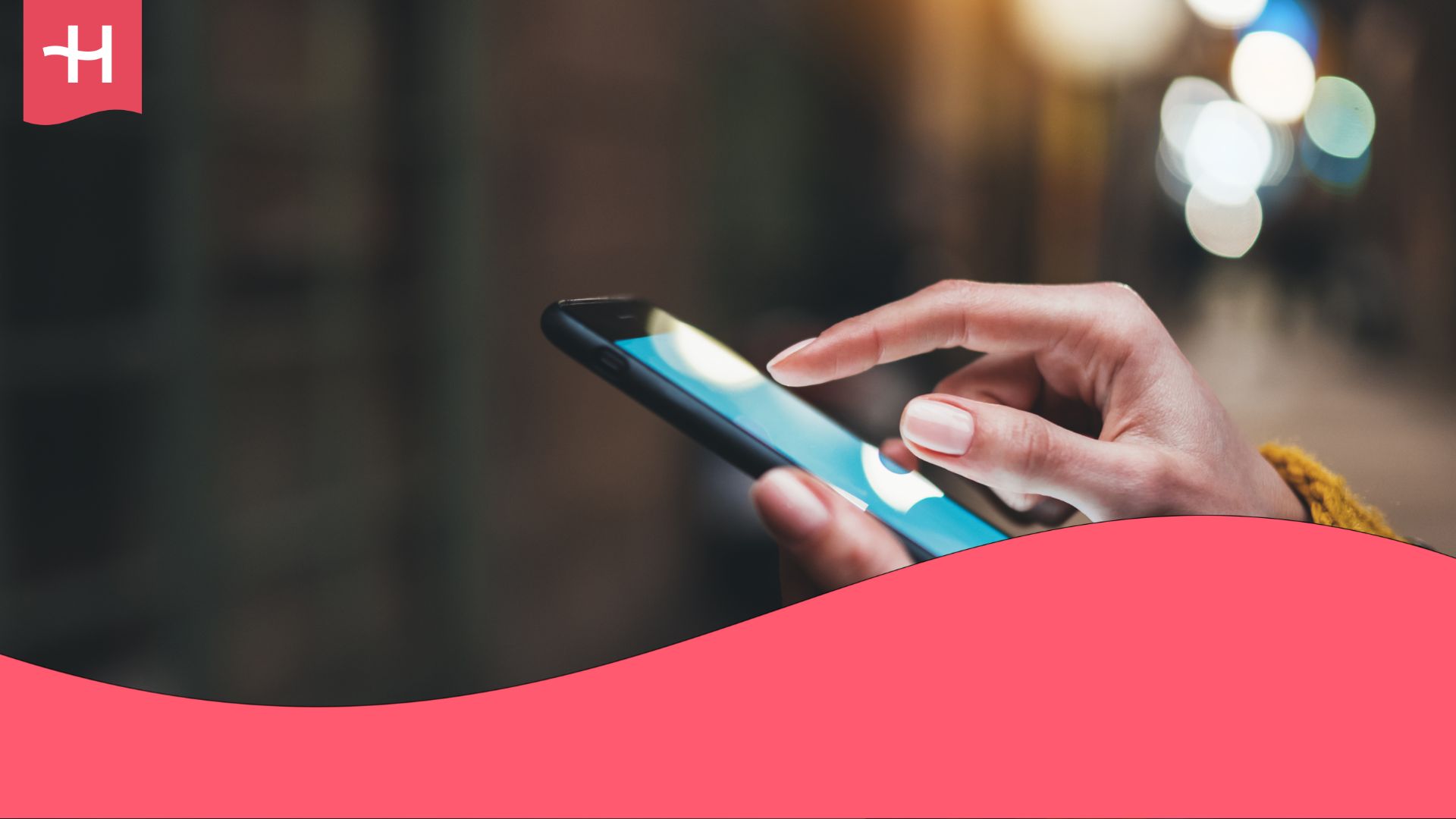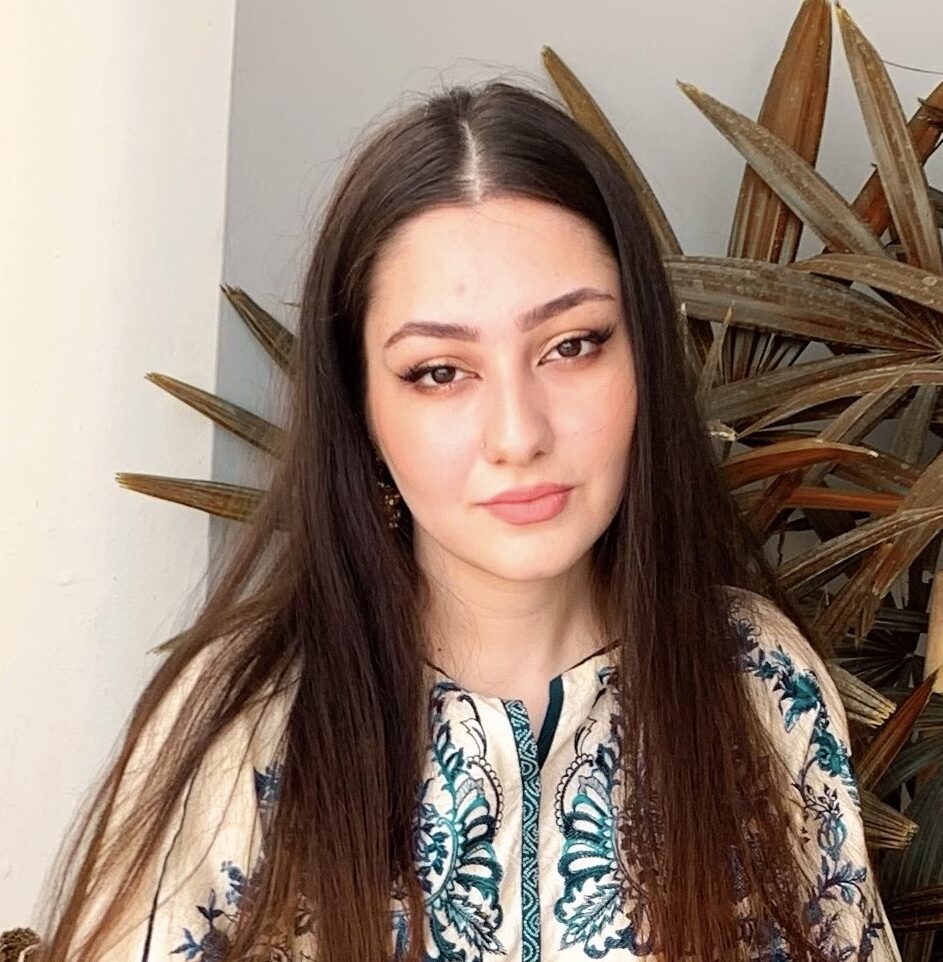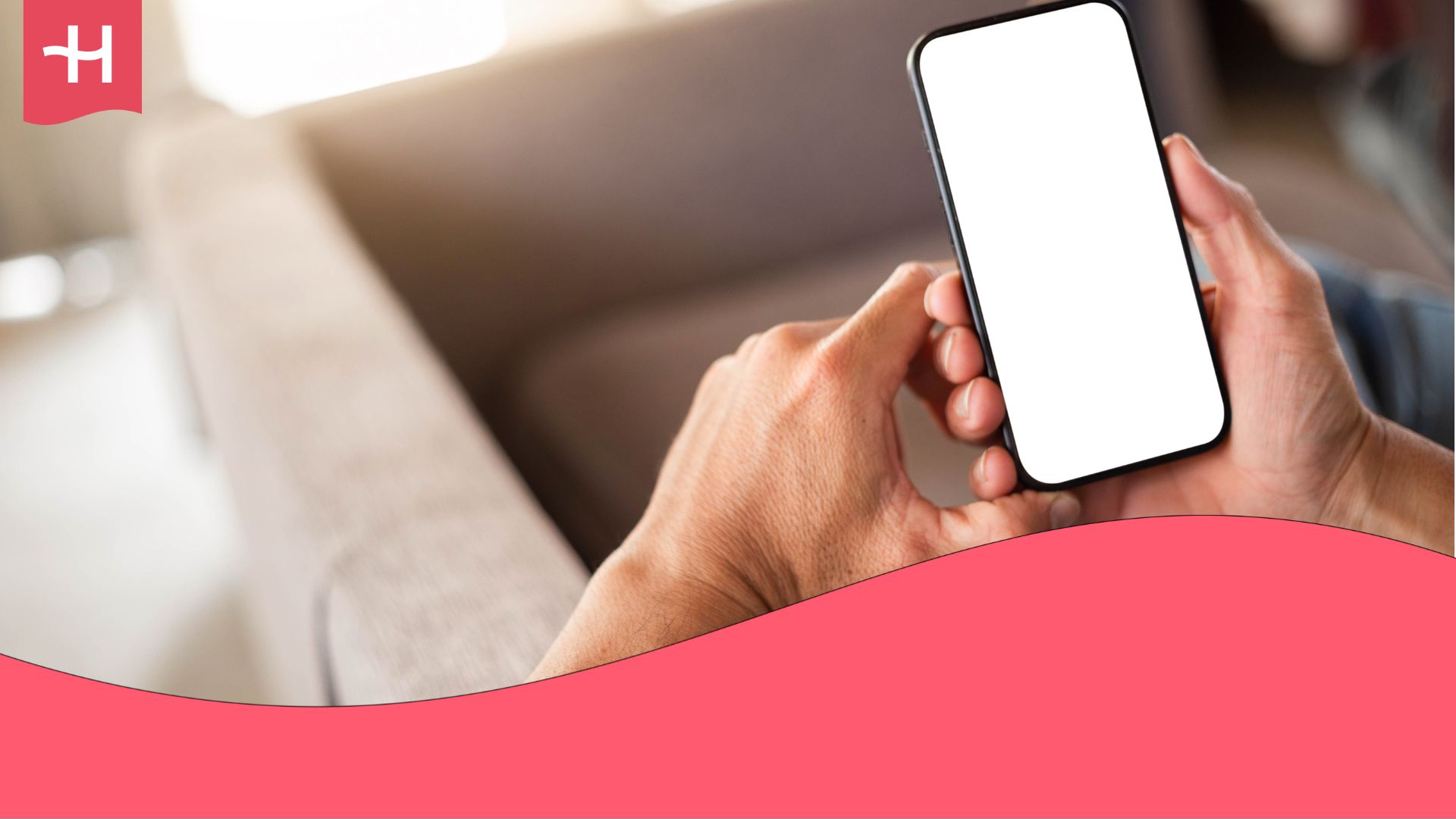HolaSim not working? Reasons and how to fix it
If your HolaSim isn’t working, this guide explains common causes, quick fixes for iPhone and Android, and the best alternative for seamless connectivity.
If you’re experiencing issues with your HolaSim not working, the problem usually stems from a few simple causes, such as incorrect settings or disabled data roaming.
In this guide, I’ll walk you through the most common reasons a HolaSim eSIM fails to connect and show you how to resolve them on iPhone and Android devices.
Still, if the problem persists, switching to Holafly can offer a reliable solution with unlimited data and a stress-free setup for your trip.
Why is my HolaSim eSIM not working?
If your HolaSim eSIM isn’t connecting, whether on an iPhone or Android device, the issue is usually technical, most often related to device compatibility or incorrect settings.
The table below summarizes the main causes and their meanings.
| Possible cause | Description |
|---|---|
| Device not compatible or locked | The eSIM won’t activate on phones that are carrier-locked or if your device doesn’t support eSIM. |
| Mobile data or data roaming turned off | eSIMs require data roaming to be enabled. Without it, your HolaSim line cannot connect to a network. |
| Local network not connecting automatically | Some devices fail to select the right carrier upon arrival at your destination. In this case, you can manually select a supported local network. |
| Incorrect or outdated APN settings | Wrong or missing Access Point Name (APN) details can prevent internet access even when the eSIM is active. |
In this next section, I will guide you through the process of fixing each one.
How to fix a HolaSim eSIM
Follow the steps below for both iPhone and Android devices.
1. Check if your device supports eSIMs
First, ensure your phone is compatible with eSIM technology.
You can verify this by searching online for “Does [your device name] support eSIM?” or by checking our list of phones compatible with eSIM technology.
2. Check if your phone is carrier-locked
A locked phone cannot activate eSIMs from other providers. To verify:
iPhone
- Settings > General > About.
- Scroll to Carrier Lock. It should say “No SIM restrictions.” Otherwise, your device might be carrier-locked.
Android
- Settings > Connections > Mobile Networks > Network Operators.
- If you can’t select other carriers manually, your phone is likely locked. In this case, contact your carrier for unlocking instructions.
3. Restart your phone after eSIM installation
Restarting helps your phone register the new eSIM profile.
iPhone
- Hold the Side and Volume Up buttons.
- Slide to power off, wait a few seconds, then turn it back on.
Android
- Hold the Power button.
- Tap Restart or Power off, then turn it back on.
4. Turn on data roaming
Data roaming must be on for the HolaSim eSIM to connect abroad.
iPhone
- Settings > Mobile Service > [HolaSim eSIM] > Data Roaming
- Toggle Data Roaming on.
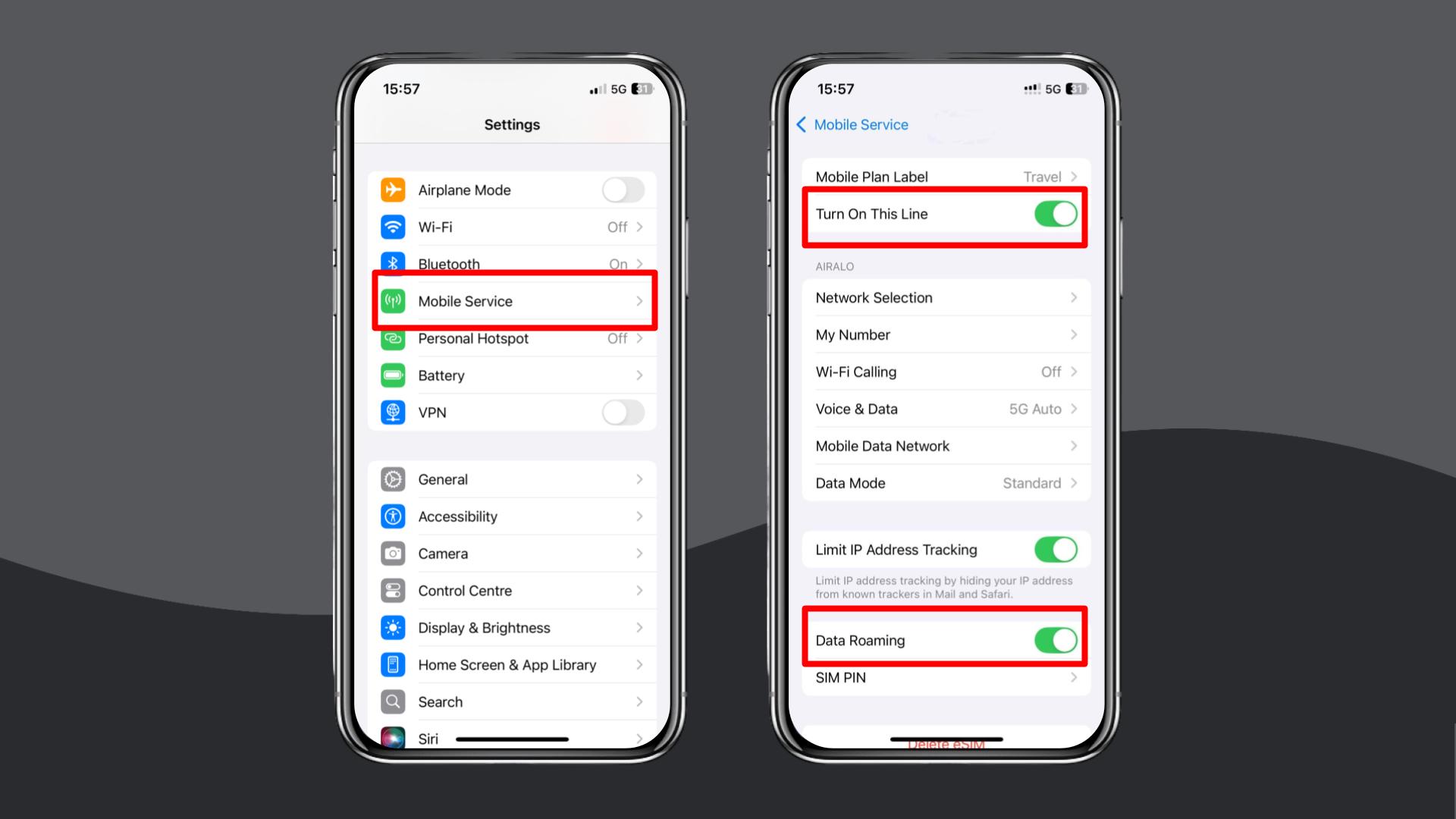
Android
- Settings > Network & Internet > [HolaSim eSIM] > Roaming
- Turn on Data Roaming.
5. Enable and disable Airplane Mode
Toggling Airplane Mode forces a new network connection.
iPhone & Android
- Turn on Airplane Mode for about 5–10 seconds.
- Turn it off and wait for the HolaSim network to reconnect.
6. Manually select a local network in settings
If your device doesn’t connect automatically, choose a network manually.
iPhone
- Settings > Mobile Service > Network Selection.
- Turn off Automatic and pick a carrier from the list.
Android
- Settings > Connections > Mobile Networks > Network Operators.
- Disable Select automatically and choose a local provider manually.
7. Update or reset your APN settings
Incorrect or outdated APN settings can prevent your HolaSim eSIM from connecting to the internet.
The default HolaSim APN is “Global.” If it doesn’t configure automatically, you may need to set it manually in your device’s settings.
iPhone
- Settings > Mobile Service > Mobile Data Network
- Under APN, type “Global” if it’s not already filled in.
- Restart your phone.
Android
- Settings > Connections > Mobile Networks > Access Point Names
- Create a new APN and enter “Global” as the APN name.
- Save the configuration and restart your phone.
If the Global APN doesn’t work or you’re unsure what values to enter, contact HolaSim support for confirmation.
8. Reset your network settings
If none of the above work, reset your network settings to clear saved configurations.
iPhone
- Settings > General > Transfer or Reset iPhone > Reset.
- Tap Reset Network Settings.
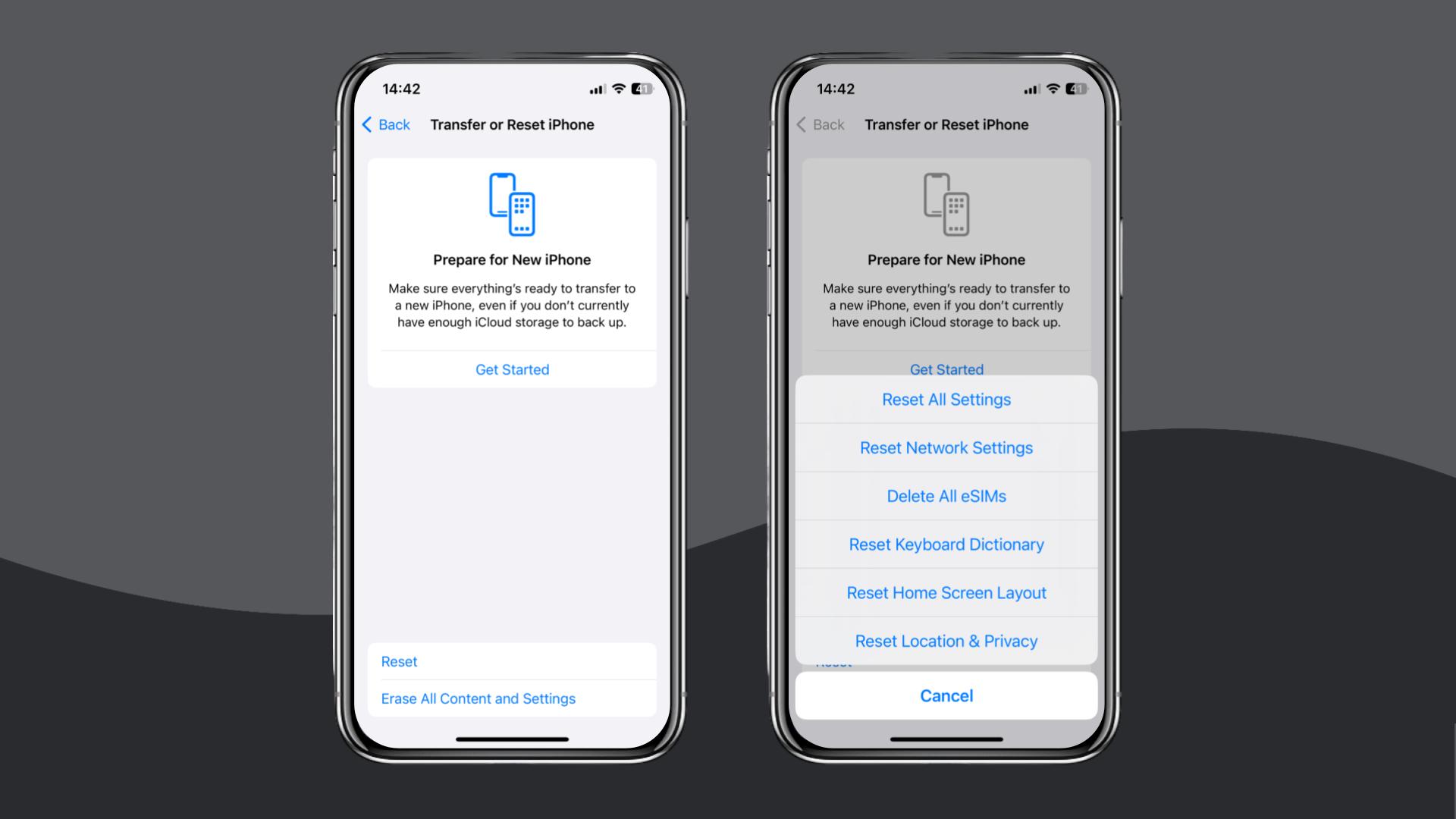
Android
- Go to Settings > General Management > Reset > Reset Network Settings.
- Confirm when prompted.
If your HolaSim eSIM still doesn’t connect, contact HolaSim support through WhatsApp or email for troubleshooting or a refund.
If you’d rather avoid ongoing connectivity issues, consider switching to Holafly, available on iOS and Android.
Choose Holafly for peace of mind as you travel
If you’ve spent time troubleshooting your HolaSim eSIM without success, switching to a more reliable solution can save time and frustration.
With Holafly, you can install your eSIM in minutes, either by scanning a QR code or setting it up directly through the Holafly app. Once activated, your data connects instantly (no manual configuration required).
Not to mention, our Holafly Plans not only offer unlimited data, allowing you to travel worry-free, but also include 24/7 customer support, ensuring assistance is always available when you need it.
Travel connected, worry-free, and focused on what matters.
Disclaimer: The data in this article is accurate as of November 13, 2025, and is subject to change.





 Language
Language 


















 No results found
No results found