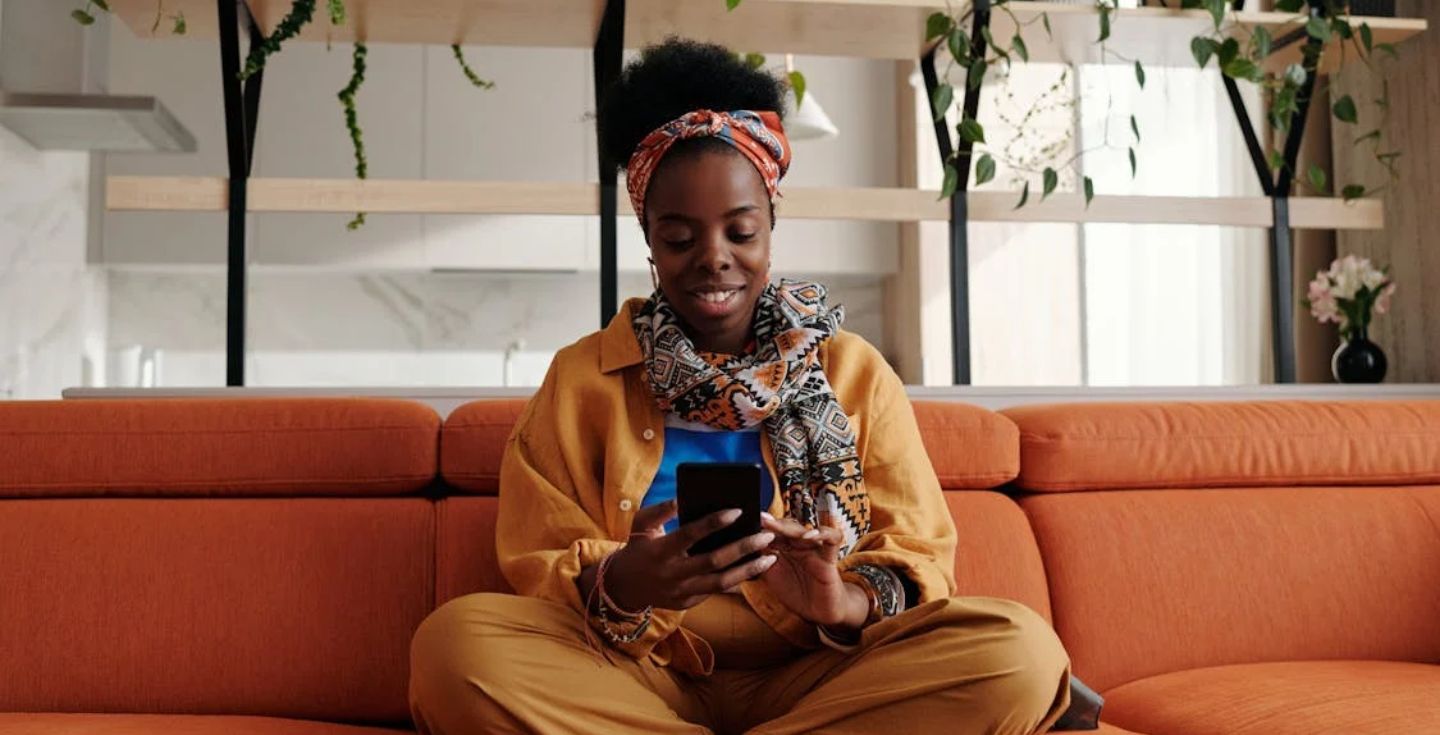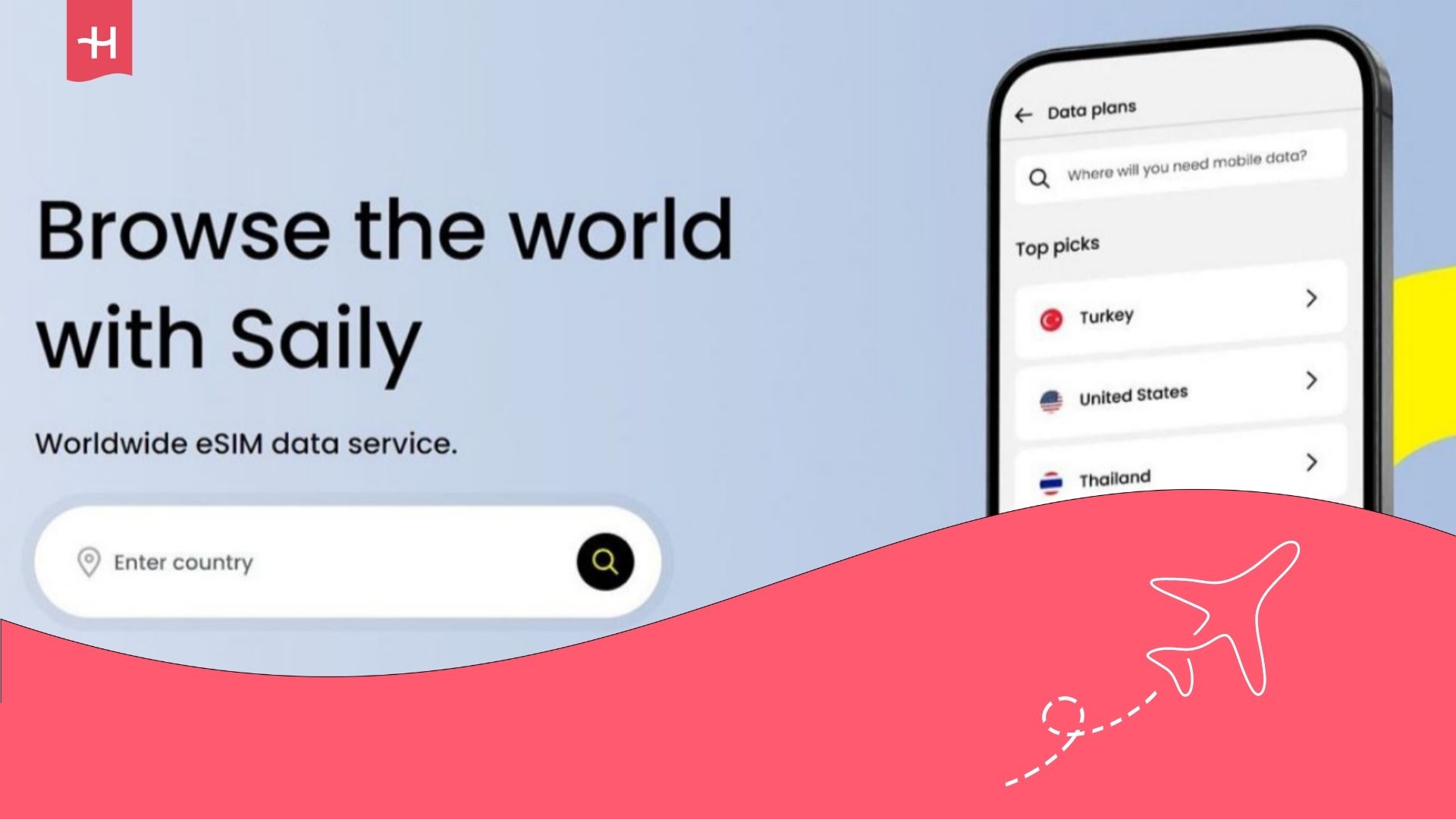Dent eSIM not working? Here’s how to fix it
Dent eSIM not working? Learn common fixes for iPhone and Android, plus what to do if your connection still won’t work while traveling.
Dent eSIM not working? It could be a setup error, a settings issue, or something as simple as your phone not supporting eSIMs in the first place.
This guide breaks down the most common reasons why your Dent eSIM might not be working, and how to get back online quickly. We’ll also cover fixes for both iPhone and Android and walk you through them in easy-to-follow steps.
And if your eSIM still won’t work after all that, we’ll also point you to alternatives like Holafly’s unlimited eSIM that can save your trip from staying offline.
Why your Dent eSIM might not be working
Your Dent eSIM not working may be due to an incomplete installation or incorrect settings on your phone.
The most common issues are data roaming being turned off, an inactive eSIM profile, or failure to connect to a local network.
Other possible causes include:
- Your phone doesn’t support eSIMs: Not all devices are compatible. Double-check your model before buying an eSIM.
- The activation code didn’t install correctly: If you skipped a step or lost connection during setup, the profile may be incomplete.
- Mobile data or roaming is turned off: Both need to be on for the eSIM to work abroad.
- The eSIM profile is installed, but not active: Sometimes it installs, but isn’t selected as the data line.
- The local network isn’t connecting automatically: You may need to select it manually.
- APN settings are outdated or missing: If the APN (Access Point Name) settings are wrong, the connection may fail.
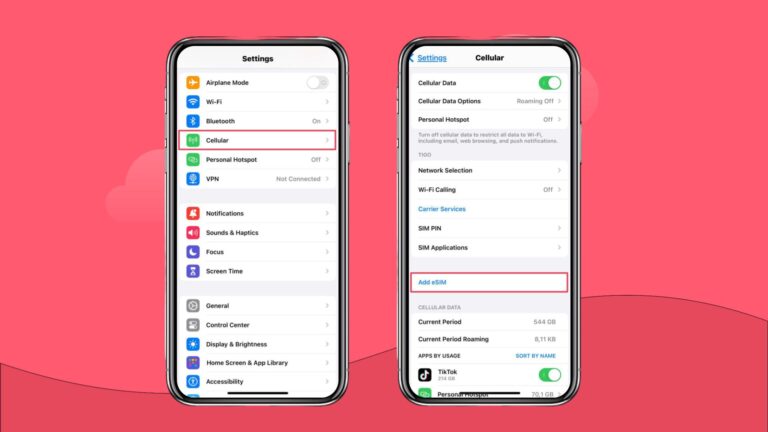
How to fix Dent eSIM issues
Troubleshooting a Dent eSIM that isn’t working starts with checking the basics. Follow the steps below, starting with device eSIM compatibility, and work your way through each solution until you’re connected.
These fixes apply to both iPhone and Android. We’ve noted where steps differ depending on your device.
Check if your device supports eSIM
Before anything else, check that your phone supports eSIM and isn’t locked to another carrier.
- On iPhone: Go to Settings > General > About > Look for “Digital SIM” or “eSIM” section.
- On Android: Go to Settings > Network & Internet > SIMs or Mobile Network and check for eSIM support.
Reinstall the eSIM profile
If installation failed or didn’t complete properly, follow these steps to reinstall your eSIM profile:
- Delete the current Dent eSIM from your phone’s SIM settings.
- Open the Dent app and follow the setup steps again.
- Scan the QR code or enter the SM-DP+ address if required.
Restart your phone
After installation, restart your phone to refresh the network connection and clear any software glitches.
To do so, hold down the power button, then slide or tap the restart option. Once the device powers back on, your eSIM should be ready to use.
Turn on mobile data and roaming
Dent eSIMs require mobile data and data roaming to be enabled, even within supported countries.
- iPhone: Settings > Cellular > Cellular Data and Data Roaming ON
- Android: Settings > Network & Internet > Mobile Network > Enable Mobile data and Roaming
Toggle Airplane Mode
Sometimes, toggling Airplane Mode can force your phone to re-establish a clean network connection. Turn on Airplane Mode, wait 10 seconds, then turn it off again.
Manually select a local network
If you experience issues with your network, try manually selecting a different one through your settings.
- Go to Settings > Cellular/Mobile Network > Network Selection > Turn off Automatic, then choose a local carrier manually.
Check or update your APN settings
Incorrect APN (Access Point Name) settings can block mobile data access.
- iPhone: Settings > Cellular Data Options > Cellular Network
- Android: Settings > Mobile Network > Access Point Names
If fields are blank or incorrect, refer to the APN details provided in the Dent app or support portal.
Reset network settings
If nothing else works, reset all network settings to default.
Note: this will remove saved Wi-Fi networks and Bluetooth pairings.
- iPhone: Settings > General > Transfer or Reset iPhone > Reset > Reset Network Settings
- Android: Settings > System > Reset options > Reset Wi-Fi, mobile & Bluetooth
Check your plan status in the Dent app
Open the Dent app and confirm that your data plan is active and not expired. If needed, top up your data or reinitiate the installation process.
If you’ve gone through all the steps and your Dent eSIM still isn’t working, don’t worry, you’re not out of options. You can reach Dent support directly through the AI chatbox on their official website for further help.
And if staying connected seamlessly is a priority, you might also want to look into top Dent alternatives like Holafly’s unlimited eSIM.
Still not fixed? Enjoy peace of mind on your trip with Holafly
Can’t get your Dent eSIM to work? Holafly’s eSIMs offer coverage in over 200 destinations, unlimited data, and 24/7 customer support. You install it once and stay connected, whether you’re crossing borders or settling in for a longer stay abroad.
Choose the plan that fits your needs best:
- Daily eSIMs: From USD $3.90 per day, with unlimited data included.
- Holafly Plans (monthly): Starting at USD $49.90/month, ideal for frequent travellers or digital nomads.
All Holafly plans include:
- Unlimited data with no speed caps or throttling
- Near-worldwide coverage, ideal for frequent travellers
- 24/7 multilingual support
- Tethering and hotspot sharing
- Instant setup with no in-app activation
If Dent isn’t delivering the connection you need, Holafly is built to keep you online anywhere your trip takes you.
Not sure which one is right for you? Check out our Holafly vs Dent comparison guide to see which service best suits your travel needs.
Disclaimer: The data in this article is accurate as of September 16th, 2025, and is subject to change.





 Language
Language 


















 No results found
No results found