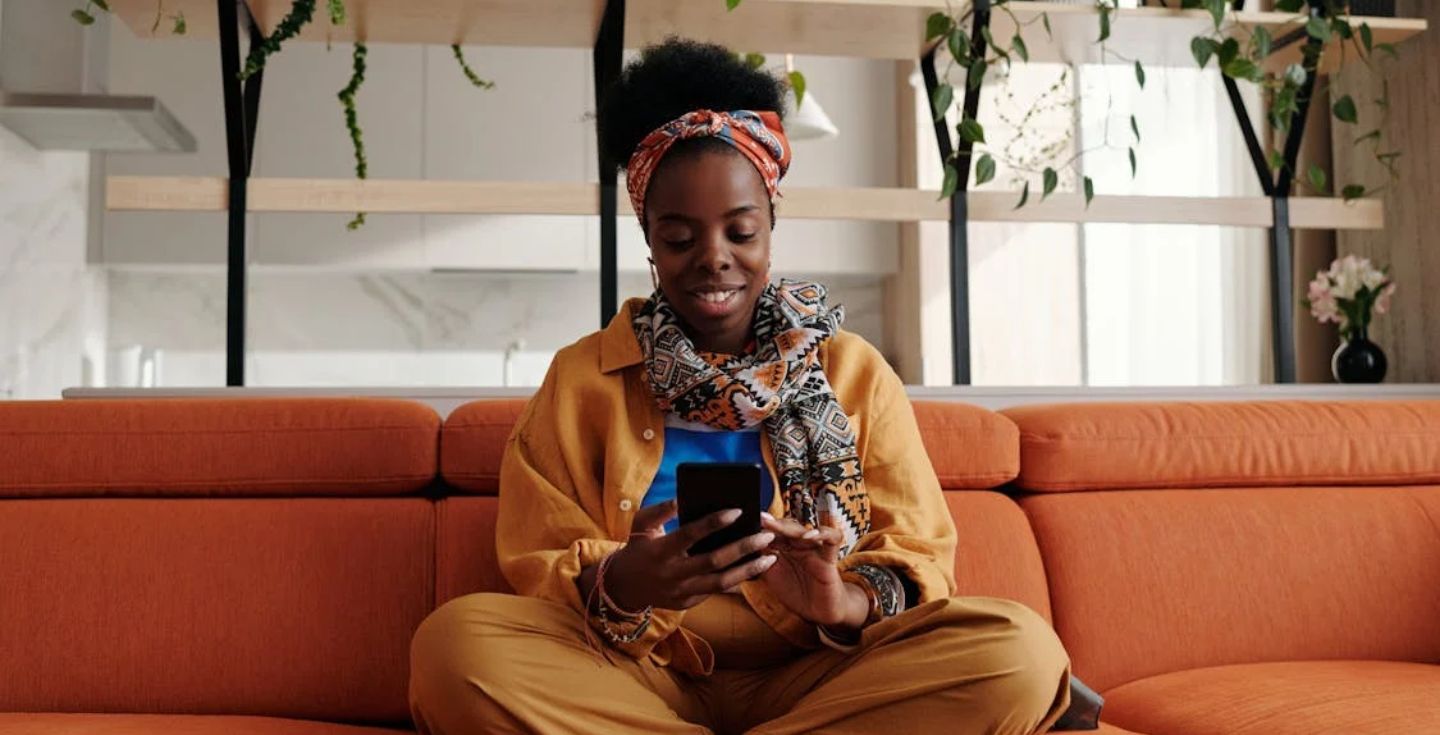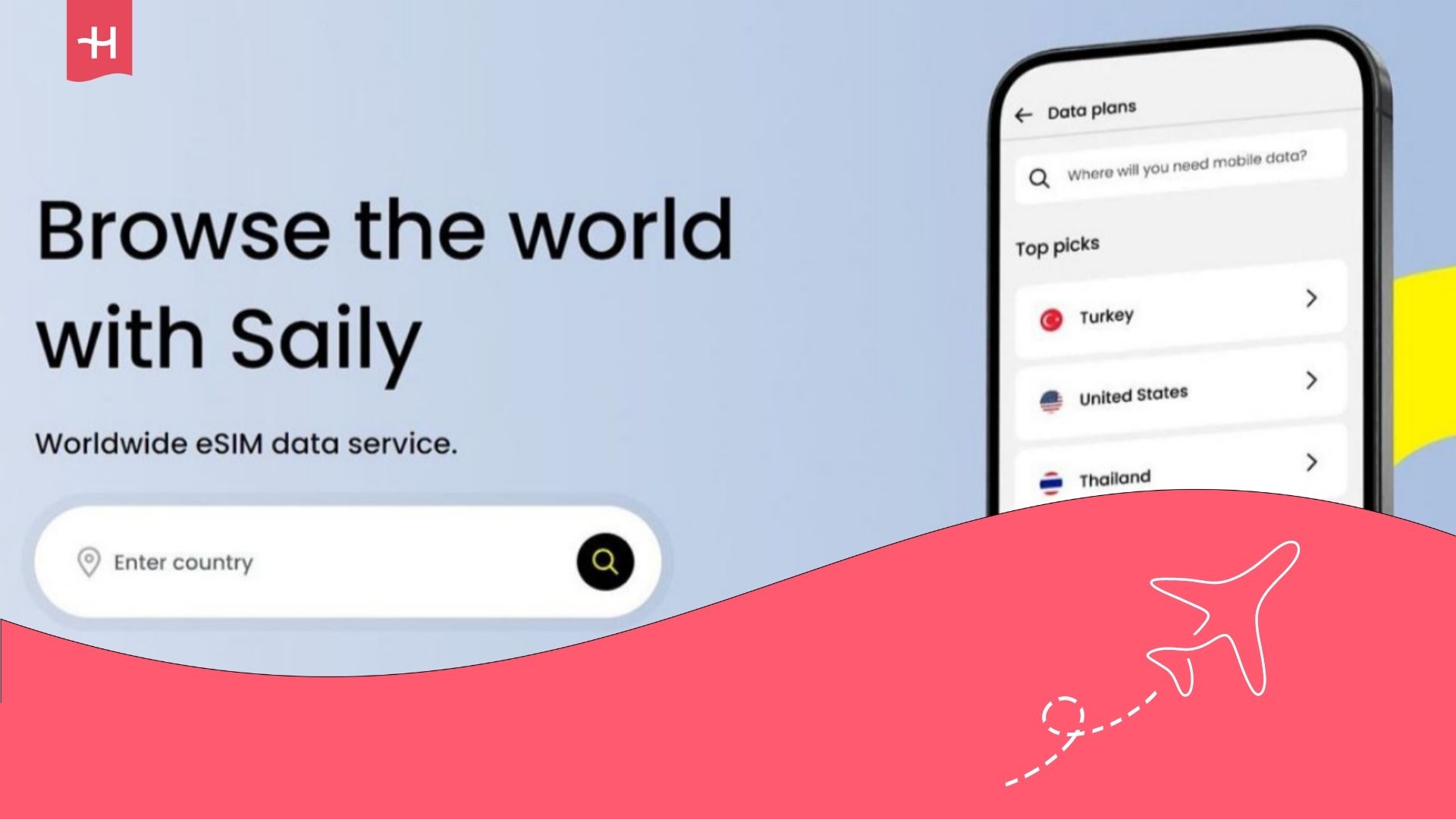Breeze eSIM not working? Reasons and how to fix it
Breeze eSIM not working? See common issues and how you can fix them with troubleshooting guides for iPhone and Android.
Your Breeze eSIM is not working? The reasons for that span from technical issues with the provider to errors in your phone settings. Thankfully, you can fix most issues on your own and get the eSIM working again. This guide walks you through the common causes and how to fix them.
If the problem persists, it might be time to try our other alternatives, like Holafly, which offers unlimited data and 24/7 customer support to ensure you never lose connection.
Why is my Breeze eSIM not working?
Is Breeze not working on iPhone or Android? This could happen for several reasons:
- Your device does not support eSIM: digital SIMs only work on eSIM-compatible phones. If it’s your first time using an eSIM on your phone, make sure it’s compatible first.
- Mobile data or roaming settings are turned off: eSIM plans need data roaming enabled to work abroad. This means your eSIM won’t work if your mobile data or data roaming is turned off.
- The local network isn’t connecting automatically: Sometimes your phone won’t automatically connect to the best network available, leading to connection issues.
- Incorrect or outdated APN settings: Breeze uses a specific APN (Access Point Name), so if it is outdated or wrong, you will see signal bars but no data.
If you’re facing any of these problems, you may be wondering how to fix them. It’s usually no cause for alarm. In the next section, we will walk you through the step-by-step process to fix your eSIM.
How to fix a Breeze eSIM
Now that you have identified why your eSIM is not working, the next step is to find out how you can remedy the issue. Below are solutions to try:
1. Check if your device supports eSIMs
Always check to see if your device is eSIM compatible.
All iPhones XR and later support eSIM technology, but you still need to make sure that your phone isn’t carrier locked. Here’s how you can do just that:
- Go to Settings > General > About.
- Under Carrier Lock, look for No SIM restrictions (unlocked).
- eSIM-capable iPhones can add a plan via Settings > Mobile Service (Cellular) > Add eSIM.
For Android:
Although Android settings could differ among brands, here’s a general guide:
- Open Settings > Network & internet > SIMs.
- If you see Add eSIM (or Add SIM → Download a SIM instead), your device supports eSIM.
- If you have an EID code, your phone is most likely compatible.
2. Restart your phone after eSIM installation
If your phone or device is compatible but the eSIM is still not working, the next step is to reboot your phone.
- iPhone: If you see “No Service/Searching”, Apple recommends toggling Airplane Mode on and off and restarting the device.
- Android: Google advises restarting your phone and checking mobile network settings when you can’t connect.
3. Turn on Data Roaming
By default, data roaming is usually off. Hence, it will prevent your eSIM from working. Make sure to turn data roaming on whenever you want to use your eSIM
- iPhone: Settings > Mobile Network (Cellular) > Open your Breeze eSIM profile > Turn data roaming on.
- Android: Settings > Network & internet > SIMs > Open your Breeze eSIM profile > Turn data roaming on.
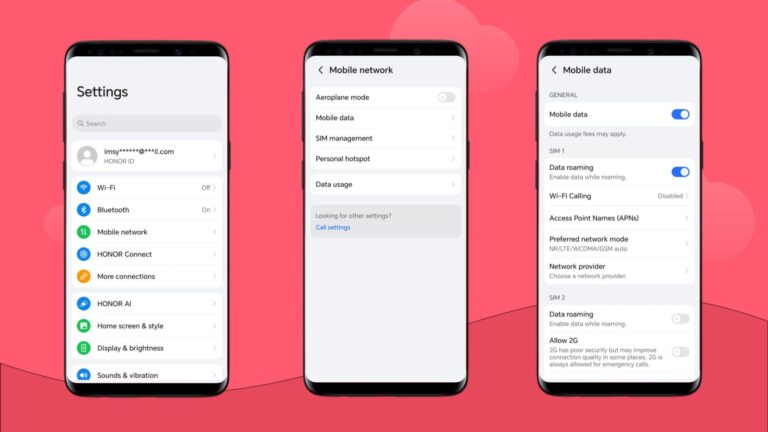
4. Enable and disable airplane mode
Sometimes your phone just needs a quick reset to find the network again. Turn on airplane mode and wait for about ten seconds. Turn it off and see if it helps you get back online.
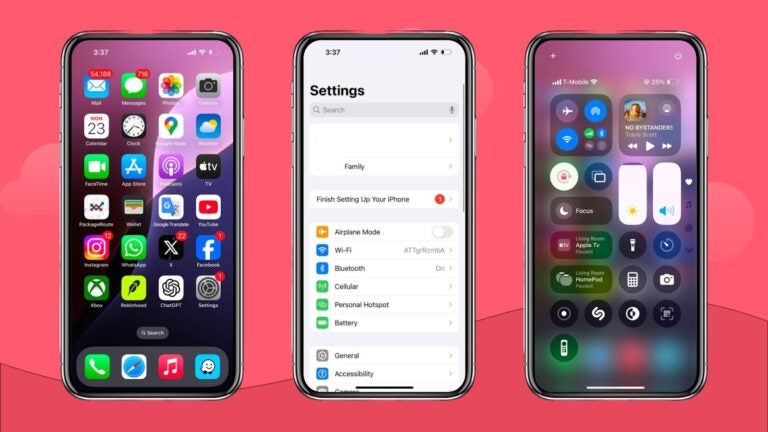
5. Manually select a local network in settings
If your phone fails to select a local network automatically, or if the network isn’t working well, you can manually select a network in your phone’s settings:
- iPhone: Settings > Mobile Service (Cellular)> Open your Breeze eSIM profile > Network Selection > Turn off Automatic and choose a network from the list.
- Android: Settings > Network & internet > Mobile network > Open your Breeze eSIM profile > Turn off Automatically select network and choose a network from the list.
6. Update or reset your APN settings
You need the right APN for Breeze eSIMs to work, so if your APN is wrong, you cannot connect. The APN used by Breeze eSIM is data.esim, so verify if it’s the same as your device:
- iPhone: Go to Settings > Mobile Data > Mobile Data Network and verify the APN is data.esim. If fields are locked by iOS, you can Reset Settings on that screen to refresh carrier settings.
- Android: Settings > Network & internet > SIMs > Open your Breeze eSIM profile > Access Point Names. Edit or add a new APN and set the APN to data.esim.
7. Reset your network settings
If issues persist, you can try resetting your network settings.
- iPhone: Settings > General > Transfer or Reset iPhone > Reset > Reset Network Settings.
- Android: Settings > System > Reset options > Reset Mobile Network Settings.
If, after following these steps, your Breeze eSIM doesn’t work, the issue might be with the service and not your phone. Contact Breeze support via live chat, request form, or email with your issue, and Breeze should either solve it or offer a refund.

Choose Holafly for peace of mind as you travel
If you’d rather skip the stress of troubleshooting why Breeze eSIM is not working, consider Holafly. With unlimited data plans in 200+ destinations and 24/7 customer support, Holafly makes it simple to stay connected. Just scan a QR code and you’re online in minutes. No stress. No hassle. With Holafly, you get peace of mind throughout your journey.
Disclaimer: The data in this article is accurate as of August 28, 2025, and is subject to change.





 Language
Language 


















 No results found
No results found