aloSIM not working? Reasons and how to fix it
If aloSIM’s not working for you, this guide can help with troubleshooting tips, and alternatives if you get stuck.
aloSIM eSIMs are available for 200+ destinations, with an excellent selection of options depending on your trip length or the amount of data you expect to need. However, it’s eSIMs are not fault-free, and you can sometimes encounter issues when using aloSIM.
aloSIM eSIM not working for you? This guide walks through troubleshooting tips to help. Plus we’ll touch on Holafly unlimited data packages as an alternative if you can’t resolve your connection issues.
Why is my aloSIM eSIM not working?
There are some common reasons why your aloSIM eSIM may not be working. Many of these issues can be easily fixed with a few simple troubleshooting steps.
If aloSIM’s not working on your iPhone or on an Android device, some issues may include:
- Your device may not support eSIMs
- Your mobile data or roaming settings may be turned off
- The local network may not be connecting automatically
- Your APN settings may be incorrect or may need updating
- You may have exhausted your aloSIM data and need to top up your aloSIM plan
How to fix an aloSIM eSIM
This guide looks at what to do if aloSIM’s not working on your Android or Apple phone, and where to turn if you need an aloSIM refund. Here are some common trouble shooting tips if your eSIM isn’t working.
Only activate your aloSIM eSIM on arrival
Your aloSIM eSIM will only work in the country or region you’ve bought it for. This means that if you’re trying to activate your eSIM before you travel, the process won’t work.
While you can install your eSIM before you arrive at your final destination, hold off activating it until you get off the plane. Once you’re at your destination, activate your eSIM using the QR you’ve been provided with or with the automatic installation process if your device supports it.
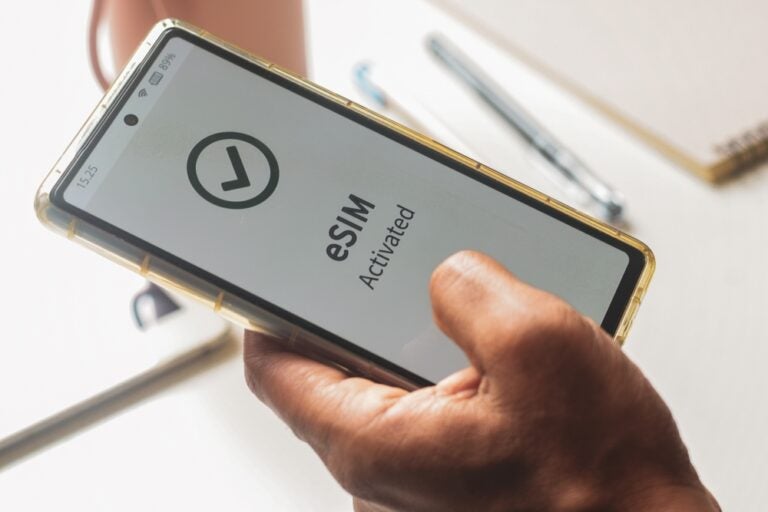
Check if your device supports eSIMs
Make sure you have an eSIM-compatible phone. While most more recent phones support eSIMs, some older models may not be able to use an aloSIM eSIM.
To check if your iPhone is eSIM-compatible:
- Go to Settings
- Open the General settings menu, then tap About
- Go to the Digital SIM section. If your phone is eSIM compatible, you’ll find an IMEI number.
On an Android:
- Go to Settings
- Open the Connections menu
- Go toSIM card manager
- If you see the Add eSIM option, you should be able to use an eSIM
Turn on data roaming
Once aloSIM is set as your primary SIM and has been activated, you’ll need to turn on data roaming.
Bear in mind that aloSIM must be set as the primary SIM card. Otherwise, turning data roaming on may connect your regular SIM card to the internet abroad, leading to unexpected roaming charges.
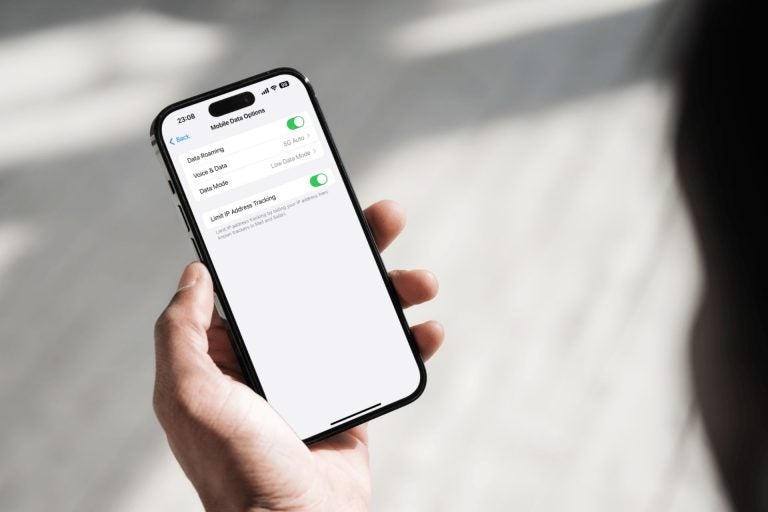
Update or reset your APN settings
APN stands for Access Point Name — and you need to make sure your APN is correct to use your aloSIM eSIM. Many newer phones can automatically find the correct APN when you activate your eSIM. However, if aloSIM is still not working for you, this is something else worth checking.
To set your APN on an iPhone, do the following:
- Go to Settings
- Open the Cellular/Mobile Service settings menu
- Open your aloSIM eSIM profile
- Set the APN to the one provided by aloSIM.
If you have an Android device:
- Go to Settings
- Open the Network & Internet menu
- Go to Mobile Network settings.
- Here you can see the option Access Point Names – the access point should read aloSIM. If it doesn’t, you can tap the + symbol and then enter aloSIM in the Name field, as well as in the APN field
Restart your phone or toggle airplane mode after eSIM installation
If everything looks good in your phone settings, but you’re still struggling with connectivity, either toggling to airplane mode off and back on or restarting the device entirely can help.
Both of these steps allow the device to restart and search for the right network to make a connection.
Manually select a local network in settings
aloSIM recommends that customers keep their phone on the automatic network selection to ensure the eSIM can connect with an approved partner network. However, if you’ve struggled to connect, you can manually select a network to see if that helps.
To do so on an iPhone:
- Go to Settings
- Open the Cellular/Mobile Service menu
- Go to Cellular Plans to find your aloSIM plan.
- You’ll see the Network Selection option and can turn Automatic off, then manually switch networks to find one that works best.
On Android:
- Go to Settings
- Open the Connections menu
- Go to Mobile Network, then Mobile Operators, to turn automatic selections off and manually pick the right network for your location.
Finally, if your eSIM still doesn’t work, you’ll need to reach out to the aloSIM support team via email at support@alosim.com or open a live chat to get further advice.
If you’re unable to get your aloSIM eSIM working, you can request a full refund and then purchase an aloSIM alternative like an unlimited data eSIM from Holafly.
Choose Holafly for peace of mind as you travel
Holafly eSIMs support 200+ destinations with country, regional and global packages so you can stay connected no matter what your plans entail.
You’ll get unlimited data with every plan so there’s no worry about running out while you travel. Pick your package length from 1 to 90 days, install within minutes, and get connected wherever you go.
If you ever run into problems or questions about your eSIM, you can get help from the Holafly 24/7 customer support team via the app or the website.
Disclaimer: The data in this article is accurate as of August 25, 2025, and is subject to change.





 Language
Language 


















 No results found
No results found





