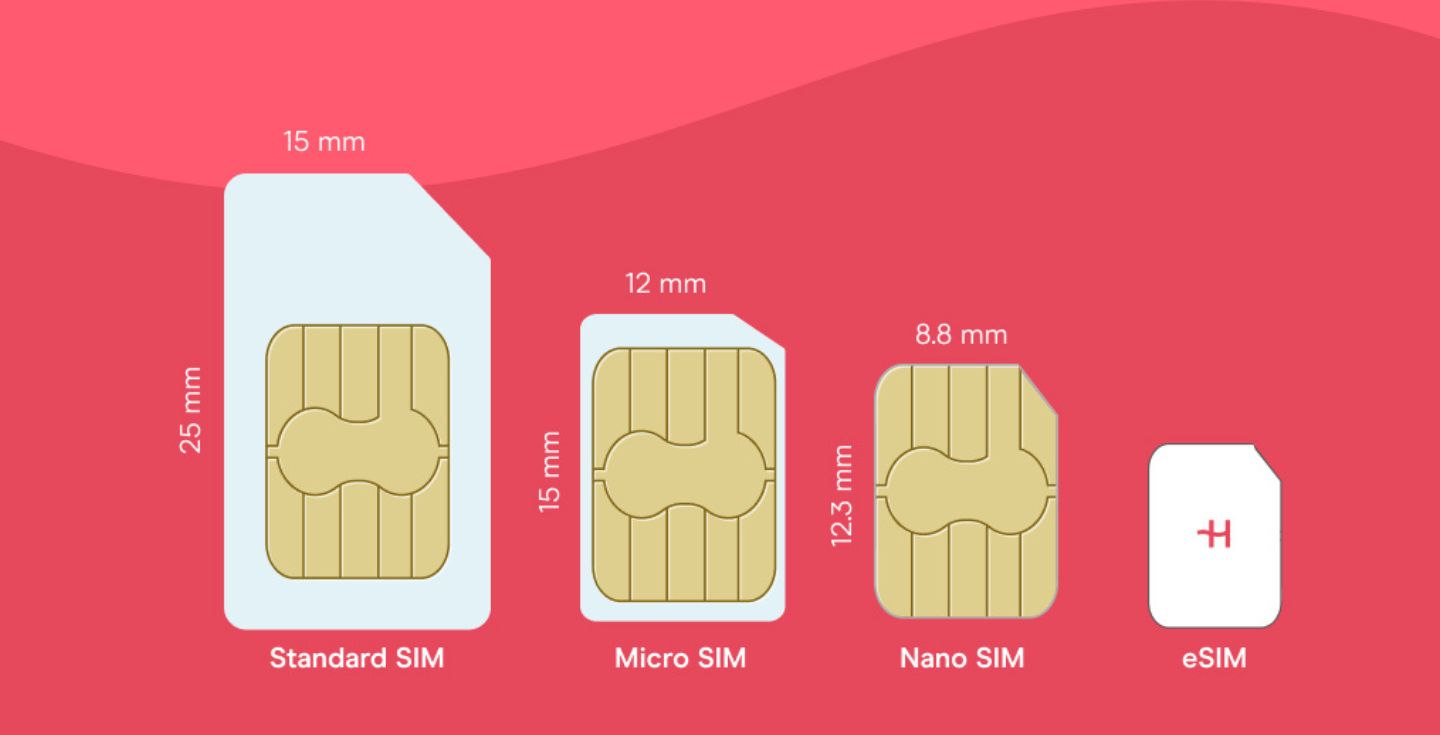How to unlock an eSIM on an iPhone
Learn how to unlock eSIM on iPhone easily, how to discover if it’s even locked, and troubleshoot common eSIM unlocking issues in this step-by-step guide.
If your eSIM won’t activate on your iPhone, it’s likely carrier-locked. Unlocking your iPhone lets you use any eSIM plan — from local carriers to global options like Holafly with unlimited data and 24/7 support.
Here’s how to check if your iPhone is locked, unlock it step-by-step, and fix common eSIM issues so you can stay connected anywhere.
Does your phone need to be unlocked to use eSIM?
A carrier-locked iPhone is one that can only connect to one network. So, yes, your iPhone must be unlocked if you want to use eSIMs from different carriers. If your iPhone is carrier-locked, you have to unlock it before you can activate the eSIM that you bought for your travels.
How to check if your eSIM is locked
Here’s a quick step-by-step guide to check if your eSIM is locked:
- Open Settings.
- Tap General.
- Tap About.
- Scroll down to Carrier Lock or Network Provider Lock.
If it says “No SIM restrictions,” you have an unlocked device. If it mentions any SIM restrictions, you may have a locked phone.
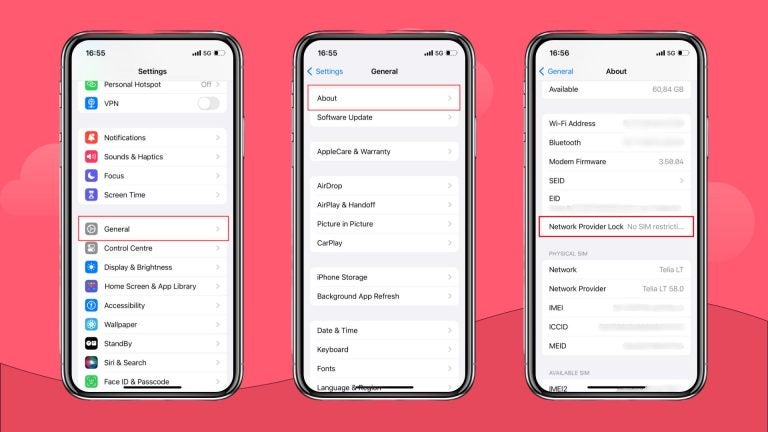
Why is my eSIM locked?
Here are some of the most common reasons why you have a locked phone.
- Contract terms: If you bought your iPhone through a carrier contract, it’s often locked to ensure you complete the agreement before switching providers.
- Financing plan: Phones bought in installments are usually locked until the full balance is paid off.
- Promotional discount: If you received a special discount or deal, the carrier may lock your phone until your commitment period ends.
There are situations where your carrier would unlock your phone, usually after your contract is finished. However, if you want to do it sooner, you need to go through the unlocking process yourself.
2 Ways to unlock an eSIM on your iPhone
There are two main ways to unlock all iPhone models: using a third-party app and contacting your carrier. Both methods have pros and cons, so let’s examine them both more closely.
1. Use a third-party app to unlock your iPhone
If you can’t go through your carrier, you can use a trusted third-party unlocking service, but be cautious, as scams are common.
- Pick carefully: Read reviews before choosing a service. UnlockRadar is one of the companies mentioned online, but do your own research to make sure.
- Find your IMEI number: The unlocking service will need this number to do its job. You can find it on your iPhone by going to Settings > General > About and scrolling down until you find IMEI.
- Follow the instructions: The service will guide you through the steps and send a confirmation once your iPhone is unlocked.
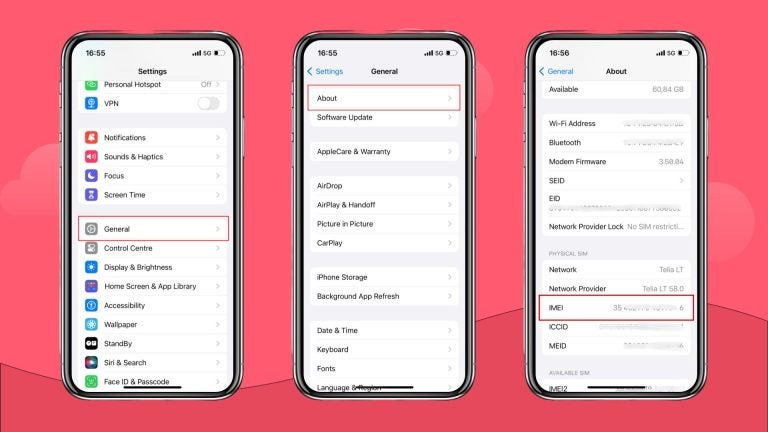
2. Contact your carrier
This is the safest and best option to unlock your iPhone and complete your eSIM setup. However, keep in mind that it can take several days to finish the process.
- Check your contract: Make sure you’ve met all requirements, such as payments or minimum service terms.
- Have your IMEI ready: You’ll need it to complete the process.
- Request the unlock: Contact your carrier’s support by phone, email, or in-store. Once approved, they’ll confirm when your iPhone is unlocked.
eSIM not working? Common issues and how to solve them
Begin by restarting your phone. Sometimes, it’s all it takes. If the error persists, try troubleshooting it. Here are some of the most common error messages and their solutions.
⚠️Error message: No service
If this message appears on your iPhone screen, it means that your phone is having trouble connecting to a network.
🛠️ Possible solutions:
- Check the signal: What is the network coverage area like in the area you’re in? If you can only get a poor signal, this is most likely the cause of your problem.
- Restart your phone: If you are lucky, a simple restart will restore your connectivity.
- Update your iOS: Sometimes, an update solves the connectivity issues. Check if your system is up to date.
- Check network settings: Make sure your cellular data is turned on. Also, verify that your APN settings are configured correctly.
⚠️Error message: Invalid SIM
This error message indicates something is wrong with your eSIM activation process.
🛠️Possible solutions:
- Check your activation code: Make sure that you entered the activation code, or scanned the QR code provided by your carrier correctly.
- Contact your carrier. If you can’t solve this by checking the activation code or restarting your iPhone, contact your eSIM provider. They will help you troubleshoot or re-send your QR code.
💡 Note: Don’t remove your eSIM, and don’t reset it. If you do so, you will most likely lose it entirely and won’t be able to re-install it.
⚠️Error message: SIM not supported
If your phone displays a message that your SIM card is not supported, this means that your phone might still be locked or is not compatible with eSIM technology. In this case, you can only use a physical SIM card.
🛠️ Possible solutions:
- Re-check eSIM compatibility: Even if your iPhone is an eSIM-compatible phone, certain regional or carrier versions may not support every provider’s eSIM. It’s rare, but it might happen.
- Re-check if your device is unlocked: Your unlocking process may not have completed successfully. Repeat the steps to confirm whether your iPhone is unlocked.
- Re-check if your eSIM is activated: Some eSIMs activate automatically, but to be sure, learn how to check if eSIM is activated on iPhone.
Conclusion
As iPhones move fully toward eSIM-only designs, unlocking your device has become more critical than ever. An unlocked iPhone gives you the freedom to switch carriers, avoid roaming charges, and stay connected anywhere you go.
Whether you’re traveling for work or exploring new countries, having your phone unlocked means you can instantly activate an eSIM like Holafly’s, available in minutes, with unlimited data and 24/7 support wherever 5G is available.
No waiting, no physical SIM cards — just connection, wherever you land.
FAQs
Yes, eSIMs can be unlocked on an iPhone. The fastest and most secure way to unlock it is to contact the carrier with which you have your cellular plan. Your other option is to use a third-party app, but that’s not always safe.
You need to find your Carrier Lock status. Go to Settings > General > About. Your iPhone is unlocked if it shows No SIM restrictions under your Carrier Lock. If you see a different message, it’s most likely that your phone is locked.
If your phone is locked, you have to unlock it first to remove your eSIM. Keep in mind that it is very likely that if you remove your eSIM, you will not be able to reinstall it. Either way, contact your provider for help with removing your eSIM and unlocking your phone.
Yes, you can unlock a carrier-locked iPhone by contacting your carrier and checking whether you have any obligations towards them that would prevent you from unlocking it. If there are no outstanding debts, your carrier will unlock your iPhone for you.
First, you need to check if you are eligible for a free iPhone unlocking. For this to happen, the usual criteria are that your iPhone is paid off, you completed your contract, and you don’t have any debt toward your provider. If you are eligible, simply request your free unlocking from customer support. After they confirm your request, it will be a couple of days until your phone is unlocked.





 Language
Language 


















 No results found
No results found