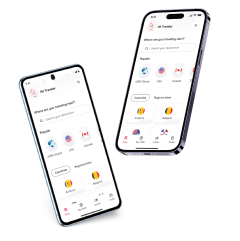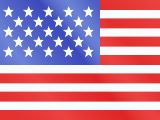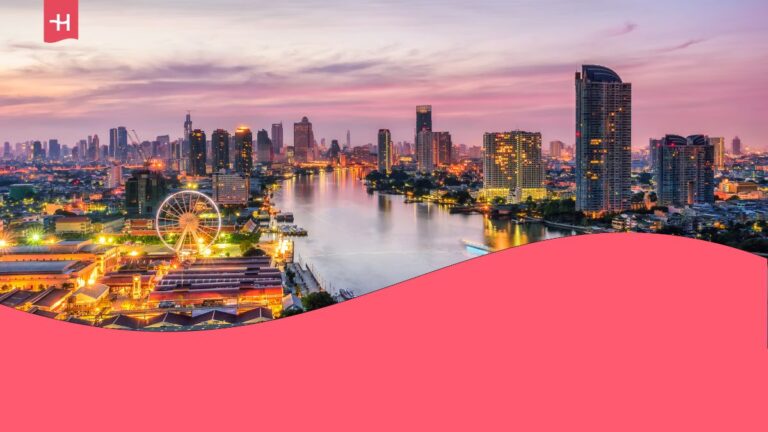How to check if eSIM is activated on iPhone
For iPhone users, it's important to know if their eSIM is activated or not. Here's the process to know how to do it and some extra info!
Have you ever wondered how to check if eSIM is activated in iPhone? If so, you need to know this is a short process that takes seconds, so you won’t have to worry about not being able to use your data plan.
Here, we’ll explain step-by-step how to activate and check whether your eSIM is activated on your iPhone.

How to check if my eSIM is activated on my iPhone
Here are the step-by-step instructions for activating your eSIM on your iPhone.
- Go to the “Settings” menu on your device.
- Visit the “Cellular or Mobile Data” menu and check the available eSIM and SIM cards.
- If the eSIM activation was successful, the eSIM should be listed in this section.
- You can press on the eSIM to get more information about your data plan.
>How to fix cellular data issues on your iPhone<
How to activate eSIM on iPhone
- Choose the “Settings” option on your home screen.
- Go to “Cellular or Mobile Data”.
- Press the “Add eSIM” option to continue the process.
- Scan the QR code and wait until the eSIM is activated.
- Press on the eSIM and choose “Turn on this line” so the service is available.
- If required, change the eSIM name so you can differentiate which service you are using.
- If the eSIM is for traveling only, activate the “Cellular Data Only”.
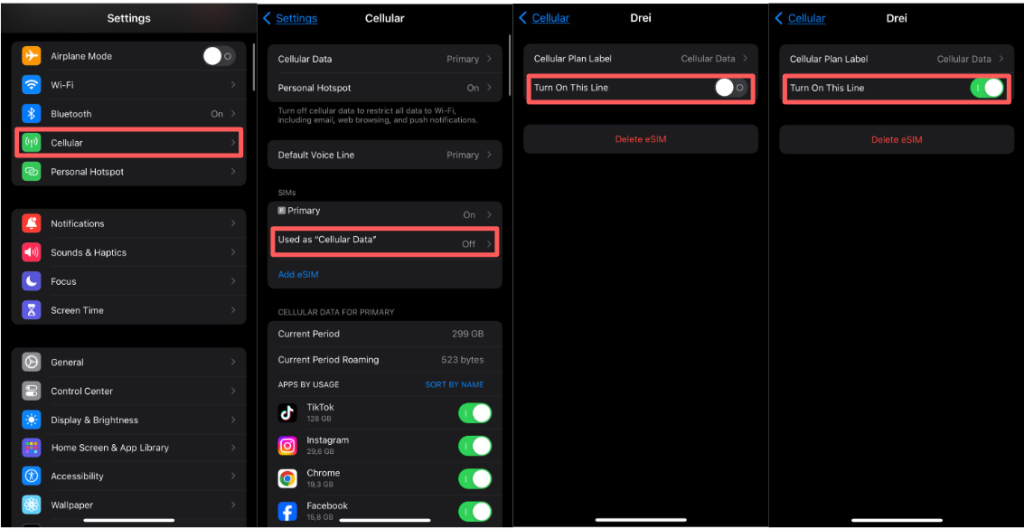
Activating an eSIM using the “Automatic” function from Holafly
If you are using an iPhone model that’s eSIM-compatible, you can use the “Automatic Installation” feature to activate faster by downloading the Holafly app.
This feature is available on iOS devices with a 17.4 or greater operative system; luckily, old devices such as the iPhone XS and iPhone XR are compatible.
To use the “Automatic Installation” feature, this is what you need to do:
- You must be logged in to your Holafly account.
- Select the eSIM you want to install and press “Install and activate”.
- Choose the “Automatically” option and press on “Install and activate”.
- Follow the instructions on the screen and complete the activation process.
- Remember to have a stable internet connection when completing the eSIM activation process.
- When traveling, turn on the data roaming and your data plan is ready to use.
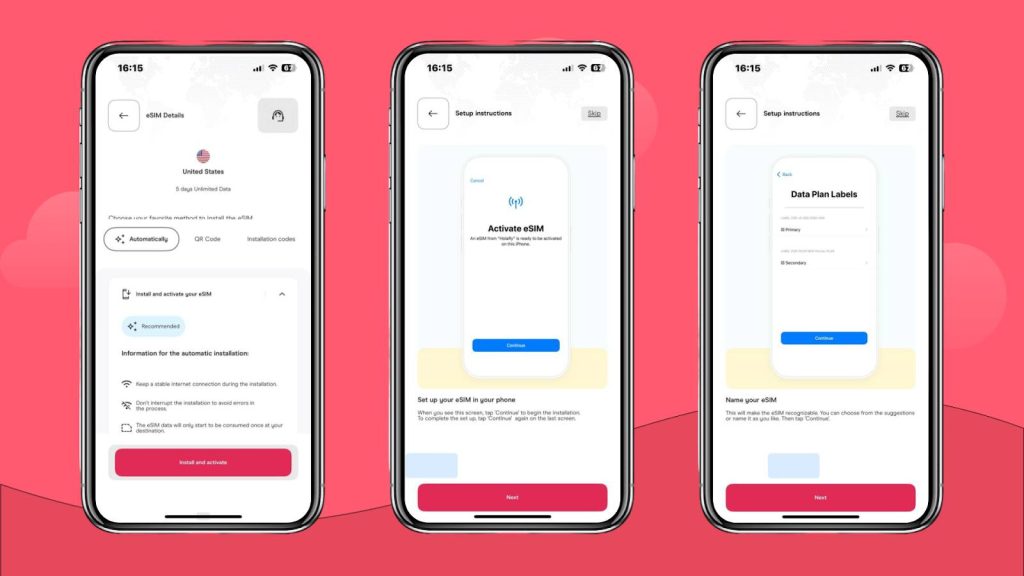
Activating an eSIM using Quick Transfer
Quick Transfer is a modern feature on iPhones that allows users to transfer their data plans from one device to another. Here’s the step-by-step process:
- Go to “Settings” and press “Cellular or Mobile Data”.
- Press “Add eSIM” and choose “Transfer from nearby iPhone”.
- To use this feature, both devices need to have their Bluetooth activated, unlocked, and close to each other.
- Keep in mind this feature is available for devices with OS 16 or higher.
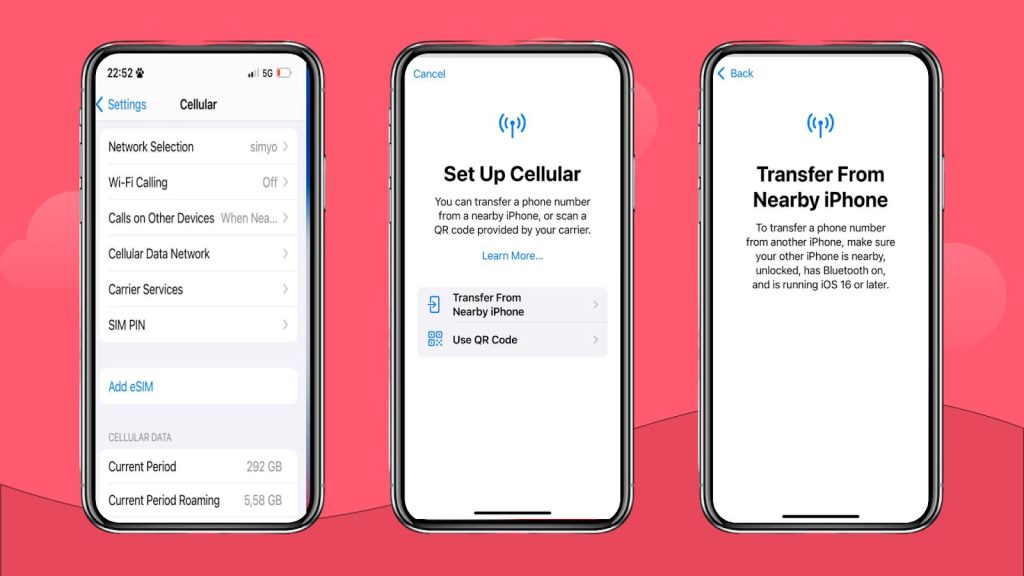
>You may also be interested in eSIM for the USA for iPhone.<
eSIM activation failed on iPhone
If you have issues activating your eSIM, you can access different solutions depending on your carrier.
For those using a local mobile provider and need eSIM support, this is what you can do:
- If you are having issues with your eSIM and using a mobile carrier like AT&T, T-Mobile, Vodafone, or Three UK, they have different contact methods. Try to reach them through their available channels, for example, through a phone call or using the live chat or contact box for contacting customer support.
| Verizon | 800-922-0204 |
| T-Mobile | 1-800-T-MOBILE |
| AT&T | 800.331.0500 or 611 |
| Vodafone | Chat with TOBi |
On the other hand, there are other eSIM settings you need to check. This is what you need to do:
- When activating an eSIM, chances are the SM-DP+ Address is wrong. You can manually set it up if it’s missing, and Holafly has the perfect guide on how to do it.
- If you come across the PDP authentication, you’ll need to reset your network settings. Here’s a PDP authentication guide that can help you with iPhone and Android devices.
What can impact my eSIM activation on iPhone?
When activating planning to use an eSIM, there are some things you need to think about first
- Phone compatibility: While iPhones starting with the X model became eSIM-compatible, you still need to check whether your device supports this technology.
- Unlocked device: If you are using an international eSIM, such as Holafly, you must ensure your device is unlocked before switching from your local mobile provider.
- Amount of eSIMs: While most devices only allow one eSIM at a time, the iPhone 14 and iPhone 15 increased the amount of stored and activated digital SIMs on your phone.
- Internet for activation: When activating your eSIM, ensure you have a valid internet connection since this is required to complete this process.

FAQ about eSIM on iPhone
This will depend on which iPhone you have. For devices like the iPhone XR, iPhone XS, or iPhone XS Max, you can only add two per device. On newer devices like the iPhone 14 and 15, you can store up to 8 eSIMs.
Keep in mind that even though you can store up to 8 eSIMs on an iPhone, you can only use one or two depending on your device.
Yes. You can get unlimited data on your iPhone with local cellular plans, or you can use international eSIMs, such as the Holafly eSIM when traveling to get unlimited data in over 200 destinations, including an eSIM for the USA, an EU eSIM, and many others.
Yes. Companies like Verizon and T-Mobile, which provide mobile internet in the USA, offer a mobile app to manage data plans. For international eSIMs, Holafly offers a mobile app where you can purchase, manage, and complete the eSIM activation process.














































 Pay
Pay  Language
Language  Currency
Currency 


















 No results found
No results found