eSIM not supported on iPhone? Fix it and get connected!
eSIM not supported on iPhone? 1. Check compatibility. 2. Check for updates. 3. Double-check activation, or find out how to solve it!


 +1M
+1M
Holafly saves you +30% compared to other roaming fees
Plans that may interest you
Are you an iPhone owner, and you can’t use an eSIM on your device? Chances are there are some issues regarding your iPhone. That’s why having some help to understand why the eSIM not supported iPhone might be useful for some people.
That’s why we will tell you everything you need to know if you are having this issue or any other similar issue while using an eSIM on your iPhone. So, keep reading to find out what to do to solve the error you are getting when installing an eSIM!
What is the eSIM not supported on iPhone error?
If you have the “eSIM not supported” error on your iPhone, there are different reasons why this is happening. If this is your case, chances are the eSIM was not properly installed, which will give you this error until you know how to fix it. The thing is, there are different ways to solve this error.

Whether you have not updated your operating system, there’s an issue with the carriers you are using, device compatibility issues, or any of a number of other issues, we will help you solve each one.
Overall, each one of these issues has a different way of solving. We will give you all the possible solutions to avoid experiencing issues when using your eSIM, especially if you are traveling.
How to correctly set up your iPhone eSIM
When it comes to having issues with an eSIM, it’s possible people have issues when installing it on their iPhones. Compared to a physical SIM card, these actually have a bit of a complex installation process.
So, if you have a new device and want to use a virtual SIM card, there are some things you need to check. As we said before, it’s a must to check the eSIM-compatibility, carriers’ eSIM support, and operative system, and in case there’s a bigger error, if there’s something happening with your iPhone.
So, now that we have an idea of what might be happening with the “eSIM not supported” error let’s discuss the different solutions for the problem you have. There are other issues, like APN settings or PDP authentication failure, but these are totally different.
1. Check if your iPhone works with eSIM
It might come as the easiest way to resolve an eSIM error, but it’s actually the first step people need to complete to know whether they can use an eSIM or should keep using a physical SIM card.
The good thing about iPhones is these devices have been compatible with eSIMs for quite some time now. Depending on your device, your iPhone can have more than one eSIM profile. Here’s a list of the iPhones compatible with an eSIM:
- iPhone XR
- iPhone XS
- iPhone XS Max
- iPhone 11
- iPhone 11 Pro
- iPhone 11 Pro Max
- iPhone SE 2 (2020)
- iPhone 12
- iPhone 12 Mini
- iPhone 12 Pro
- iPhone 12 Pro Max
- iPhone 13
- iPhone 13 Mini
- iPhone 13 Pro
- iPhone 13 Pro Max
- iPhone SE 3 (2022)
- iPhone 14
- iPhone 14 Plus
- iPhone 14 Pro
- iPhone 14 Pro Max
- iPhone 15
- iPhone 15 Plus
- iPhone 15 Pro
- iPhone 15 Pro Max
2. Make sure your carrier supports eSIM services
Even though nowadays it is common to see how most carriers now use eSIMs, some of these are still unable to provide one to their users.
Companies like T-Mobile, Telstra, Vodafone, Orange, Three, AT&T, Verizon, O2, and many others are compatible with an eSIM, so users only have to request one when purchasing a data plan.
But what if the carrier is incompatible with eSIMs? Then you won’t be able to use one on your iPhone, but you can ask your provider before purchasing an eSIM plan about this.
3. Update your iPhone OS to the latest version available
Nowadays, it’s common for devices to receive an update every once in a while. Before adding an eSIM card to your device, check that you have your cellular operative system updated.
In case you want to check if there’s any update available, do this:
- Go to “Settings.”
- Press on “General” and then process on “Software Update.”
- If there’s an update available, download it to your phone.
- Your device will reset automatically after the update, and now you can see if the eSIM is working.
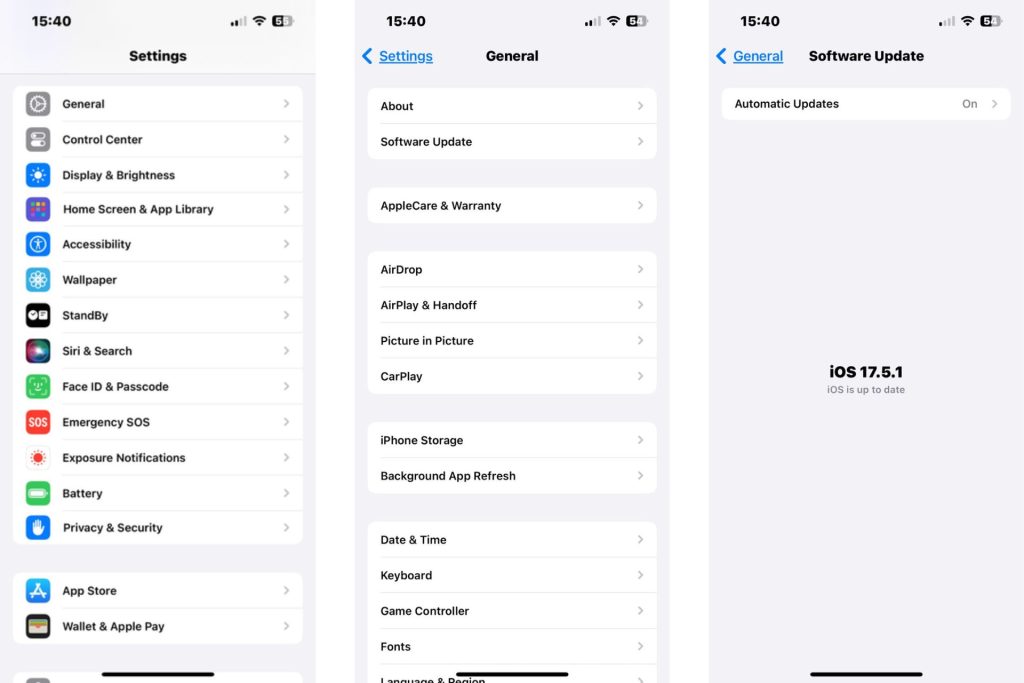
4. Is your iPhone unlocked internationally?
One thing not all iPhone users consider when activating an eSIM plan is that their device must be internationally unlocked. This is because most eSIMs use international carriers rather than only local ones and is a must to avoid the eSIM not supported iPhone issue.
If you want to check if your iPhone is unlocked for international usage, here’s a small step-by-step guide:
- Go to “Settings.”
- Then press on “General.”
- Once there, press on “About.” If you read “No SIM restrictions next to your mobile provider, you can use international eSIMs!
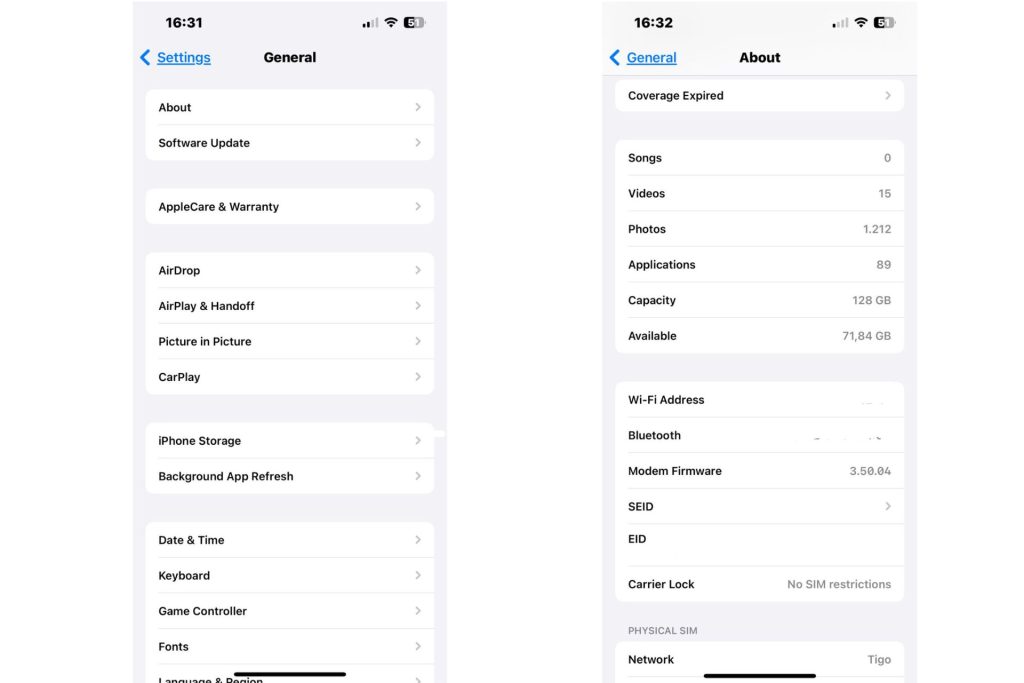
5. Restart your device
What if we tell you that there’s one option to avoid some troubleshooting steps that can help you check if your eSIM is working? Well, that’s where restarting your device becomes an option.
It might be a basic solution, but when it comes to a phone, a reset is all it takes for certain things to work. That includes an eSIM not working.
So, once you have restarted your device, you might want to unlock it and see if your plan is now working.
How to fix eSIM not activating problems: Troubleshooting tips
Before you even think about taking your phone to Apple support, there are some troubleshooting tips we have for you. These tips can help you with the eSIM not supported iPhone issue.
While we already talked about certain issues that can happen to your iPhone, there are more issues that are more technical and complicated to solve than the ones we previously mentioned.
But don’t worry! Let’s talk about these issues and how people can solve them without taking their phones somewhere else.
1. Double-check the activation steps
When you install an eSIM, you might need to double-check that all the steps were carefully followed.
In case you want to double-check your eSIM activation on iOS, here’s a step-by-step guide to do it. First, we’ll go with the manual option
- Go to “Settings” and then go to “Mobile/Cellular Data.”
- Once there, press “Add eSIM” and “Use QR Code.”
- Place the code in front of your camera and wait a few seconds until the installation is completed.
- After a few seconds, a notification called “Cellular Data Detection” will appear, press “Continue.”
- After this is done, you can press “Done.” Follow these instructions, and your phone should be good to go!
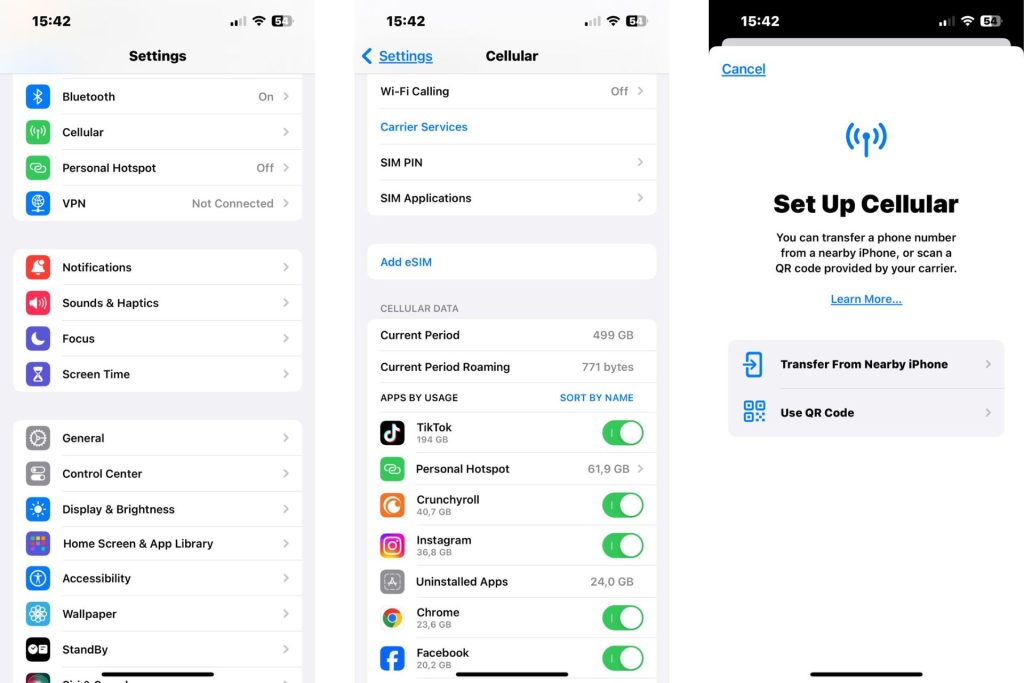
Remember to always have your WiFi turned on when activating the eSIM. It’s a must to have internet service while adding one.
2. Choose the correct eSIM profile
One feature of iOS devices is having multiple eSIM profiles available. If you have this feature, you might get confused about the available cellular plans on your phone.
Here’s what you need to do to choose your correct profile:
- Go to “Settings.”
- Press on “Mobile/Cellular Data.”
- Once there, take a look at the cellular plans that are active and choose the one you want to use.
- While choosing the correct eSIM profile, remember you can change other settings, such as if that’s the profile to make phone calls, text messages, and cellular data.
3. Ensure a strong connection for eSIM Activation
As said before, when activating an eSIM, it’s necessary to have a good WiFi connection. There’s also an additional thing to do, and that is to be in an area where your carrier has good coverage.
If there’s no WiFi network available, using a cellular plan will do. What’s required is to have an internet connection to set up an eSIM.
So, whenever you are adding one to your iPhone, make sure you have good coverage to complete the activation!
Why is eSIM transfer not supported on my iPhone?
One feature available on iOS devices is “Quick Transfer,” which allows switching an eSIM between different devices.
However, not all iOS devices have access to this feature. Only an iPhone that has OS 16 or higher can use the “Quick Transfer” option.
Also, before following the steps to switch your eSIM to another device, make sure that your carrier supports this option.
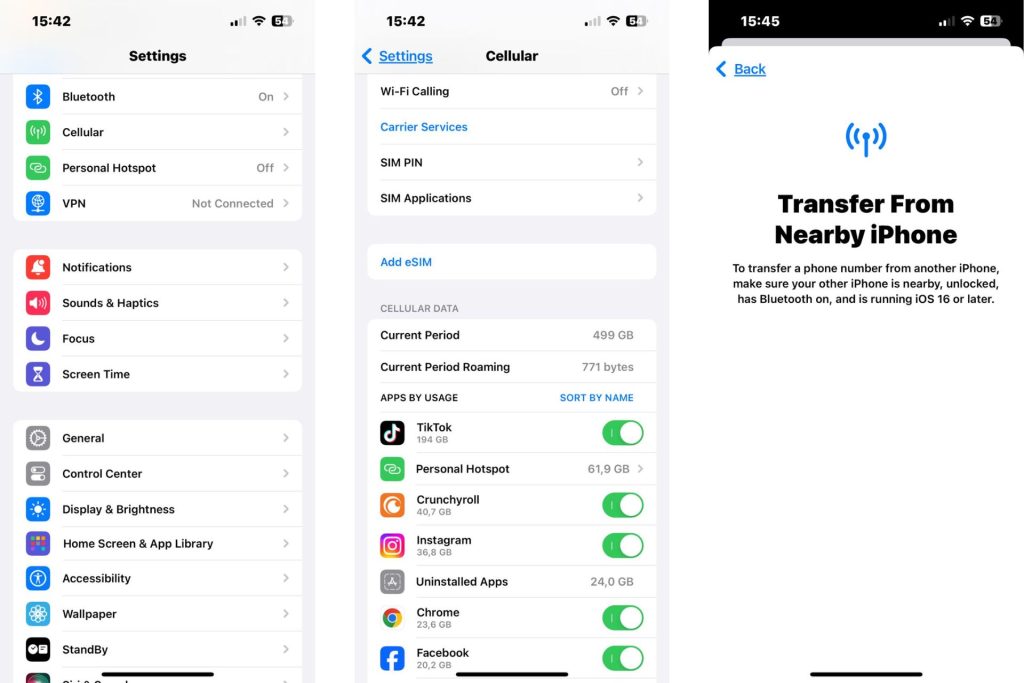
Automatic activation of Holafly international eSIM on iPhone
Lastly, if you have an iOS device and you want to forget about the whole process of activating an eSIM, there’s a solution that might help you with it and will help travelers save some time!
Recently, Holafly added the automatic activation feature to their eSIM plans. This means people won’t have to go through the scanning process to add a new cellular plan to travel.
To use this feature, you need three things: The Holafly mobile app, an iOS device with a 17.4 or higher OS, and your eSIM. Then, these are the steps to follow:
- Log in to your account.
- Choose your eSIM and the destination to install.
- Choose “Automatic Installation.”
- Press on “Install and Activate,” and you are good to go!
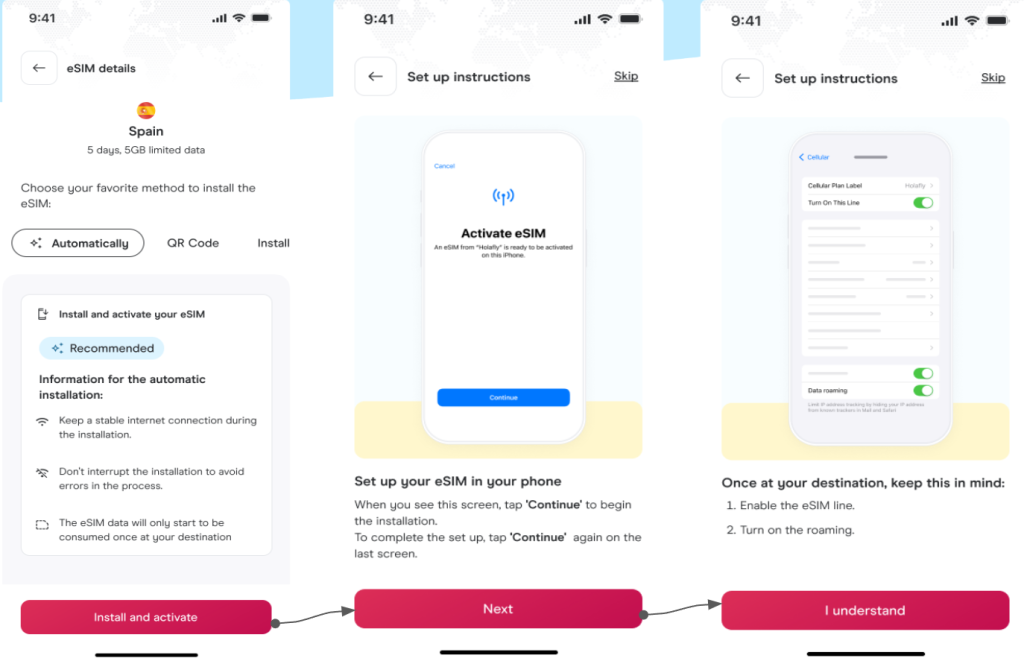
With this feature, you can forget about making a whole manual process, and it only takes a few seconds! So, are you ready to automatically install your eSIM and get unlimited data to travel abroad!?
FAQ about eSIM set up on iPhone
If your iPhone is not compatible with an eSIM, chances are it is either blocked for international eSIMs, your carrier doesn’t support eSIM usage, or your operative system is updated. If you have doubts about your device, you can always check with Apple support to find out the exact reason.
If an iPhone is not activating an eSIM and is doing the process correctly, chances are there’s no good WiFi or carrier coverage. Wait until you have better coverage, and then repeat the process.
Chances are you haven’t switched between devices after the activation. Once the eSIM is activated, remember you have to choose your new cellular plan for it to work. In case you are using an international plan from a carrier like Holafly, remember to turn off your local SIM or eSIM card to avoid roaming charges.
If your iPhone can’t add a new eSIM, chances are there’s one installed. Remember that there’s an eSIM limit per device, so that might be the issue. Once you have erased an old eSIM, try to restart your iPhone to add the new one.




 No results found
No results found











