FlexiRoam not working? Try these fixes
FlexiRoam not working? Here’s how to fix activation, APN, and network issues so you can get back online.
If you’re here, chances are your FlexiRoam eSIM isn’t working, and you need a fix — fast. Maybe your phone won’t connect to a network, your data isn’t working, or something in your settings is off. Whatever the issue, you’re not alone.
This guide walks you through troubleshooting steps to get your FlexiRoam eSIM up and running. And if the issues persist, you can always look for another eSIM provider and unlimited data travel eSIM, and we know just the one.
What to do if my FlexiRoam eSIM is not working?
Chances are your eSIM might not work due to device compatibility, incorrect APN settings, or network configuration problems. Sometimes, the issue is as simple as roaming being disabled or your phone being locked to a carrier. Let’s take a look:
Disclaimer: The data in this article is accurate as of 27 June 2025, and is subject to change.
Check your device compatibility
First, check if you have an eSIM compatible phone.
For iPhone
- Open Settings > General > About.
- Scroll down to Carrier Lock. If it says “No SIM restrictions,” your iPhone is unlocked and can use eSIMs.
- Go to Settings > Cellular > Add Cellular Plan. If you see an “Add eSIM” option, your iPhone supports eSIM.
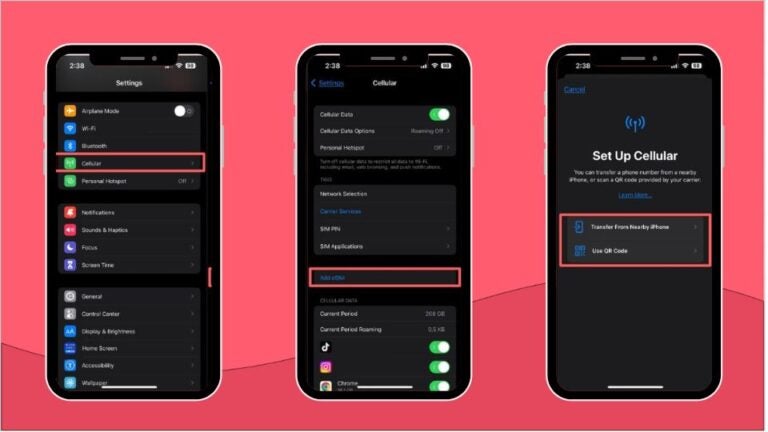
For Android devices (Samsung, Google Pixel, Huawei, Xiaomi, Motorola, Oppo, etc.)
Each brand has different steps, but a common method is:
- Open Settings > Mobile Network or SIM Management.
- Look for an option to Add an eSIM or eSIM profile.
- If you see an EID number in your device settings (under “About Phone”), your phone likely supports eSIM.
Ensure proper eSIM activation
Your FlexiRoam eSIM must be properly activated to connect to a network. Once you’ve installed your FlexiRoam eSIM, open the FlexiRoam app and check its status.
If it shows as inactive or pending, the activation process hasn’t finished.
If your phone has multiple SIMs or eSIMs installed, it might still be using your physical SIM or another eSIM for data instead of FlexiRoam. To check this:
- On iPhone: Go to Settings > Cellular or Mobile Service and make sure FlexiRoam is selected as your active data plan.
- On Android: Go to Settings > Mobile Network > SIM Manager and set FlexiRoam as the active SIM for mobile data.
If your eSIM isn’t working despite activation, you may need to delete and reinstall it.
- Go to Settings > Cellular (iPhone) or Settings > Mobile Network (Android), select FlexiRoam, and tap Remove eSIM.
- Reinstall it by scanning the QR code from your FlexiRoam app or activation email.
Configure APN settings
If your FlexiRoam eSIM is still not working after trying the above activation steps, the issue may be related to APN settings. APN stands for Access Point Name. It’s the gateway that allows your phone to connect to the internet using mobile data.
Without the correct APN settings, your device may show a signal but won’t be able to access the web, use apps, or send messages over data.
Some eSIMs automatically configure the APN when installed, but in many cases, you may need to enter it manually. FlexiRoam uses a specific APN that must be set correctly for data to work: flexiroam (all lowercase, no period).
If your data isn’t working, check your APN settings and update them manually.
- On iPhone: Go to Settings > Mobile > Mobile Data Network, then tap Reset Settings.
- On Android: Go to Settings > Network & internet > SIMs & Mobile network > Access Point Names.
Then select the APN you want to modify and change the required settings like name, username, and password as needed.
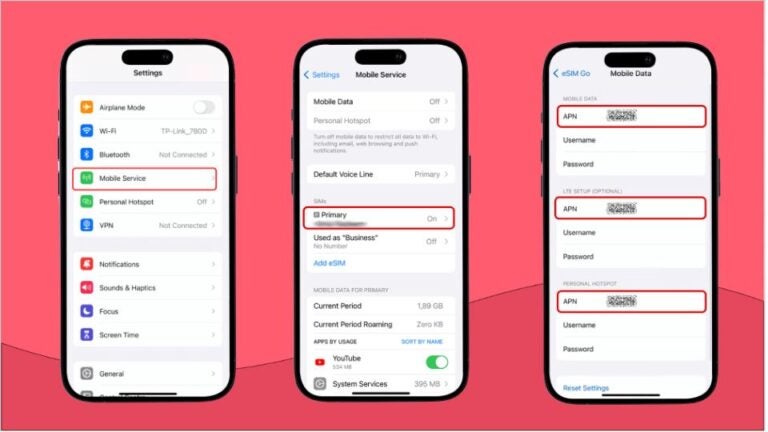
Resolve connectivity issues
If your FlexiRoam eSIM isn’t connecting even after activation and APN setup, there may be a network setting blocking the connection.
- Enable mobile data: eSIMs don’t connect automatically without mobile data being turned on. Even if WiFi is available, your phone needs mobile data enabled for FlexiRoam to register with a network.
- Turn on data roaming: Unlike a local SIM, FlexiRoam relies on roaming to connect across different countries. If roaming is disabled, your phone won’t recognize the eSIM network. Some devices disable roaming by default, so it’s worth double-checking.
- Set FlexiRoam as the default mobile data provider: If you have multiple SIMs or eSIMs, your phone may still be using your primary SIM for data. Manually selecting FlexiRoam ensures your device is connected to the right provider.
- Update device software: Outdated software can cause compatibility issues with eSIM activation and network registration. Keeping your phone up to date helps prevent unexpected connectivity problems.
- Disable VPN: VPNs can interfere with eSIM connections by rerouting traffic through different servers. If you’re using a VPN, try turning it off to see if your eSIM connects properly.
Troubleshooting can only go so far. If your FlexiRoam eSIM is still not working, it may be time for a change.
Make the switch to Holafly: Peace of mind with unlimited data
Holafly offers hassle-free eSIMs with unlimited data in 200+ countries, so you never have to worry about running out of data while traveling.
Switching SIMs every time you cross a border? Not with Holafly. Regional plans like the eSIM for Asia, eSIM for Europe, and the eSIM for the Middle East keep you connected across multiple countries without having to change eSIMs or manage separate plans.
Plus, you can customize your data plan from 1 to 90 days, depending on how long you’re staying.
Purchase your Holafly eSIM directly from the website or via the Holafly app (available for iOS and Android). You can track your data usage, check remaining days, and access customer support in just a few taps.
Plus, Holafly’s customer support is available 24/7 in over 10 languages, so you can get help whenever you need it.
Switch to Holafly — because your data should outlast your trip, not your patience.





 Language
Language 


















 No results found
No results found










