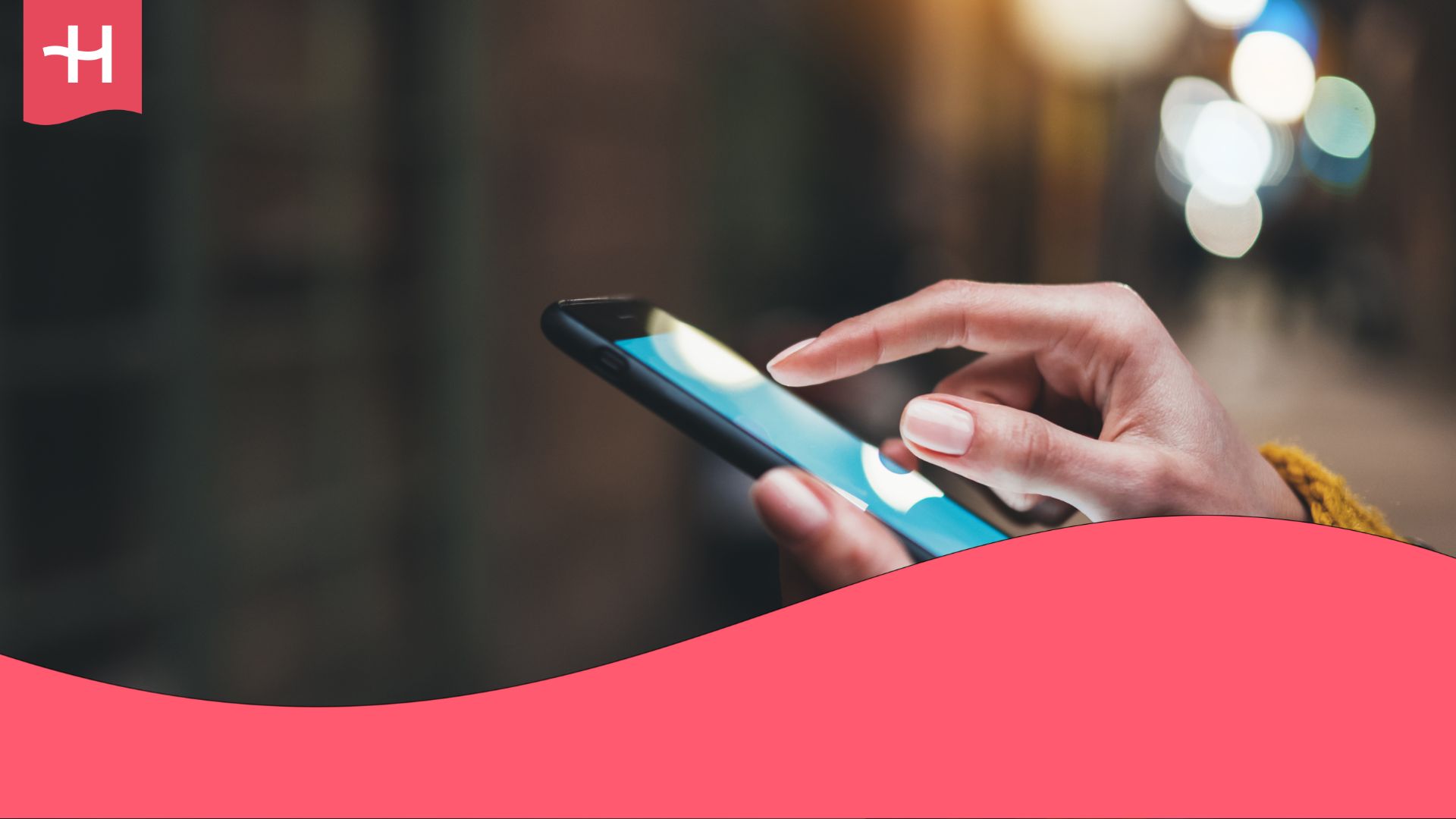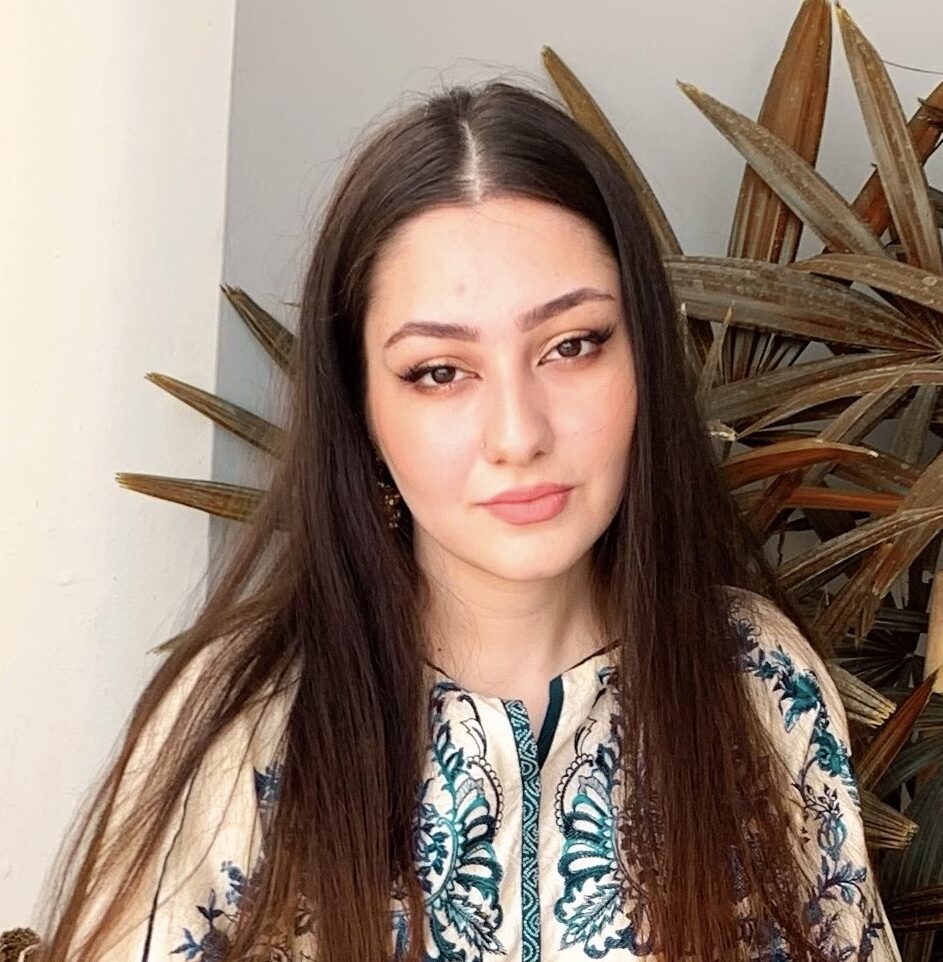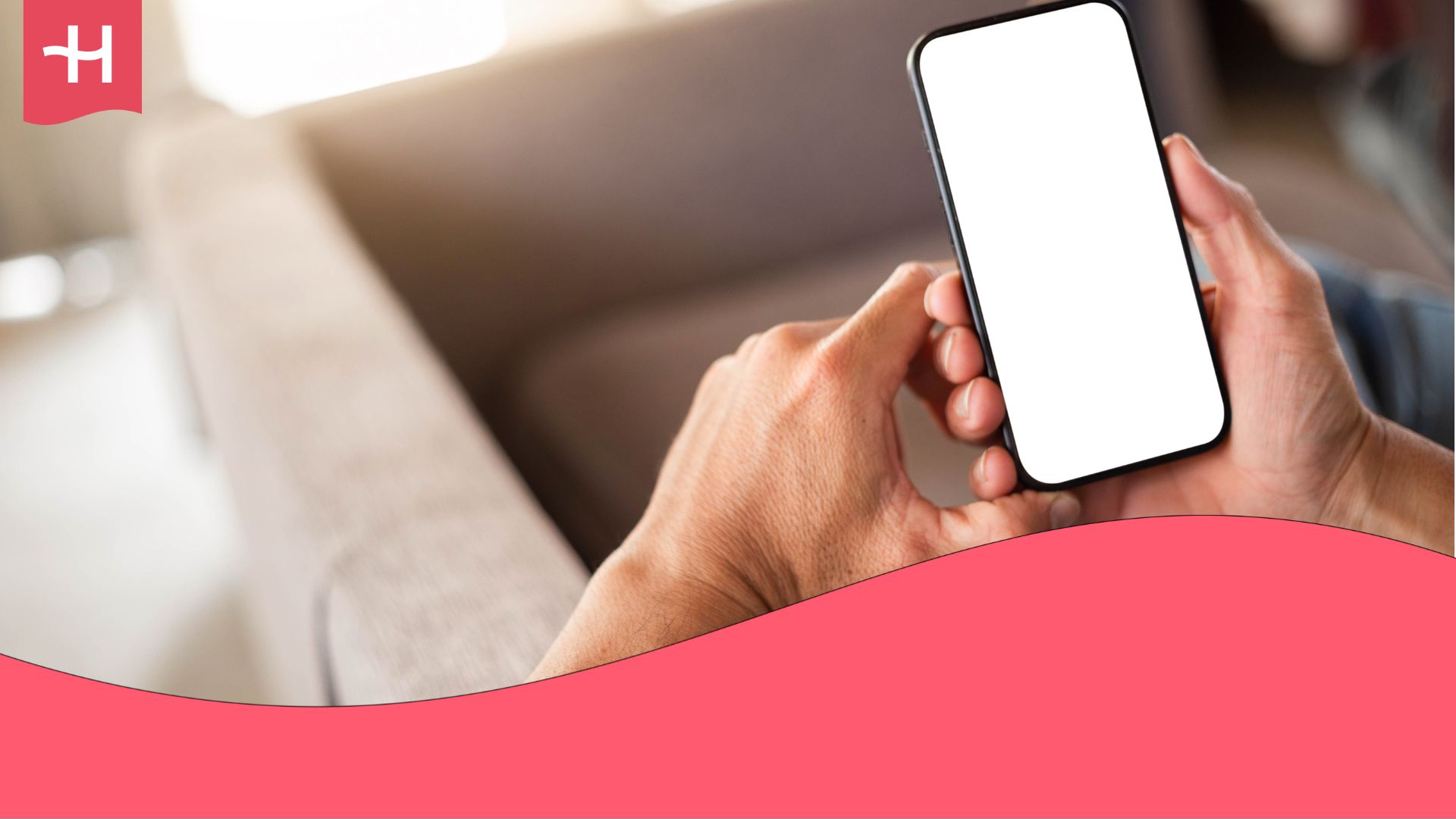Sim Local eSIM not working? Reasons and how to fix it
Having trouble with Sim Local not working? This guide walks you through the quickest ways to fix activation and connectivity issues.
Sim Local eSIMs are designed for quick and affordable travel data, whether you purchase them online or from an airport vending machine.
The whole point of an eSIM is seamless travel data, so when it refuses to connect, it can feel frustrated. Luckily, most issues are easy to resolve, and I’ll show you how in a moment.
If after everything nothing works, Holafly offers the simplest fallback: unlimited data and quick setup, so you can avoid troubleshooting altogether.
Why is my Sim Local eSIM not working?
Whether you’re dealing with Sim Local not working on an iPhone or Android, the underlying problems tend to fall into four common categories.
Your device doesn’t support eSIM or isn’t unlocked.
Some older phones don’t support eSIM, and others are carrier-locked. In these cases, the Sim Local eSIM won’t work.
Mobile data or data roaming is turned off.
Every travel eSIM requires data roaming to be enabled abroad. If either data or roaming is disabled, the phone will install the eSIM but never connect to the network.
The phone isn’t selecting the local network automatically.
Sim Local relies on local carrier partners in each country (e.g., EE, Three UK, or Lycamobile). If automatic network selection fails, you may need to pick the correct network manually.
The APN settings are incorrect or outdated.
Some Sim Local plans require a specific APN. If the device uses an old APN or the APN field is blank, the connection won’t establish.
Now that you are familiar with the typical causes, it is time to dive deeper into each problem and help guide you through the process to fix it.
How to fix a Sim Local eSIM
Follow the steps below to resolve the most common connection issues.
Check if your device supports eSIMs and isn’t carrier-locked
Your Sim Local eSIM not working may be due to a simple error, as your phone does not support eSIMs or is carrier-locked.
Check eSIM support (iPhone and Android)
In order to check, dial *#06# and press the call button. If you see an EID number, the device supports eSIM. Alternatively, you can check out the list of eSIM-compatible phones and search for your device.
Check carrier lock
- iPhone: Go to Settings > General > About and confirm that Carrier Lock shows “No SIM restrictions.”
- Android: Go to Settings > Connections > Mobile Networks > Network Operators. If you can see multiple networks, the device is likely unlocked.
Restart your phone after eSIM installation
A restart forces the device to refresh its network connection and often fixes first-time activation issues.
On iPhone:
- Hold the power button and the volume button.
- Slide to power off.
- Turn the device back on.
On Android:
- Hold the power button.
- Tap Restart.
Turn on data roaming
Travel eSIMs require data roaming to be enabled, even though you’re using Sim Local’s own data allowance.
On iPhone:
- Go to Settings > Mobile Data.
- Select your Sim Local eSIM.
- Enable Data Roaming.
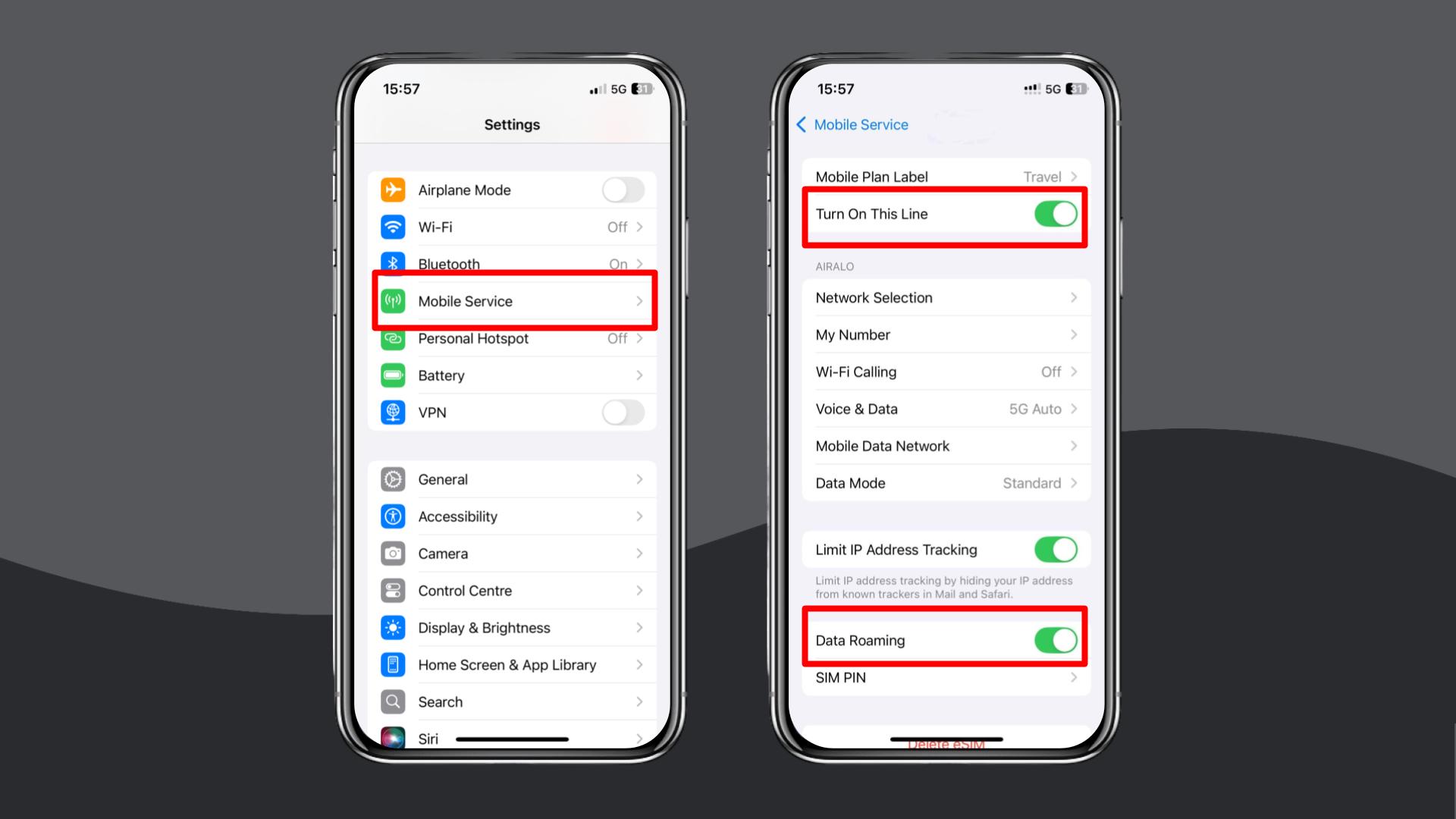
On Android:
- Go to Settings > Network & Internet.
- Select your Sim Local eSIM.
- Turn on Data Roaming.
Enable and disable Airplane Mode
This forces the device to reconnect to the nearest local tower.
On iPhone and Android:
- Swipe down to open the control panel.
- Tap Airplane Mode on.
- Wait 5–10 seconds.
- Tap it again to turn it off.
Manually select a local network in settings
Your phone may pick the wrong network or fail to switch automatically when you arrive. When this happens, it is important to manually select the correct network to ensure you are on the correct service.
On iPhone:
- Go to Settings > Mobile Service > Network Selection.
- Disable Automatic and choose the network recommended by Sim Local (e.g., Three, EE, or Orange).
On Android:
- Go to Settings > Connections > Mobile Networks > Network Operators.
- Turn off Select automatically and choose the recommended local network (e.g., Three, EE, or Orange).
Update or reset your APN settings
If the APN (Access Point Name) is missing or incorrect, your Sim Local eSIM will show a signal but won’t load data.
Most common Sim Local APN:
- Name: internet
- APN: internet
- Username: (leave blank)
- Password: (leave blank)
On iPhone and Android:
- Open Settings.
- Go to Mobile Service > Mobile Data Network (iPhone) or Connections > Mobile Networks > Access Point Names (Android).
- Add a new APN or edit the existing one to match the correct values.
- Save.
Reset your network settings
Perform this step only if all other fixes fail, as it resets WiFi, Bluetooth, and VPN settings.
On iPhone:
- Go to Settings > General > Transfer or Reset iPhone.
- Tap Reset.
- Select Reset Network Settings.
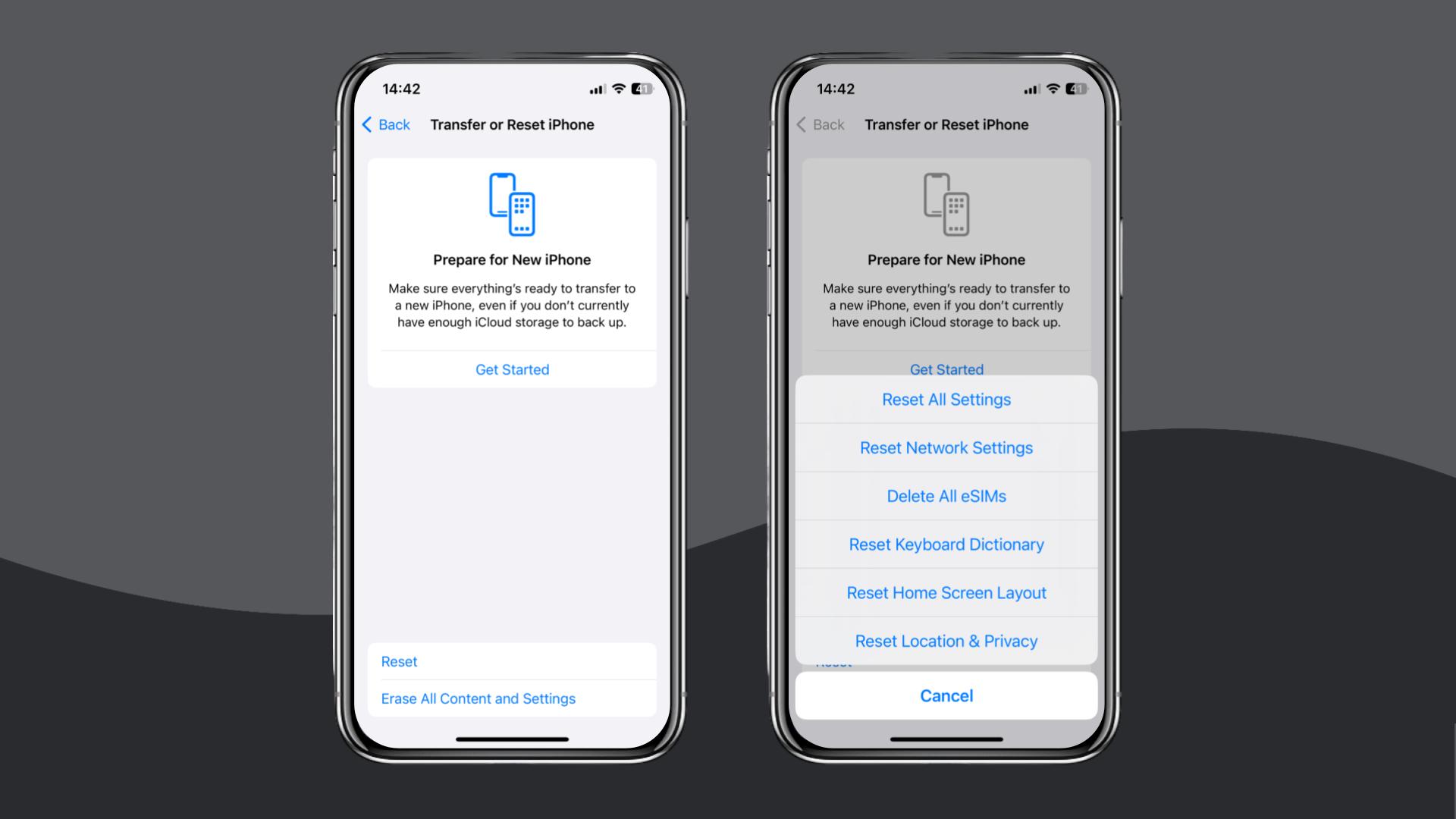
On Android:
- Go to Settings > General Management > Reset.
- Choose Reset Network Settings.
If your Sim Local eSIM is still not working after these steps, contact Sim Local support through their live chat, website, or email to request troubleshooting or a refund.
If you need a working connection right now, switching to an alternative eSIM provider like Holafly, offering great eSIM coverage on both iOS and Android, is a quick way to get online. Simply check out Holafly’s eSIM store to get started with seamless connectivity.
Choose Holafly for peace of mind as you travel
If you’re tired of tweaking settings and trying fix after fix, consider Holafly.
With us, setup is simple: scan a QR code or install the eSIM directly through the iOS app. No manual APN edits, no network guessing, and no activation failures.
For those looking for a long-term, around-the-clock connection, check our Holafly Plans. You can choose between Always On (a flexible global subscription), Unlimited Data plans for specific destinations, or a Light Plan if you only need occasional connectivity.
Additionally, you receive 24/7 customer support, ensuring that help is available instantly whenever you need it.
Disclaimer: The data in this article is accurate as of November 20, 2025, and is subject to change.





 Language
Language 


















 No results found
No results found