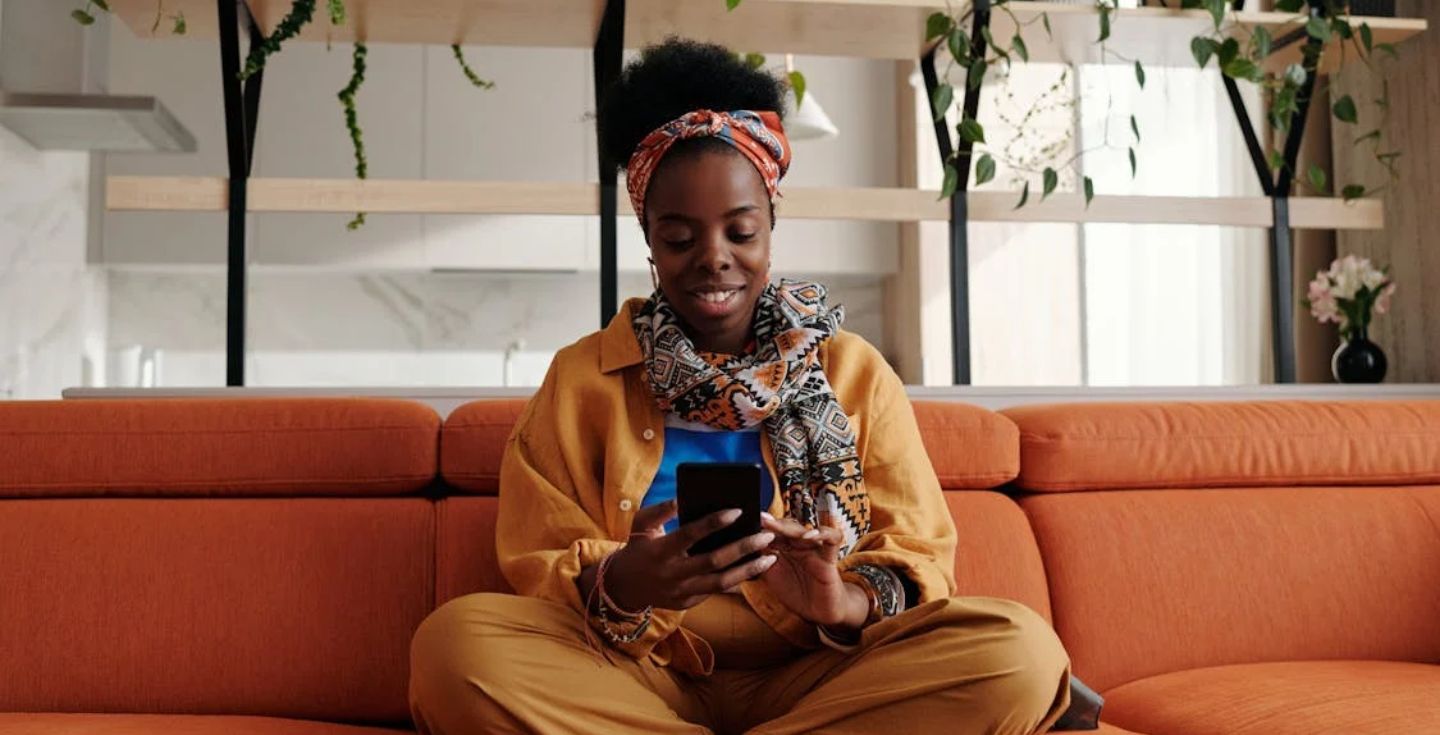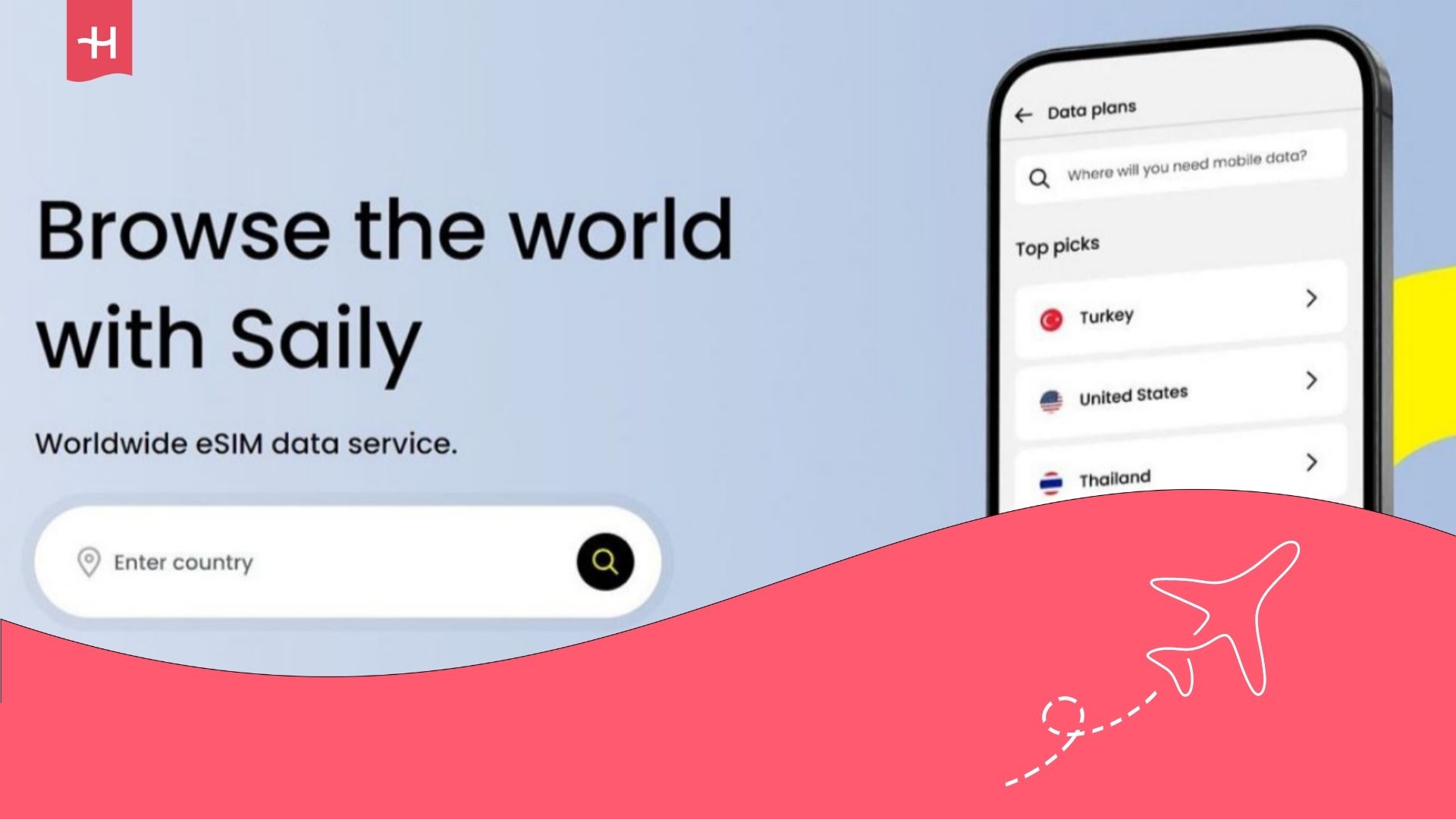Saily eSIM not working: Causes and how to fix it
Saily eSIM not working? The issue may lie within your software, hardware, or an error on the provider's end. Here’s how you can fix it.
Got yourself an eSIM from Saily but struggling to get it to work? There are a number causes for potential issues, and they can come either from your end or Saily itself. Thankfully, the most common issues are easy to fix. Follow along for a detailed guide on why your Saily eSIM is not working and how you can solve it.
If you can’t get your Saily eSIM to work, consider Holafly, a global eSIM providers with years in the business that offers unlimited data and 24/7 customer support with all its plans.
Can’t activate Saily eSIM
If you’re new to using eSIMs or if it’s simply your first time using Saily, you might have missed a step in the activation process. This is one of the main reasons why users can’t get their eSIM to work. Here are the steps you should follow to ensure a successful activation of your Saily eSIM:
Check device compatibility
Not all devices support eSIM technology. Before buying any eSIM plan, make sure you have an eSIM-compatible phone. Most newer devices are, but some older or cheaper models may not work with eSIMs.
Activate eSIM on iPhone and Android
If you’ve purchased your eSIM on the Saily app, then the activation process is pretty much identical for both iOS and Android phones:
- Buy your eSIM and tap the Check your eSIM plan button.
- Tap Install eSIM.
- Tap Allow on the eSIM activation pop-up.
- Follow the prompts to set up your eSIM. Make sure to choose the eSIM as the primary line for mobile data.
- Go back to the Saily app. You should find a notification saying that your activation was successful.
Error message when activating eSIM
You may get an error message when trying to activate your Saily eSIM. Thankfully, there aren’t that many possible reasons for this error. Check for the following, then try again:
- Make sure you’re connected to WiFi or mobile internet.
- Check if you have free eSIM slots. Delete any slots you don’t use if full.
- If the same eSIM has been installed before, you don’t need to install it again. If you try, you’ll get an error message.
If neither of the above applies to you, yet you’re still receiving the error message, contact Saily’s customer support team for help.
Saily eSIM not working after activation
Managed to successfully activate your plan, but the eSIM is not working? The issue lies either within your settings or the Saily service itself. There are several things you can do to try to solve the issues on your end.
If none of these help, the issue might be on Saily’s end, so you’ll have to get in touch with their customer support team and either have them solve the issue or give you a refund.
Disconnect from WiFi
WiFi may clash with mobile internet from your eSIM, with phones typically prioritizing WiFi connections. Disable WiFi to make sure your phone uses your eSIM to connect to the internet.
Check if your eSIM and data roaming are enabled
Both your eSIM profile and data roaming need to be enabled in order for the eSIM to work.
On iPhone, go to Settings -> Mobile Service (or Cellular) -> tap on the eSIM line -> make sure that the line is turned on and the data roaming toggle is switched on.
On Android, go to Settings -> tap Network & Internet settings -> select your eSIM line -> make sure that both the eSIM line and data roaming are turned on.
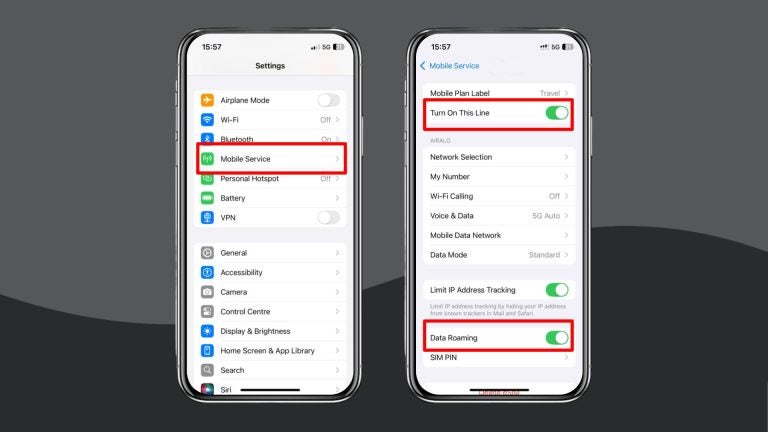
Restart your device
If you haven’t restarted your phone in a while, there may be some bugs or glitches in the system that need to be reset in order for it to work again. You can try turning airplane mode on and off, which restarts just the network settings. If that doesn’t work, turn off your device completely and turn it back on again.
Check your data usage
If you were able to use Saily’s eSIM for a while and it stopped working, you may have simply run out of data on your plan. Open your Saily app and check if you have any data remaining. If not, you’ll have to get a top-up or a new eSIM plan altogether.
Reset your network settings
If nothing else works, you might need to perform a hard reset of your network settings. This wipes all previous network connections clean and leaves you with an empty set of settings, ready to be used again.
On iOS, select Settings > General > Reset > Reset Network Settings.
On Android, select Settings > System > Reset Options > Reset WiFi, Mobile, and Bluetooth.

What if I accidentally deleted my Saily eSIM?
If you accidentally delete your eSIM, it doesn’t mean that it’s gone forever. You’ll simply need to reinstall and reactivate your eSIM once again. The old activation code won’t work, though. To get a new activation code, you’ll need to get in touch with Saily’s customer support team, explain the situation, and wait for a new eSIM code to arrive.
Get an eSIM you can trust
Issues with Saily persist? Get an eSIM that won’t leave you stranded. Holafly offers unlimited data with all its plans, as well as 24/7 multilingual customer support in case things go wrong. On top of that, you can enjoy benefits such as data sharing, easy-to-use apps, and solid coverage in more than 200 destinations worldwide.





 Language
Language 


















 No results found
No results found