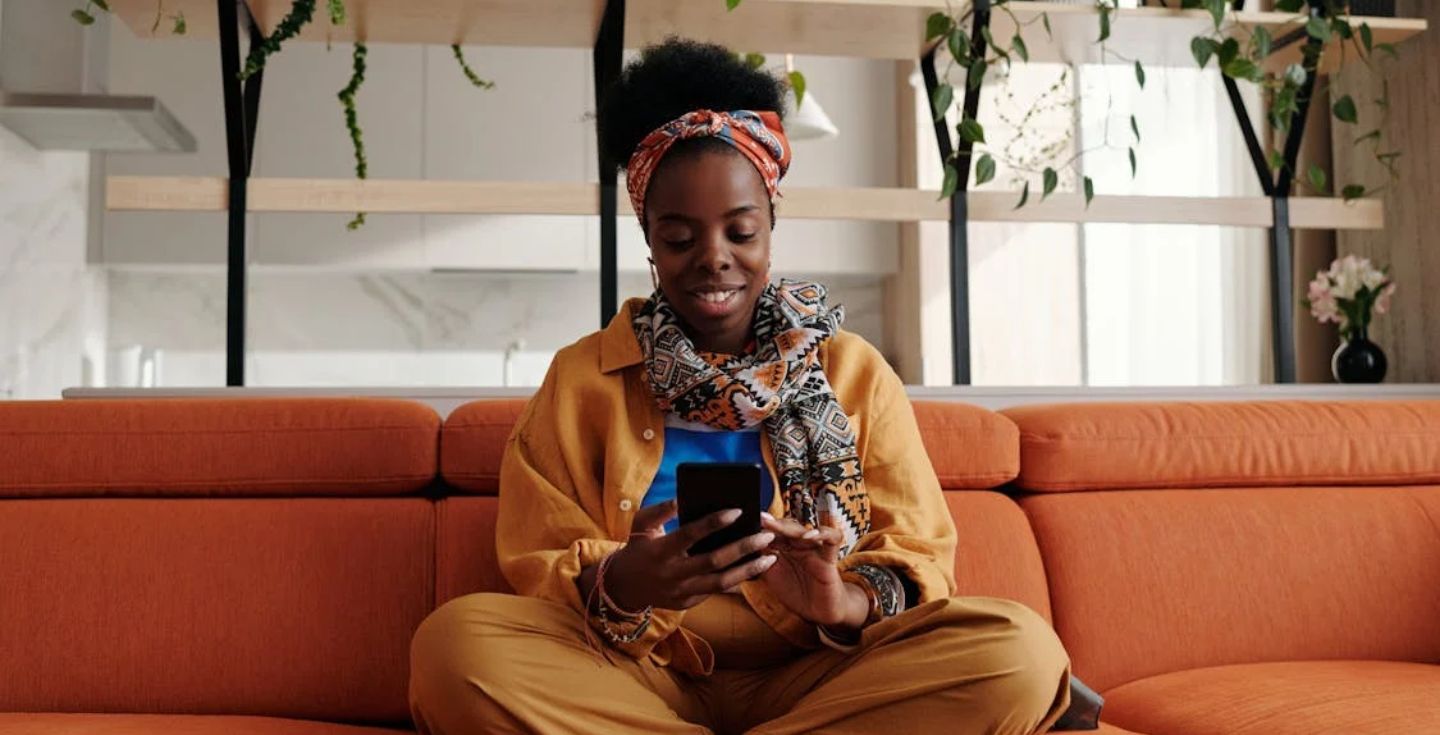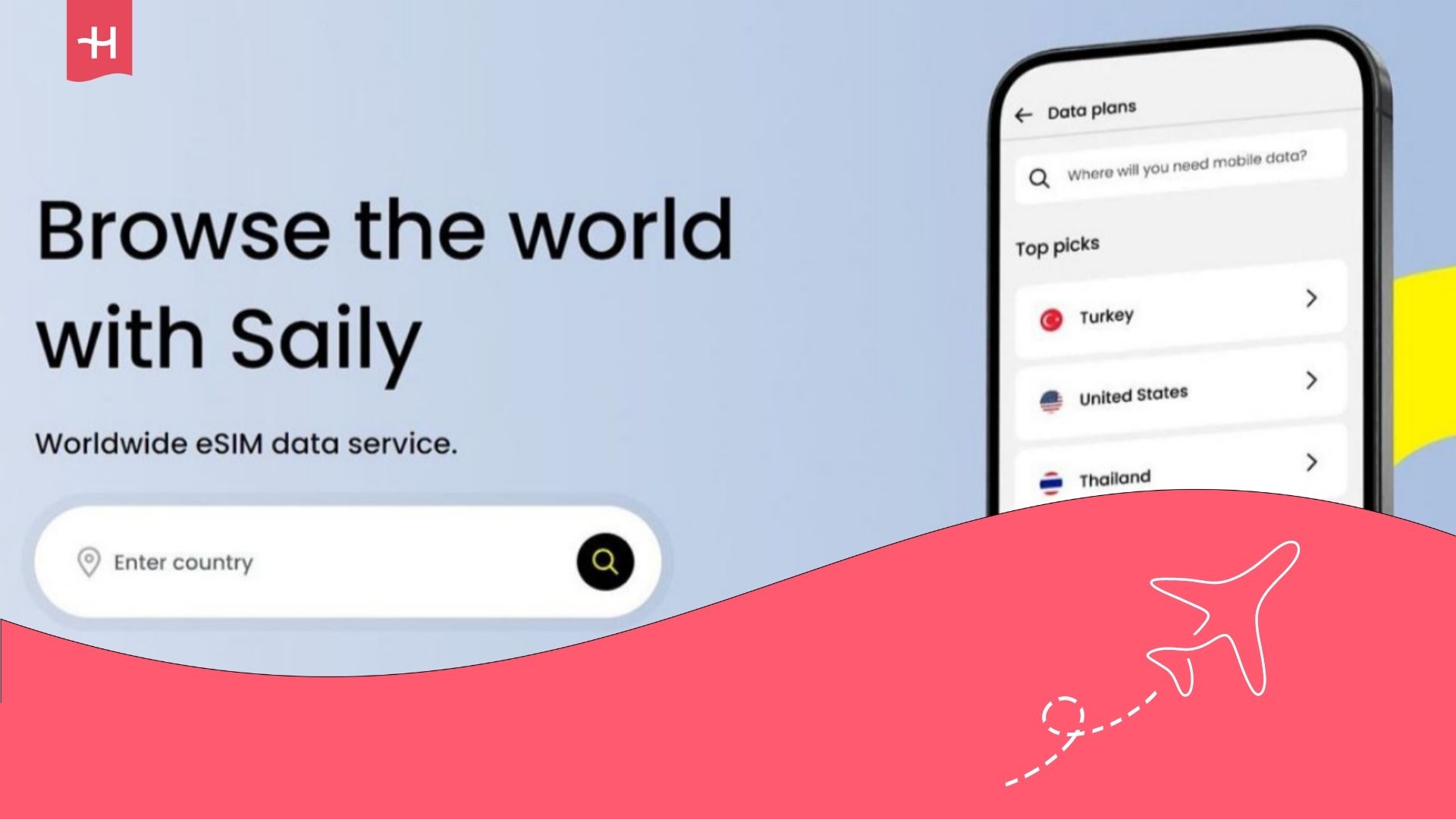Klook eSIM not working? Reasons and how to fix it
Klook eSIM issues often stem from device compatibility, roaming, APN errors, or setup mistakes. Learn how you can fix the most common issues yourself.
Ever tried setting up your Klook eSIM only to find it just will not connect? You are not alone, and the good news is that most of these issues are easy to solve. Klook is a popular platform for travelers, but just like with any digital service, there can be hiccups.
In this guide, we will walk through the common reasons your Klook eSIM may not be working and share practical steps to get it back on track. If problems continue, Holafly offers a trusted alternative for smooth connectivity worldwide.
Why is my Klook eSIM not working?
If your Klook eSIM is not working, the issue could come from either your device setup or the provider’s service. Many times, the problem is easy to fix with a quick check of your settings.
Below are the most common reasons your connection might fail.
- Your device does not support eSIM: Not all smartphones are compatible with eSIM, so check your phone’s settings to confirm.
- Mobile data or roaming is turned off: eSIMs need data and roaming enabled to use data abroad.
- Local network isn’t connecting automatically: Sometimes you need to manually select the network in your phone’s settings.
- Incorrect or outdated APN settings: The Access Point Name (APN) controls data access, and incorrect details can block connectivity.
- Your QR code was activated on another device: eSIM QR codes are one-time-use only, so ensure you’re using the right one.
How to fix a Klook eSIM
If your Klook eSIM isn’t working, the troubleshooting steps below will usually fix the problem quickly. Follow this guide to confirm compatibility, finish activation, and correct network settings so your data works on arrival.
Check if your device supports eSIMs
If data isn’t working on iPhone, open Settings, tap Mobile Service, and look for Add Mobile Plan or Add eSIM to confirm support. If data isn’t working on Android, open Settings, tap Connections, select Sim card manager, and look for Add eSIM to confirm that the phone is eSIM-compatible.
Restart your phone after eSIM installation
Sometimes you need to restart your phone after installing your eSIM for it to start working properly.
- On an iPhone, press and hold the side and volume buttons, then slide to power off and turn the phone on again after ten seconds.
- On Android, press and hold the power button, choose Restart, and wait for the device to fully reboot before testing connectivity.
Turn on data roaming
Data roaming has to be turned on for mobile internet to work on your eSIM.
- On iPhone, open Settings, tap Mobile Service/Cellular, then Mobile Data Network, and enable Data Roaming.
- On Android, open Settings, tap Network & internet, then Mobile network, and enable Data roaming so the eSIM can connect to local networks abroad.
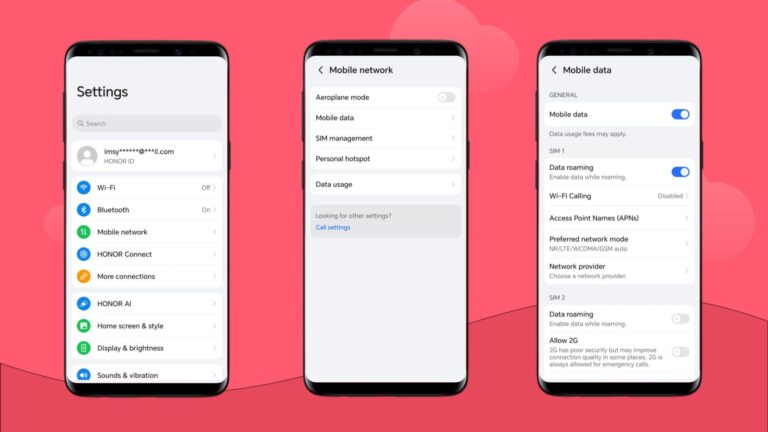
Enable and disable Airplane Mode
Turning airplane mode on and off forces the eSIM to reconnect to the network and can often fix glitches in the network settings. On both iPhone and Android, open Control Center or Quick Settings, toggle Airplane Mode on, wait ten seconds, and then toggle it off to force the device to reconnect to one of the available networks.
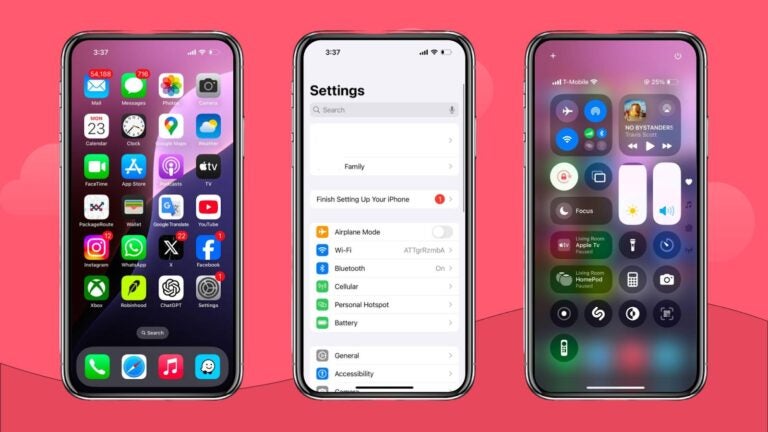
Manually select a local network in settings
Sometimes, your eSIM may not automatically connect to the best network available. If that happens, you can manually choose a local network to improve connectivity.
On iPhone, open Settings, tap Mobile Service, choose Carrier, turn off Automatic, and select the listed local operator.
On Android, open Settings, tap Network & internet, then Mobile network, choose Advanced, and pick the preferred operator from the network list.
Update or reset your APN settings
Having incorrect APN settings can lead to issues with your eSIM.
- On iPhone, open Settings, tap Mobile Service, then Mobile Data Network, and enter the APN details exactly as provided by Klook.
- On Android, open Settings, tap Network & internet, then Mobile network, choose Access Point Names, edit the APN settings with those provided by Klook, save the profile, and restart the phone.
Reset your network settings
If nothing else helps, you can try to completely reset the network settings on your phone.
- On iPhone, open Settings, tap General, choose Transfer or Reset iPhone, tap Reset, and select Reset Network Settings; this will also remove saved Wi-Fi and Bluetooth settings, but can clear stubborn mobile issues.
- On Android, open Settings, tap System, choose Reset options, and select Reset Wi-Fi, mobile & Bluetooth to restore default network configurations.
Try a different activation method
If you’re having issues with one of Klook’s activation methods, try using a different method instead.
For in-app activation, open the Klook app, find your eSIM order, tap Activate, and follow the on-screen prompts to install the profile.
For QR code activation on iPhone, open Settings, tap Mobile Service, choose Add Mobile Plan, and scan the QR code.
On Android open Settings, tap Network & internet, choose Mobile network, select Add carrier or Scan QR to import the eSIM profile.
If the eSIM still does not work after these steps, contact Klook’s support team for help or consider purchasing an alternative eSIM from a trusted provider.
Choose Holafly for peace of mind as you travel
Travel should be stress-free, yet a non-working eSIM can quickly disrupt your plans. If your Klook eSIM struggles to connect, Holafly makes it simple to stay online without complications.
With coverage in more than 200 destinations, unlimited data with all plans, and 24/7 customer support in your language, Holafly ensures you never lose connection while abroad.
Setup takes just minutes, and our eSIMs work instantly once activated. Whether you are traveling for a week or several months, Holafly gives you reliable speed, hotspot sharing, and flexible eSIM plans tailored to your trip. Choose Holafly for peace of mind every time you travel.
Disclaimer: The data in this article is accurate as of September 3, 2025, and is subject to change.





 Language
Language 


















 No results found
No results found