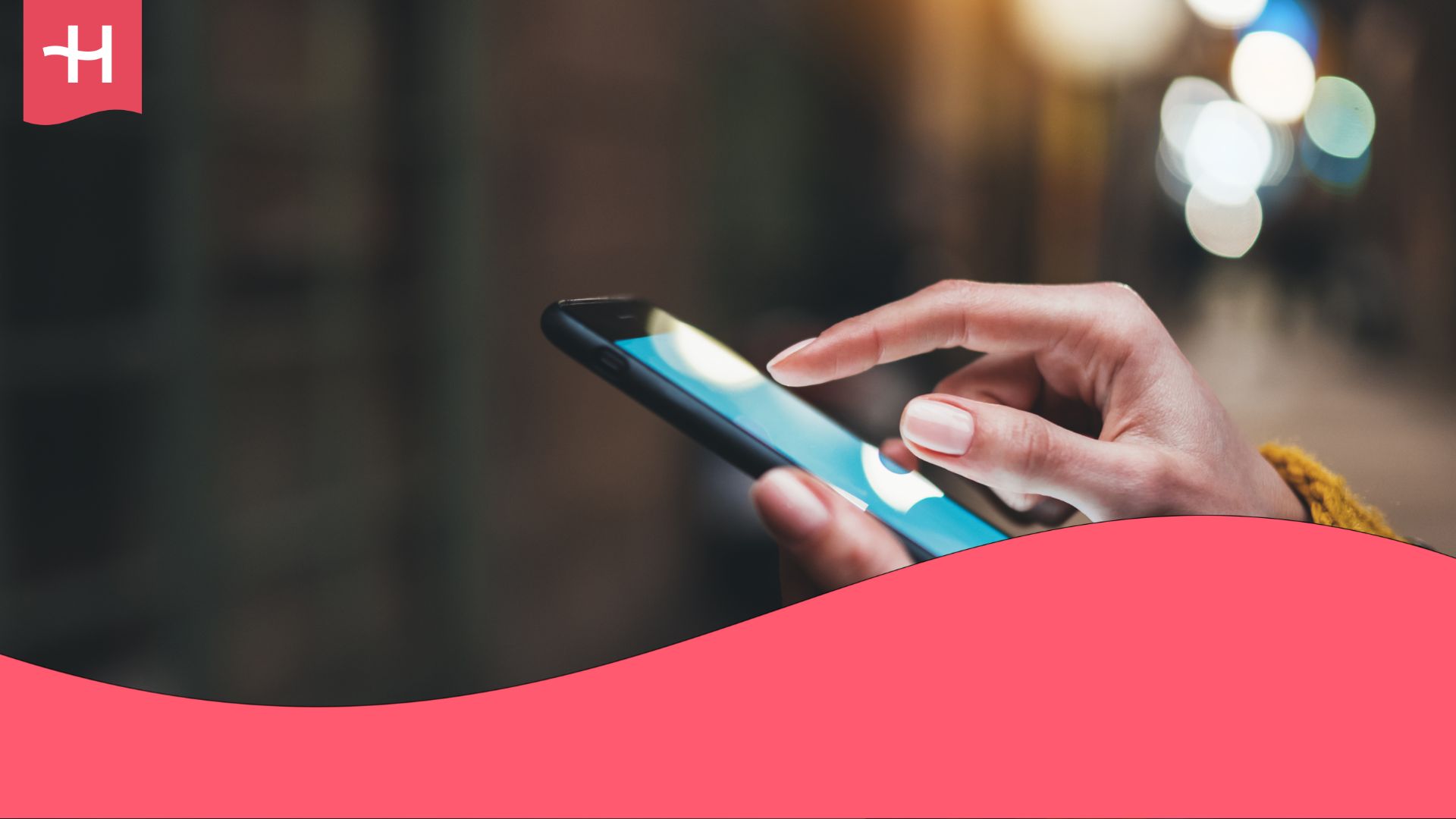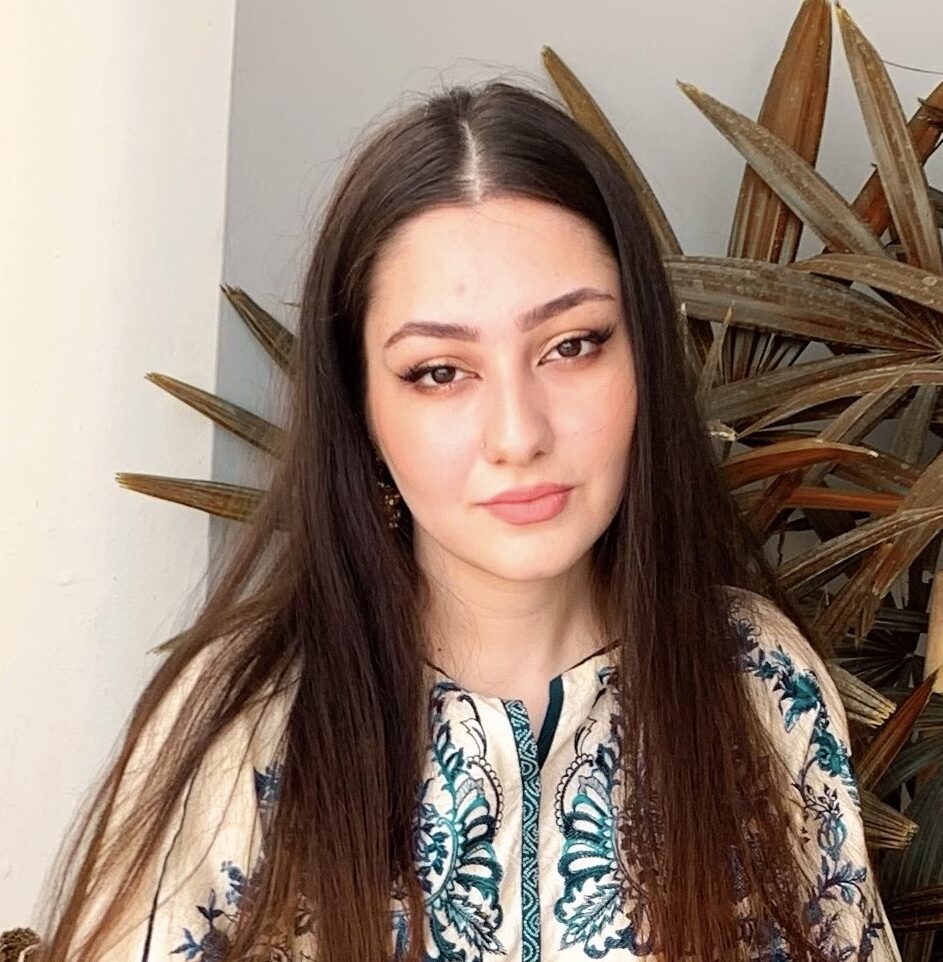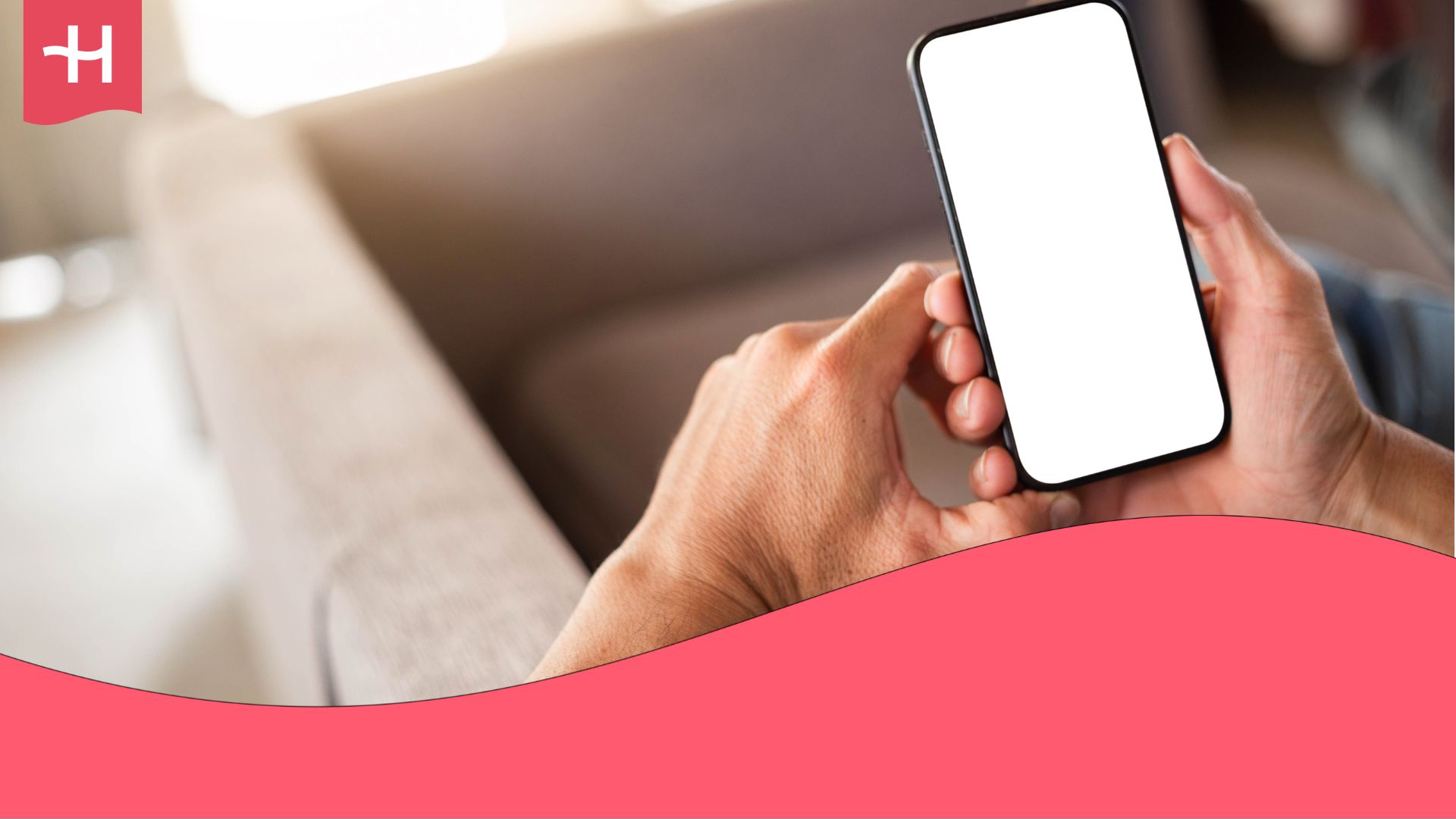eSIMDB eSIM not working? Reasons and how to fix it
eSIMDB not working? Discover why your eSIM fails to connect, how to fix it on iPhone or Android, and the simplest alternative for stress-free travel.
When your eSIMDB eSIM isn’t working, it’s usually due to a simple setting issue.
The good news? This guide helps you work through the most common problems and the quick fixes to help resolve your problems.
If troubleshooting doesn’t restore your connection, you can always switch to a different service, such as Holafly.
We’re a trusted eSIM provider with unlimited data, easy setup, and 24/7 support, so you can stay connected wherever you go.
Why is my eSIMDB eSIM not working?
When travelers report their eSIMDB not working on iPhone or eSIMDB not working on Android, the cause is usually a simple configuration issue rather than a faulty eSIM.
These problems can often be fixed in minutes once the correct settings are applied.
| Common cause | Explanation |
|---|---|
| Device not compatible or locked | Only unlocked, eSIM-compatible phones can activate digital SIMs. If your device is carrier-locked, the installation may complete, but the eSIM won’t connect to any local network. |
| Data roaming turned off | eSIMs rely on roaming permissions to connect abroad. If mobile data or data roaming is disabled, your eSIM will stay inactive. |
| Automatic network selection fails | In some regions, your phone might not connect automatically to a local partner network. |
| Incorrect or outdated APN settings | Access Point Name (APN) settings determine how your device connects to mobile data. An incorrect or empty APN will block your connection. |
In the next section, you’ll find clear, step-by-step instructions to get your eSIMDB connection working again.
How to fix an eSIMDB eSIM
Follow the steps below to resolve common eSIMDB connection issues.
1. Check if your device supports eSIMs and isn’t carrier-locked
First, you’ll want to confirm eSIM compatibility.
To do it, you can try searching for your device on our list of eSIM-compatible phones or simply Google “does [your device name] support eSIM?”.
Then, check if your device is unlocked.
- iPhone: Settings > General > About and scroll to “Carrier Lock.” It should read “No SIM restrictions.”
- Android: Settings > Connections > Mobile Networks > Network Operators and look for the option to “Add eSIM”. If you can’t find it, your device may be locked.
2. Restart your phone after eSIM installation
Restarting refreshes network connections and resolves temporary setup errors.
Here’s how to do it:
- iPhone: Press and hold the side and volume buttons, then slide to power off. Wait a few seconds and turn it back on.
- Android: Press and hold the power button, tap Restart, and wait for the device to reboot.
3. Turn on data roaming
Roaming must be enabled for your eSIMDB eSIM to connect abroad.
- iPhone: Settings > Mobile Service > [eSIMDB eSIM] > Data Roaming > On
- Android: Settings > Network & Internet > [eSIMDB eSIM] > Roaming > On
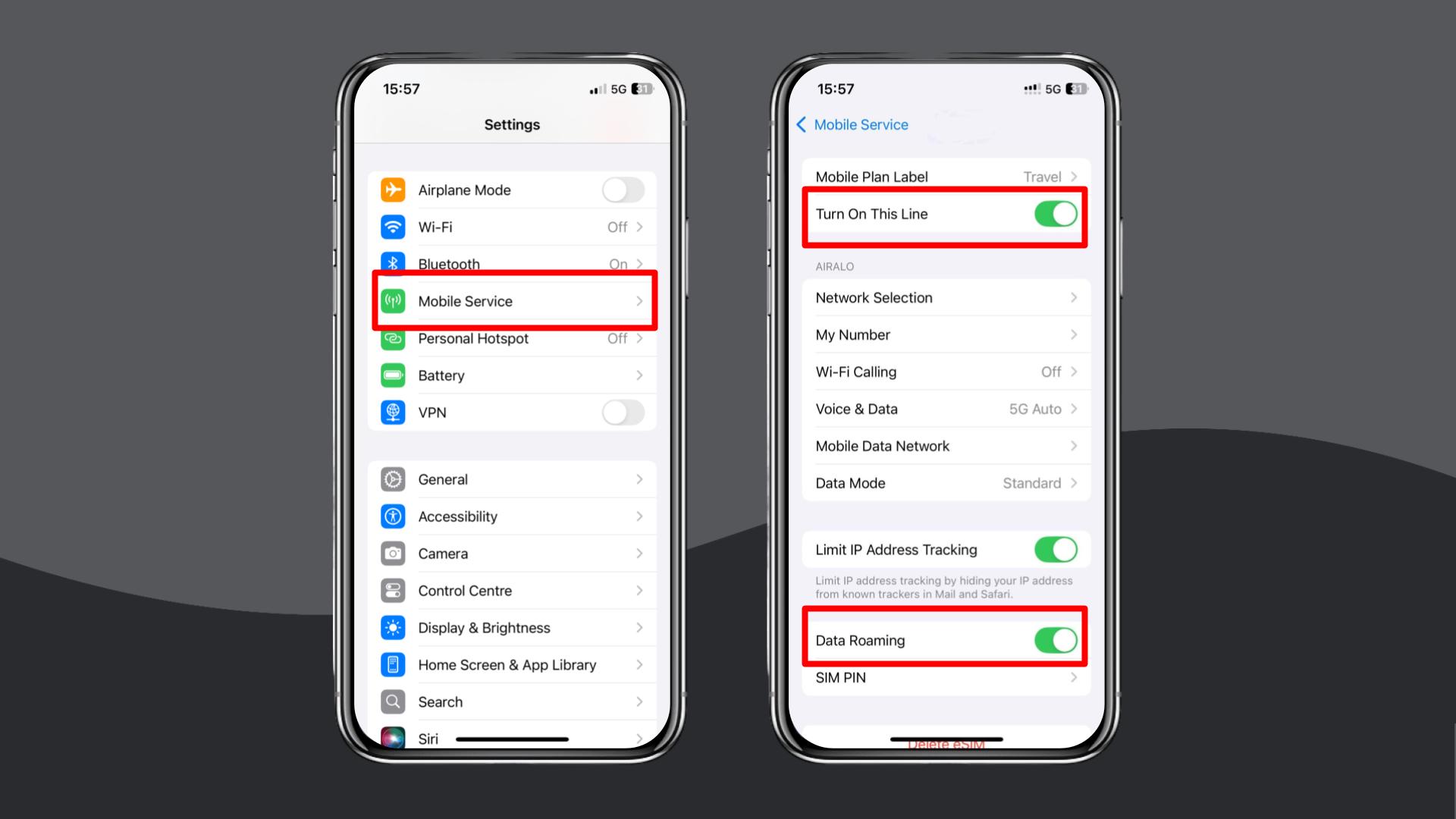
4. Enable and disable Airplane Mode
Toggling Airplane Mode can sometimes help your phone reconnect to the network.
- iPhone: Swipe down from the top-right corner to open Control Center. Tap the airplane icon to enable Airplane Mode, wait a few seconds, then tap it again to disable.
- Android: Swipe down from the top of the screen to open Quick Settings. Tap the airplane icon to turn it on, wait up to five seconds, then tap it again to turn it off.
After toggling, check if your signal or data connection returns.
5. Manually select a local network in settings
If the automatic connection fails, you’ll need to choose a network manually.
- iPhone: Settings > Mobile Service > Network Selection and turn off Automatic. Then manually choose a local carrier.
- Android: Settings > Connections > Mobile Networks > Network Operators, turn off Automatic, and select a network.
6. Update or reset your APN settings
Incorrect APN (Access Point Name) settings can prevent mobile data from being used.
- iPhone: Settings > Mobile Service > Mobile Data Network. Then, enter the APN details as provided in your eSIMDB instructions. If you didn’t receive any, try setting “global data” and restarting your phone.
- Android: Settings > Connections > Mobile Networks > Access Point Names. Then, create or edit an APN. For troubleshooting, enter “global data” in both the Name and APN fields, save the settings, and restart your device.
7. Reset your network settings
If none of the above steps helped, try resetting your network settings. It’ll clear saved connections and fix persistent network conflicts.
- iPhone: Settings > General > Transfer or Reset iPhone > Reset > Reset Network Settings.
- Android: Settings > General Management > Reset > Reset Network Settings.
Your phone will reboot and reload network defaults.
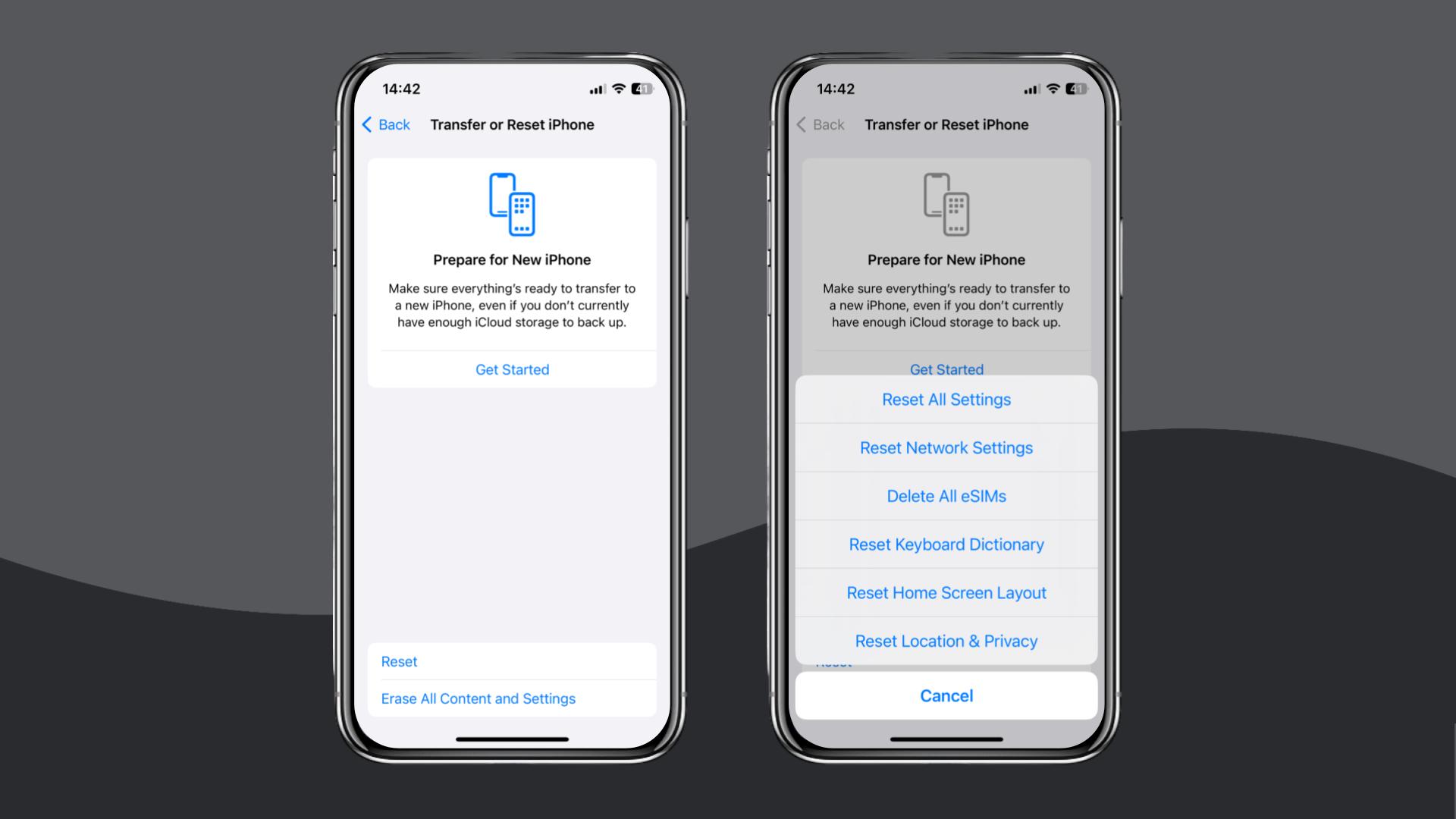
If your eSIMDB eSIM still doesn’t work, contact the customer service through live chat or email for additional help or a refund.
For those tired of troubleshooting, consider Holafly, a reliable alternative available for iOS and Android.
Choose Holafly for peace of mind as you travel
If you’ve had enough of connection troubleshooting, Holafly offers a reliable way to stay connected. With quick setup and guaranteed data access, you can focus on your trip instead of fixing network problems.
Holafly eSIMs can be installed in minutes via a QR code or directly through the Holafly app on iOS. Once activated, you’ll be instantly connected to the best local networks in 270+ destinations.
For those looking for a long-term solution, our Holafly Plans offer a valuable option, providing users with unlimited data and access to dedicated 24/7 customer support.
Travel confidently, knowing your data connection will work seamlessly.
No settings, no errors, no stress.
Disclaimer: The data in this article is accurate as of November 13, 2025, and is subject to change.





 Language
Language 


















 No results found
No results found