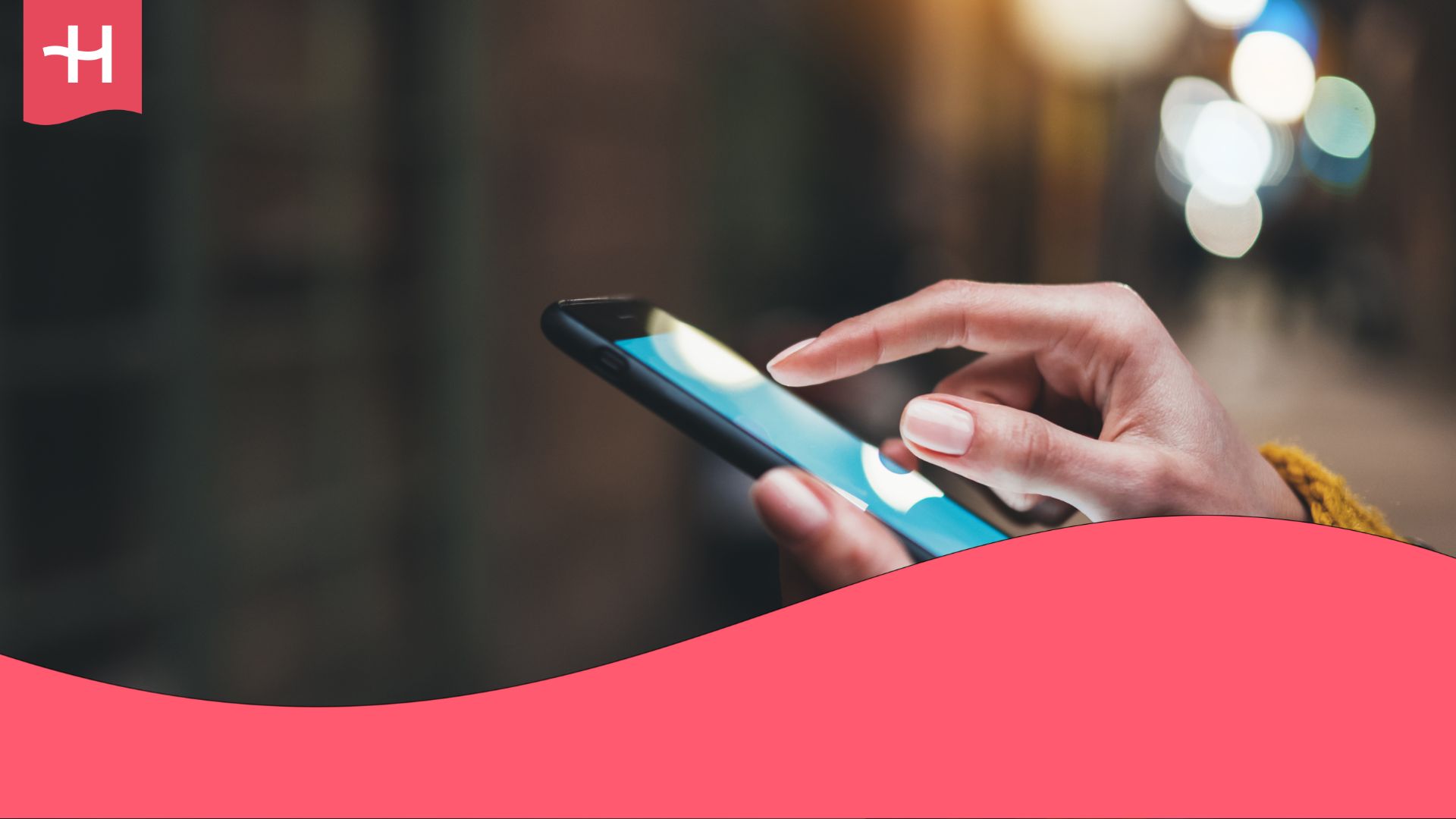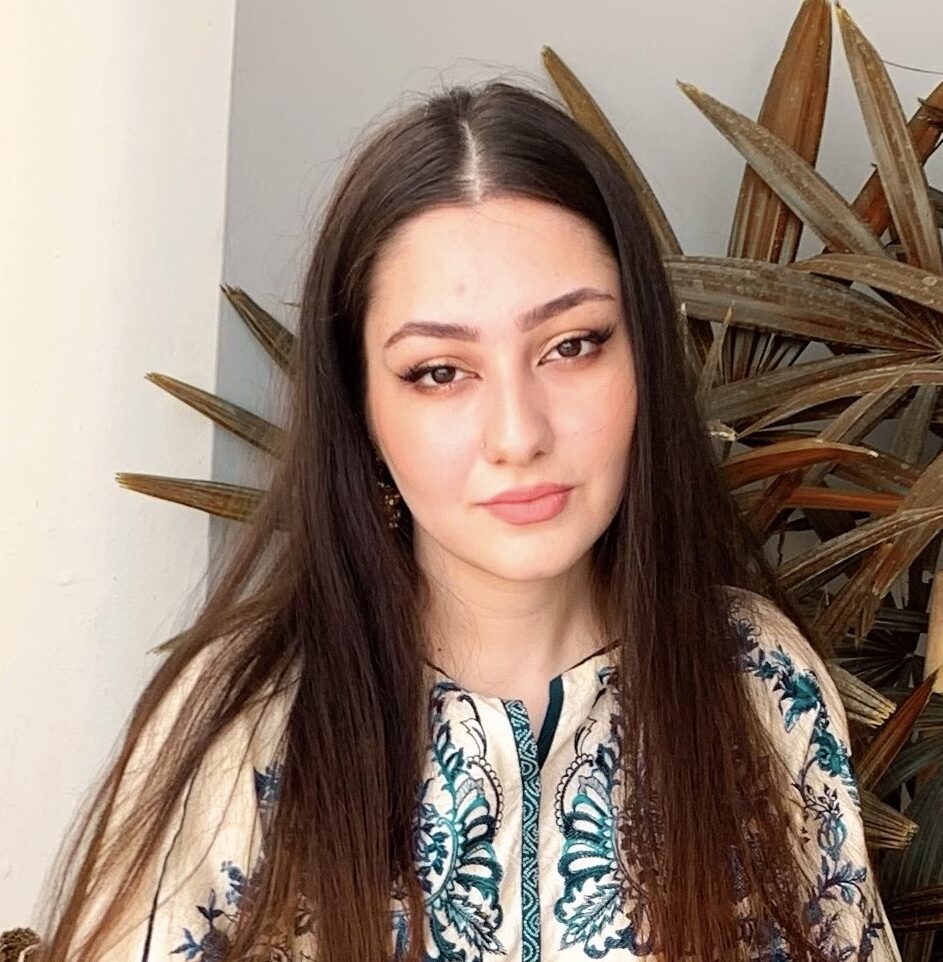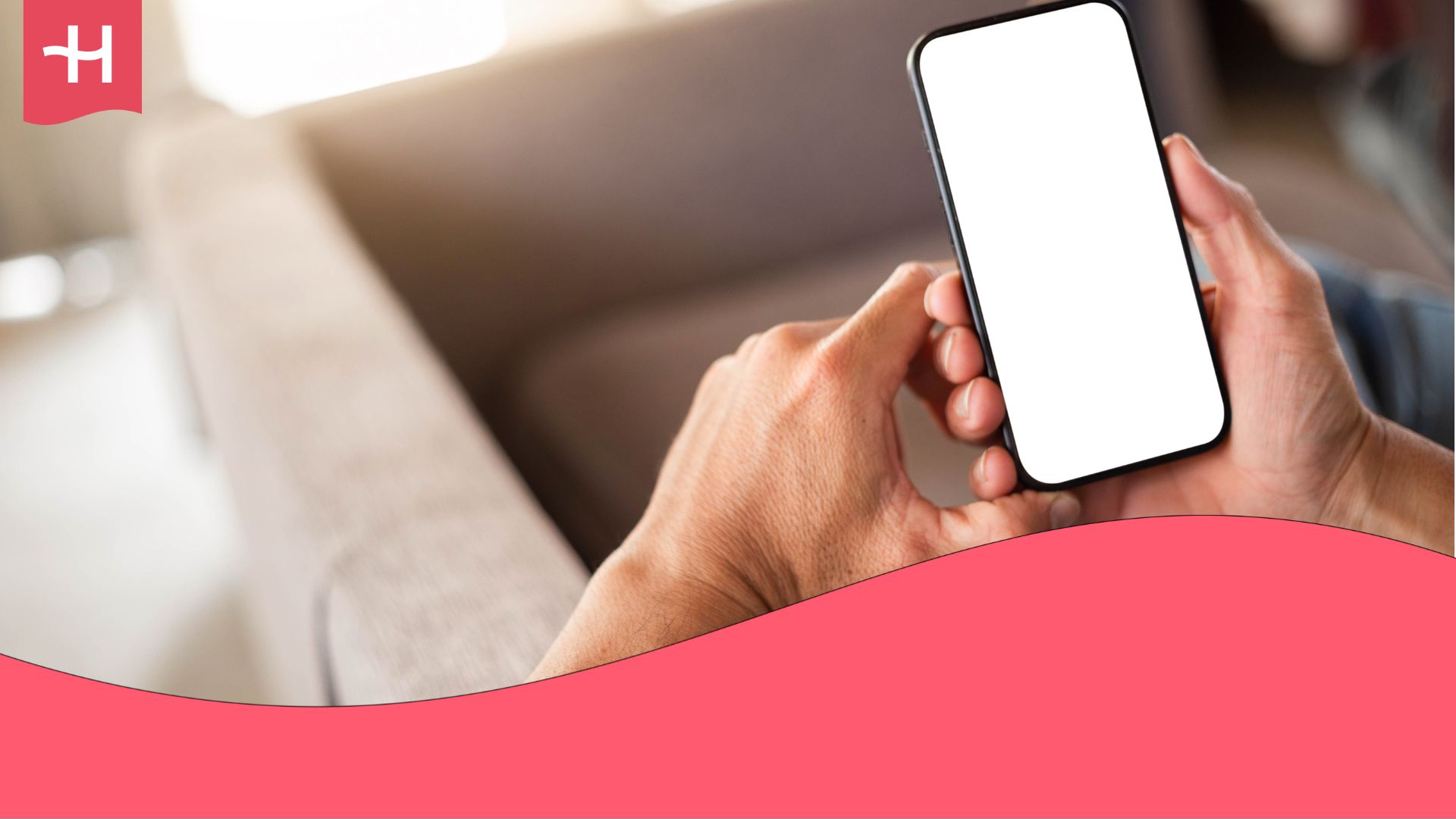Conecty eSIM not working? Reasons and how to fix it
Having trouble with your Conecty eSIM? Learn quick fixes, or switch to Holafly for unlimited data and reliable coverage worldwide.
If you’re searching for answers to “Conecty not working”, the issue usually comes down to simple setup errors.
The steps below explain how to identify and fix these problems.
And if your connection still fails, try Holafly: an international eSIM that provides unlimited data, straightforward activation, and a reliable connection for stress-free travel.
Why is my Conecty eSIM not working?
When your Conecty eSIM fails to connect, the cause is usually straightforward.
Whether you’re seeing Conecty not working on iPhone or Conecty not working on Android, these are the most frequent reasons:
- Your device isn’t eSIM compatible or unlocked. Some older phones don’t support eSIMs, and certain carrier-locked devices block activation.
- Mobile data or data roaming is turned off. eSIMs need data roaming enabled to work abroad.
- The local network isn’t connecting automatically. In some places, your phone may not pick up a network right away.
- Incorrect or outdated APN settings. Each provider uses a specific Access Point Name (APN) for data to work properly. If these settings are incorrect, you won’t have internet access.
The next section will walk you through how to check these settings and fix the problem step by step.
How to fix a Conecty eSIM
Each fix below addresses one of the most common causes of connection failure.
1. Check if your device supports eSIMs and isn’t carrier-locked
Verify eSIM compatibility
You can verify whether your device supports eSIM technology by consulting our list of eSIM-compatible phones.
Check if your phone is carrier-locked
- On iPhone: Go to Settings > General > About > Carrier Lock. It should say “No SIM restrictions.”
- On Android: Go to Settings > Connections > Mobile Networks > Network Operators. Then, look for “Add eSIM”. If it’s missing, your device may be locked.
2. Restart your phone after eSIM installation
A restart forces your phone to reconnect to the mobile network and refresh the eSIM profile.
- On both iPhone and Android: Press and hold the power button, then select Restart.
- After rebooting, wait 1–2 minutes, and check if the eSIM connects automatically.
3. Turn on data roaming
eSIMs need data roaming enabled to work abroad.
- iPhone: Settings > Mobile Service > [Conecty eSIM] > Data Roaming > On
- Android: Settings > Network & Internet > [Conecty eSIM] > Roaming > On
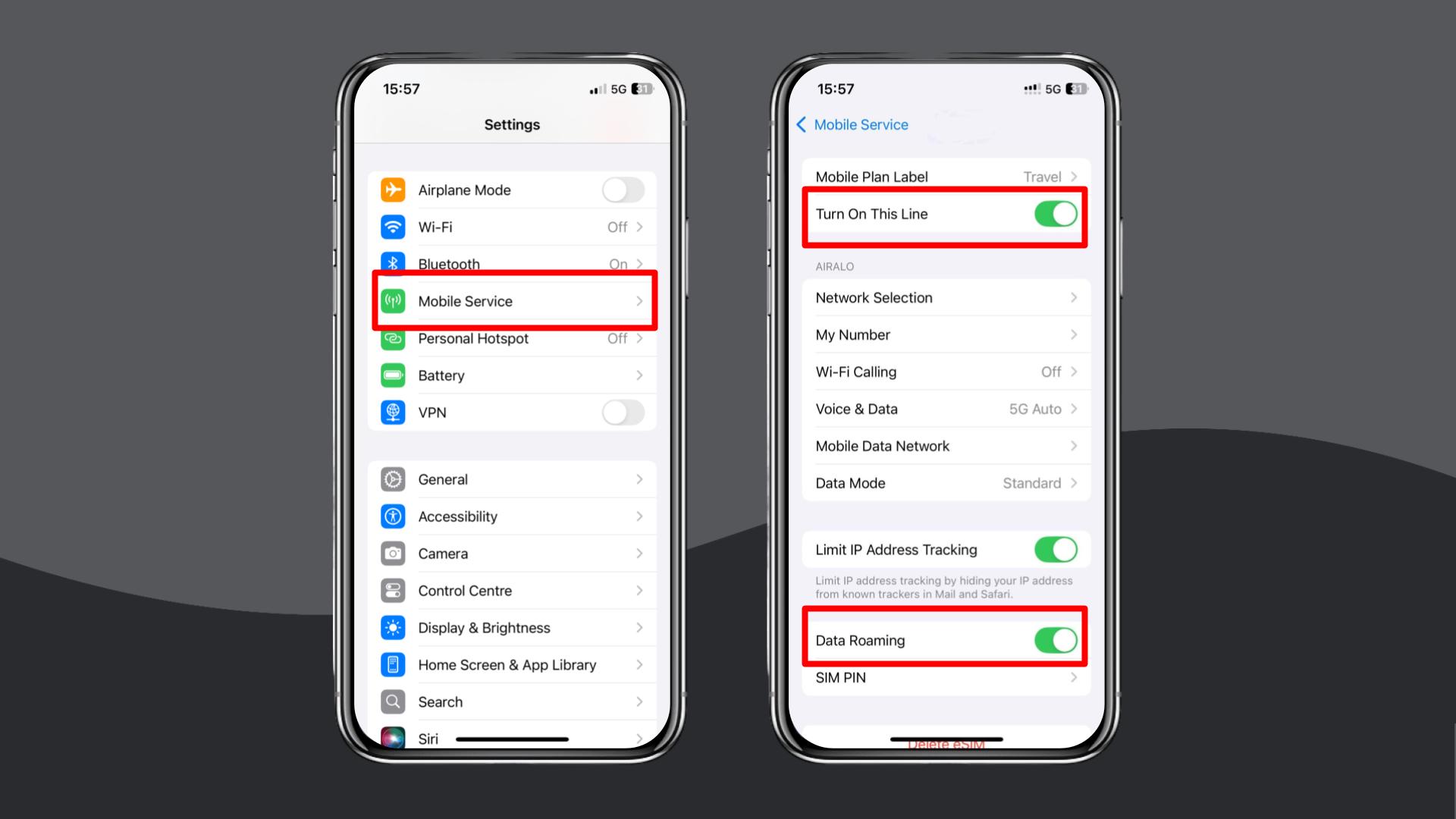
4. Enable and disable Airplane Mode
Toggling Airplane Mode resets your phone’s network connection and helps it reconnect to the local carrier.
- On both iPhone and Android: Swipe down to open the Control Center or Quick Settings.
- Turn Airplane Mode on for five to ten seconds, then turn it off again.
5. Manually select a local network in settings
If your phone doesn’t automatically connect to the local carrier, select it manually.
- iPhone: Settings > Mobile Service > Network Selection > turn off Automatic and pick a local carrier.
- Android: Settings > Connections > Mobile Networks > Network Operators > turn off Automatic and select a network.
6. Update or reset your APN settings
Incorrect APN (Access Point Name) settings can prevent data from working even if the network connects.
- iPhone: Settings > Mobile Service > Mobile Data Network > enter Conecty APN* > Save > Restart.
- Android: Settings > Connections > Mobile Networks > Access Point Names > enter Conecty APN* > Save > Restart.
*Note: Conecty’s APN details don’t appear to be publicly available, so you may need to contact their support team.
7. Reset your network settings
Resetting your network settings brings everything back to the original connection parameters, and it can often fix ongoing issues.
However, it also deletes saved WiFi networks, Bluetooth pairings, and VPN configurations.
- iPhone: Settings > General > Transfer or Reset iPhone > Reset > Reset Network Settings.
- Android: Settings > General Management > Reset > Reset Network Settings.
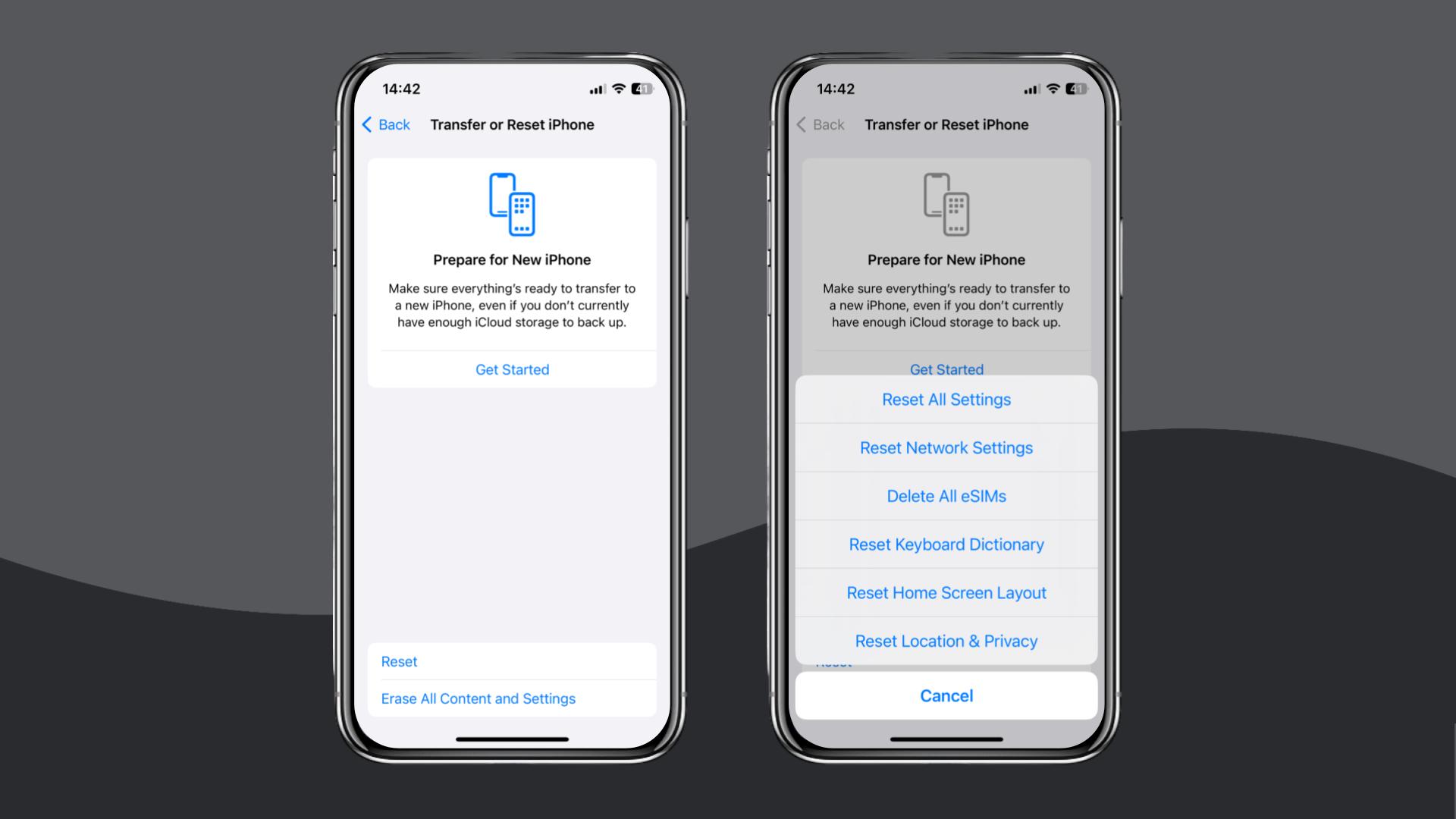
Conecty still not working?
If your eSIM is still not working, contact Conecty support through WhatsApp or email to request technical help or a possible refund.
If the issue remains unresolved, consider switching to Holafly, a reliable alternative.
Choose Holafly for peace of mind as you travel
If constant troubleshooting has made your trip more stressful, switching to Holafly (available for iOS and Android) is the simplest way to stay connected.
Setup takes just a few minutes: simply scan a QR code or activate your eSIM directly in the app on iOS, and your connection starts working as soon as you arrive.
Holafly offers unlimited data eSIM plans in more than 270 destinations, so you never need to track usage or worry about running out. And if you ever need help, 24/7 customer support is always available. For simple, reliable connectivity, check out Holafly Plans.
This gives you consistent access without being restricted to one carrier (unlike services that rely exclusively on T-Mobile in the US), so you stay connected wherever you go.
Disclaimer: The data in this article is accurate as of November 10, 2025, and is subject to change.





 Language
Language 


















 No results found
No results found