What is PDP authentication failure and how to fix it on iOS and Android
PDP authentication failure signals a communication issue between your phone and network provider. It can be resolved by resetting your network settings.
PDP (Packet Data Protocol) authentication failure is a connection issue that often appears on iPhones, iPads, and Android devices. It can be caused by an issue with your eSIM or difficulties connecting to cellular lines. This error appears on your phone as “PDP authentication failure.”
It is an error associated with cellular network authentication. If you’re facing this issue right now, follow along to find all the necessary information to solve it.
What is PDP authentication failure?
PDP authentication failure means your cellular data connection was not configured correctly. This affects your phones ability to use mobile internet. The issue needs to be fixed before you can get back to enjoying a steady internet connection.
PDP authentication fails when a cellular network is set up incorrectly. But don’t worry; this error is common, and the solution is usually quick and easy.
Don’t forget that if this happens to you while you are abroad using an international eSIM, your eSIM service provider can also help you to solve this error.
What causes the PDP authentication failure?
A PDP authentication failure typically happens when your device cannot properly connect to the mobile network. This is often due to a misconfiguration in the network settings or an issue with the eSIM profile itself.
The cause can be surprisingly simple in some cases, such as your eSIM running out of mobile data or the cellular plan expiring.
Here are a few common reasons this error might appear:
- Incorrect APN settings on iPhone
- Expired or depleted data plan
- Temporary issues with the mobile network
- eSIM not properly installed or activated
- Roaming not enabled (when required by the carrier)
The good news is that most of these issues are easy to fix with a few quick checks.
How to solve PDP authentication failure on iPhone
Most of the time, you’ll simply need to reset of your existing network configurations and automatically generate new ones. Here is how you can do it.
Reset network settings on your iPhone
Your phone does not automatically change outdated protocols, so with this reset, you’ll force it to find a new protocol and solve our internet connectivity.
With these steps you can do it easily by yourself.
- Put your iPhone in airplane mode.
- Leave it for about five to ten seconds, then turn off airplane mode.
- Restart your iPhone.
- Once your device reboots, go to cellular settings and reset your mobile network settings.
- Depending on the iPhone you have, the location of your network settings may appear in the following ways:
- “General” > “Reset” > “Reset Network Settings”
- “General” > “Transfer or Reset iPhone” > “Reset” > “Reset Network Settings”
When you complete these steps you should have your network correctly configured.
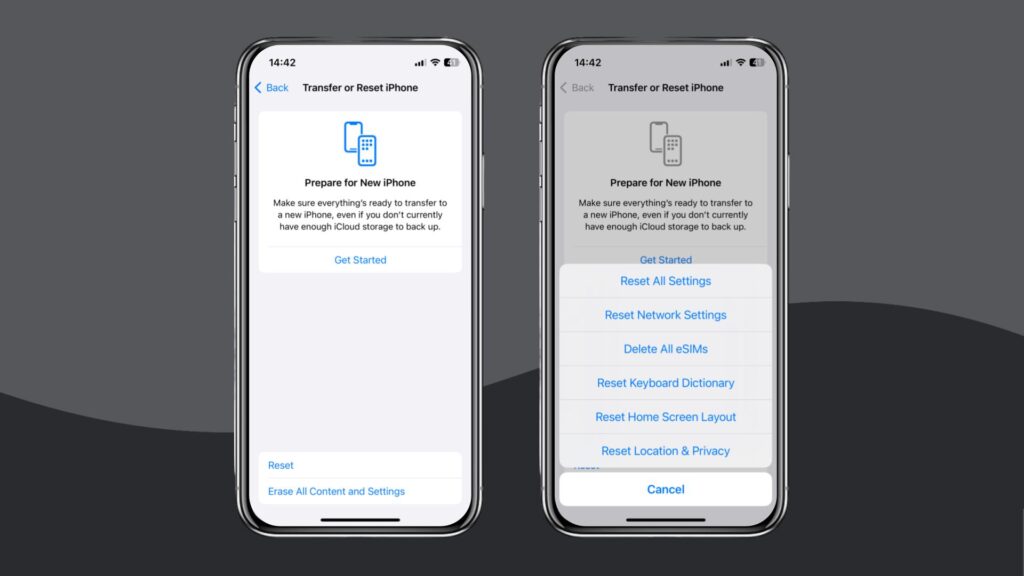
Other solutions
Another reason may be a problem with your phone’s eSIM. PDP authentication failure can be related to your settings or the eSIM not working due to running out of data or validity.
In this case, you will only have to go to the configuration settings of your eSIM located in the iPhone connections menu and verify that the eSIM is installed, still valid, and the data limit isn’t used up.
If it is not, you can install it right there and restart the device to complete the process.
If these errors continue appearing on your iPhone, you may need to contact your network provider. You can also use guides on blogs or similar on how to set up iPhone eSIM.
Fix PDP authentication failure on iPad
The first thing you should know is that this problem on iPad has the same causes and solutions as on iPhone. So if you solved the problem on your phone, you can do the same on your tablet.
Try following the steps below to see how to fix your iPad PDP authentication failure:
- Put your device into airplane mode for a few seconds.
- Turn off the phone and reboot.
- To ensure the problem is fixed, go to Settings > General > Reset > Reset Network Settings. This will reset the network setting on the iPad.
As this problem is completely linked to the configuration of your network to access the Internet, if the problem persists, you’ll likely need to contact your network provider for help.
Fix PDP authentication failure on Android
Much like iOS devices, Android phones and tablets can also get PDP authentication issues. Thankfully, the most common solution remains the same — resetting your network settings. Here’s how you can do it on your Android device:
- Go to your device’s Settings menu.
- Tap the System or General Management menu.
- Locate and tap on Reset Options.
- Select the Reset WiFi, mobile & Bluetooth, or Reset network settings option.
- Restart your device.
Keep in mind that the process can be slightly different depending on your device and operating system. However, the general steps should remain mostly the same.
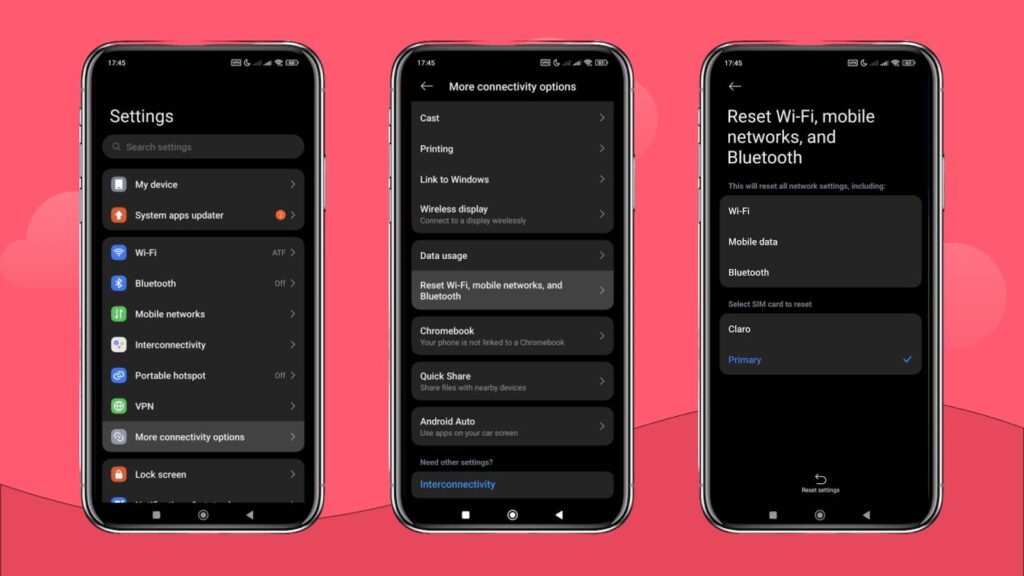
Fix PDP failure by updating your operating system
In some cases, the PDP authentication failure can be caused by your operating system going out of date. This applies to both iOS and Android devices.
If resetting your network settings doesn’t help, check if you have the latest version of your operating system.
If you don’t, update your OS and see if that helps. You may be required to reset your network settings once more after your OS is updated and your phone restarts.
Conclusion: How to fix PDP authentication failure
In summary, PDP authentication failure is a common issue that can usually be resolved by following a few simple steps:
- Reset your network settings to clear any misconfigurations.
- Check for software updates and install the latest OS version on your device.
- Verify your mobile data plan to ensure you haven’t run out of data.
- Double-check your eSIM activation and make sure it’s properly installed.
- Seek professional help only if none of the above steps resolve the issue.
FAQs about PDP authentication failure
PDP authentication is a security process behind the scenes when you try to connect to the internet using your cellular data. It stands for Packet Data Protocol, which is the language your mobile device uses to talk to the cell network about access data services. During PDP authentication, your iPhone and your cell network check IDs with each other.
If PDP authentication fails, you will not be able to use data connection or access point services as long as the error persists. In addition to this, you will usually see a notification with the error message “PDP authentication failure.” You can fix it by following the steps in this article.
In most cases, resetting your network settings will fix this error message. If this does not solve the problem, then you should contact your service provider to verify if the problem is with the SIM card or in another system. You may have to bring your phone to a carrier location or rely on remote support from technical services.





 Language
Language 


















 No results found
No results found





