What is airplane mode, and why is it important?
Airplane mode disables the communication services on your mobile device to avoid interruptions with the aircraft’s navigation and communication tools.
If you have traveled by plane, you’ve definitely heard: “Please activate the airplane mode on your electronic devices” announced through the speakers. But do you know what airplane mode does and why it’s important? If your answer is no, don’t worry. We’ll explain everything you need to know about why activating the airplane mode during a flight is essential.
What is airplane mode?
Airplane mode, also known as flight mode, is a setting that disables location sharing and all wireless connections on your device. This includes cellular networks, WiFi, Bluetooth, and NFC (Near Field Communication) connections.
Without airplane mode, your mobile devices could interfere with the airplane’s communication systems. This can cause issues with the aircraft’s navigation system and hinder communication with air traffic control. It’s crucial that you turn airplane mode on, especially during takeoff and landing, when aircraft communication systems are most important.
When should you use airplane mode?
Airplane mode is mandatory during all flights, but you may not know that there are some other things you can use airplane mode for. Here are the most common ones.
During the flight
The most frequent use of airplane mode during a flight. Airlines require electronic devices to be in airplane mode during takeoff and landing to avoid interference with the aircraft’s electronic signals.
Battery saving
Since airplane mode disables all wireless connections, your device consumes less energy. Turning it on can help you preserve battery life when you need to keep the phone working for as long as possible and don’t need to use cell service during this time.
Privacy enhancement
Most cell phones nowadays can be tracked through location-sharing apps. However, since these apps need a cellular connection to work, they won’t function in airplane mode. So, if you need to hide your location for a while, simply turn the airplane mode on in these places, it could help to avoid interference with sensitive digital equipment, thus eliminating any unwanted interruptions.

What happens when you activate airplane mode?
As mentioned above, when you activate airplane mode, it cuts off your communication systems. Let’s take a look at the systems it affects:
- Cell connection: Your device stops communicating with cell towers the moment you turn airplane mode on. This means you won’t be able to make calls, send messages, or access mobile internet.
- WiFi and Bluetooth: All WiFi and Bluetooth connections are turned off. This also means that you won’t be able to locate wireless devices, and all apps that rely on WiFi or Bluetooth won’t work properly.
- NFC: The NFC function, used for short-distance data transfer, will also be completely disabled while airplane mode is active.
All systems will start working again as soon as you disable airplane mode. You can usually do so after take-off is complete, allowing you to use the on-board WiFi or use your cellular service to make and receive calls. You’ll be asked to turn airplane mode back on during landing and can disable it once more after the landing is complete.
How to activate and deactivate airplane mode
Activating airplane mode is super simple and usually takes no more than two quick steps. Let’s take a look at how you can do it on your Android or Apple device.
| Enabling Airplane Mode on Android | Enabling Airplane Mode on iOS (iPhone/iPad) |
|---|---|
| Open the notification bar ⇾ swipe down from the top of the screen. | Enter the Control Center by swiping down from the top-right corner of the screen. |
Tap the “Airplane Mode” icon to turn it on or off. | Tap the “Airplane Mode” icon to enable or disable the feature. |
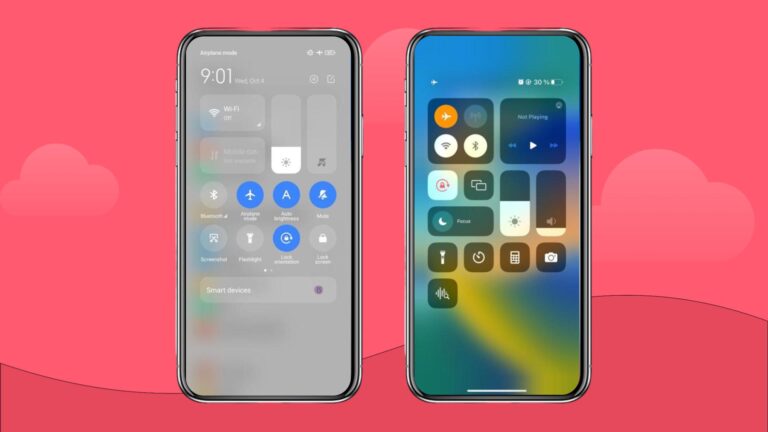
Stay connected when you land
Disabling airplane mode turns all cell services back on, including your mobile internet. However, using mobile data abroad can be very expensive. To avoid excessive roaming fees, get an eSIM plan and enjoy having a convenient and affordable way to stay connected.
All Holafly eSIM plans include unlimited data, hotspot sharing, and 24/7 customer support. This ensures that you won’t lose connection, no matter how much data you need. Get your eSIM now, install it within minutes, and enjoy non-stop connection no matter where you go.





 Language
Language 


















 No results found
No results found













