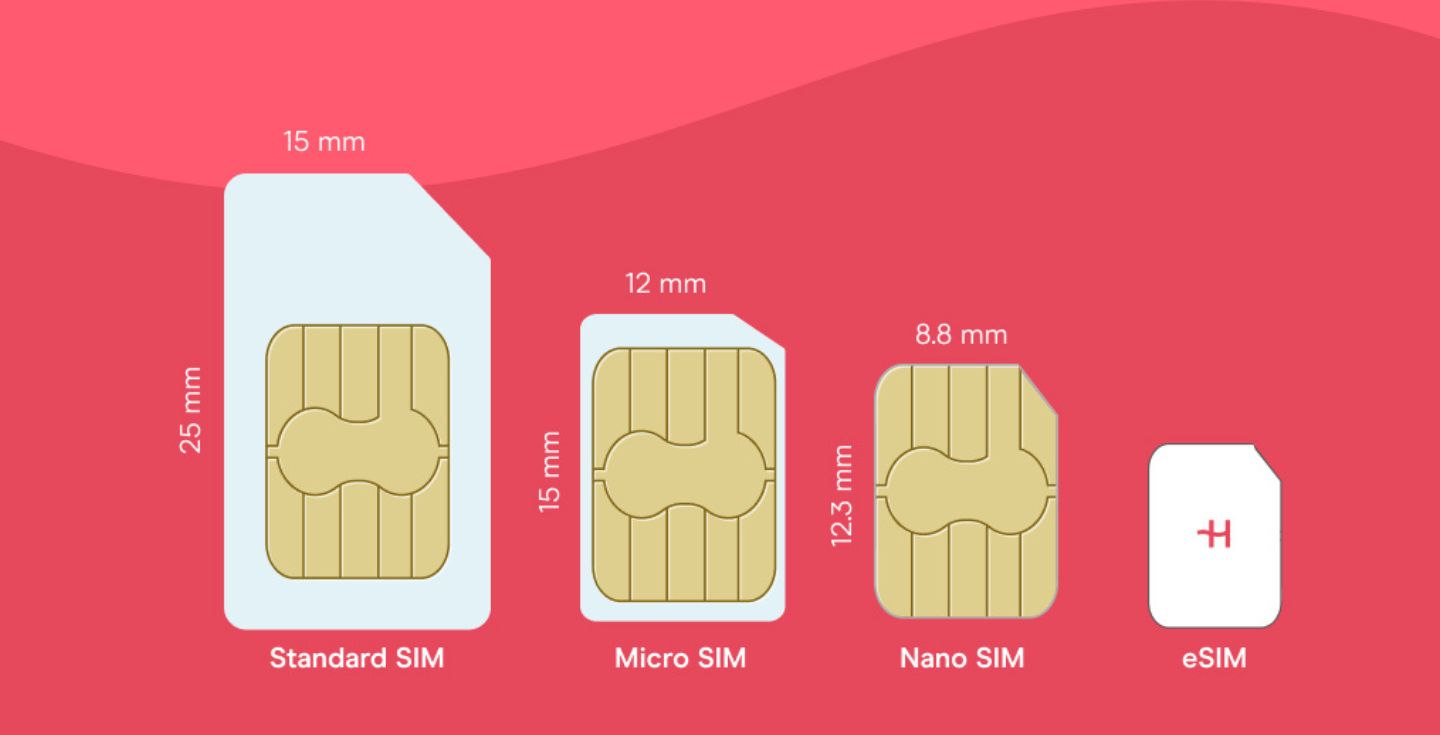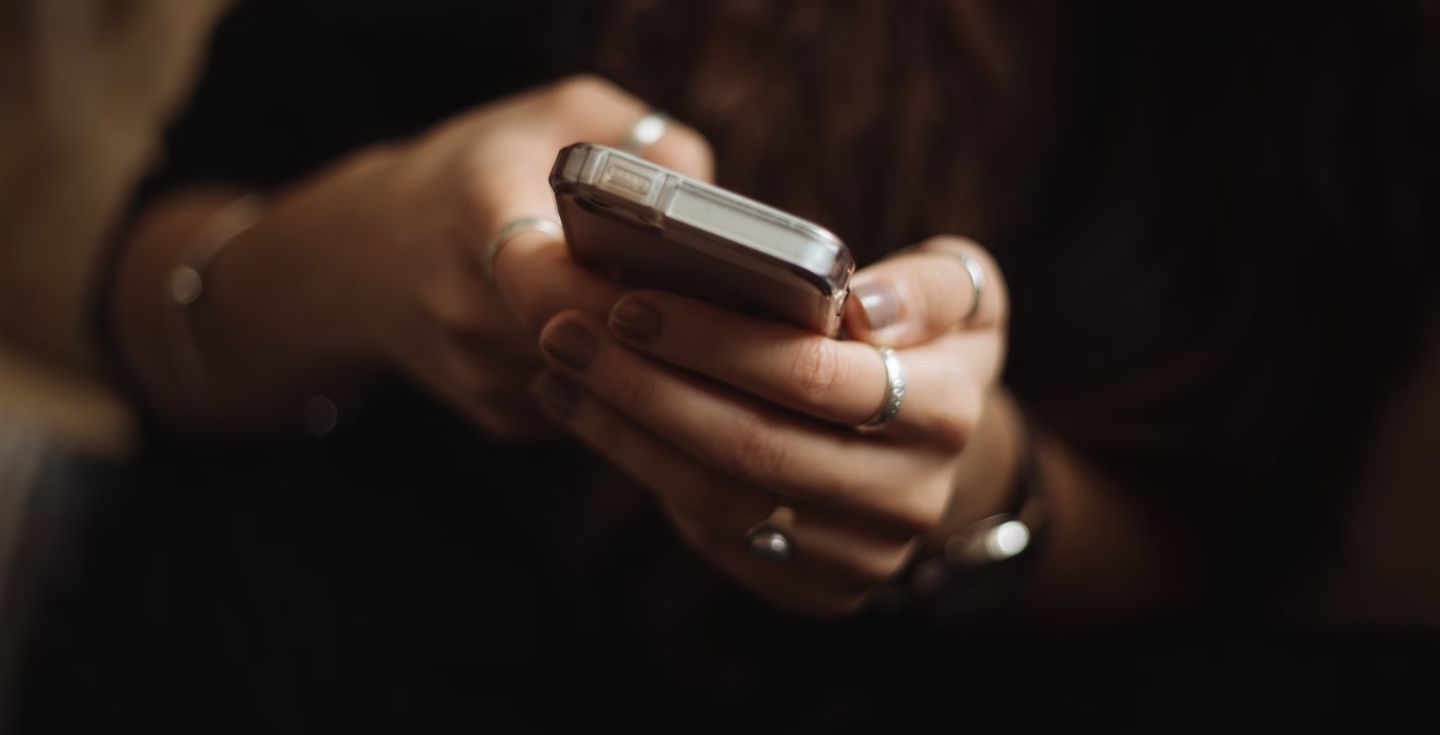How to text internationally on an iPhone: Easy steps
Want to send text messages internationally with your iPhone? In this guide, you’ll learn how to use iMessage over WiFi, spot blue message bubbles, and turn off “Send as SMS” to dodge extra fees.
Sending a text across borders? If you don’t do it right, you could end up with unexpected charges. On iPhones, iMessage over WiFi is your best friend for free messaging, but things get tricky when messages flip to short message service (SMS) without warning.
This guide walks you through the must-know steps — spotting those blue bubbles, checking settings to avoid SMS charges, and staying connected while traveling.
iMessage vs. SMS for international messaging
The main difference is that iMessage only works between Apple devices over WiFi or mobile data. On the other hand, SMS can be sent to any phone (iPhone to Android) through your carrier’s network, but it may come with charges — especially for international texts.
Here’s a quick look at the differences:
| iMessage | SMS (iPhone to Android phone) | |
|---|---|---|
| Network | WiFi or mobile data | Carrier’s cellular network |
| Cost | Free (with internet) | May incur charges, especially internationally |
| Message bubble color | Blue | Green |
| Compatibility | Apple devices only (iPhone, iPad, Mac) | Any device (Android, feature phones, etc.) |
| Multimedia support | Rich media (photos, videos, stickers) | Limited (MMS support, if available) |
| Encryption | End-to-end encrypted | No encryption |
| Fallback option | Switches to SMS if iMessage fails (if enabled) | Not applicable (always SMS) |
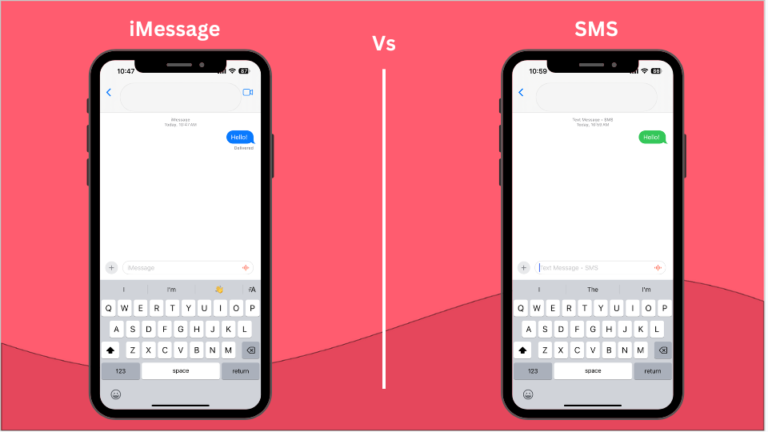
How does texting internationally on an iPhone work?
Texting internationally on your iPhone comes down to the service you’re using.
Whether you rely on your carrier’s roaming, Apple’s iMessage, or third-party apps, each option works and impacts your costs differently.
Texting abroad using roaming services
When you’re traveling internationally and texting friends or family back home, your iPhone uses your carrier’s roaming service to send regular SMS messages.
This option works well when other methods like iMessage or apps are unavailable but can be costly. Here’s how to do it:
- Open the Messages app and compose your message.
- Enter the recipient’s number, including your home country’s exit code (e.g., +1 for the US) and their local number.
- Tap send.
What to expect: Depending on your plan, your carrier will charge you for sending and possibly receiving replies. These charges can vary by region and are typically higher than domestic texting costs.
Texting internationally with iMessage
iMessage makes staying in touch across borders simple and cost-free. Unlike SMS, which depends on your carrier and may charge international fees, iMessage uses WiFi or mobile data.
As long as you see the blue bubble, your messages are going through iMessage, not SMS.
Why iMessage works for international texting:
- You can send photos, videos, voice notes, and even share your location for free.
- It connects automatically with Apple devices, so no extra setup is needed after activation.
- Typing indicators and read receipts keep conversations clear, so you know when messages are sent, delivered, or read.
| 💡 If you’re abroad, connect to WiFi whenever possible to avoid mobile data costs. For reliable internet on the go, consider an eSIM from Holalfy (more on this later). |
Texting internationally with other apps
Messaging apps are a convenient way to send texts internationally without SMS fees. They rely on WiFi or mobile data, so as long as you’re connected, you can stay in touch.
- WhatsApp: Popular for texting, voice calls, video calls, and sharing files with users worldwide
- Signal: Focused on privacy, it offers encrypted messaging and calling for secure communication
- Telegram: Great for group chats, file sharing, and syncing messages across devices
- Messenger: A straightforward option for texting and calling, compatible with most devices
However, before you travel, make sure you and your contacts have the same app installed.
Can iPhones text internationally for free?
Yes, you can use iMessage internationally for free! But only if you use it over WiFi or with mobile data. iMessage lets you send texts, photos, and videos free of charge between Apple devices (iPhones, iPads, Macs) as long as you and the recipient are connected to the internet.
| Tip: Traveling to Europe with your iPhone? Make sure everything is set up correctly — check this guide on traveling in Europe with an iPhone for the right configurations. |
How to text internationally on iPhone for free
This section will walk you through the key steps for texting internationally on your iPhone.
Step 1: Enable iMessage (if not already active)
To use iMessage for international texts, iMessage must be turned on.
Go to Settings > Apps > Messages and toggle on iMessage.
If iMessage isn’t activated yet, note that the initial setup sends an SMS for activation, which could incur a small fee depending on your carrier.
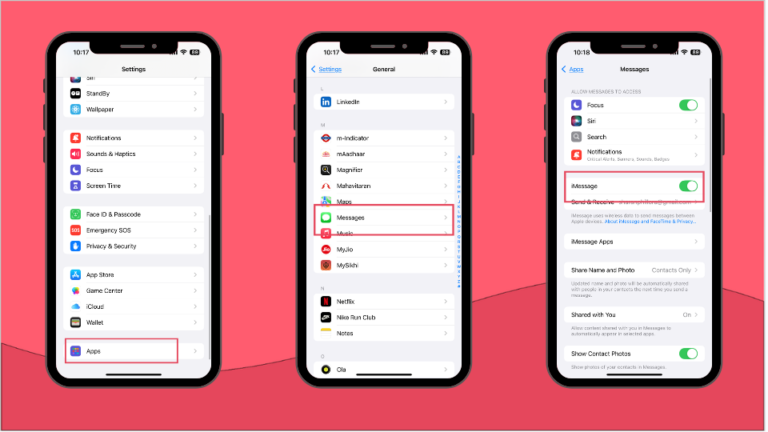
Toggle off “Send as SMS” under Settings > Apps > Messages to prevent your phone from switching to SMS if the data connection drops.
| 💡Tip: Want to send and receive iMessages over email, too? Make sure the “Send & Receive” section shows both your phone number and email address as active. |
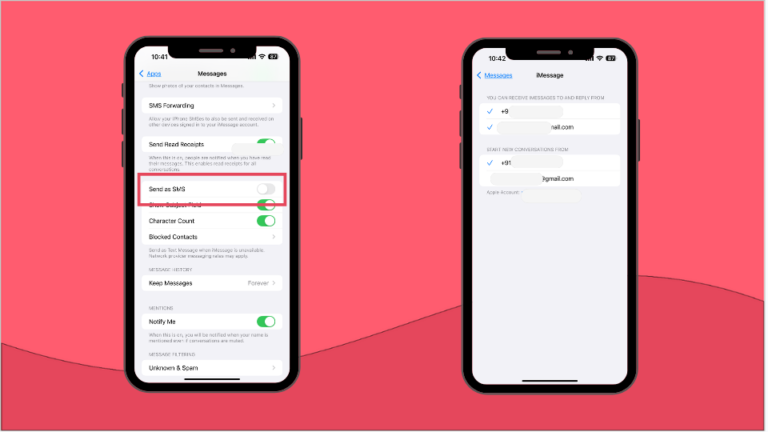
Step 2: Ensure WiFi or mobile data is available for iMessage
iMessage depends on an internet connection. Without WiFi, it switches to mobile data, but relying on data roaming while traveling can quickly rack up high costs.
Your carrier charges extra when you use foreign networks, which makes iMessage far from free if you don’t plan ahead.
Avoid roaming fees with an eSIM. An eSIM (embedded SIM) is a digital SIM card built into your iPhone. With a Holafly eSIM, you can purchase and activate a travel data plan before your trip.
This ensures you have affordable internet access the moment you land, without needing to swap out physical SIM cards.
With a Holafly eSIM, you can:
- Stay connected across multiple regions with one plan
- Keep your home number active to receive OTPs and important messages
- Avoid compatibility issues since eSIMs don’t rely on local network frequencies
Go to Settings > WiFi to connect, or Settings > Mobile Service or Mobile Data to ensure data is active.

| 📲 Want to learn how to add and activate an eSIM? Follow along with this step-by-step guide on how to set up eSIM on your iPhone! |
Step 3: Enter the correct international code when sending an SMS
When sending an international SMS, you must include the country code before the phone number. Start with a + symbol, followed by the recipient’s country code (e.g., +44 for the UK) and their local number.
Step 4: Compose and send your message
Open the Messages app, type your message, and enter the recipient’s number with the correct international code. If you’re using iMessage, the message bubble will appear blue, meaning it’s sent over WiFi or data for free.
If it turns green, the message is being sent as SMS, which may incur charges. Hit send and keep an eye on the bubble color to confirm it’s going through the right way.

Final thoughts on texting internationally on iPhone
Use iMessage over WiFi when texting other iPhone users to keep messages free and avoid SMS charges. If you’re messaging Android users, your iPhone will switch to SMS or MMS, which could lead to international fees, depending on your carrier.
To avoid those costs, try free messaging apps like WhatsApp or Telegram, which work across both platforms.
And If you’re on the move, especially across countries, Holafly’s eSIM ensures you stay connected without relying on costly data roaming.
Setting up Holafly eSIM takes around five minutes, and the Holafly app makes it easy to manage your plan and access customer support. Whether you’re staying for a few days or several weeks, Holafly offers flexible plans ranging from 1 to 90 days to fit your travel schedule.





 Language
Language 


















 No results found
No results found