The best collaborative apps for students: Free & paid options
Discover top collaborative apps for students. These free & paid tools let you work, brainstorm, and communicate together.
You may have felt this—you send an email, someone misses it, a file version gets lost, or there’s confusion over who does what. Studying abroad is exciting, but it also comes with a few challenges: coordinating with classmates, juggling multiple assignments, and keeping everyone in the loop.
That’s where collaborative apps for students come in. These are tools designed to help you work together. They make sharing work, giving feedback, brainstorming, co-writing, and staying synced easy.
And in this post, you’ll find top 5 apps that make group work smoother, whether you’re working on a paper, a visual project, or just solving a math problem. We’ll cover what each app does, where it shines (and where it struggles), how well it links to other tools, and pricing.
1. Figma + FigJam
If your project needs visual collaboration like mockups, design brainstorming, or user flows, Figma and its companion whiteboard tool FigJam are powerhouses. Students can sketch, drag components, comment, and propose alternatives all in one workspace. Figma lets you turn big ideas into real products. It even lets you prompt and generate designs or code using AI, making it easier to go from your first idea to your final product. You can also share libraries, components, and project assets across teams to maintain a consistent design language. It’s easily one of the best apps for collaborative graphic design.
Strengths
- Strong visual/graphical collaboration, perfect for design, UI/UX, presentations.
- Real-time cursor presence, comment threads, version history.
- Integrates with other tools and exports to standard design formats.
- Works in browser or via app.
- Many universities already use it, so familiarity helps.
Weaknesses
- It’s more design-oriented than document-writing oriented; less ideal for long text editing.
- There’s a learning curve if you’ve never used design tools.
- Free tier has some limits (team size, versioning) depending on plan.
Integrations & connections
You can sign in with your email. Figma content can be embedded or linked to other documents or presentations. It works across web, desktop, mobile (with some limitations).
Cost
Free tier available for individuals / small teams, with limits.
$20/month to unlock FigJam, Figma Slides, Dev Mode, Figma Draw, Figma Design, Figma Buzz, Figma Sites and Figma Make.
Display & workflow
You’ll mostly see canvas-style, hierarchical layers, frames, comment pins. FigJam gives you sticky-note style boards, flowcharts, etc.
2. Padlet
Padlet is like a digital bulletin board or wall where everyone can drop posts, from text and images to audio, video, and links, anywhere on the canvas. It’s great when your team needs a shared brainstorming space, a visual idea dump, or group reflections. It’s simple, inviting, and flexible.
Strengths
- Very intuitive: drag, drop, post.
- Real-time updating for all users.
- Students can contribute in multiple formats (text, media).
- Privacy/permission settings let you control who can view or post.
- Works across devices (web, iOS, Android).
- Templates help you start fast.
Weaknesses
- It’s not meant to replace full document editors. Text formatting, long docs, version control are limited.
- During heavy use, the canvas can become messy.
- Paid plans provide more control.
Integrations & connections
Padlet can integrate with LMS, Google Classroom, Microsoft Teams, etc. It’s also possible to embed it or link to it.
Cost
They have a free version, with limits. Team plan unlocks for $149.99/year with more boards, privacy controls, and larger upload limits.
Display & workflow
You see a “wall” or grid or canvas layout of posts. Posts can be placed anywhere; you can cluster them visually. It’s not tied to dates by default, but you can organize boards by sections or embed a timeline if needed.

3. Perusall
Perusall is a collaborative annotation tool that turns studying into a social experience. Whether you’re reading an article, textbook chapter, or any digital material, it lets you highlight, comment, and discuss ideas right in the margins. You can start conversations with classmates using hashtags, emojis, or gifs, making even tough concepts fun to explore. Students can personalize their profiles, create book or journal clubs, and share ebooks or notes to keep discussions going beyond class. Plus, instructors can add discussion prompts to guide engagement and encourage critical thinking.
Strengths
- Encourages active reading and peer discussion.
- Comments, highlights, chat in margins, upvotes, reactions built-in.
- Automatically groups overlapping annotations and surfaces interesting comments.
- Teachers/instructors can set reading assignments and track participation.
Weaknesses
- Not for writing or designing. Focused on annotation.
- It’s constrained by the format (PDF, digital text).
- Some students may feel awkward writing in margins publicly.
Integrations & connections
It plugs into LMS systems. You usually log in with your school credentials or SSO. It works in web browsers.
Cost
Many institutions license Perusall; for students, it may be free through your university/school.
Display & workflow
You see the text or document, and alongside margins or overlays you see comments, highlights, threaded discussions. It’s built for synchronous or asynchronous annotation among groups.
4. Canva
When it comes to apps for collaborative quick design, Canva stands out as one of the easiest and most versatile tools. It isn’t just for making posters, Instagram posts, or resumes! It’s a full-blown collaborative design hub. Students can work together on presentations, infographics, reports, or even video edits. Everyone can edit the same design in real time, leave comments, and track changes without needing design expertise.
Strengths
- Extremely user-friendly; perfect for non-designers.
- Wide range of templates, from videos and slides to social media posts.
- Real-time collaboration and commenting.
- Built-in brand kits, color palettes, and asset libraries.
- Integrates easily with Google Drive, Dropbox, and LMS tools.
Weaknesses
- Not ideal for highly technical or UI-level design (Figma is better there).
- Some templates/features are locked behind the Premium plan.
- Heavy designs can lag on lower-end devices.
Integrations & connections
Canva integrates with Google Drive, Microsoft Teams, Slack, and even directly embeds into LMS systems. You can also share links for view/comment/edit access.
Cost
Free plan available with most of the basic tools. Premium plan unlocks at $300/year for the first 3 people, and then $100 per additional person.
Display & workflow
Canva uses a slide-based editor. You’ll see live cursors, comments, and shared folders, making it feel like a mix of PowerPoint + Google Docs but with better design flexibility.
5. Scribble Together
Scribble Together is perfect for study sessions or tutoring, especially for subjects like math, physics, or coding. It’s a shared whiteboard app where you and your classmates (or professors) can draw, write, and explain ideas in real time, almost like being at the same desk.
Strengths
- Real-time shared whiteboard.
- Works beautifully on tablets (great for handwritten notes or sketches).
- Voice chat built in for live discussions.
- Clean interface.
- Ideal for visual explanations.
Weaknesses
- Limited formatting/text tools compared to Padlet or Figma.
- Fewer integrations than bigger platforms.
- Whiteboard storage is limited on the free plan.
Integrations & connections
You can invite participants via link; no account needed for viewers. Works across web, iOS, and iPadOS. It doesn’t deeply integrate with other apps but can export boards as PDFs or images for sharing.
Cost
Free plan available. Paid version is for $4.16/month per member.
Display & workflow
Think of it as a shared canvas where everyone draws or writes at once. Ideal for remote group studies, tutoring, or brainstorming with sketches. It’s less text doc. and more visual conversation.
Bring it all together: Stay connected anywhere with Holafly Plans
When traveling or studying abroad, staying connected is key. Holafly Plans let you access reliable mobile data wherever you are, with monthly global data starting at $49.90. You can connect everywhere, share ideas, collaborate online, and stay in touch with classmates in real time.
Important: If you are a frequent traveler and want to stay connected without worrying about expensive roaming or looking for a new SIM at every destination, Holafly’s subscription plans are for you. With a single eSIM, enjoy internet in more than 160 countries for a fixed price and no surprises on your bill. Travel without limits and connect easily and securely! 🚀🌍
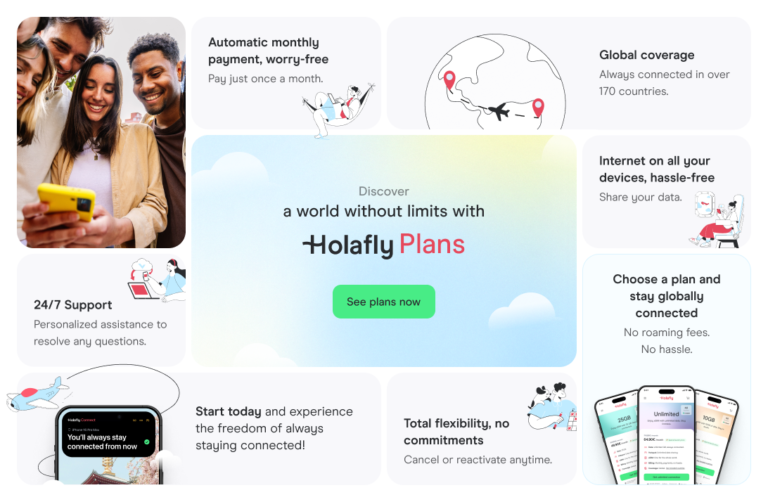
Your team, your tools, your collabs
Working together with a bunch of classmates can get messy. But when you choose the right collaborative apps, the chaos becomes creative fuel. Use visual tools, discussion spaces, structured planners, and shared docs together, and you’ll notice a shift: less confusion, more momentum, fewer “who’s doing what?”!
Finally, if you’re exploring even more tools to simplify your student life, from note-taking apps to time management and creativity apps, don’t miss our guide, The best apps for international students: Types–free & paid options.





 Language
Language 


















 No results found
No results found








