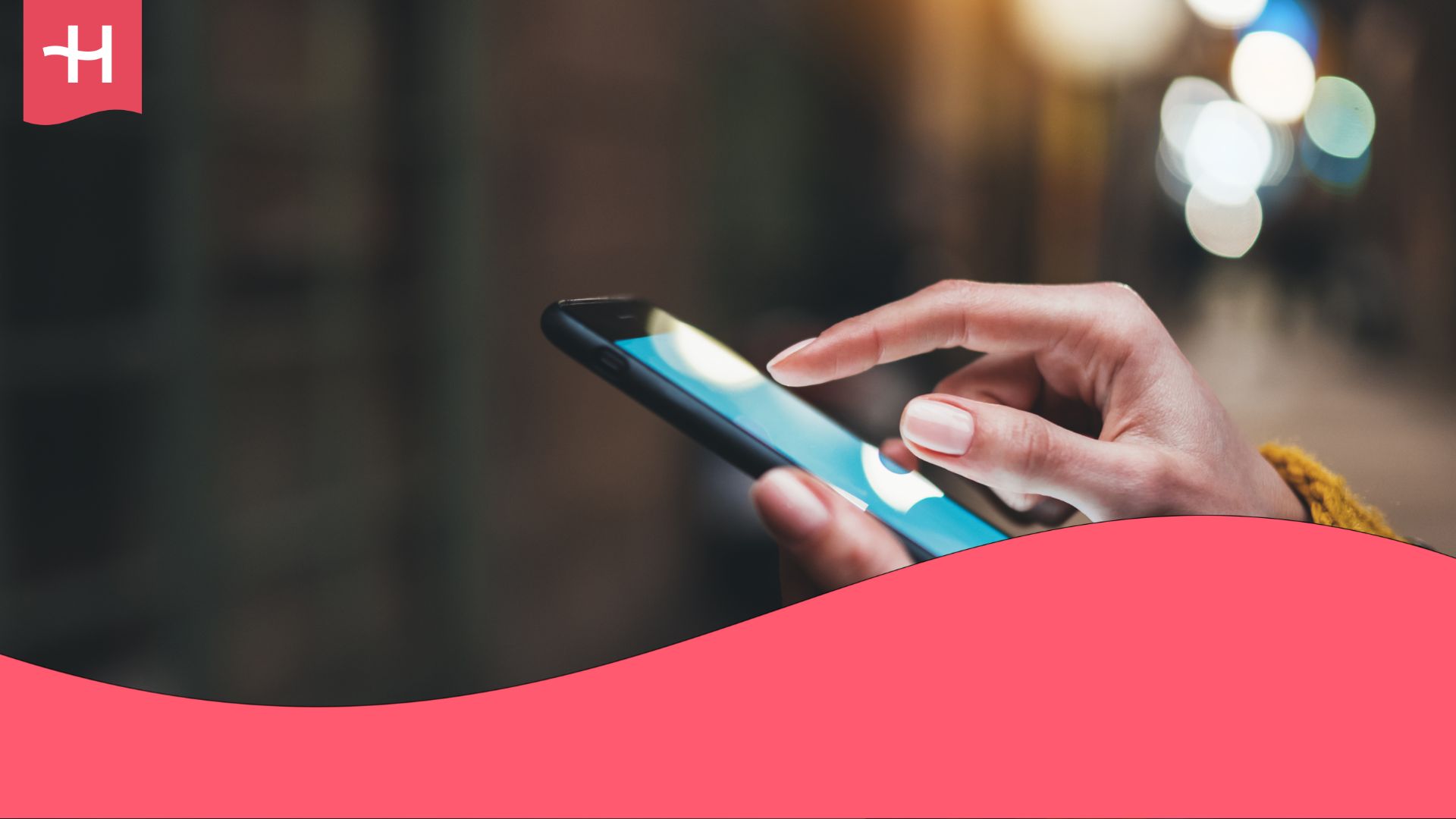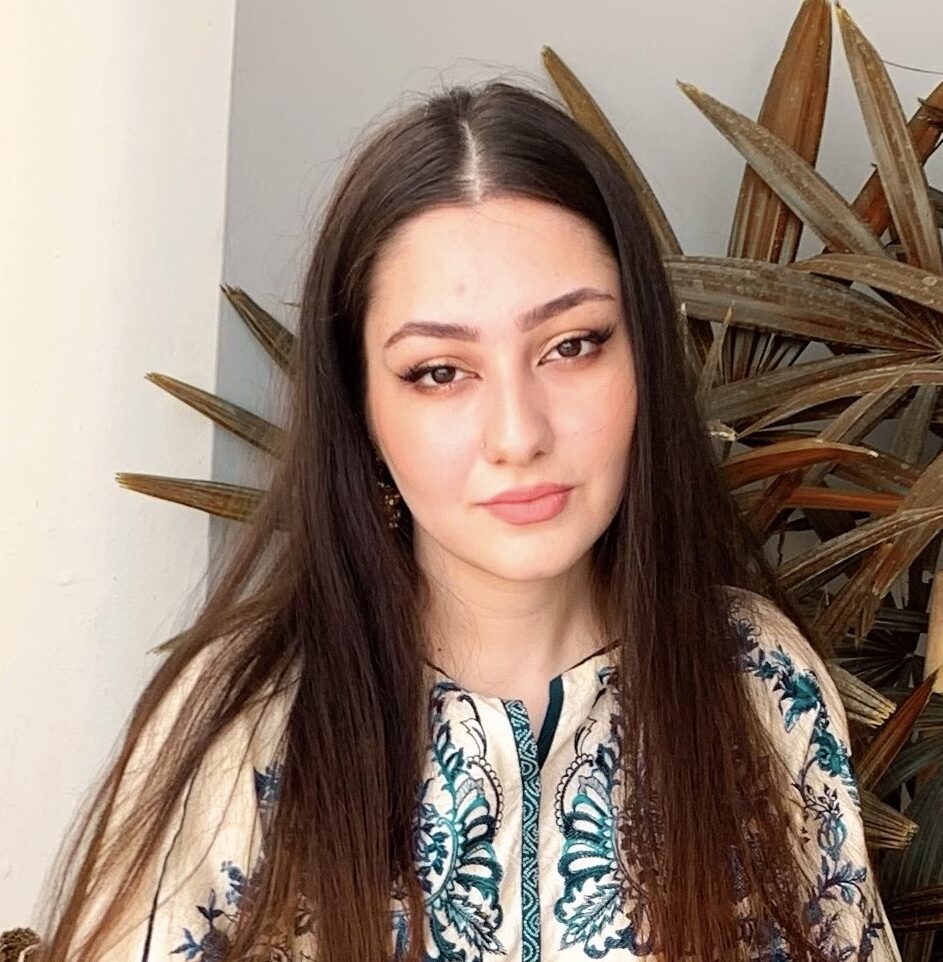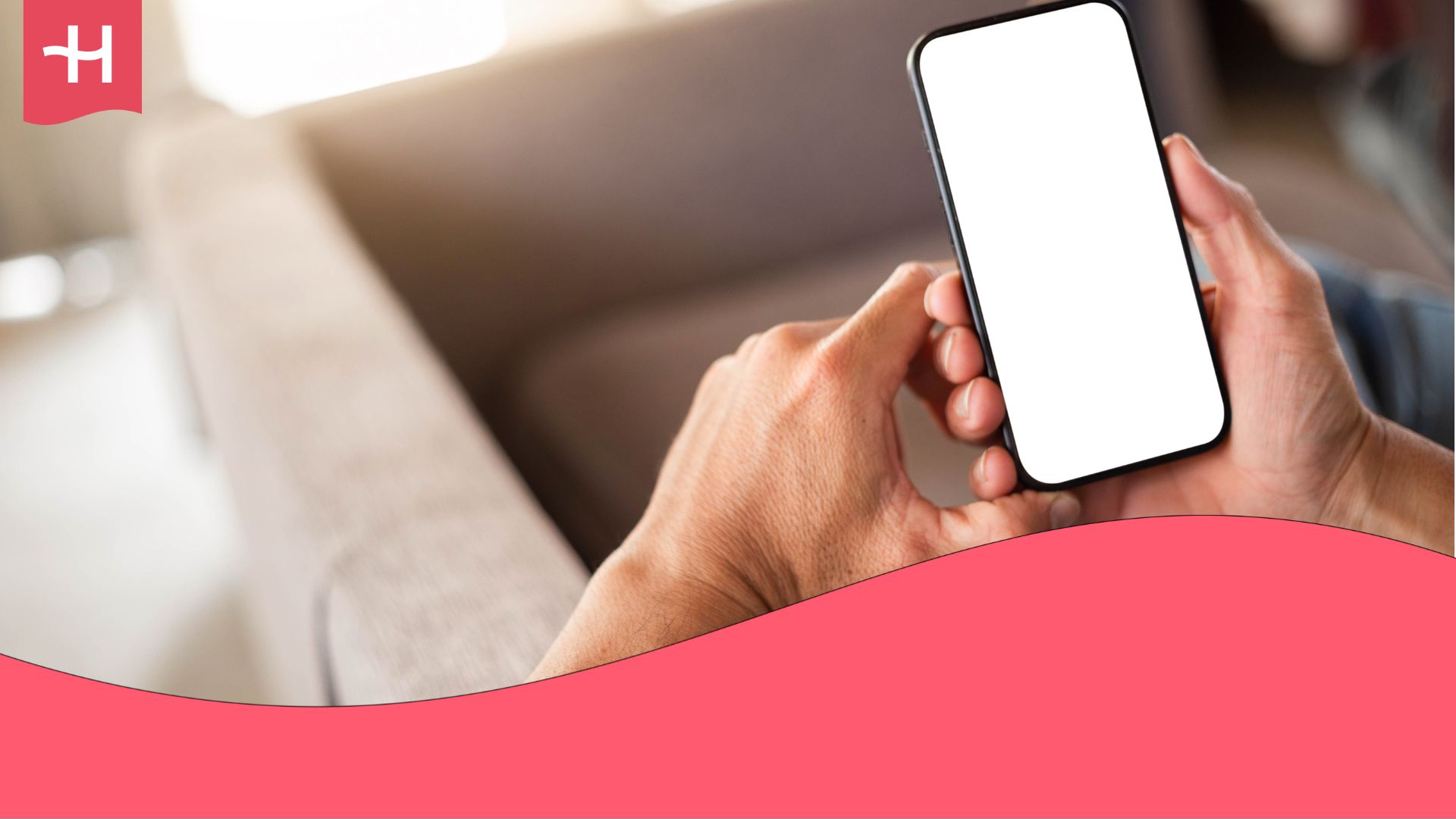UpeSIM not working? Reasons and how to fix it
UPeSIM not working? Learn the main reasons your eSIM won’t connect and the quickest ways to fix it on iPhone or Android.
If your UPeSIM isn’t working, it’s usually a simple settings issue, like disabled data roaming or APN errors.
This guide shows the quickest fixes for iPhone and Android.
Still, if troubleshooting doesn’t help, Holafly offers a great alternative with unlimited data, fast setup, and 24/7 support.
Why is my UpeSIM not working?
If your UPeSIM isn’t working, it’s typically due to one of seven common reasons.
The good news is that most failures on iPhone and Android are typically caused by a few predictable factors.
Below you can find detailed instructions on how to resolve each issue and get connected.
| Cause | Explanation |
|---|---|
| Device doesn’t support eSIM or is carrier-locked | UPeSIM requires an unlocked, eSIM-compatible phone. |
| Data roaming or mobile data is turned off | Travel eSIMs rely on roaming to connect to a network abroad. |
| The local network isn’t connecting automatically | Some destinations require manual network selection if the phone doesn’t attach to a supported carrier (e.g., AT&T, KDDI). |
| Incorrect or outdated APN settings | If the APN (Access Point Name) fails to auto-configure, the device may show a signal but won’t load mobile data. |
The following section outlines the exact steps to resolve each issue.
How to fix a UpeSIM
If your eSIM isn’t working, go through these checks one by one.
1. Confirm your device is unlocked
UPeSIM and other third-party eSIMs won’t work on a carrier-locked phone. The device also needs to support eSIM.
On iPhone
- Go to Settings > General > About.
- Scroll to Carrier Lock.
- Verify that it indicates “No SIM restrictions.”
On Android
- Go to Settings > Connections > Mobile Networks > Network Operators.
- Try to add or manage an eSIM profile.
- If you encounter errors related to a network lock or are unable to change network settings, the phone may be locked.
2. Ensure data roaming is enabled
Travel eSIMs use foreign networks. If data roaming is off for the UPeSIM line, mobile data won’t work.
On iPhone
- Go to Settings > Mobile Data.
- Tap your UPeSIM line.
- Turn on Data Roaming.
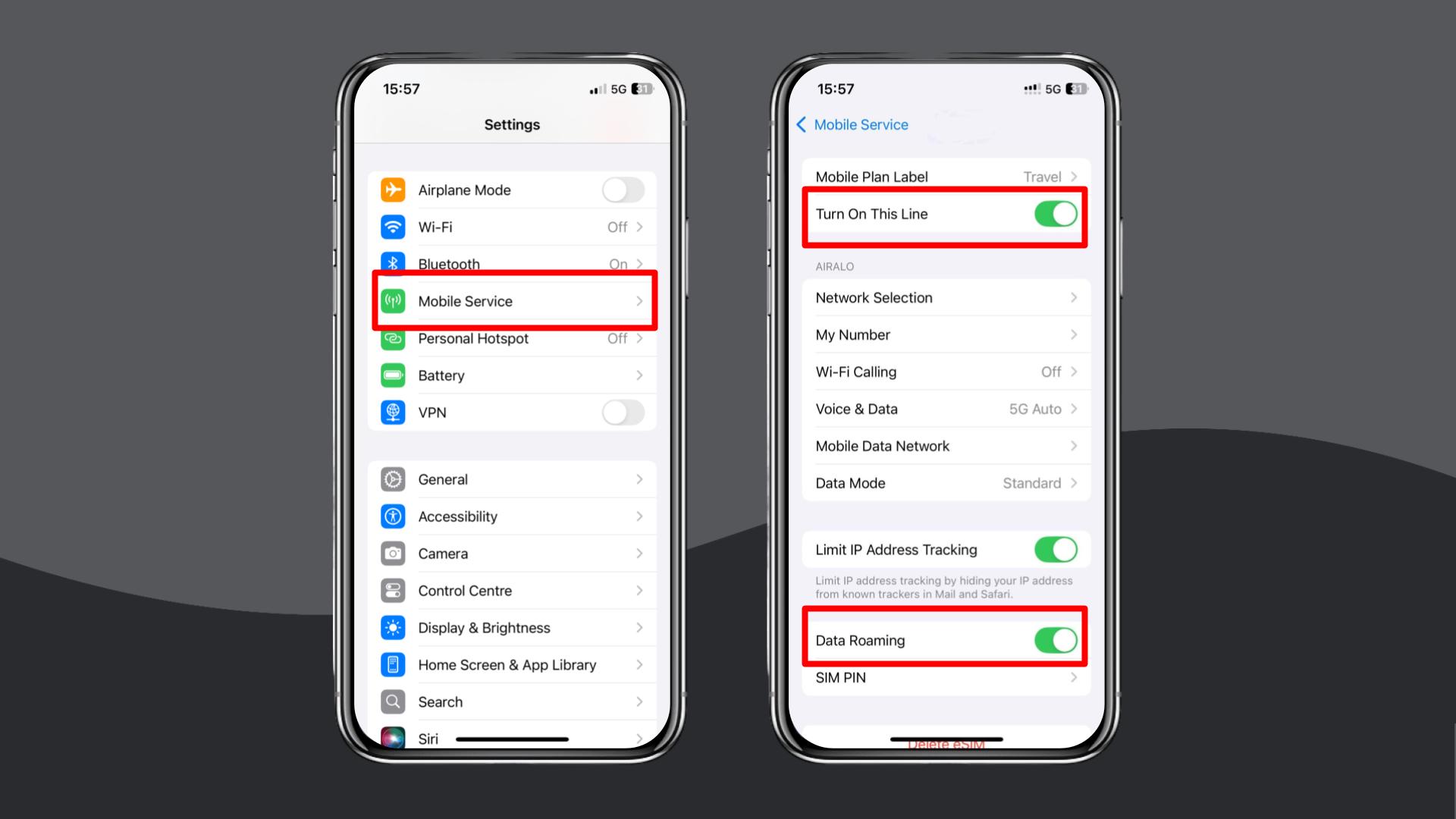
On Android
- Go to Settings > Network & Internet.
- Select your UPeSIM line.
- Turn on Data Roaming.
3. Set UPeSIM as your mobile data line
If your phone still uses the home SIM for data, the UPeSIM will stay inactive.
On iPhone
- Go to Settings > Mobile Data.
- Tap Cellular Data.
- Select your UPeSIM plan as the active data line.
On Android
- Go to Settings > Network & Internet.
- Tap SIM manager or SIM cards.
- Under “Mobile Data” or “Preferred SIM” for mobile data, select the UPeSIM line.
4. Manually configure the APN settings
If the APN doesn’t apply automatically, your phone may show a signal but no data. UPeSIM typically uses a specific APN provided in your confirmation email (often “globaldata”), with username and password left blank.
On iPhone
- Go to Settings > Mobile Service > Mobile Data Network.
- Enter the APN exactly as shown in your UPeSIM instructions.
- Leave Username and Password empty unless UPeSIM states otherwise.
- Save.
On Android
- Go to Settings > Connections > Mobile Networks > Access Point Names.
- Add a new APN.
- Enter the APN exactly as shown in your UPeSIM instructions.
- Leave Username and Password empty unless instructed otherwise.
- Save.
5. Check your plan status and destination
An expired plan, exhausted data balance, or using the eSIM outside the covered countries will all prevent connectivity. Some plans only activate upon arrival at the destination.
- Open the UPeSIM app or log in to the UPeSIM website.
- Confirm that the plan is Active.
- Check remaining data balance.
- Verify that your current country is included in the plan’s coverage.
- If needed, purchase a top-up or a new plan that covers your location.
6. Restart your phone or reset network settings
A restart forces a fresh connection to local towers. A network reset can clear deeper conflicts, but it also removes saved WiFi networks.
Restart your device (recommended first)
- Turn the phone off completely.
- Wait at least 10 seconds.
- Turn it back on and wait for the UPeSIM to register.
Reset network settings (last resort)
On iPhone
- Go to Settings > General > Transfer or Reset iPhone > Reset.
- Tap Reset Network Settings and confirm.
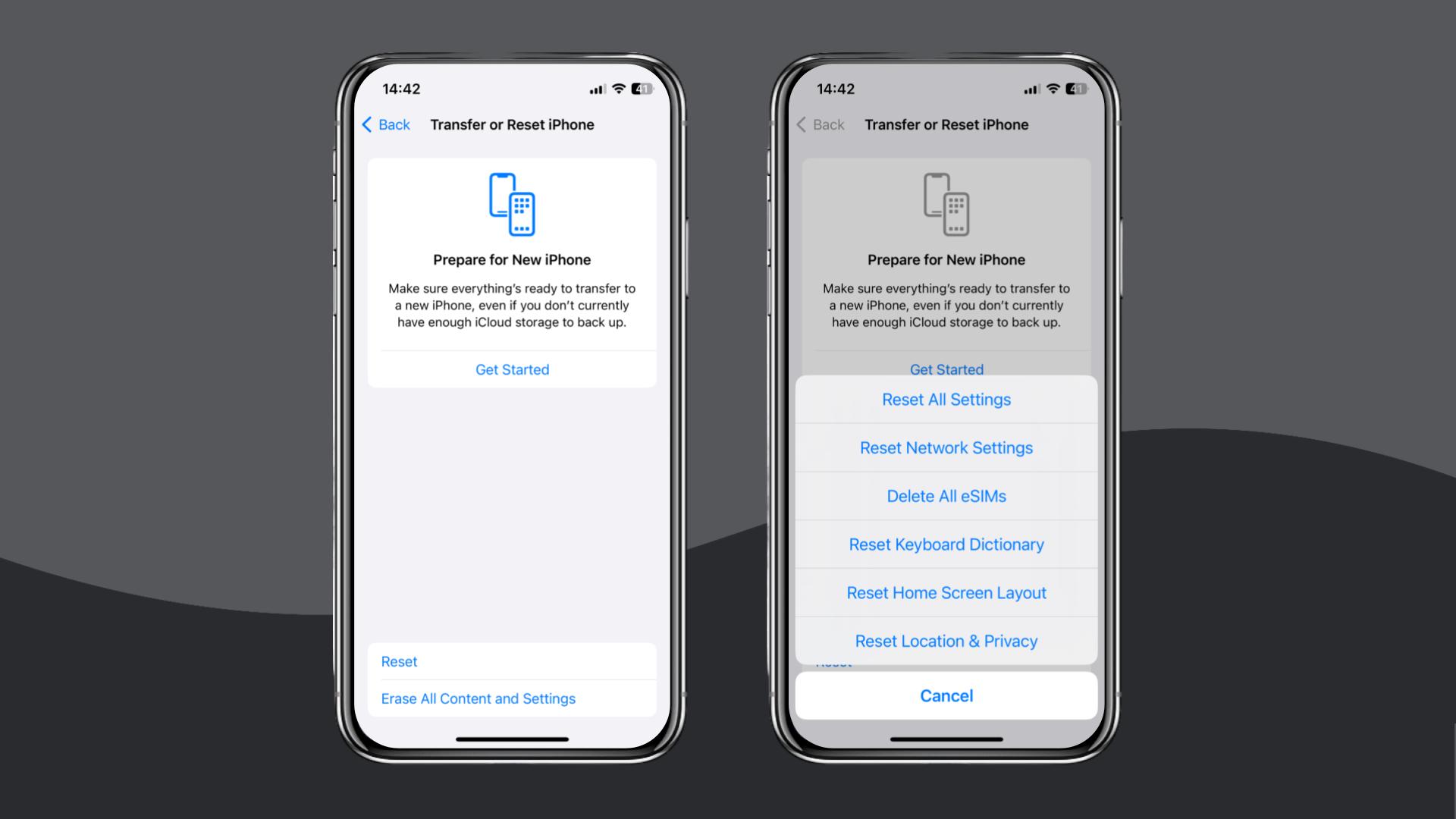
On Android
- Go to Settings > General Management > Reset.
- Choose Reset Network Settings and confirm.
7. Manually select a local network
If automatic selection fails or latches onto a weak, non-partner network, manual selection can restore service.
On iPhone
- Go to Settings > Mobile Service > Network Selection.
- Turn off Automatic.
- Wait for the list of networks to load, and select a carrier recommended in your UPeSIM instructions.
On Android
- Go to Settings > Connections > Mobile Networks > Network Operators
- Turn off Select automatically.
- Choose a supported partner network from the list.
If you’ve tried all of the above fixes but the eSIM still won’t work, contact UPeSIM support via their app, live chat, or the contact form.
If you need a working connection without further troubleshooting, switching to an alternative, such as Holafly (available on iOS and Android), can be the most practical choice.
Choose Holafly for peace of mind as you travel
Holafly offers a simple way to stay connected abroad.
You can set up your plan in minutes by scanning a QR code or installing it directly through the Holafly eSIM store or through our app on iOS and Android. Once activated, your data is immediately available at your destination without any additional configuration.
For those looking for something more long-term, be sure to check out Holafly Plans, which include Always On (ideal for occasional use), Light Plan (for lighter but steady connectivity), and Unlimited, which is suitable for those working abroad or taking longer-term vacations.
Support is also available 24/7 if you ever need assistance during your trip. At the same time, enjoy unlimited data and daily hotspotting, allowing you to travel with peace of mind.
Disclaimer: The data in this article is accurate as of November 21, 2025, and is subject to change.





 Language
Language 


















 No results found
No results found