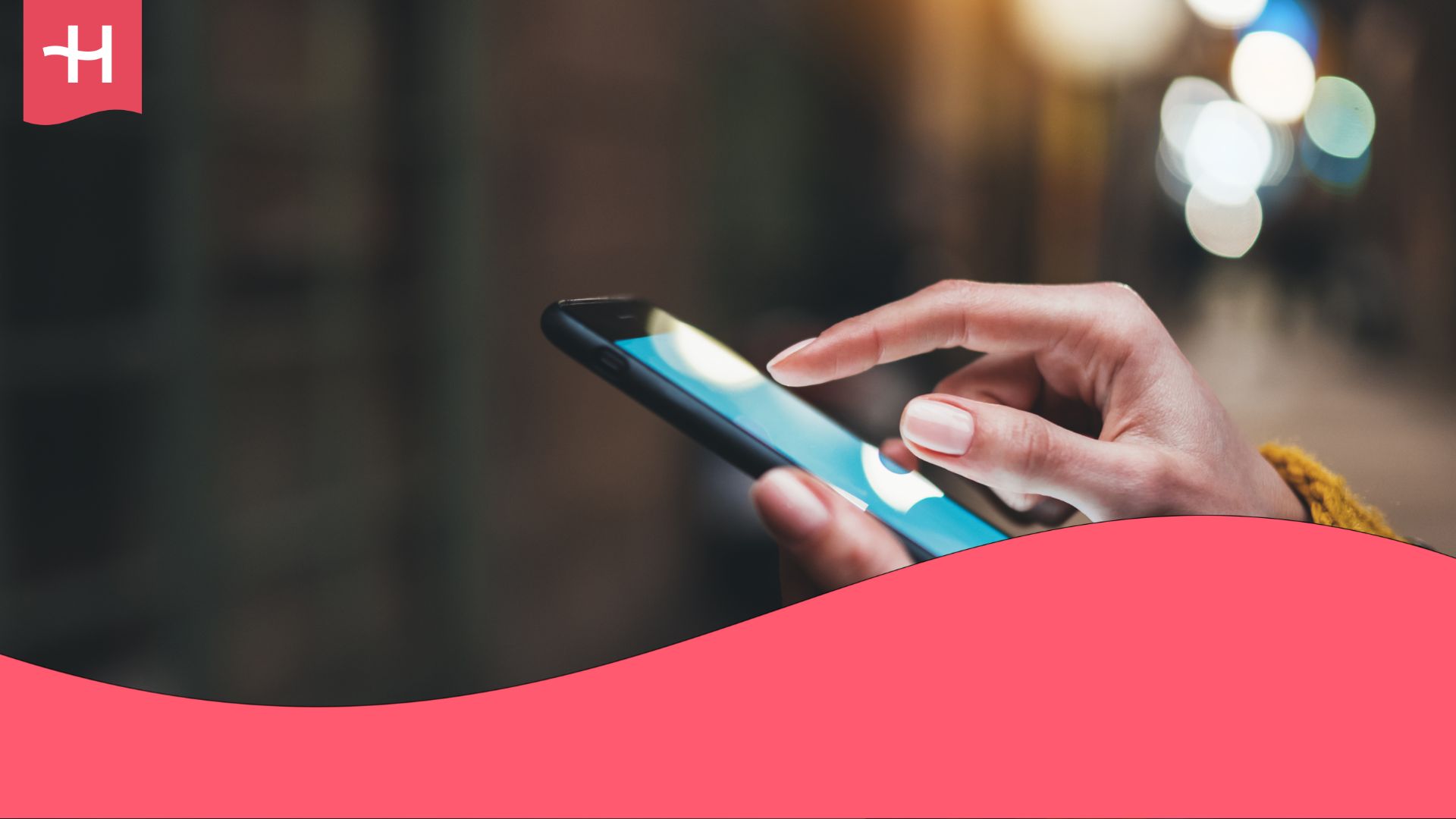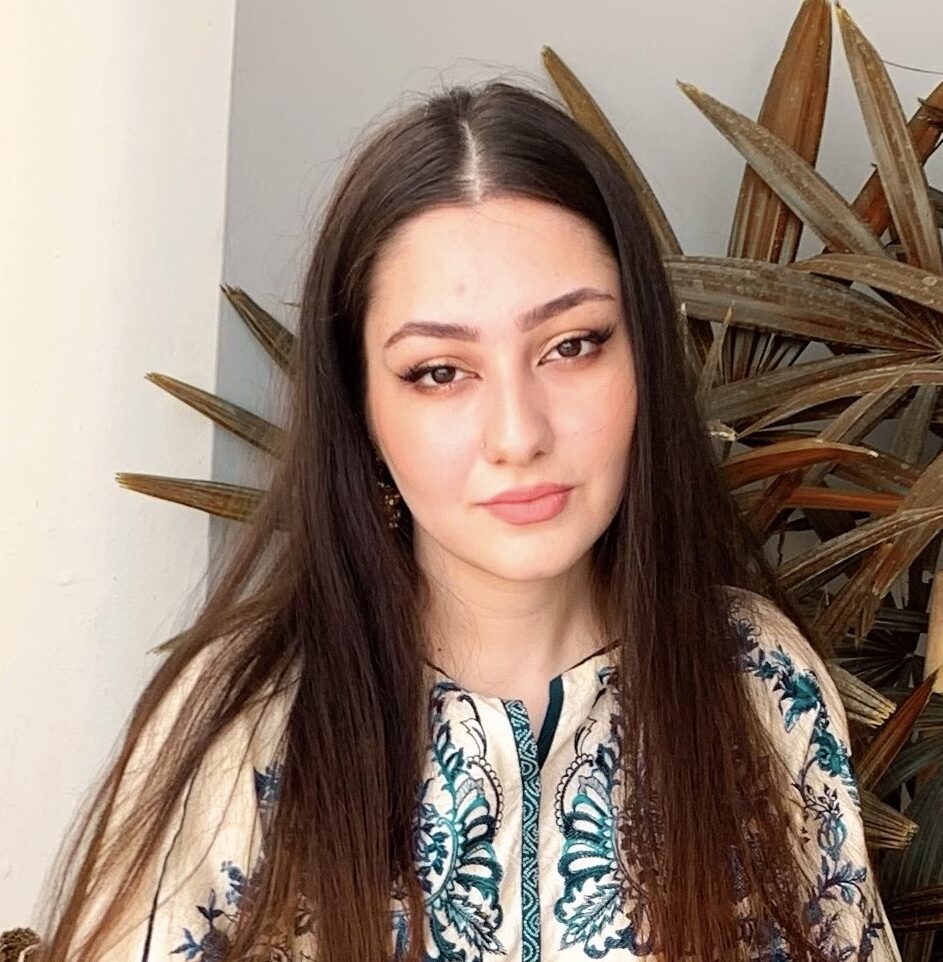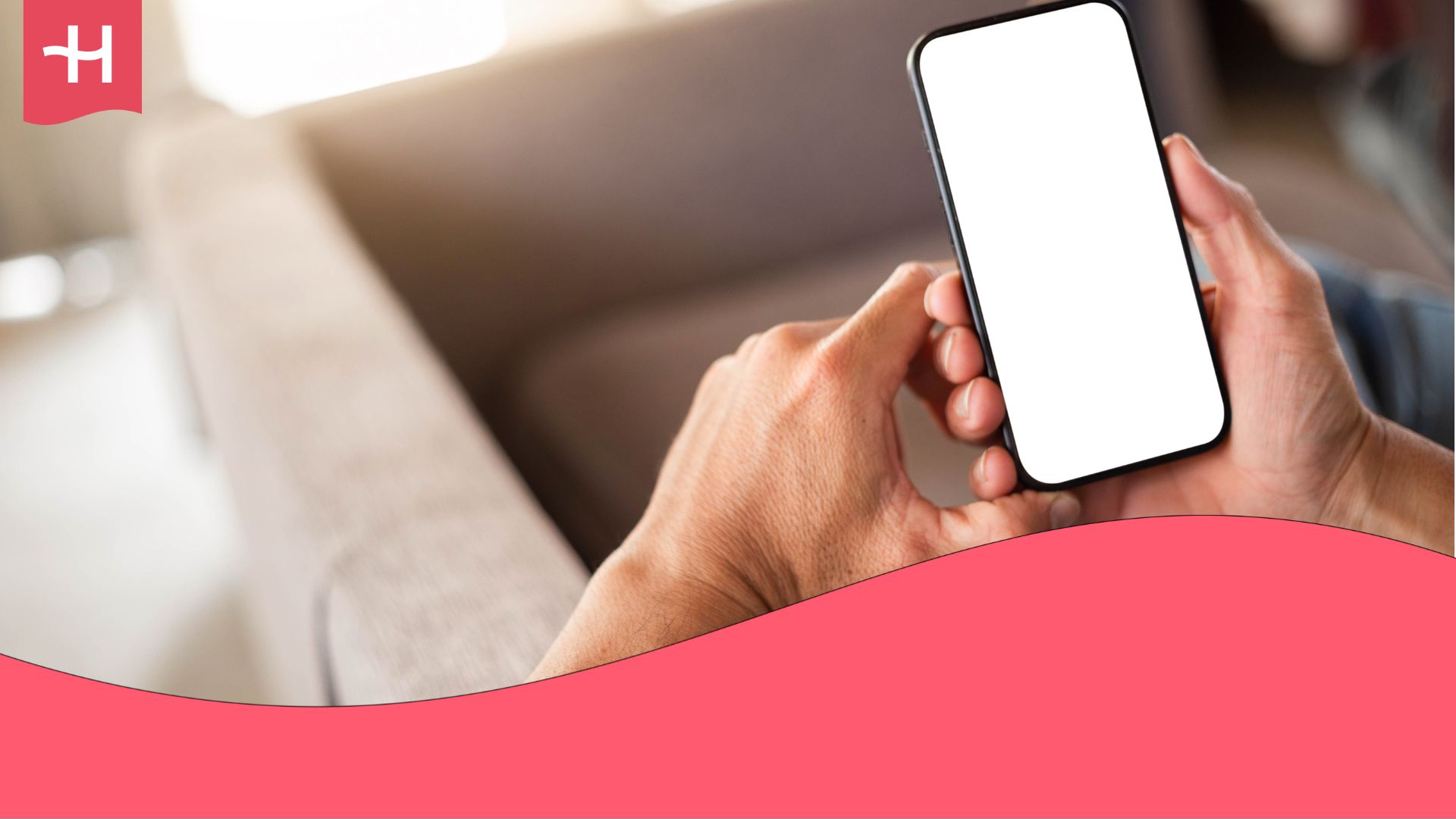Roamless not working? Reasons and how to fix your eSIM
Roamless not working? This guide explains the most common reasons your eSIM won’t connect and gives clear steps to fix it on iPhone and Android.
When a roamless eSIM doesn’t connect, the cause is usually straightforward: a disabled setting, an incorrect network, or an APN (Access Point Name) issue.
This guide explains why these problems happen and how to fix them.
If the eSIM still won’t connect after troubleshooting, Holafly offers a reliable alternative with unlimited data and a quick setup process.
Why is my Roamless eSIM internet connection not working?
Whether you’re dealing with a Roamless eSIM not working on an iPhone or an Android device, the underlying reasons are similar.
| Common cause | What it means | Typical symptoms |
|---|---|---|
| Device doesn’t support eSIM or is carrier-locked | The phone cannot activate an eSIM or is restricted by the original carrier. | eSIM won’t install, resulting in activation errors or “Unsupported” messages. |
| Mobile data or data roaming turned off | These settings must be on for any travel eSIM to work abroad. | No connection after arrival. |
| Automatic network selection isn’t working | The device doesn’t automatically connect to the local partner network. | The signal appears, but there’s no data, or the phone continues to search for a network. |
| Incorrect or outdated APN settings | The required APN for roamless data didn’t apply. | Data not loading despite the signal. |
The following section will guide you through the exact steps to resolve each issue.
How to fix a Roamless eSIM
The guidance below addresses the most common issues that prevent a Roamless eSIM from working.
Let’s make a start:
1. Check if your device supports eSIMs and isn’t carrier-locked
First, search online for “Does [your phone model] support eSIM?” or consult our comprehensive list of eSIM-compatible phones. This will help you confirm that your device is unlocked.
Once you have confirmed that your phone supports an eSIM, ensure your smartphone doesn’t have any SIM restrictions, as some phones come locked to their providers.
iPhone:
Go to Settings > General > About. Scroll to Carrier Lock. It should say No SIM restrictions.
Android:
Insert another carrier’s physical SIM if available. If it works, the phone is unlocked.
2. Restart your phone after eSIM installation
Restarting forces the device to reload the new eSIM profile. This can help resolve a multitude of issues, as sometimes an error can occur between the eSIM provider and the device. Doing this allows the setting to reset and for a new connection to be made.
iPhone:
Press and hold the Power button and Volume button. Then slide the Power Off switch. After 5–10 seconds, turn it back on.
Android:
Press and hold the Power button and tap Restart.
3. Turn on data roaming
Data roaming must be enabled for any travel eSIM to connect abroad.
iPhone:
Go to Settings > Mobile Service > [Roamless eSIM] and turn on Data Roaming.
Android:
Go to Settings > Network & Internet > [Roamless eSIM] > Roaming and toggle it on.
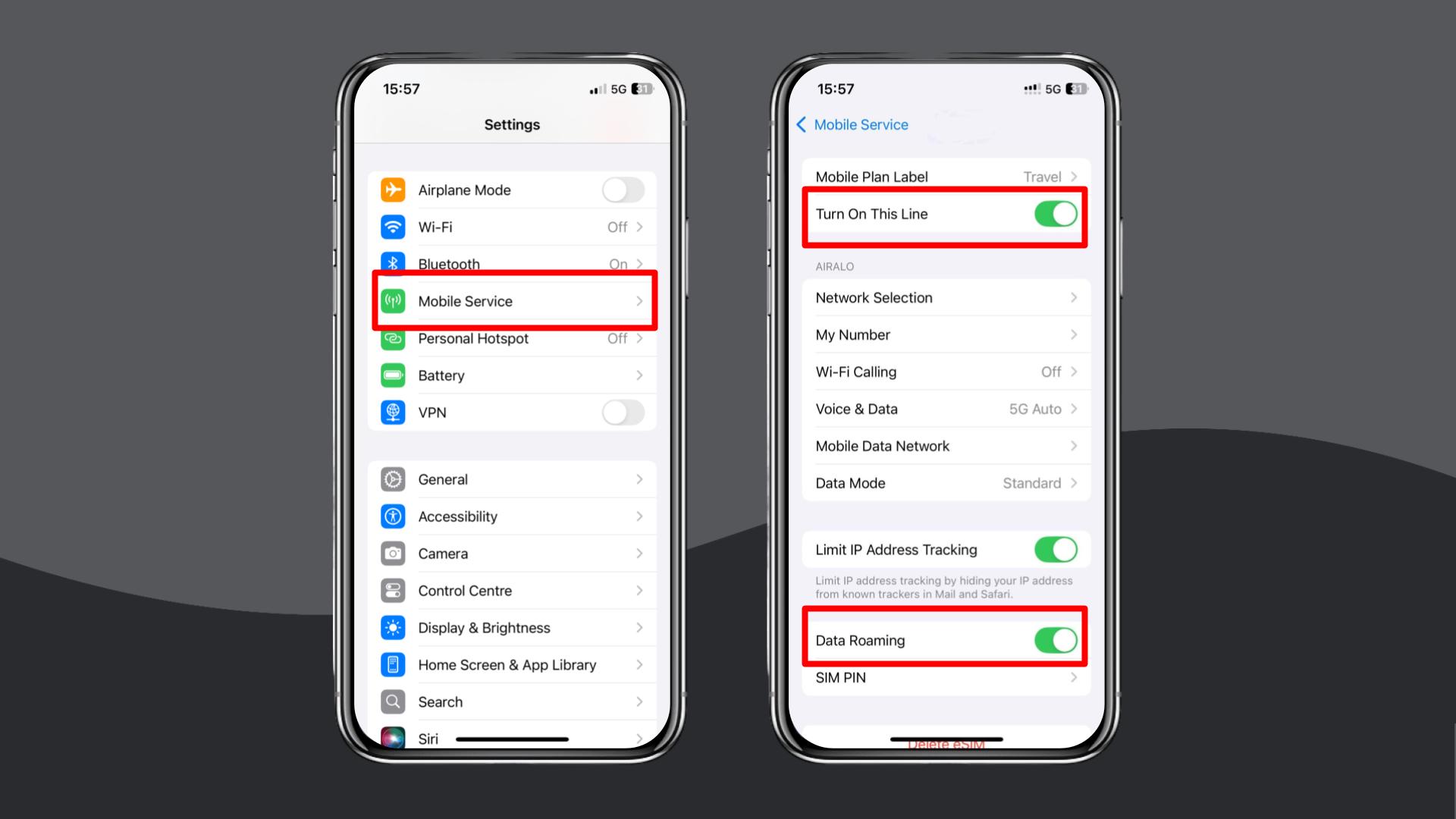
4. Enable and disable Airplane Mode
Switching Airplane Mode on and off forces the device to reconnect to available networks.
iPhone and Android:
Open Control Center or Quick Settings. Then, turn Airplane Mode on for ten seconds, then turn it off.
5. Manually select a local network in settings
If your phone doesn’t connect automatically, you’ll need to select the network manually. This tends to be the case on older model phones or for those who have disabled this feature on their phone.
iPhone:
Go to Settings > Mobile Service > Network Selection. Then, disable Automatic and choose one of the available networks.
Android:
Go to Settings > Connections > Mobile Networks > Network Operators. Then, turn off “Select automatically” and select a local network from the list.
6. Update or reset your APN settings
Roamless requires specific APN details. If they didn’t apply automatically, you’ll need to update them manually.
Roamless APN settings:
- Name: roamless
- APN: roamless
- APN type: default,supl
- APN protocol: IPv4/IPv6
- APN roaming protocol: IPv4
iPhone:
Go to Settings > Mobile Service > Mobile Data Network. Then, enter the APN details above.
Android:
Go to Settings > Connections > Mobile Networks > Access Point Names. Then, enter said APN details and tap Save.
7. Reset your network settings
This clears conflicting network configurations and restores your network settings to factory Be warned that this will cause you to potentially lose past connections, and you will have to add them back to your device.
iPhone:
Go to Settings > General > Transfer or Reset iPhone > Reset > Reset Network Settings.
Android:
Go to Settings > General Management > Reset > Reset Network Settings.
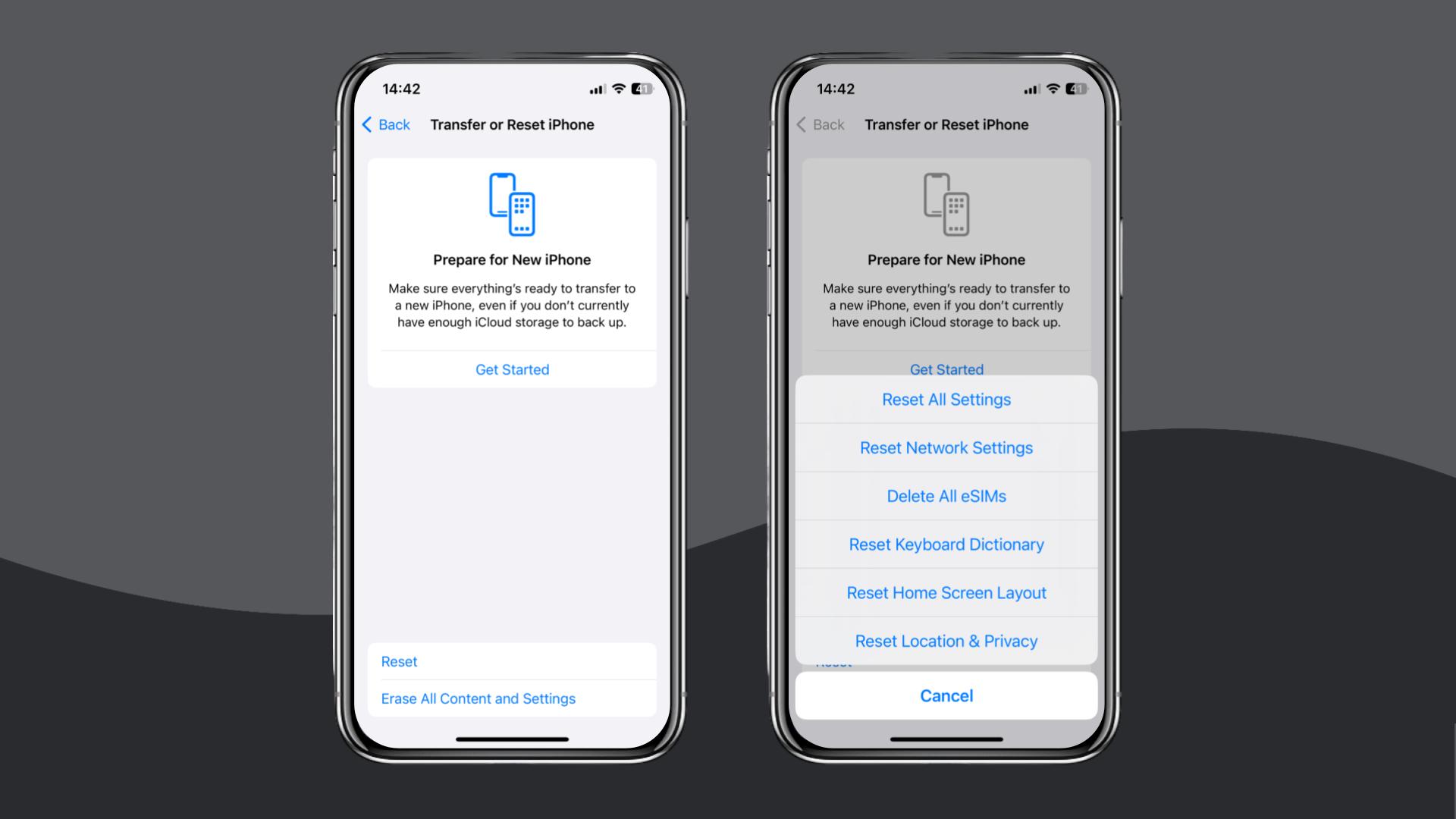
If your eSIM still doesn’t connect after the seven steps above, contact Roamless support through their help center, live chat, or email to request further assistance or a refund.
If you need a reliable alternative, Holafly’s eSIM store offers quick setup, unlimited data plans, and dependable connectivity for stress-free travel.
Choose Holafly for peace of mind as you travel
If your Roamless eSIM still refuses to connect, checking a Holafly vs Roamless comparison can save you time and frustration.
You can install a Holafly eSIM in minutes using a QR code on Android with our Play Store app. iPhone users, on the other hand, can set it up directly through our App Store app.
Additionally, for those seeking a longer eSIM solution, be sure to check out our Holafly Plans. This is perfect for those who need large amounts of data while maintaining flexibility.
Once activated, the connection is consistent, and most destinations include unlimited data, so you don’t have to monitor usage or worry about running out of data mid-trip.
Holafly prioritises your peace of mind with 24/7 customer support, ensuring you have help whenever and wherever you need it.
Disclaimer: The data in this article is accurate as of November 21, 2025, and is subject to change.





 Language
Language 


















 No results found
No results found