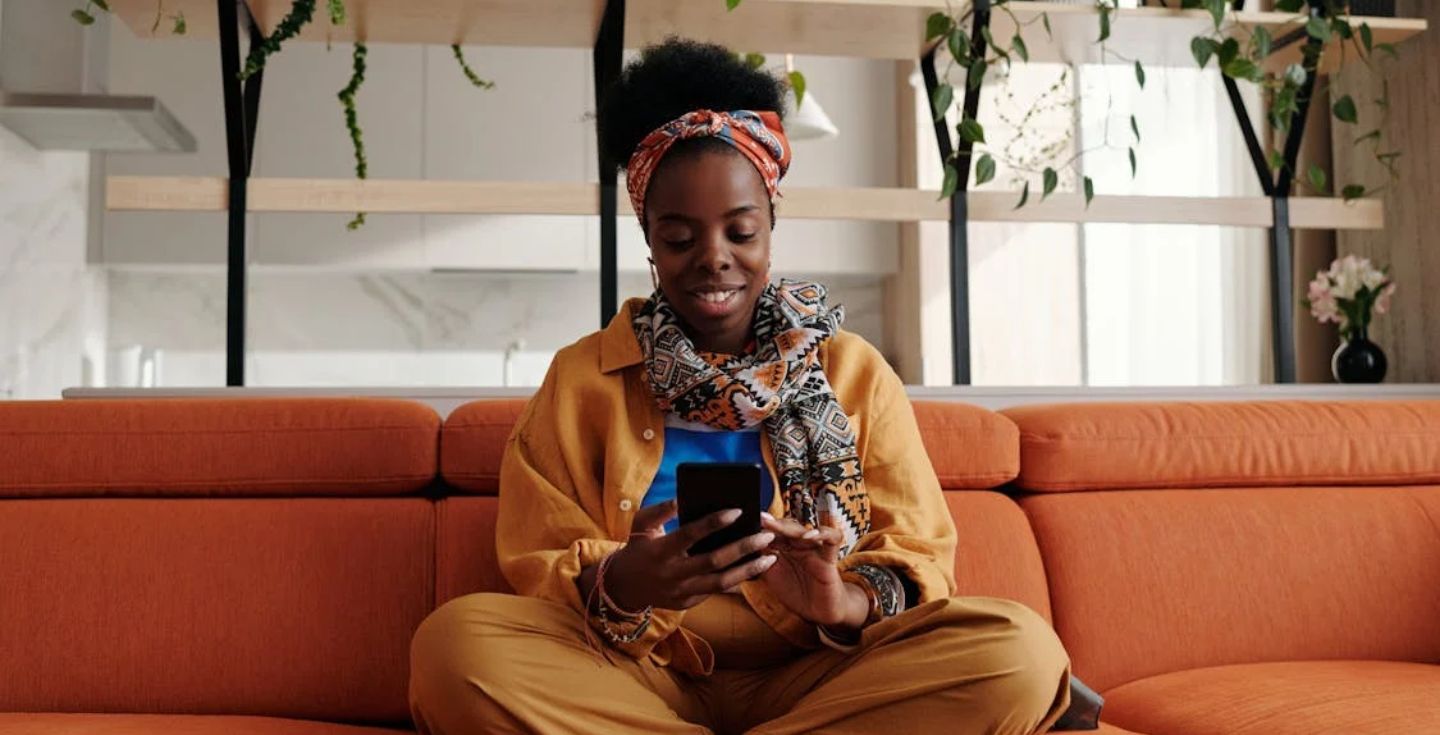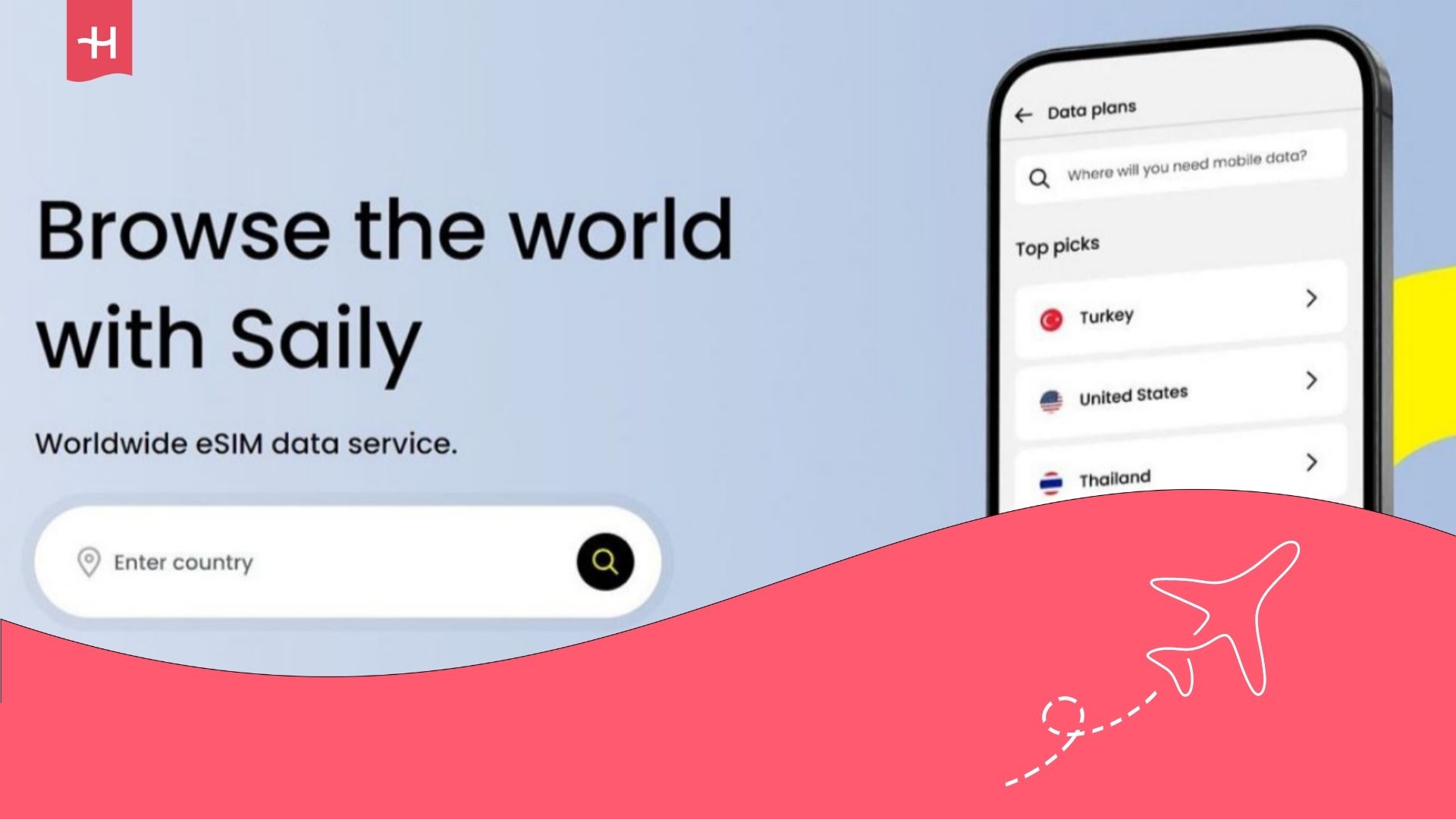Orange Travel eSIM not working? Here’s what you can do
Just arrived abroad to find your Orange Travel eSIM not working? Learn about the most common culprits and how to resolve them in this guide.
Is your Orange Travel eSIM not working just when you need it? You can fix most common issues with Orange eSIMs on your own as long as you know what to look for.
In this guide, we explain how to identify and resolve some of the most common problems with Orange Travel eSIMs. We’ll also introduce you to the unlimited data plans by Holafly, just in case your current eSIM problems persist and you want to explore other options.
Why is my Orange Travel eSIM not working?
If your Orange Travel eSIM is not working on Android or iOS, one of the following culprits might be responsible:
- Your device does not support eSIMs: Not all phones support eSIM technology, so make sure your phone is eSIM-compatible before buying an eSIM plan.
- Data roaming is turned off: If your device’s data roaming settings are turned off, your eSIM won’t be able to connect to a local network.
- Your device isn’t connecting to the local network automatically: Your device might not automatically choose the best local network when you activate your eSIM.
- Incorrect or outdated APN settings: An incorrect Access Point Name (APN) can prevent your device from accessing data on the local network used by Orange.
How to fix Orange Travel eSIM issues
If your Orange Travel eSIM is not working, you can follow these step-by-step instructions to troubleshoot the most common problems:
Check if your device supports eSIMs
First, make sure you have an eSIM-compatible phone that’s unlocked and can be used on any network.
Carrier-locked phones may only support eSIMs from one network provider. Also, most phones from mainland China and certain devices from Hong Kong and Macao are not eSIM compatible.
iPhone
Most iPhones XR and later support eSIMs. Here’s the fastest way to check:
- Open your iPhone’s Settings app and tap Cellular.
- Tap Add Mobile Data Plan on the list of options.
- If you can see an Add eSIM option, your phone supports eSIM technology.
If your Orange eSIM still isn’t working, make sure your iPhone isn’t restricted to one network provider. In your Settings app, tap General, About, then Carrier Lock. If your device is unlocked, it’ll say No SIM restrictions.
Android
Most recent flagship Android phones do support eSIMs, but you should still double-check if your eSIM isn’t working.
- Open your phone’s Settings app
- Tap Connections
- Tap SIM Card Manager, then Add SIM.
- Your phone supports eSIMs if you see an IMEI or add eSIM section.
The exact steps may differ slightly depending on the device you have, but are typically similar for all Android devices.
Restart your phone after eSIM installation
If your Orange eSIM isn’t working due to a network connection error, you can force your device to reset its network settings by simply restarting it. Turn it off for at least 30 seconds before turning it back on.
Turn on data roaming
You need to turn on data roaming for your Orange Travel eSIM to connect to the local network. Here’s how you can change the setting on iPhones and Androids:
iPhone
- Open your iPhone’s Settings app and tap Cellular/Mobile Service.
- Tap Cellular/Mobile Data to turn it on.
- Open the Cellular/Mobile Data settings menu and make sure Data Roaming is turned on.
Some Apple devices that support multiple SIM cards and eSIMs allow you to turn data roaming on or off for each one separately.
Android
The steps involved with toggling data roaming on and off differ depending on the Android device, but they usually look similar to the following:
- Tap the gear icon on your home screen to open Settings.
- Tap Mobile networks and search for the Data roaming option.
- Tap Enable data roaming.
Enable and disable Airplane Mode
If your Orange Travel eSIM is not working when you arrive at a new destination, try turning on Airplane Mode for 30 seconds. Then, when you disable Airplane Mode, your device will try to connect to the best network automatically.
On most Apple and Android devices, the process is similar. Quickly swipe your finger down from the top or top-right of your device’s screen. On the menu that appears, you can tap the airplane icon to toggle Airplane Mode on and off.
You can also enable and disable Airplane Mode in your phone’s Settings app.
Update or reset your APN settings
Your eSIM won’t work if your Access Point Name (APN) settings are incorrect.
If you have an iPhone, open the Settings app and tap Cellular and then Cellular Data Network to view your APN settings.
If you have an Android, open Settings and tap Connections. Then tap Mobile Networks, where you’ll see the Access Point Names tab.
With that done, update your APN settings for Orange Holiday Europe using these details:
- Access Point Name (or APN): orange
- Username: orange
- Password: orange
If you need a trustworthy eSIM, Holafly is here to help
If you keep experiencing issues with your Orange eSIM card, consider getting an eSIM from Holafly instead. Enjoy unlimited data in 200+ destinations, 24/7 customer support and a reliable service trusted by 10+ million users worldwide. If you want more information on how Holafly compares to Orange travel, check out our detailed Holafly vs. Orange eSIM review.





 Language
Language 


















 No results found
No results found