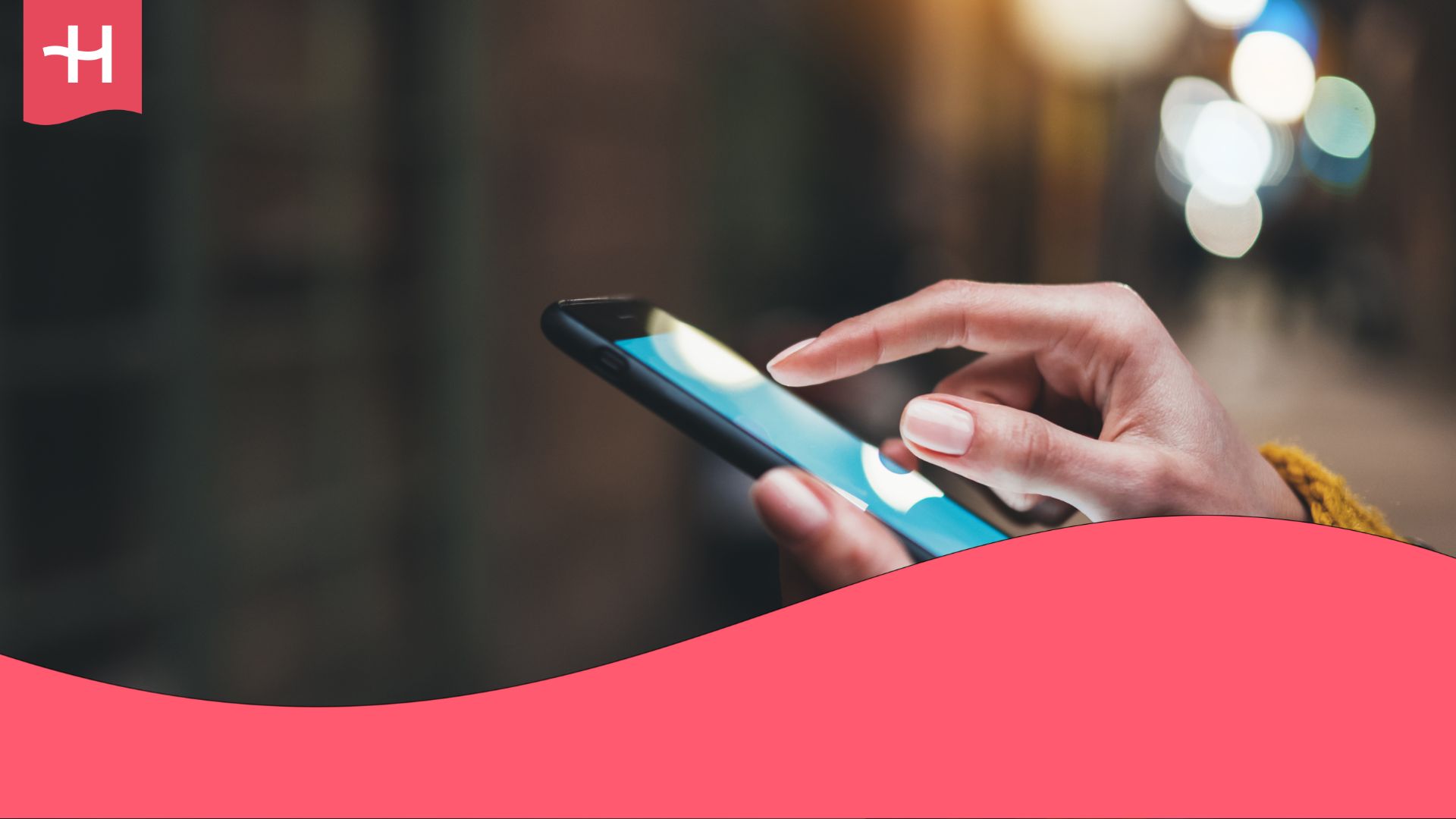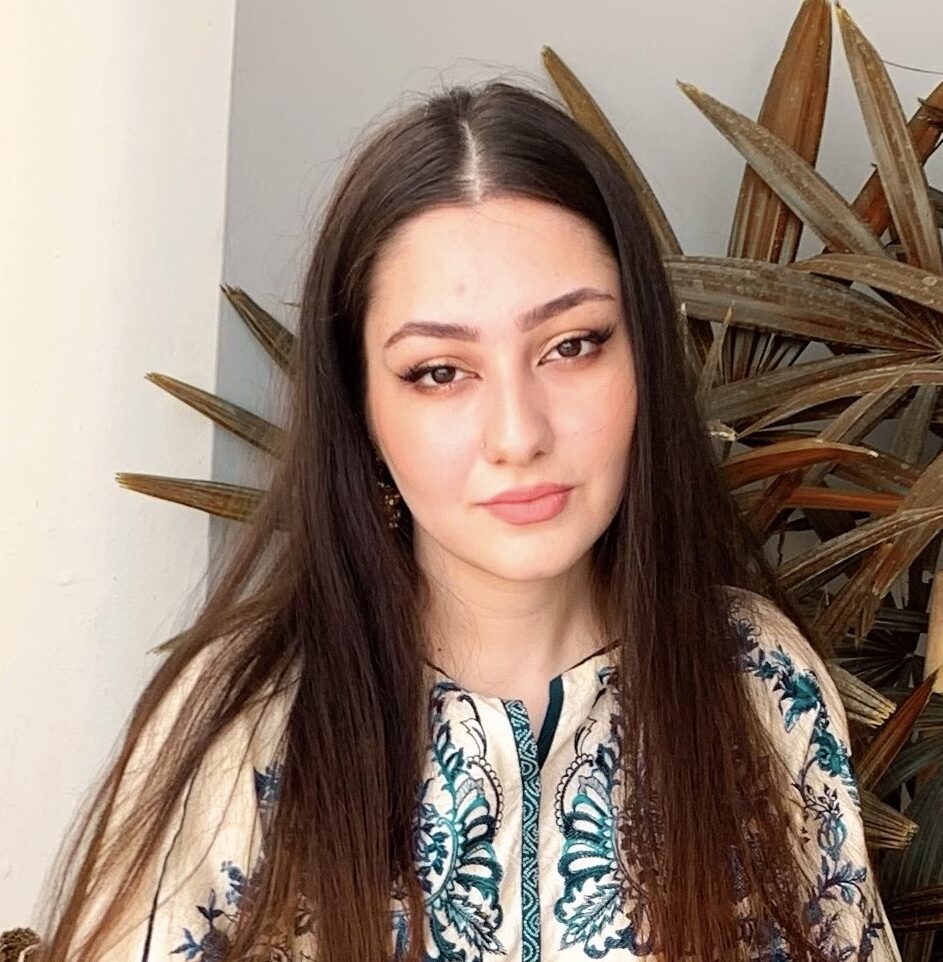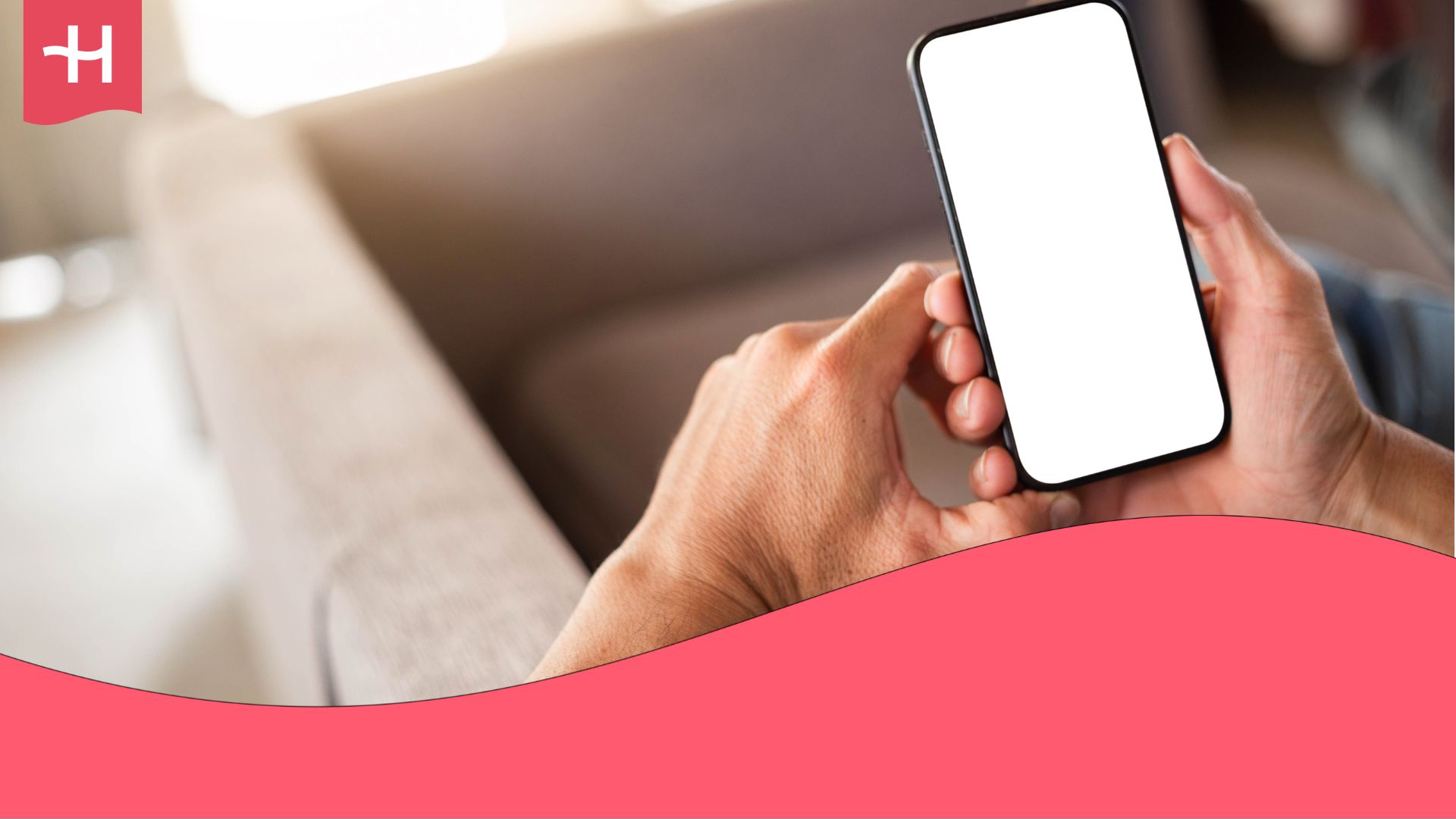BetterRoaming eSIM not working? Reasons and how to fix it
Fix your BetterRoaming not working issue fast. Learn the main causes and step-by-step fixes.
Having trouble getting your BetterRoaming eSIM to work?
This guide explains the most common connection issues and the quick fixes that usually solve them.
If your eSIM still won’t connect after troubleshooting, consider switching to Holafly. With unlimited data, quick activation, and 24/7 support, Holafly lets you enjoy reliable mobile data and peace of mind wherever you travel.
Why is my BetterRoaming eSIM not working?
Most BetterRoaming eSIM connection failures come down to minor technical issues.
Let us walk you through them:
- Your device doesn’t support eSIMs or is carrier-locked: BetterRoaming eSIMs work only on unlocked, eSIM-compatible phones. If your phone is locked to a carrier or doesn’t support eSIM, activation will fail.
- Mobile data or data roaming is turned off: Both must be enabled for an eSIM to connect abroad. If either is off, your phone won’t access mobile data.
- The local network didn’t connect automatically: If your phone doesn’t register on a partner network, selecting it manually in settings usually restores service.
- Incorrect or outdated APN settings: Your APN tells the phone how to connect to mobile data. For BetterRoaming, it must be ‘truphone.com’.
In the next section, you’ll learn how to fix each issue step by step.
How to fix a BetterRoaming eSIM
If your BetterRoaming eSIM isn’t working, adjusting key settings can resolve most issues in a few minutes.
1. Check if your device supports eSIMs and isn’t carrier-locked
Two ways to ensure your device is ready to use BetterRoaming are to:
Confirm eSIM compatibility
To do this, you can visit our list of eSIM-compatible phones to verify if your device supports eSIM technology.
Check if your phone is carrier-locked
A locked phone prevents BetterRoaming from working on both iPhone and Android.
Here is how to check if your locked device is causing the issue:
- On iPhone: Go to Settings > General > About > Carrier Lock. If it says No SIM restrictions, the phone is unlocked.
- On Android: Go to Settings > Connections > Mobile Networks > Network Operators. If you can view and manually select other carrier networks, your phone is likely unlocked.
2. Restart your phone after eSIM installation
Restarting helps your device register the new eSIM.
- iPhone: Hold the Side and Volume buttons, then slide to power off and back on.
- Android: Hold Power, tap Restart, and wait for the reboot.
3. Turn on data roaming
Your eSIM won’t work abroad without data roaming.
- iPhone: Go to Settings > Mobile Service > Select your eSIM line, and ensure the line and Data Roaming are turned on.
- Android: Go to Settings > Network & Internet > Select your eSIM line, and ensure the line and Data Roaming are turned on.
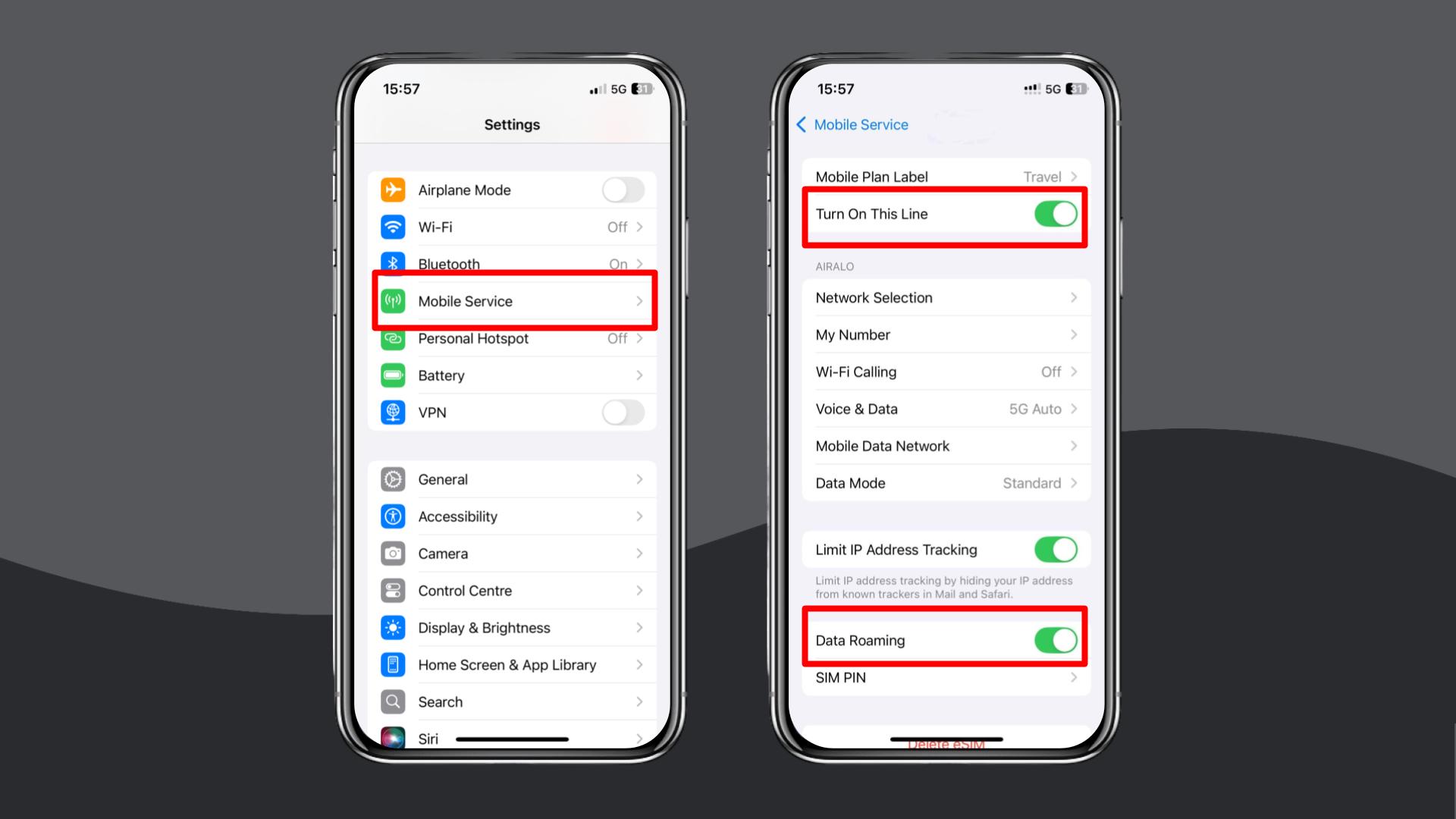
4. Enable and disable Airplane Mode
Toggling Airplane Mode resets your network connection and can quickly fix temporary signal issues.
- iPhone: Swipe down to open Control Centre, enable Airplane Mode for 5–10 seconds, then turn it off.
- Android: Swipe down from the top (top right on some Samsung devices), toggle Airplane Mode on for a few seconds, then off again, and check signal bars.
5. Manually select a local network in settings
When you arrive in a new country, your phone should automatically connect to a local BetterRoaming network. If it doesn’t, you’ll need to select the network manually.
- iPhone: Go to Settings > Mobile Service > Network Selection, turn Automatic off, and pick a local network.
- Android: Go to Settings > Connections > Mobile Networks > Network Operators, turn off Select automatically, and choose a carrier manually.
6. Update or reset your APN settings
APN tells your phone how to connect to the mobile data network. The correct APN for BetterRoaming is ‘truphone.com’.
- iPhone: Settings > Mobile Service > Mobile Data Network > enter truphone.com in the APN field.
- Android: Settings > Connections > Mobile Networks > Access Point Names > add truphone.com, then save and restart.
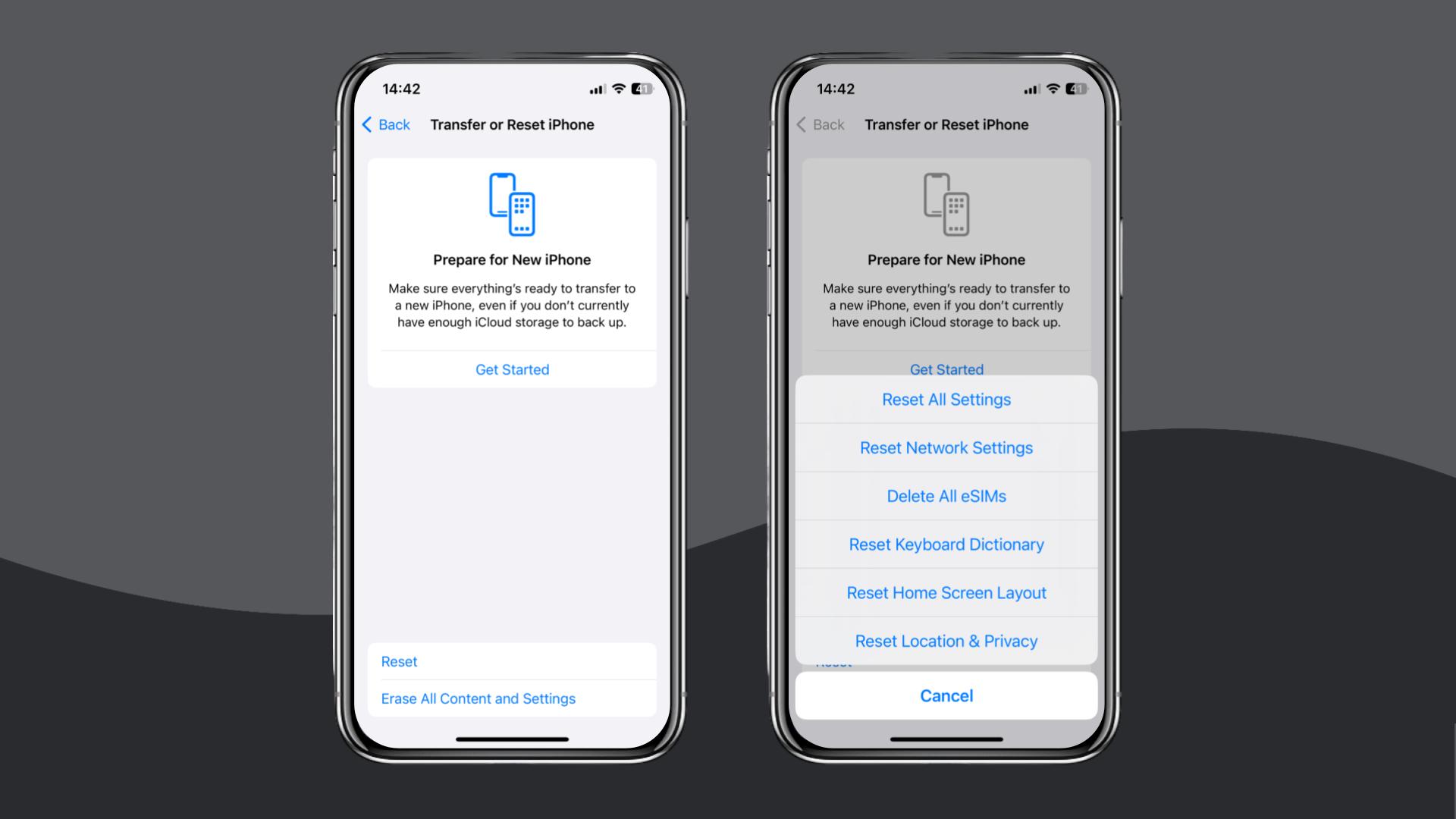
7. Reset your network settings
If the problem persists, reset all network settings. This clears all saved WiFi networks, Bluetooth pairings, and mobile settings.
- iPhone: Settings > General > Transfer or Reset iPhone > Reset > Reset Network Settings.
- Android: Settings > General Management > Reset > Reset Network Settings.
BetterRoaming still not working?
If none of these steps help, and your eSIM card is still not working, contact BetterRoaming support via chat or email for assistance or a refund.
Alternatively, consider switching to an alternative travel eSIM provider, such as Holafly.
Choose Holafly for peace of mind as you travel
If troubleshooting hasn’t solved the problem, Holafly (available for iOS and Android) is a leading alternative for travellers who want a reliable eSIM without technical setup.
Activation takes just minutes: iPhone users can install it directly through the Holafly app, while both iPhone and Android users can activate it by scanning a QR code before or after arrival.
When you need a connection you can truly rely on anywhere, choose Holafly. We offer powerful unlimited data eSIM plans in over 200 destinations, backed by our dedicated 24/7 customer support team. For the most flexible and comprehensive connectivity solution, explore our popular Holafly Plans.
This ensures you have reliable access and are never limited by a single network, unlike services tied solely to T-Mobile in the US, no matter where your journey takes you.
Disclaimer: The data in this article is accurate as of November 04, 2025, and is subject to change.





 Language
Language 


















 No results found
No results found