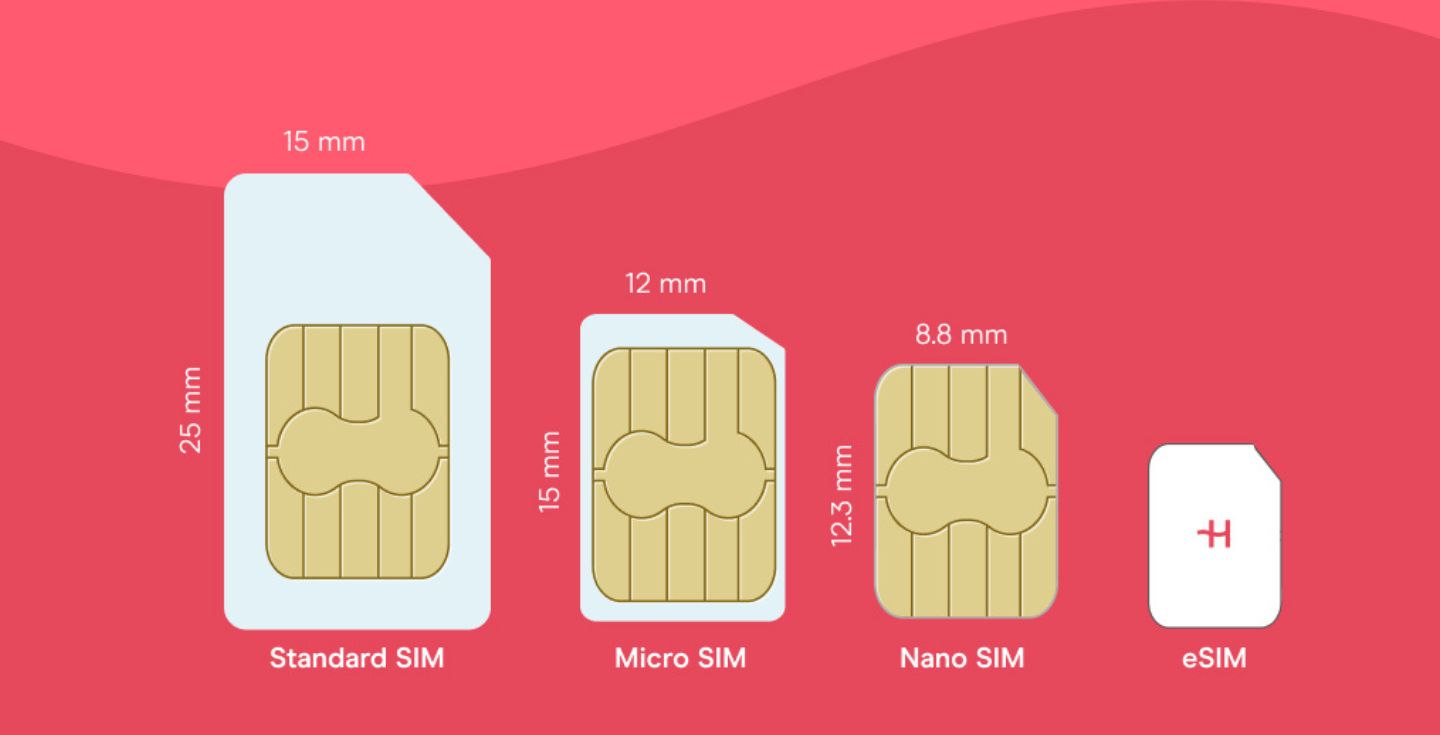iPhone cellular data not working: Causes and easy fixes
If your iPhone cellular data stops working, you may need to restart your phone, reset network settings, and check your mobile data is turned on correctly.
When iPhone cellular data isn’t working, it’s annoying, but usually not impossible to fix. Most connection issues come down to small settings or software glitches you can solve in minutes. SIM card errors cause some of these problems, and they can be avoided altogether by switching to an eSIM.
With providers like Holafly, you can get a digital SIM – eSIM that activates instantly and keeps you connected wherever you go. In this guide, you’ll learn the main causes of iPhone mobile data problems and simple steps to get back online quickly.
Why is cellular data not working on my iPhone?
There are several common reasons why iPhone cellular data may stop working. Most are easy to diagnose and even easier to fix yourself.
Here are the main causes:
- Airplane mode is on: This disables all mobile networks, including data.
- Mobile data is turned off: A simple toggle in Settings → Cellular can restore your connection.
- You’ve reached your data limit: Some carriers cut off data or slow speeds once you hit your cap.
- Network settings are misconfigured: Saved settings, VPNs, or custom APNs can interfere with data.
- Weak or no coverage: Poor signal or temporary outages can block connectivity.
- Outdated software: Missing iOS or carrier updates can prevent your phone from connecting properly.
- SIM or eSIM issues: If your eSIM or SIM is not working properly, it will definitely cut off your data.
Most of these problems have quick fixes. Below, we’ll go through each possible cause and show you how to restore cellular data on your iPhone step by step.
8 Fixes for cellular data not working on your iPhone
Before contacting your carrier or resetting your phone, try these proven fixes for iPhone mobile data not working. Work through them one by one to quickly rule out the most common causes.
1. Make sure Cellular Data is turned on
It might sound obvious, but it’s easy to overlook. Many iPhone users assume there’s a network problem when mobile data is simply turned off.
Here’s how to check:
- Open Control Center (swipe down from the top-right corner on Face ID models, or swipe up from the bottom on Home button models).
- Make sure the Cellular Data icon is highlighted (green).
- Or go to Settings > Cellular (or Mobile Data) and toggle Cellular Data on.
If the option was off, turning it on should immediately restore your connection. If not, move on to another setting or condition that may be causing your iPhone’s cellular data not to work.
2. Check your mobile data limit
If cellular data isn’t working on your iPhone, you might’ve run out of data. This is common on limited plans, especially near the end of your billing cycle.
Here’s what to do:
- Open your carrier’s app or website to check how much data you’ve used.
- If you’ve reached your cap, you may need to buy extra data or wait until your plan resets.
💡 Tip: Want to avoid running out of data while traveling? Holafly eSIM options include unlimited data in most destinations, so you can stay connected without worrying about limits.
3. Turn off Airplane Mode
It sounds simple, but Airplane Mode is one of the most common reasons iPhone cellular data stops working, especially if you’ve recently been on a flight. Sometimes it’s also toggled accidentally.
Here’s how to check:
- Open Control Center and look for the Airplane icon.
- If it’s orange, tap it once to turn it off.
When Airplane Mode is enabled, your iPhone disconnects from all cellular networks — including data and calls, until you switch it off again.
4. Restart your iPhone
A simple restart can fix more than you think. Over time, background processes or temporary glitches in iOS can cause certain features, like mobile data, to stop responding properly. Restarting your iPhone clears those minor software bugs and refreshes your connection to the network.
If you haven’t restarted your device in a while, try turning it off for about 30 seconds before switching it back on. Once it powers up again, check whether your cellular data reconnects automatically.
4. Reset network settings
f your iPhone still can’t connect to mobile data, your network settings may be the issue. Corrupt configurations or failed updates can trigger errors like PDP authentication failure, preventing your device from verifying its connection with the carrier.
To fix it:
- Go to Settings > General > Transfer or Reset iPhone > Reset > Reset Network Settings
- Enter your passcode and confirm.
Once your iPhone restarts, reconnect to WiFi or mobile data. This often resolves stubborn connection issues.
⚠️ Warning: This will delete all saved WiFi networks, passwords, and VPN settings. Make sure you have them saved or noted before resetting.
6. Check for software updates
Outdated iOS or carrier settings can sometimes interfere with your mobile data connection. These updates often include fixes for bugs and network compatibility issues.
To fix it:
- Restart your iPhone once the update finishes
- Go to Settings > General > Software Update
- Install any available iOS or carrier updates
A quick update might be all it takes to restore your connection.
7. Reinsert your SIM card
If you’re still using a physical SIM card, it might have shifted, collected dust, or become slightly damaged — all of which can interrupt your cellular connection.
To fix it:
- Power off your iPhone.
- Remove the SIM tray using a SIM ejector tool or paperclip.
- Gently wipe the SIM with a dry, lint-free cloth.
- Reinsert it and turn your phone back on.
If the issue persists, try using another SIM card (from a different carrier if possible) to rule out hardware damage to the tray or card reader.
8. False alarm: Weak WiFi connection
If your iPhone seems stuck on a slow or unreliable WiFi network, it may look like mobile data isn’t working, but in reality, iOS is just prioritizing WiFi.
To test this:
- Open Control Center and turn off WiFi temporarily.
- Wait a few seconds for your phone to switch to 4G, LTE, or 5G.
If everything loads normally after that, the issue was your WiFi, not your cellular data connection.
How network coverage affects your cellular data connection
If you’ve tried all the quick fixes and your iPhone’s data still won’t connect, the issue might not be your phone at all — it could be network coverage. Even strong networks drop signal in rural areas, basements, tunnels, or remote travel routes where nearby towers are limited.
To check coverage:
- Look at your signal bars — if you see only one or “No Service,” move to a more open space or closer to a window.
- Open your carrier’s coverage map (AT&T, Verizon, T-Mobile, Vodafone, etc.) to confirm if your area is known for weak signal.
- Toggle Airplane Mode on and off to refresh your connection to the nearest tower.
If you’re in a well-covered area and your connection still fails, contact your carrier — there might be a temporary network outage or a service restriction on your account.
iPhone cellular data not working abroad
IIn addition to the usual connectivity issues, using your iPhone abroad can introduce a new set of challenges. Different carriers, roaming settings, and incompatible networks can all affect how efficiently your data works while traveling.
Here’s what to check first:
- Signal strength: Remote areas or mountain regions may have spotty coverage regardless of your plan. Try moving closer to populated zones.
- Data roaming: Make sure Settings > Cellular > Cellular Data Options > Data Roaming is turned on. It’s often off by default to avoid unexpected charges.
- Active plan: If you bought an eSIM for travel, verify that it’s installed and activated correctly. Sometimes, the issue isn’t the network but a missed activation step.
- Network compatibility: Some regions may use bands your carrier doesn’t support. Switching to a local eSIM can solve that instantly.
💡 Tip: Holafly’s international eSIMs automatically connect to the strongest local network in over 200 destinations and include unlimited data, helping you avoid roaming costs and reduce coverage gaps.
The final solution
Most iPhone cellular data problems come down to simple causes: outdated settings, limited signal, or inactive plans. The good news is that most can be fixed quickly with a few checks and resets.
Still, it’s always easier to prevent connectivity issues than to fix them mid-trip. Before traveling, double-check your roaming settings, carrier compatibility, and data plan limits.
If you want a more reliable way to stay online abroad, consider an international eSIM like Holafly. It connects instantly after installation, gives you unlimited data and 5G speeds wherever available, and automatically switches to the strongest local network in over 200 destinations. Plus, with 24/7 customer support in multiple languages, you’ll never have to troubleshoot alone.
FAQs
If you’ve turned on mobile data, but it’s not working, you may have used up your data limit or have an issue with your network settings. First, check if you have data remaining on your plan. If you do, try resetting your network settings and restarting your device.
If you suddenly lose cellular service, you might’ve entered an area with poor coverage or turned on airplane mode by accident. If neither of these are true, you may need to restart your iPhone or contact your provider’s customer service.





 Language
Language 


















 No results found
No results found