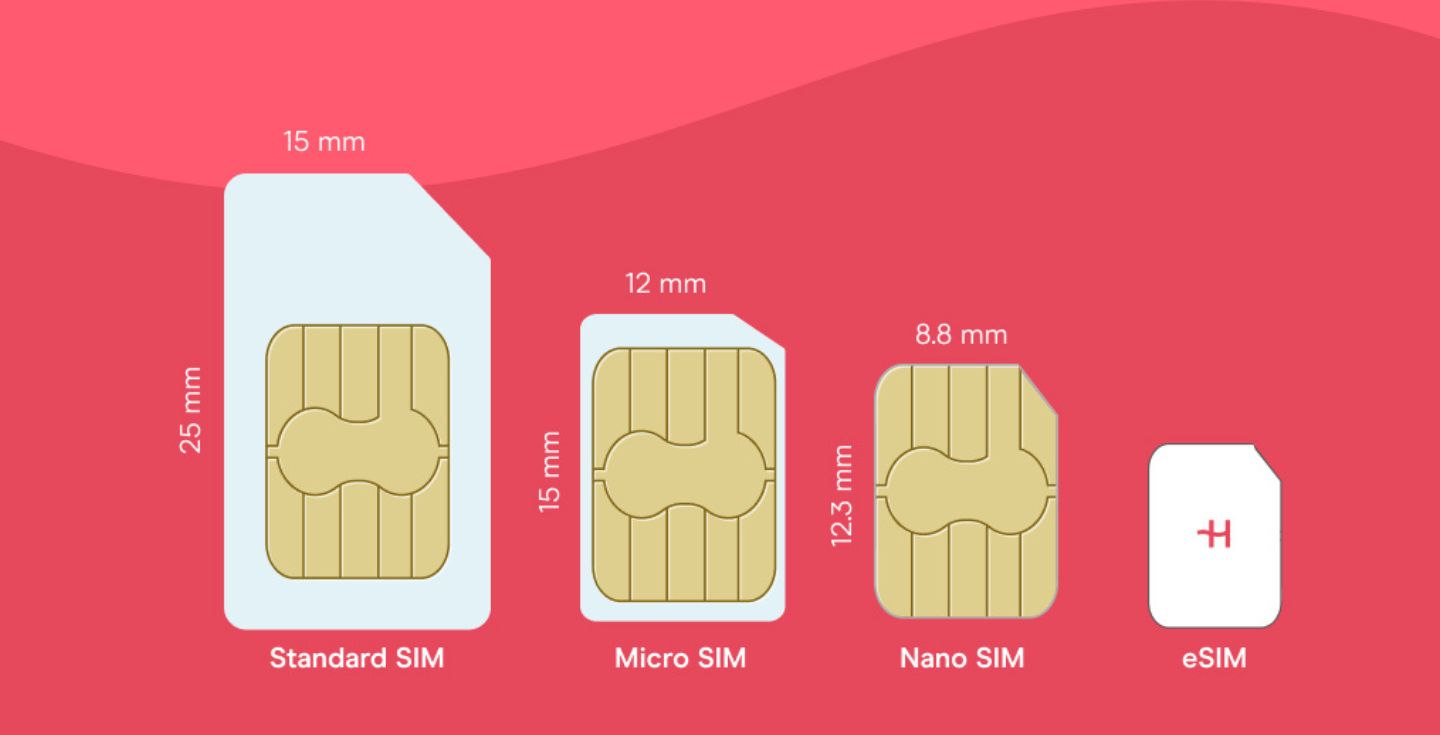How to change APN settings on iPhone
Need help with your APN settings on your iPhone? We've got you covered! Get answers to what's an APN is, how it works and more!
If you’re having trouble connecting to a cellular network or sending messages, your APN settings on iPhone might be the cause. This guide will show you what APN settings are, why they matter, and how to change them step by step.
What is the APN setting on an iPhone?
The Access Point Name (APN) is what your iPhone uses to use a cellular data network and access carrier services like MMS or mobile data. It contains the information necessary for your device to connect to a mobile data network. If your iPhone isn’t working as expected, it could be due to incorrect or missing APN settings.
Why change APN settings?
APN settings on iPhone might need adjustment when:
- You’re switching carriers
- You’re changing iPhone settings for international travel
- You’re experiencing issues with your mobile data network
In these situations, adjusting your iPhone APN settings can restore connectivity.
Tip: APN settings aren’t the only thing to check, learn how to use iPhone internationally, before your trip.
Where to find APN settings on iPhone?
Follow these steps to view or edit your APN settings:
- Open Settings on your iPhone.
- Tap Cellular (or Mobile Data).
- Select Cellular Data Options > Cellular Data Network.
- You’ll now see your current APN configuration.
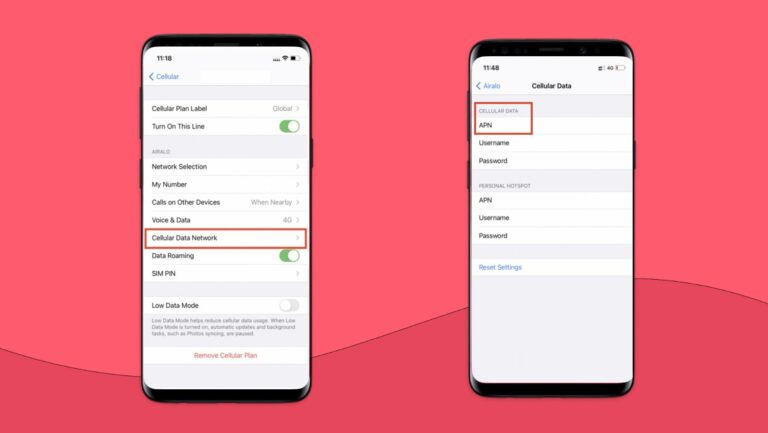
Can I change my APN settings?
Yes — if your carrier allows it.
Automatic setup
Most carriers use automatic APN configuration. When you insert a SIM or eSIM, your iPhone may set it up on its own.
Manual setup
To manually change your APN on iPhone:
- Go to Settings > Cellular > Cellular Data Network.
- Enter the APN details under Cellular Data, including:
- APN
- Username
- Password
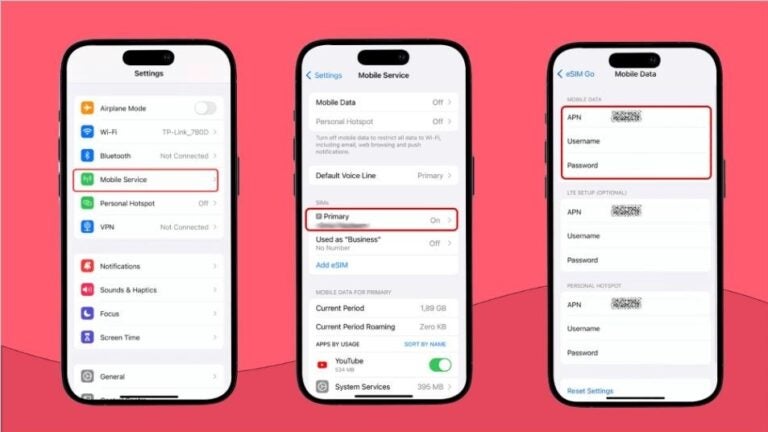
If you’re using a Holafly eSIM, these details will be provided during setup.
What happens if the APN is incorrect?
Incorrect APN settings on iPhone can cause:
- No internet connection
- Trouble sending messages
- Issues making calls
If you’re having problems, double-check your APN values or contact your carrier.
How to reset your iPhone APN settings
Sometimes, if you just reset settings, many issues get solved. Here’s how to roll back to default values on iOS:
- Go to Settings > General.
- Tap Transfer or Reset iPhone.
- Choose Reset > Reset Network Settings.
- Enter your passcode to confirm.
This restores default APN and network settings.

Knowing how to adjust APN settings on iPhone is a useful skill that helps you stay connected—whether you’re at home or traveling abroad. These steps don’t just apply to local carriers; they also work when using an international eSIM.
With Holafly, you can enjoy seamless connectivity with unlimited mobile data and skip the stress of physical SIM cards. Once your eSIM is active, your settings will save automatically, and if they don’t, you can follow our quick APN setup guide if needed.
Frequently Asked Questions
Some carriers offer a downloadable configuration profile for APN settings. Contact your carrier or check their website for specific carrier settings.
Carriers may restrict manual changes. If the option is greyed out, contact your carrier for help.
Absolutely. Correct APN settings are essential for mobile data, MMS, and overall connectivity.
If you can’t find the APN section in your iPhone’s settings, your carrier may have restricted manual changes. In that case, reach out to your carrier or check their support site for guidance.





 Language
Language 


















 No results found
No results found