How to Install and Activate eSIM on iPhone?
Setting up Holafly eSIM on your iPhone is simpler than it seems! In this guide, we’ll walk you through the steps to install and activate the eSIM on your iPhone, plus share some handy tips to keep you connected wherever you go. Let’s get started!
To Keep in Mind
Before you start installing your Holafly eSIM, it's essential to consider a few key points to ensure everything goes smoothly:
- A reliable Wi-Fi connection is essential to install eSIM on your iPhone.
- You’ll need the QR code or manual codes provided via email to activate your eSIM on iPhone.
- Ensure your iPhone is unlocked and compatible with eSIM technology.
- If you want to use the Holafly app for a quick installation, your iPhone must be running iOS 17.4 or later.
- To avoid any last-minute issues, it's a good idea to install your Holafly eSIM at least a day before your trip, preferably at home or somewhere with a secure Wi-Fi connection.
- Some installation methods may work better than others depending on your device and connection. If one method doesn’t work, try another to set up your eSIM.
How to Install an eSIM on iPhone:?
You can install your eSIM using two main methods: via a QR code or manually entering the details. If you're using an iPhone with iOS 17.4 or later, the quickest option is to use the Holafly app. Let’s explore these methods in more detail.
To install eSIM on an iPhone (iOS 17.4 or later) through Holafly APP:
- Download the Holafly app on your phone → Log in with the email associated with your purchase → Go to My eSIMs → Select the eSIM you want to install → Tap the Install and Activate button → Choose the Automatically option → Tap again Install and Activate → Read the setup instructions and then click on I Understand → Click Continue and Allow → Tap Continue when the “Activate eSIM” screen appears (this step advances the setup, but won’t activate the eSIM yet) → Continue with the setup.

To Install eSIM on an iPhone with a QR code:
- Go to Settings → Tap on Cellular or Mobile Data → Select Add eSIM → Use QR Code → Scan the QR code → Tap Continue when the “Activate eSIM” screen appears (this step advances the setup, but won’t activate the eSIM yet) → Continue with the setup.

To Manually Install eSIM on an iPhone:
- Go to Settings → Tap on Cellular or Mobile Data → Select Add eSIM → Use QR Code → Enter Details Manually → Copy and paste the SM-DP address and Activation Code you found in your email (These are not links, but rather codes to be entered in the designated space) → Next → Tap Continue when the “Activate eSIM” screen appears (this step advances the setup, but won’t activate the eSIM yet) → Continue with the setup.

To Complete the eSIM Setup on iPhone:
- When the Cellular Setup Complete screen appears, tap Done → Assign a name to your new line (Holafly) and then Continue → Select your Default Line for messages and calls → Choose Primary to keep using your number for iMessage and FaceTime → Set the Holafly eSIM as your Cellular Data.

If you have any more questions about how to install your eSIM on iPhone through Holafly APP, QR code, or manual codes, these videos explain everything in a simple and quick way. Don't miss it!
Video about how to Install eSIM on iPhone with Holafly App
Video about how to Install eSIM on iPhone with QR code
Video about how to manually Install eSIM on iPhone
How to Activate an eSIM on iPhone?
Remember that you’ll need to activate your eSIM once you arrive at your destination. To activate your eSIM and enable cellular data on your iPhone, just follow these simple steps:
- Go to Settings → Cellular → Tap your personal SIMs or eSIMs → Turn off your personal SIMs or eSIMs by switching off the "Turn On This Line" option → Go back to Cellular or Mobile Data

- Tap on the Holafly eSIM (it may appear as Travel, Business, Secondary, or the name you assigned during setup) → Make sure that "Turn On This Line" is enabled for the Holafly eSIM → Activate Data Roaming → Go back to Cellular or Mobile Data → Tap on Cellular Data and select the Holafly eSIM as the mobile data line → Finally, make sure “Allow Cellular Data Switching” is turned off, so your phone doesn’t automatically switch between data lines based on signal strength.

Troubleshooting Tips
If your phone fails to connect to the network after enabling data roaming, try manually selecting the network by following these steps:
- Go to Settings → Tap on Cellular or Mobile Data → Select Holafly Line → Then Network Selection → Disable automatic network selection and wait for available operators to load.

To choose the correct operator for your plan:
- Visit our website and search for your eSIM destination, for example, Spain. Click on Technical Specs and refer to the Networks section. In this case, the best network for the Spain plan is Orange.
If the connection doesn’t work with the operator you switched to, try the other operators listed in the Network section of your plan’s Technical Specs.















































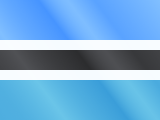


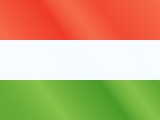
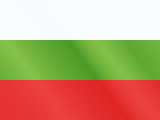














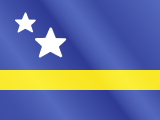








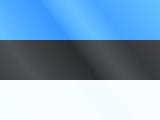






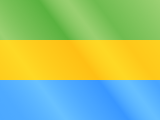















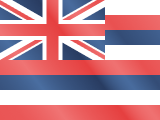


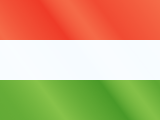








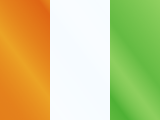






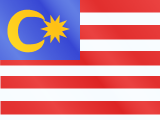



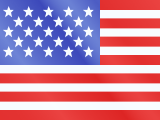
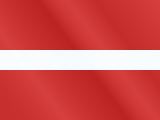




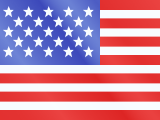
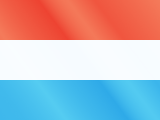

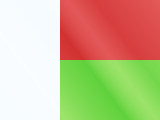



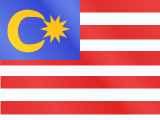









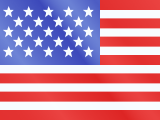


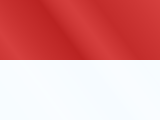







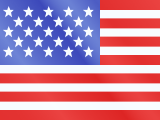



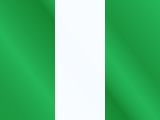



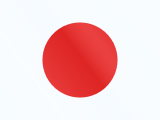
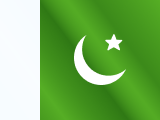

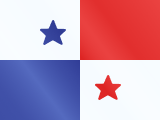





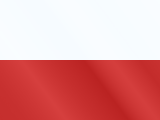










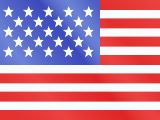






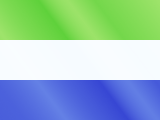




















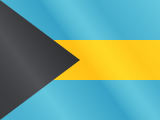


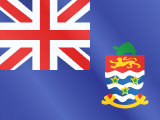









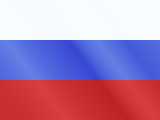

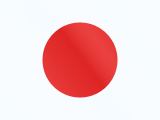








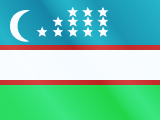

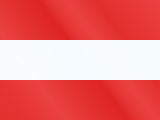

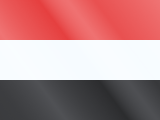






 Pay
Pay  Language
Language  Currency
Currency 


















 No results found
No results found








