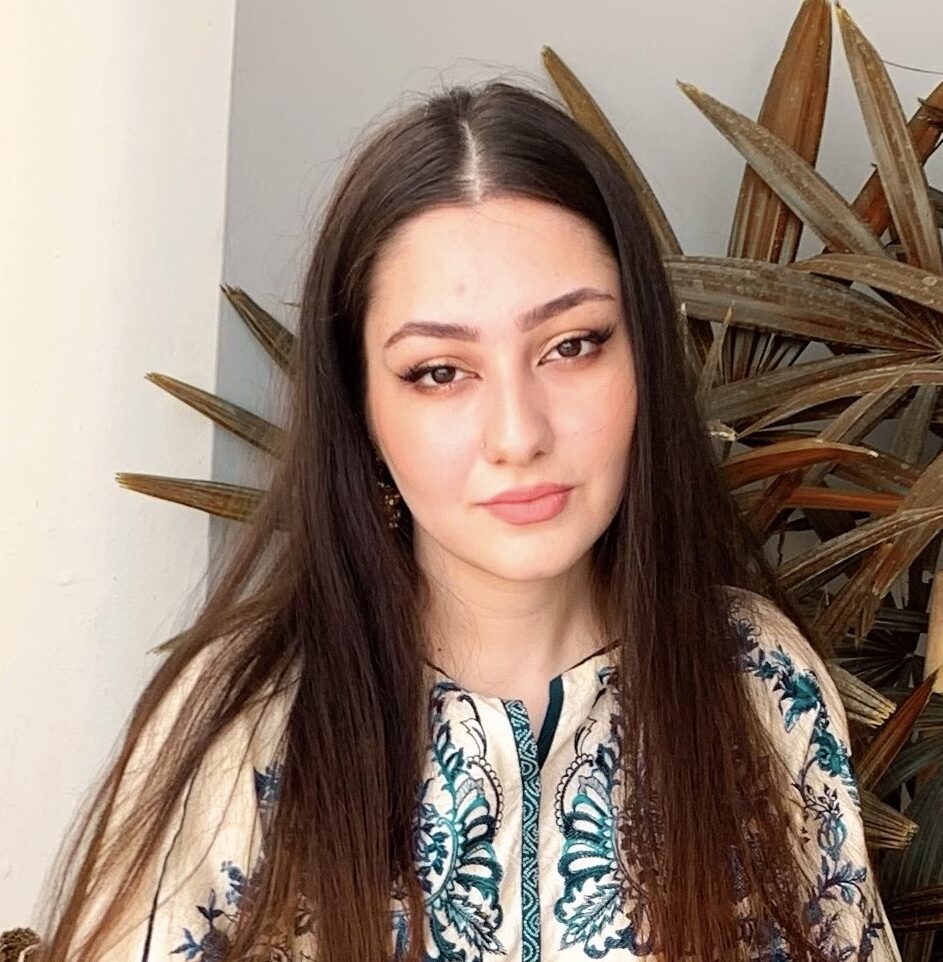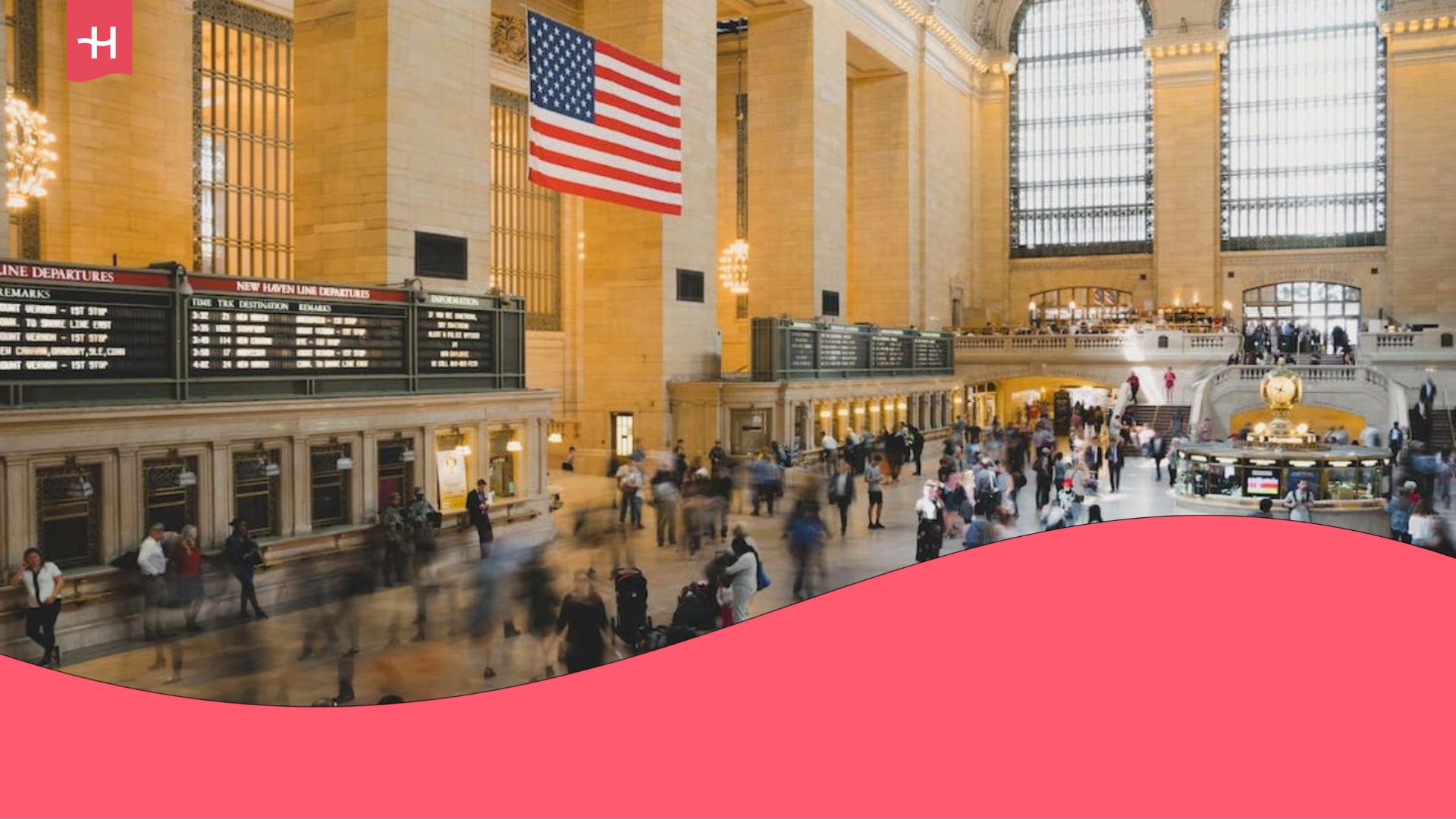What does current period roaming mean and how to reduce it?
Current period roaming is the amount of cellular data you’ve spent while outside your network. Learn how to check your iPhone's data usage and reduce it.
Current period roaming is the amount of data you have used connected to a different cellular network than your own within your billing cycle.
Generally, your phone will connect to your provider’s cellular network whenever possible. However, when you are abroad, that network isn’t accessible. So, your cell phone will connect to any available cellular network, and that’s when you are using roaming data.
In this article, we’ll show you how to check your current period roaming numbers, how it differs from the current period, and how to reduce your roaming charges.
Current period vs. current period roaming
If you want to keep track of your cellular data usage, it’s important to clearly distinguish between current period and current period roaming.
- Current period: This tracks your data usage on your iPhone within a billing period in your home network and roaming.
- Current period roaming: This tracks only the data you’ve spent while roaming in a foreign cellular network on your travels.
| Current Period | Current Period Roaming | |
| What is it? | Total data usage in a billing cycle | Only data used while roaming |
| What does it refer to? | All cellular data | Roaming data only |
| How does it affect your bill? | Depends on your data package and usage | Can cause high extra charges |
How to check current period roaming on iPhone
Depending on your phone type, you can check your current period roaming by following different paths. However, you always start with Settings.
Follow these steps to check how much data you have spent on your iPhone in the current service period or since the last reset.
- Open the Settings app on your iPhone.
- Scroll down and tap on Cellular or Mobile Service.
- At the very bottom, you’ll find Cellular/Mobile Data.
- Current Period Roaming is listed there.
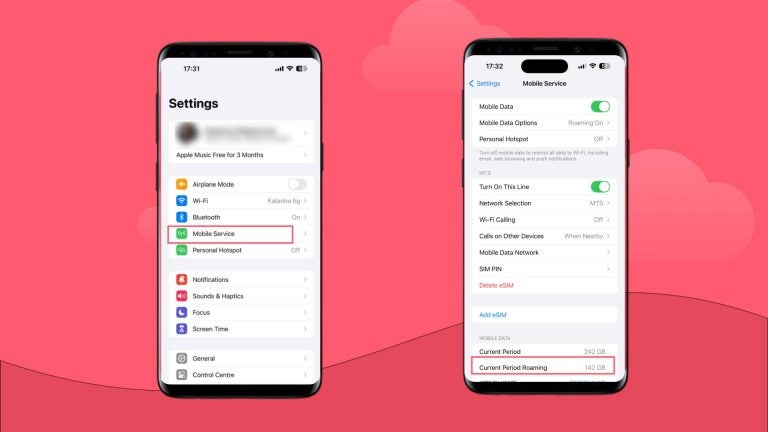
How and why to reset current period roaming
Given that current period roaming shows you how much data you spent within a cycle, resetting that cycle can be useful because you can track how much you’ve spent in a given timeframe.
For example, if you reset statistics before your trip, you can track your data usage more accurately. Here’s how to reset your current period of roaming to zero on your iPhone.
- Go to Settings.
- Tap Mobile Data or Cellular Data.
- Scroll to the bottom.
- Tap Reset Statistics.
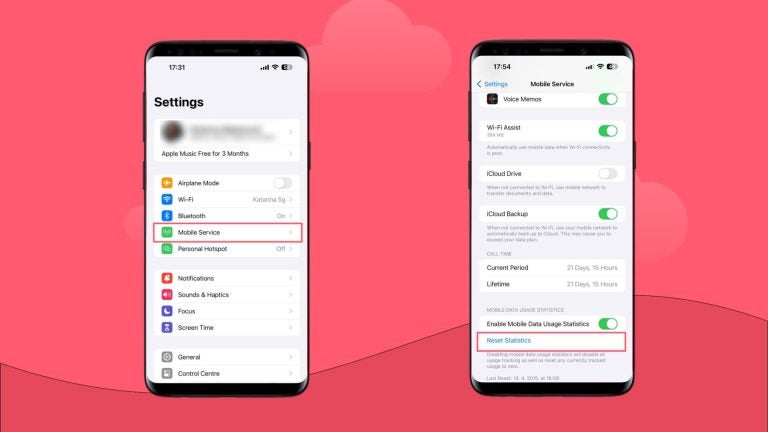
How does current data roaming impact data usage and costs?
Current data roaming can affect your mobile data usage and bill, depending on the details of your contract with your mobile carrier.
Elements of your data package that will determine how your current period roaming impacts you include:
- Roaming included in your package: Some carriers offer a certain roaming data budget in your package. Sometimes, it is limited to certain countries or regions.
- Roaming add-ons: These are usually additional packages that align with your billing cycle and extend your roaming benefits.
- Pay-as-you-go: This is usually the most expensive option because roaming charges apply based on your usage on top of your mobile data plan.
- Fair use policies: This is similar to the roaming included in your package, with the difference being a fair usage limit. The charges apply if you exceed this limit.
- Temporary passes: These short-term passes offer roaming that isn’t charged to your regular plan.
Top tips to reduce roaming charges
Typically, if you don’t have roaming mobile data in your package, you are in danger of paying some hefty fees while using your data on your international travels. If you want to avoid that extra cost, here are some tips you can use to reduce data usage:
Disable data roaming: Go to the Settings app on your iPhone and disable data roaming for the duration of your travel. You won’t be able to use data that way, but you won’t get a surprise bill after your vacation.
Track your usage: Keep a close eye on your current roaming period and make sure you keep tabs on how much cellular data you’re using in case you need to use less data.
Use WiFi instead of mobile data: Turn off the mobile data on your iPhone and connect to WiFi networks whenever you can.
Set your apps to update on WiFi only: Many apps update automatically. This means they download updates and install them. This is a background process, and it takes up your data. However, you can change the settings so the apps always ask you to approve the update or they only update when they are connected to WiFi.
Get a travel eSIM: You can avoid using the data from your plan entirely if you simply get a data-only travel eSIM and use it to stay connected. Let’s talk about this option some more.
How to use an eSIM to reduce your current period roaming
A data-only eSIM will help you spend only the cellular data it offers in its package and your own primary data package will be intact. This is why eSIM is one of the preferred ways to avoid roaming charges that frequent travelers use. Here’s more information about it.
What is an eSIM?
An eSIM is a virtual SIM card that you download by scanning a QR code your eSIM provider sends you. When you scan the code, it programs a small embedded chip in your smartphone to act as a SIM card.
This doesn’t interfere with your mobile experience in any way, and it doesn’t mess with your primary SIM card. You still use your SIM for calls and SMS, but set your mobile phone to use your eSIM for mobile data.
eSIM can be local, regional, or global, depending on where you can use it. Reputable eSIM providers, like Holafly, offer all three options. While some other providers sell eSIMs with limited data packages, Holafly offers unlimited data for eSIMs for as many days as you need (up to 90).
How to buy and install an eSIM
You can do this in just a few easy steps on the Holafly website or Holafly app.
- Go to the Holafly website and choose your destination. You can choose plans that cover a single country or an entire region, or you can even get an eSIM that covers the entire world.
- Choose the number of days you need your eSIM for and purchase it.
- You will get an email with a QR code that you need to scan.
- Your eSIM is now installed.
Important: Activate your eSIM only when you reach your destination. You can install it right away, but it will start counting down the days after activation.
Spending more than a month at your destination? Skip the daily rates and switch to Holafly Connect.
This monthly internet service is built for travelers—no local address, no contracts, just simple, flexible plans that renew automatically and keep you online with global 5G coverage in more than 170 countries at once.
Choose the plan that fits your needs:
- Unlimited ($64.90/month): Best for remote workers and digital nomads who need constant connectivity.
- 25 GB ($49.90/month): Perfect for meetings, work apps, and streaming on the go.
- 10 GB ($39.90/month): Just enough for light browsing, maps, and messaging during shorter stays.
No setup headaches. Just head to the Holafly Connect page, choose your plan, and get connected in minutes.
Helpful FAQs
This means you haven’t spent any roaming data since the last reset. This doesn’t mean that there was no data usage in this period – only that there was no roaming data spent.
You can manually reset your statistics in your Settings. When you open Settings, look for Mobile/Cellular Service and scroll down to find Reset Statistics. If you don’t do this manually, it will happen automatically after every plan cycle.
Your roaming should be on if you want to use your data abroad. It should be off when you want to monitor your data usage and avoid possible additional costs. This applies when you travel internationally. When you are at home, it doesn’t really matter if your roaming is on or off because you won’t connect to foreign networks. However, if you live near a border, turn it off.
No, current period roaming doesn’t include WiFi. It only includes cellular data usage while roaming.
This is probably because you have been using apps that use a lot of data while connected to a foreign network. The biggest data consumers are streaming services or navigation apps. iOS allows you to check which app consumes the biggest amount of data. You can find those statistics on your iPhone if you tap Settings, access Mobile Service, and then scroll down until you find Mobile data. There, you’ll find a list of apps and how much they are using.





 Language
Language 


















 No results found
No results found