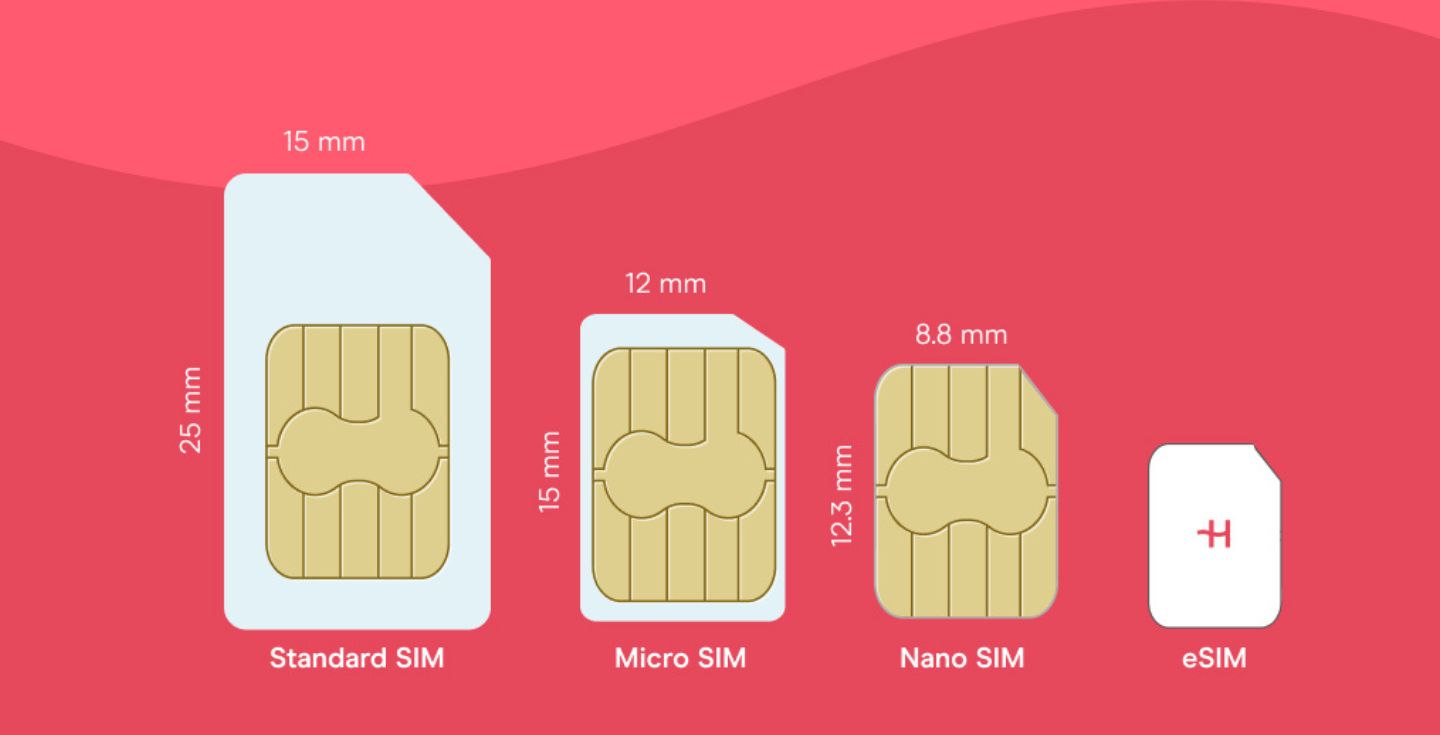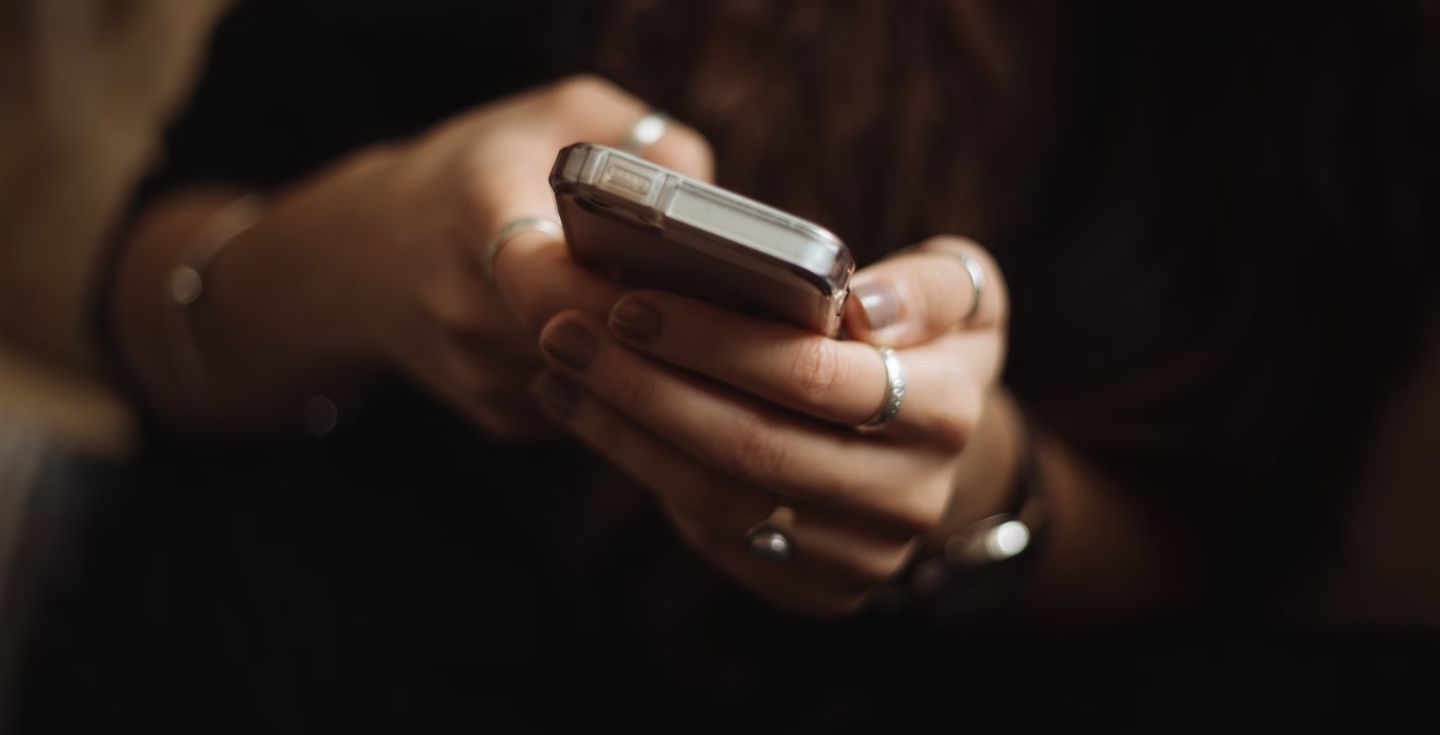How to measure and improve WiFi signal strength: A complete guide
Learn how to measure your WiFi signal strength and discover top tips to improve your connectivity on laptops and mobile devices.
Proper WiFi signal strength is essential if you want a stable internet connection. Sometimes, you might encounter issues, such as slow speeds, lack of coverage, or even no WiFi connection at all.
Understanding what WiFi signal strength is and how it is measured can be the first step to solving these problems.
In this article, we’ll cover these definitions before providing top tips and alternative options to maintain a reliable and fast internet connection.
So, let’s start with the basics.


 +1M
+1M
With Holafly, you save +30% compared to roaming fees
Plans that may interest you
What is a WiFi signal?
A WiFi signal is an electromagnetic (EM) wavelength transmitted through a router or a mobile phone using radio waves. You can also call WiFi signals radio frequencies based on the frequency these work.
WiFi signals are the lowest frequency waves found in the EM spectrum. They have wavelengths the size of a building and travel at high speeds to ensure you’ll get an internet connection.
WiFi frequencies vary from 2.4 GHz to 5 GHz; the higher the frequency, the better the internet speed you’ll receive on your devices.
These waves travel back and forth as signals travel from and to your internet router or mobile phone, ensuring the radio waves reach their destination without losing any information, such as data packages or data speeds.
What is WiFi signal strength?
WiFi signal strength is the indication of your overall connectivity. The stronger the signal is, the faster and more reliable your internet connection is.
The signal strength and the data speed determine your internet speed, so it’s better to have a strong signal close to you.
WiFi signal values: What do these represent?
Unlike WiFi signal, which is measured in gigahertz (GHz), WiFi signal strength is indicated in decibel milliwatts (dBm).
The numbers allocated are always negative, with the the numbers closer to zero having better connectivity.
When measuring signal strength, you’ll come across seven possible values:
- -30 dBm: This is the perfect WiFi signal strength, and you are possibly close to the router, which means optimal device performance.
- -50 dBm: This is the most common WiFi signal strength you can get since most of the time, the router is a bit far from your room/office/kitchen/living room, but it’s still an excellent value. Any value between -30 and -50 dBm is considered great.
- -60 dBm: This value means you still have a good internet speed connection, as your signal is reliable. You’ll still be able to enjoy everything on your devices without issues.
- -67 dBm: A -67 dDm value is the lowest you can rely on to make calls using VoIP apps or stream content online, making it a weak – but usable – strength.
- -70 dBm: At this value, your network speed will be mostly enough for basic tasks, such as opening emails and browsing through certain websites. However, it is not enough for data-draining or time-pressured tasks.
- -80 dBm: This value is the lowest you can get for an internet connection. Still, at -80 dBm, you won’t get a reliable connection and there will be a huge drop in download and upload speeds.
- -90 dBm: Getting a -90 dBm measurement means it’ll be hard to connect to a WiFi network. Connectivity issues and other network-related problems are quite common at this value.
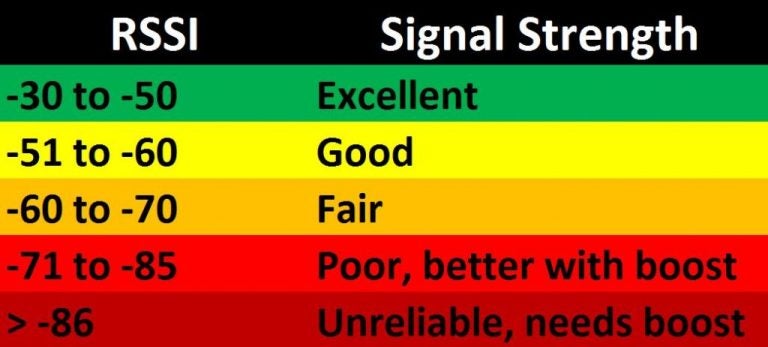
How to measure WiFi signal strength
If you want to measure your signal strength, your options will depend on what device you want to use for the measurement.
Checking WiFi signal strength on Windows
There are two main ways to check your WiFi signal strength using a Windows PC:
- Download specific WiFi measurement apps – like NetSpot – to check the signal strength on your laptop or PC.
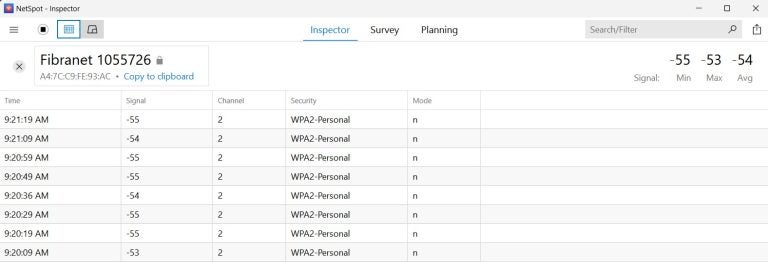
- Input a basic command on PowerShell to measure your signal strength. To do this, you’ll need to have the latest version of the app downloaded. You can then open the app and type (netsh wlan show interfaces) -Match ‘^\s+Signal’ -Replace ‘^\s+Signal\s+:\s+’,” and you’ll receive the results immediately. These are shown as a percentage, with 100% being the best result you can get.
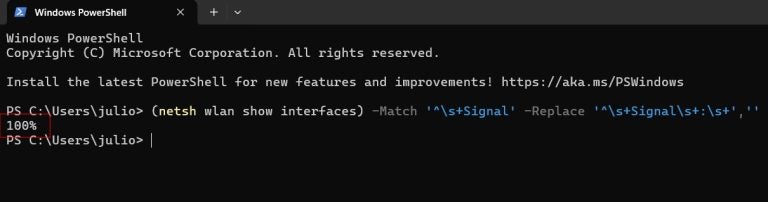
Checking WiFi signal strength on Mac OS
- For Mac OS X users, you can check the signal strength by holding down the Alt key and clicking the WiFi icon in the menu. All the information about your wireless access point will appear.
Checking WiFi signal strength on iOS and Android
- You can download apps, like WiFi Explorer or WiFi Analyzer, to your iOS or Android device to check the WiFi signal strength. Remember that these apps can be either paid or have limited usage compared to the free version.
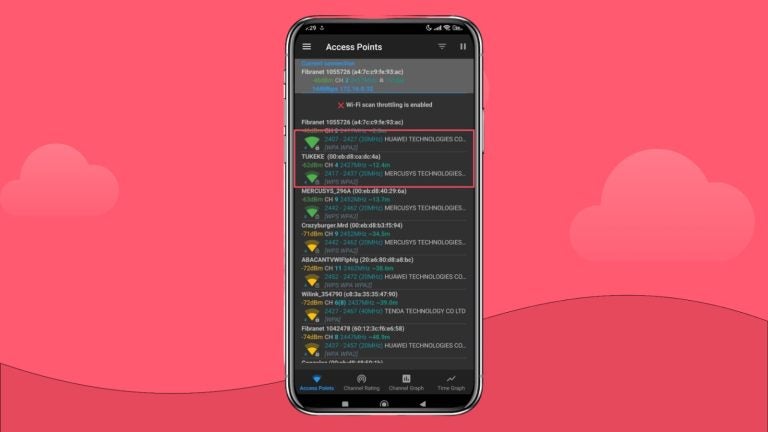
- Once connected to a WiFi network, you can check the connectivity details. Compared to PCs, mobiles will show the signal strength and connection speed when connected to WiFi access points.
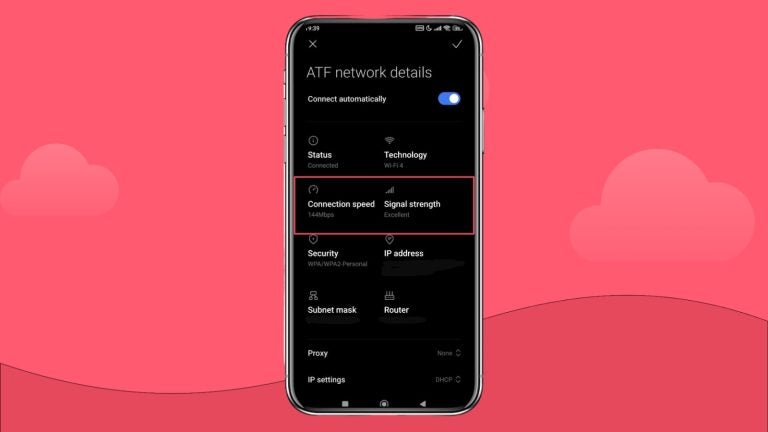
Best tools to check WiFi signal strength on mobiles and PCs
- Windows and Mac OS: Tools like NetSpot, WiFi Analyzer, WireShark, Vistumber, and WiFi Scanner will help check signal strength and other technical details.
- iOS and Android: Apps like WiFi Analyzer, WiFi Explorer, WiFi Monitor, WiFi Signal Strength Meter, and AirPort Utility can help you measure the signal on your mobile.
7 tips to improve your WiFi signal strength
There are a number of actions – some simple and others more technical – that you can take to ensure your WiFi signal strength stays between -30dBm and -50 dBm.
Seven top tips we suggest include:
1. Pick a central location
If you place your router in a central location, you’ll get a better signal strength in your house or office,. And, if you need a better signal on the second floor, try placing your router on a high shelf for better results.
2. Avoid obstacles
Obstacles will prevent you from getting a good signal strength on your devices. To avoid this, try to clear up the way from your access point or place them in a higher place.
3. Stay close to your router
When possible, stay close to where your router or pocket WiFi is. It’s the best way to get an excellent signal without changing stuff from one place to another.
4. Use mobiles to get a stable connection
Since mobile devices are easier to carry, you can stay closer to a router to get a proper internet connection.
5. Add wireless repeaters to increase the minimum signal
Wireless repeaters are a great way to increase the minimum signal strength in certain places, such as the second floor or isolated areas, so consider adding one or two to fix connectivity issues.
6. Check who’s connected to your access point
Check for intruders and kick them out of your WiFi network, as sometimes, even with good signal strength, your internet connection won’t be optimal.
7. Change your old equipment to improve the signal quality
Consider changing your old router or antenna to improve the signal quality and strength close to you.
>Discover the pros and cons of pocket WiFi vs. eSIMs.<
Holafly eSIM: An alternative to avoid poor WiFi signal
Using an eSIM on your mobile phone or on an eSIM-compatible laptop is a great solution to avoid poor WiFi signal.
While eSIMs can act as a solution for your home connectivity issues, they are especially useful in public spaces. For example, airports such as JFK, Miami, or Las Vegas, often have a large number of users that can disrupt the connectivity and reduce WiFi signal strength.
So, if you plan to visit the USA, for example, taking a Holafly eSIM for USA during your trip is a better solution than relying on WiFi networks.
With a Holafly eSIM card, you’ll get:
- Unlimited data
- 500 MB of daily data sharing
- High-end support in 19 different languages
- Affordable prices start at $6 per day
- Android and iOS apps to manage and purchase eSIM plans
FAQs
Go to “Settings” and find the “AirPort Utility” option. Turn on “WiFi Scanner” and click “WiFi Scan”. Press “Scan,” select the network you want to scan, and wait for the results.
To increase WiFi signal strength, you can try to place your router in a high place, clear obstacles in the way, improve your router and antennas, or stay closer to your access point to improve connectivity.
Yes. You can download free and paid apps like WiFi Signal Strength Meter, WiFi Monitor, WiFi Analyzer, and others to check your signal strength.





 Language
Language 


















 No results found
No results found