eSIM compatible laptops | June 2025
We will tell you all you need to know about eSIM compatible laptops, their importance, which are they, how to install them, and more.
An eSIM allows you to connect to the internet no matter where you are! But do you know if your laptop is eSIM compatible? If you are not sure, don’t worry. In this article, we will tell you all you need to know about eSIM-compatible laptops, their importance, how to install them, and other aspects.
Before we begin, you need to consider that having a compatible device isn’t enough if you want to use an eSIM card on your laptop. You’ll also need an active eSIM plan from a provider that offers coverage in your region.
If you want to connect to the internet abroad, you can get an international prepaid eSIM card on the Holafly virtual store.

Can I use an eSIM on a laptop?
Many companies currently produce eSIM-compatible laptops. So, as long as your device supports eSIM functionality, you should be able to use it. Check the table below to find out if your laptop supports this technology.
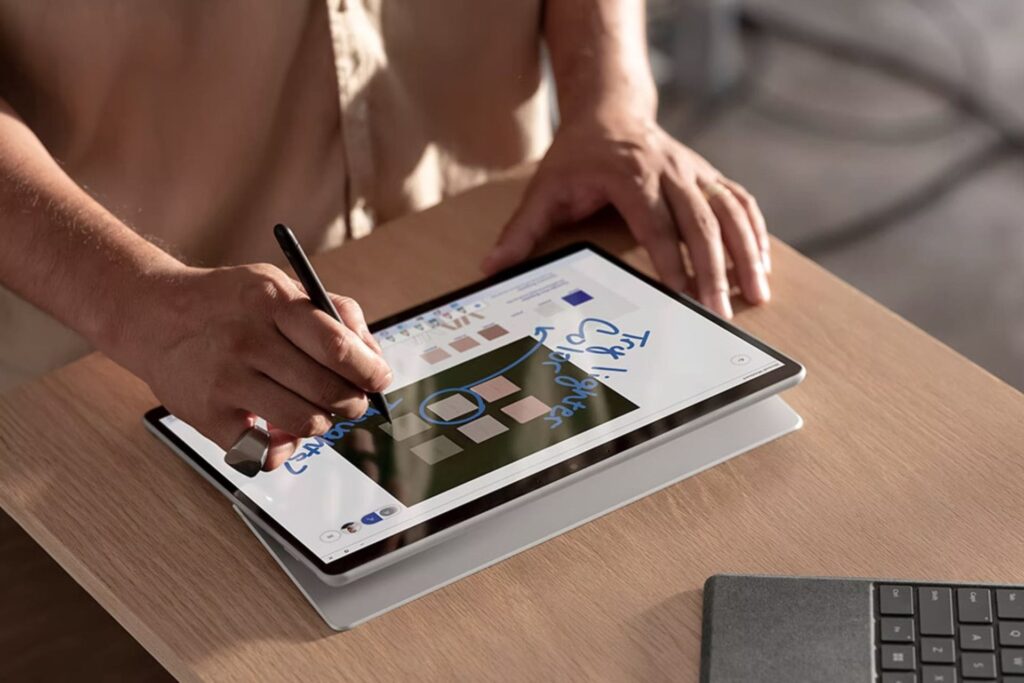
Why should I use an eSIM card on my laptop?
Even though there are many ways to connect to the Internet nowadays, not all alternatives are as practical and comfortable as the eSIM card. Public WiFi networks are usually slow, unsafe, and unreliable.
On the other hand, using an eSIM card on your device does not require you to connect to a random or unknown network. On top of that, you don’t need cellular data on your cellphone to share it with your laptop, nor do you need to sign a long-term subscription contract with any operator.
The eSIM card for laptops lets you connect to the internet without having to connect to a public WiFi network, which makes it a useful, comfortable, and safe way to stay connected on the go. And it is very easy to configure.
Are you interested to know about eSIMs for cars?
What laptops are eSIM compatible?
We have created the following table to help you check if your device is eSIM compatible. If you can find your laptop there, you can acquire and use an eSIM card.
| Company | Device | eSIM |
| ACER | Acer Swift 3 | Yes |
| ACER | Acer Swift 7 | Yes |
| ACER | Acer TravelMate P2 | Yes |
| ACER | Acer TravelMate Spin P4 | Yes |
| ACER | Acer TravelMate P6 | Yes |
| ACER | Acer Chromebook Spin 511 | Yes |
| ACER | Acer Chromebook Spin 513 | Yes |
| ASUS | ASUS Mini Transformer T103HAF | Yes |
| ASUS | ASUS NovaGo TP370QL | Yes |
| ASUS | ASUS VivoBook Flip 14 TP401NA | Yes |
| Dell | Dell Latitude 7210 2 in 1 | Yes |
| Dell | Dell Latitude 9410 | Yes |
| Dell | Dell Latitude 7310 | Yes |
| Dell | Dell Latitude 7410 | Yes |
| Dell | Dell Latitude 7440 | Yes |
| Dell | Dell Latitude 9510 | Yes |
| Dell | Dell Latitude 9440 2-in-1 | Yes |
| Dell | Dell Latitude 5410 | Yes |
| Dell | Dell Latitude 5411 | Yes |
| Dell | Dell Latitude 5511 | Yes |
| HP | HP Elitebook G5 | Yes |
| HP | HP Probook G5 | Yes |
| HP | HP Zbook G5 | Yes |
| HP | HP Spectre Folio 13 | Yes |
| HP | HP Elite Folio 2-in-1 Notebook PC | Yes |
| HP | HP Elite Dragonfly 2 | Yes |
| HP | HP EliteBook 840 Aero G8 | Yes |
| Lenovo | ThinkPad X1 Titanium Yoga 2 in 1 | Yes |
| Lenovo | ThinkPad X1 Carbon Gen 9 | Yes |
| Lenovo | ThinkPad X1 Carbon Gen 10 | Yes |
| Lenovo | ThinkPad X1 Fold | Yes |
| Lenovo | ThinkPad X1 Nano | Yes |
| Lenovo | ThinkPad X12 Detachable | Yes |
| Lenovo | Lenovo Flex 5G | Yes |
| Lenovo | Lenovo Yoga C630 | Yes |
| Lenovo | Lenovo Miix 630 | Yes |
| Lenovo | Lenovo Yoga 520 | Yes |
| Lenovo | Lenovo Yoga 720 (2 in 1 model) | Yes |
| Apple | Currently, this brand does not have eSIM-compatible laptops. | No |
| Microsoft | Microsoft Surface Pro LTE Advanced | Yes |
| Microsoft | Microsoft Surface Go 2 | Yes |
| Microsoft | Microsoft Surface Go 3 with LTE | Yes |
| Microsoft | Microsoft Surface Pro X | Yes |
| Microsoft | Microsoft Surface Pro 9 with 5G | Yes |
| Microsoft | Microsoft Surface Pro 8 | Yes |
| Microsoft | Microsoft Surface Pro 8 LTE | Yes |
| Microsoft | Microsoft New Surface Pro 7+ | Yes |
| Samsung | Samsung Galaxy Book 2 | Yes |
| Panasonic | Panasonic Toughbook G2 | Yes |
| Panasonic | Panasonic Toughbook 55 | Yes |
| Panasonic | Panasonic Toughbook 40 | Yes |
Are Macbooks eSIM compatible?
Even though Apple has always been a pioneer in the technological revolution, nowadays, there are no eSIM-compatible Apple laptops. Rumor has it that the upcoming MacBook release may include a 5G modem, but it has not been confirmed yet.
What ACER laptops are eSIM compatible?
The products from this brand are usually aimed at business people who need a safe and comfortable device to continue to work on. With a selected number of laptops, the eSIM-compatible devices from this company are the following:
- Acer Swift 3
- Acer Swift 7
- Acer TravelMate P2
- Acer TravelMate Spin P4
- Acer TravelMate P6
- Acer Chromebook Spin 511
- Acer Chromebook Spin 513
ASUS laptops eSIM compatible
This brand does not have many devices that are eSIM compatible. They are the following:
- ASUS Mini Transformer T103HAF
- ASUS NovaGo TP370QL
- ASUS VivoBook Flip 14 TP401NA
Which Dell laptops have eSIM?
This company has a wide variety of compatible devices, which will let you pick the one that best suits your budget and needs. They are the following:
- Dell Latitude 7210 2-in-1
- Dell Latitude 9410
- Dell Latitude 9440
- Dell Latitude 7440
- Dell Latitude 7310
- Dell Latitude 7410
- Dell Latitude 9510
- Dell Latitude 5410
- Dell Latitude 5411
- Dell Latitude 5511
Do HP laptops support eSIM?
Yes, different HP laptops support eSIM. See the list below:
- HP Elitebook G5
- HP Probook G5
- HP Zbook G5
- HP Spectre Folio 13
- HP Elite Folio 2-in-1 Notebook PC
- HP Elite Dragonfly 2
- HP EliteBook 840 Aero G8
Are Lenovo laptops eSIM compatible?
Another brand with many options is Lenovo. Anyway, it does not specify the limit of eSIM profiles they can handle.
- ThinkPad X1 Titanium Yoga 2 in 1
- ThinkPad X1 Carbon Gen 9
- ThinkPad X1 Carbon Gen 10
- ThinkPad X1 Fold
- ThinkPad X1 Nano
- ThinkPad X12 Detachable
- Lenovo Flex 5G
- Lenovo Yoga C630
- Lenovo Miix 630
- Lenovo Yoga 520
- Lenovo Yoga 720 (2 in 1 models)
What Microsoft laptops are eSIM compatible?
This company has some compatible laptops, and they are the following:
- Microsoft Surface Pro X
- Microsoft Surface Pro 9 with 5G
- Microsoft Surface Pro 8
- Microsoft Surface Pro 8 LTE
- Microsoft New Surface Pro 7+
- Microsoft Surface Go 2
- Microsoft Surface Go 3 with LTE
- Microsoft Surface Pro LTE Advanced
Samsung laptops eSIM compatible
Currently, Samsung only has one eSIM-compatible laptop:
- Samsung Galaxy Book 2
Panasonic laptops eSIM compatible
Recently, Panasonic added a laptop that’s eSIM compatible:
- Panasonic Toughbook G2
- Panasonic Toughbook 55
- Panasonic Toughbook 40
How to install and activate an eSIM card on your laptop?
To activate the eSIM card on your laptop, you have to download the eSIM profile from your eSIM provider. This eSIM profile identifies your eSIM and lets you connect your device to the operator’s internet service. Some operators let you have multiple eSIM profiles, but you can only use one at a time. To add these eSIM profiles, you will have to follow these steps:
- Go to the ‘Settings’ and click on ‘Mobile Networks’.
- Once you are there, go to cellphone and then ‘Manage eSIM profiles’.
- When you get to ‘Manage eSIM Profiles’, click on ‘Add a new profile’.
- Pick ‘Enter the activation code from my Mobile Operator’.
- Click on next.
- Scan the QR code that your operator sent you.
- Click next, and follow the steps indicated on the screen.
- Download the new profile, and click on ‘Close’.
Now, you already have your eSIM profile on your laptop. To connect to the internet with it, you will have to follow the next steps:
- Go to the settings.
- Go to ‘Network and internet’, ‘cellphone’, and ‘manage eSIM profiles’.
- Then, pick the eSIM profile you want to use.
- Click on ‘yes’ and that’s it! A piece of cake!
You could also think about getting an eSIM subscription from Holafly to stay connected with top-tier benefits around the world with your laptop.
With Holafly Connect, a subscription that costs $64.90/month, you get the following benefits:
- No hidden fees – Enjoy transparent pricing with no unexpected charges.
- Unlimited data plans – Unlimited data plans to match your travel needs
- Global coverage – You can use it in over 170 destinations!
- High-speed, uninterrupted connection – Stay online anywhere, without network disruptions.
- Total flexibility – Switch plans or cancel anytime, with no long-term commitments.
- Unlimited data sharing – Share as much data as you need with your subscription.
Frequent questions about eSIM cards and laptops
No, currently computers cannot manage the eSIM technology.
It is the standard for wireless broadband connections, this goes from 4G onwards. Usually, this type of technology is related to 4G, so it is common to see it as 4G LTE.
Like phones and other compatible devices, eSIM or Embedded SIM cards are integrated into laptops. This way, you can install a data plan without inserting a chip and have mobile internet on your laptop without using a WiFi network.
Yes. You can get an eSIM for Europe directly for your laptop. If you’ve already bought the eSIM for your phone, you can make the most of Holafly’s 1 GB of daily hotspot to support your other devices.














































 Pay
Pay  Language
Language  Currency
Currency 


















 No results found
No results found












