Huawei eSIM: How it works and how to set it up
Wondering if an eSIM works on Huawei phones? You’re in the right place! In this article, we’ll show you which Huawei models support this technology and walk you through how to activate an eSIM on your device.
Wondering if an eSIM works on Huawei phones? You’re in the right place! In this guide, we’ll show you which Huawei models support eSIM and how to install one step by step.
eSIMs (digital SIM cards) are becoming super popular with travelers and digital nomads. Why? Because they’re flexible, secure, and way more convenient than physical SIMs. But here’s the catch: not every phone supports them. So, does your Huawei phone make the cut? Let’s find out.
We’ll go over what a Huawei eSIM is, which models are compatible, and how you can easily activate one. Ready? Let’s dive in.
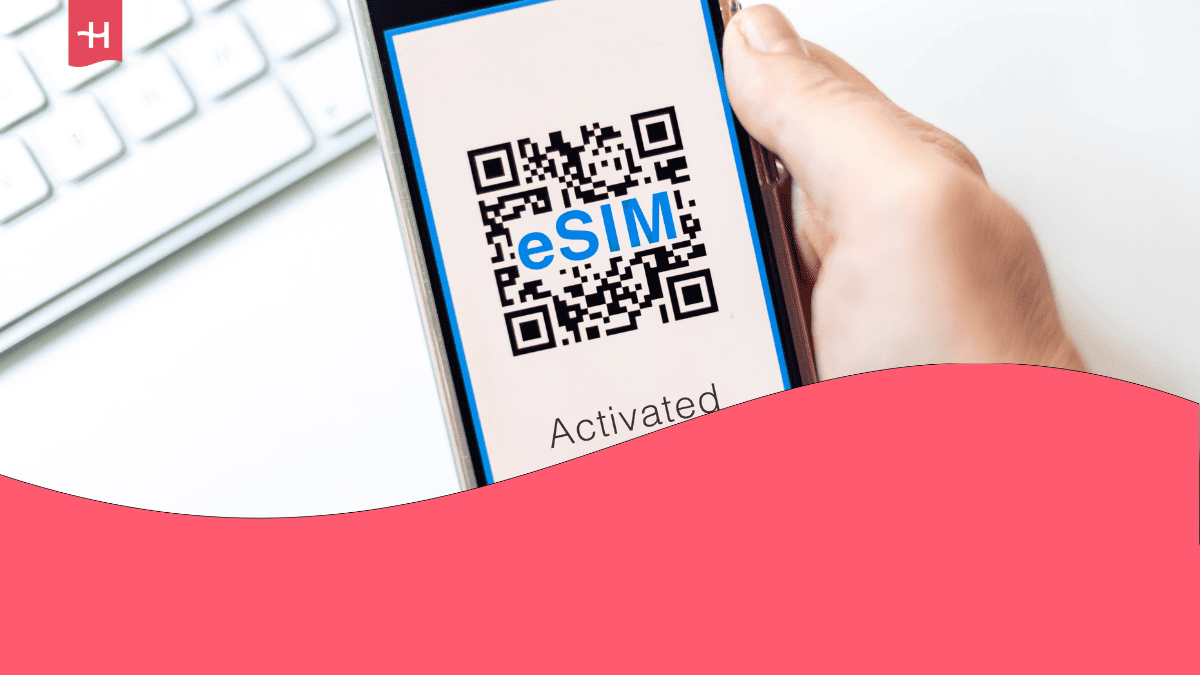
How does the Huawei eSIM work?
An eSIM (embedded SIM) is basically the digital version of the little plastic SIM card you’re used to. Instead of swapping cards in and out, the eSIM is built right into your phone’s software. That means you can connect to the internet, make calls, and use mobile data without touching a physical SIM card.
To use an eSIM, you just need three things: a compatible device, an eSIM plan from a provider, and a quick installation. The cool part? You can buy your eSIM before your trip and activate it once you land at your destination. Super handy!
Why use an eSIM?
- No more tiny SIM cards – it’s all digital.
- Activate in seconds – just scan a QR code or download a profile.
- Use multiple numbers – perfect for travel or work.
- Safer – it can’t get lost or stolen.
- Often cheaper – compared to roaming or local SIMs.
- Switch providers instantly – no waiting for a new card.
- Better for the planet – less plastic waste.
💡Want to know how eSIMs work in detail? Check out our full guide: What is an eSIM?
Which Huawei phones support eSIM?
While eSIM offers many benefits, not every device supports it. For Huawei, only a limited number of models are compatible. Here’s the complete Huawei eSIM phone list with all supported devices:
- Huawei P40
- Huawei P40 Pro
- Huawei Mate 40 Pro
- Huawei Pura 70 Pro
- Huawei Pura X
For more information about specific models, you can read our detailed guides below:
Models like the Huawei P40 Pro+, P60 Pro, and P50 Pro do not support eSIM.
Important: On Huawei phones, you can only keep one eSIM active at a time. If your device has two SIM slots, the second slot is disabled when an eSIM is active. That means you can’t combine two physical SIMs with an eSIM.
Which Huawei smartwatches support eSIM?
Huawei didn’t stop at phones – several of their smartwatches also support eSIM. Here’s the list of Huawei Watch eSIM models:
- Huawei Watch 3
- Huawei Watch 3 Pro
- Huawei Watch 3 Active 4G
- Huawei Watch 4
- Huawei Watch 4 Pro
- Huawei Watch 5
Want to know more? We’ve written a full guide on smartwatches compatible with eSIM.
How to add an eSIM to a Huawei phone
Installing an eSIM on a Huawei phone is easier than you think. You can set your eSIM up using a provided QR code or by manually inputting the required information. Whichever method you choose, the first steps are the same:
- Open the settings screen: Go to Settings > Mobile Network > SIM Management.
- Open the SIM 2 menu: You’ll see two slots: SIM 1 and SIM 2. By default, the eSIM is linked to SIM 2. If SIM 2 already has a physical SIM, you’ll need to deactivate it first. Don’t worry – adding or removing a physical SIM does not affect your eSIM.
- Tap “Add eSIM” (or “Add eSIM card”): On the SIM 2 screen, choose Add eSIM. Some Huawei versions show a plus button at the bottom of the screen to start adding a profile.
Once at this stage, you can add your Huawei eSIM by:
1. Scanning a QR code
This is the easiest way to install your eSIM:
- On the Add eSIM screen choose Scan QR code.
- Point your phone camera at the QR code provided by your carrier.
- When the phone recognizes the code, confirm Add eSIM and wait for the profile to download.
- After installation, enable the eSIM in SIM management and select your defaults.
Tip: Make sure you have a stable internet connection while the profile downloads and do not close the screen until it finishes. If scanning fails, save the QR code as an image and choose Choose from Gallery on the Add eSIM screen instead.
2. Installing the eSIM manually
If you cannot scan the QR code, you can install the eSIM manually:
- On the Add eSIM screen choose Enter manually.
- Enter the SM-DP+ address and activation code provided by your carrier.
- Tap Next or Add eSIM and wait for the profile to download and install.
- When it finishes, enable the eSIM under SIM management and set it as your default if desired.
How to add an eSIM to your Huawei watch
Adding an eSIM to a Huawei Watch is just as simple. First, make sure:
- Your watch is connected to your phone via Bluetooth.
- Your phone has internet access.
- Your watch battery is at least 20% charged.
You can the set up your Huawei watch eSIM through the following steps:
- Open the Huawei Health app.
- Navigate to the device details screen, go to eSIM management > One number, two devices > Activate or eSIM management > Standalone number > Activate, select the SIM card or carrier, and touch Continue.
- HUAWEI WATCH 3 Series: Follow the onscreen instructions to activate the service online or by scanning the QR code of your carrier. Enter the verification code sent by your carrier if necessary.
- HUAWEI WATCH 4/WATCH 5 Series: Follow the onscreen instructions to activate the service by scanning the QR code of your carrier. Enter the verification code sent by your carrier if necessary.
- The eSIM service will be automatically activated after the eSIM account is downloaded and configured on your watch for the first time.
Activating and deactivating eSIM on Huawei
Once you’ve installed the eSIM, you still need to activate it to be able to use it.
How to activate an eSIM on Huawei
Want to switch your eSIM on? Go to SIM Management, tap the icon next to SIM 2, and switch it on. Set it as the default for mobile data, calls, and SMS if you want.
How to deactivate an eSIM on Huawei
If you want to turn it off or replace it, just head to SIM Management, select SIM 2, and follow the steps. After deactivation, the profile stays saved for later use, but you won’t be able to call or text with it. Keep in mind that charges may still apply.
Switching back to a physical SIM in slot 2? Just select Physical SIM card and your eSIM will be disabled automatically.
💡Want to move your eSIM to another device? Check out our guides for both Android and iOS
Which eSIM should you choose for Huawei?
If you’re traveling, your best bet is an eSIM with unlimited data and flexible validity (from 1 to 90 days).
The Holafly eSIM keeps you connected in over 250 destinations worldwide. Setup takes less than 5 minutes, and you get 24/7 customer support. Millions of users already trust it – so you can travel worry-free and stay in touch with home.
Looking for an eSIM for another device?
Check out which other phones, tablets, or smartwatches support eSIM:
Huawei eSIM: Frequently asked questions
Yes, but only a handful of models like the Huawei P40, P40 Pro, Mate 40 Pro, Pura 70 Pro, and Pura X. Supported Huawei smartwatches include the Watch 3, Watch 3 Pro, Watch 3 Active 4G, Watch 4, Watch 4 Pro, and Watch 5.
Check under SIM cards & networks in settings or look it up on Huawei’s website.














































 Pay
Pay  Language
Language  Currency
Currency 


















 No results found
No results found














