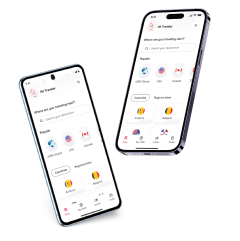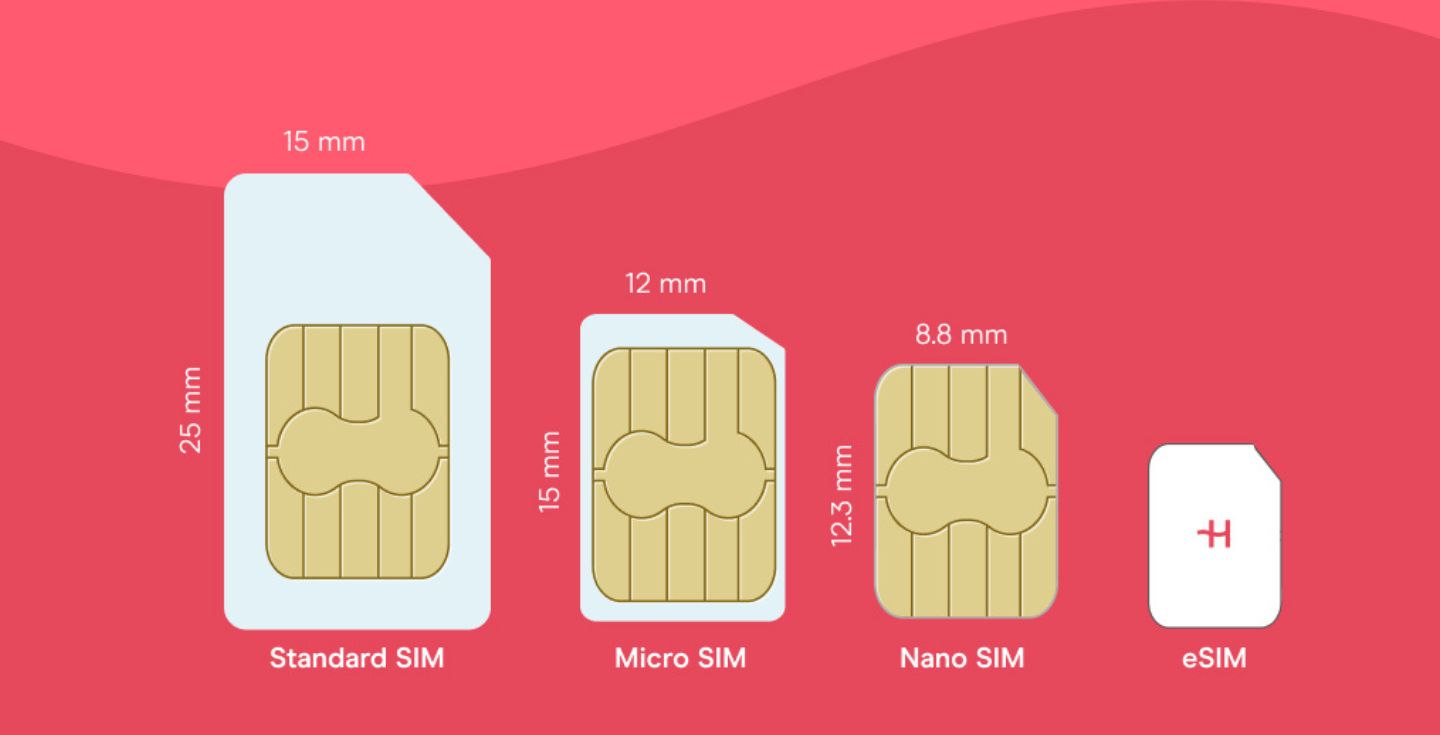How to transfer an eSIM between iPhone and Android
Switching from one phone to another requires us to migrate our data. Learn what you need and how to transfer eSIM between Android and iPhone
Got yourself a new phone but want to keep your current eSIM? You can transfer your eSIM between iPhone and Android as long as your new device supports eSIM technology.
In this article, we’ll explain what you need to know before transferring, how to transfer an eSIM between iPhone and Android, and how to troubleshoot common problems. Virtual SIM cards are here to stay; with this guide, you will have no issues switching phones!
How do I know if I can transfer my eSIM between iPhone and Android?
Before transferring, you must confirm the new device is an eSIM-compatible phone. If the new phone is an iPhone, then go to:
Settings > General > About and look for the “eSIM” option. If it’s there, your iPhone supports eSIM technology.
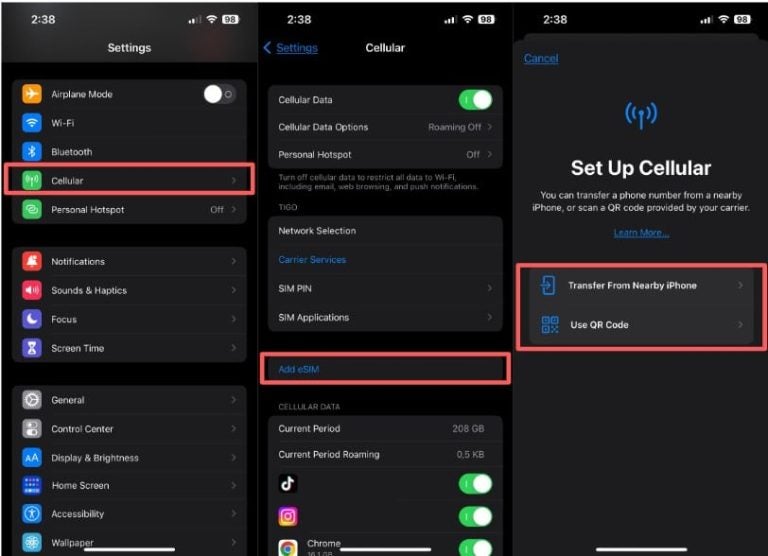
If you have a new Android phone, you can check for eSIM compatibility by following these steps:
Settings > Network & internet > Mobile network and look for the “Add mobile plan” option.
If you see this option, then your Android phone supports this technology. Keep in mind that the exact steps may differ depending on your Android device, but should still be fairly similar.
Once you know your phone supports eSIMs, you should also confirm if your eSIM provider allows the service transfer. In some cases, the installation must be done by the provider. In any of the cases, to avoid problems, use the customer service channels and check if the transfer can be done.
What do I need to transfer eSIM between Android and iPhone?
To transfer your eSIM, you must consider and confirm some requirements. Here’s everything you should check before starting the transfer:
- Both phones must support eSIM cards.
- Your carrier must support digital SIM card transfer.
- You may need to contact your carrier for an eSIM QR code or transfer code.
- You will need to have a Wi-Fi connection on both phones
Steps to transfer an eSIM from iPhone to Android
There’s no app or setting that allows for a direct transfer of eSIMs. Instead, you’ll have to remove the eSIM from your old phone and reinstall it on the new one. Always check with your operator if you can do so yourself or if you need to visit a customer center. To do it yourself, follow these steps.
- Delete the eSIM profile from your iPhone. Go to Settings > Cellular > Cellular Plans and tap the red minus button beside your eSIM plan.
- Contact your carrier to get an eSIM QR code. You can do this online, with an App, or by calling customer service.
- Scan the eSIM QR code on your Android phone. Go to Settings > Network & internet > Mobile network > Advanced > Add eSIM and select “Scan QR code.”
- Activate the virtual SIM on your Android phone. Follow the on-screen instructions to activate your eSIM on Samsung or any other Android phone.
Steps to transfer an eSIM from Android to iPhone
When transferring from an Android to an iPhone, you’ll need to take similar steps:
- Delete the eSIM profile from your Android phone. Go to Settings > Network & internet > Mobile network > Advanced > eSIM and tap Deactivate, delete, or similar.
- Contact your carrier to get an eSIM QR or transfer code. You can do this online, with an App, or by calling customer service.
- On your iPhone, go to Settings > Cellular > Add Cellular Plan.
- Scan the eSIM QR code or manually enter the eSIM code from your carrier.
- Follow the prompts to activate the eSIM on your iPhone.
Troubleshooting common digital SIM card transfer problems
If your eSIM isn’t working when attempting to transfer to a new device, don’t worry, you should be able to get it to work. Here are some of the most common issues to be aware of:
I can’t scan the eSIM QR code: Make sure that the QR code is displayed clearly and that the camera on your phone is clean. You can also try using a different QR code scanner app.
I get an error message when I try to activate the eSIM: Make sure that you have entered the correct eSIM QR activation code or transfer code. You can also try restarting both phones. If you are still having problems, contact your carrier’s customer support.
I can’t make or receive calls or text messages after transferring the eSIM: If you can’t receive texts or calls after activation, make sure that the new eSIM is set as the primary SIM for calls and texts. You can also try restarting your phone to reset network settings. If you are still having problems, contact your carrier’s customer support.
Transferring from one Android to another? Check out our article on how to transfer an eSIM to a new Android phone.
Additional information about virtual SIM card transfers
Before you go, there are several things to keep in mind, both when transferring an eSIM or simply using one on a daily basis:
- When you lose your eSIM, you can contact your carrier to get a replacement.
- You can manage multiple eSIM profiles on your phone through the settings app. That said, only one eSIM can be active at a time.
- As more and more carriers and phone manufacturers adopt eSIM, transferring your eSIM to a new phone will become even more accessible and convenient.
- eSIMs aren’t just replacements for physical SIM cards. They’re making it easier to get mobile data abroad and stay connected during both short-term trips and longer stays abroad. Check out Holafly to get data in 200+ destinations worldwide.





 Language
Language 


















 No results found
No results found