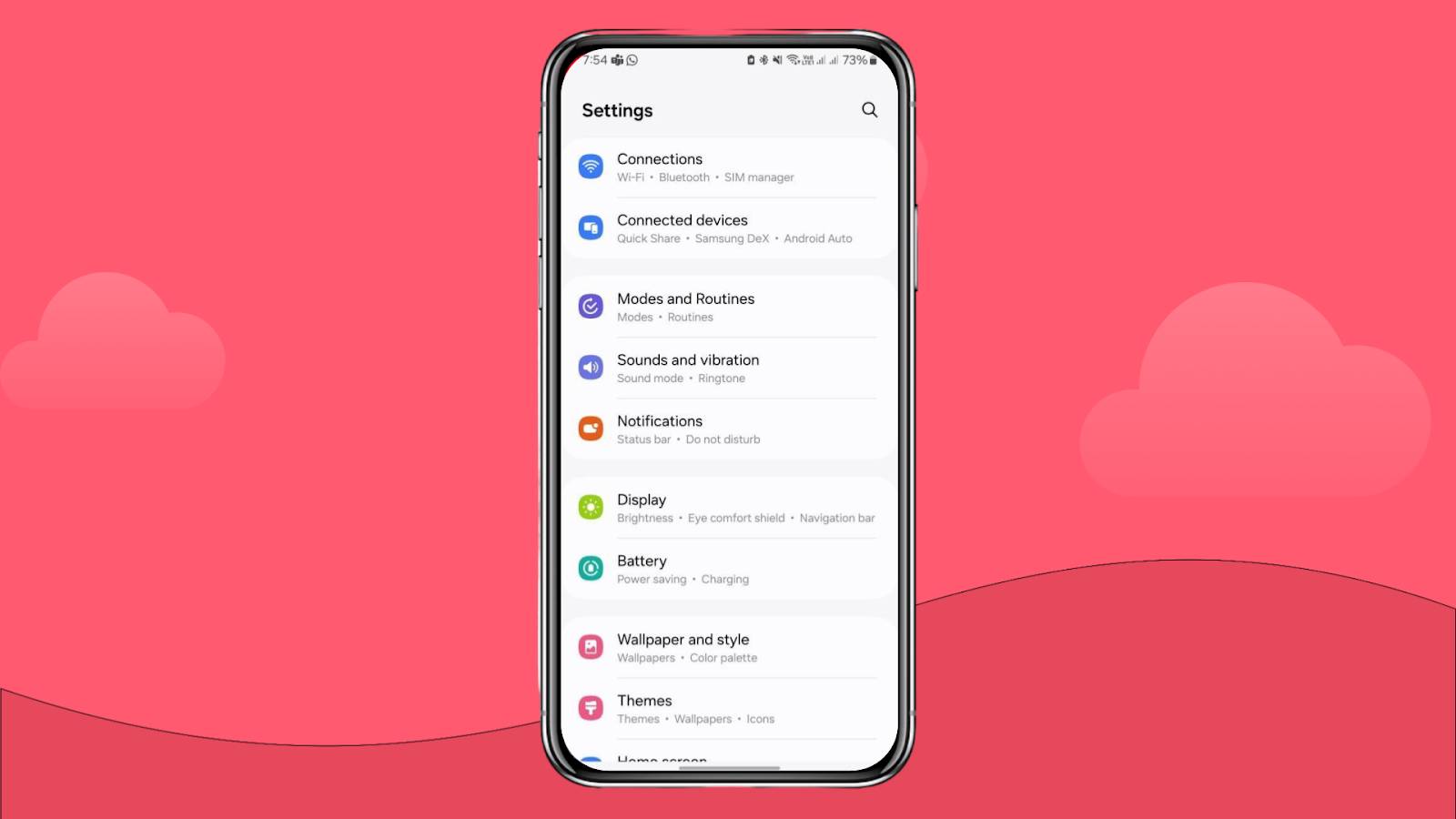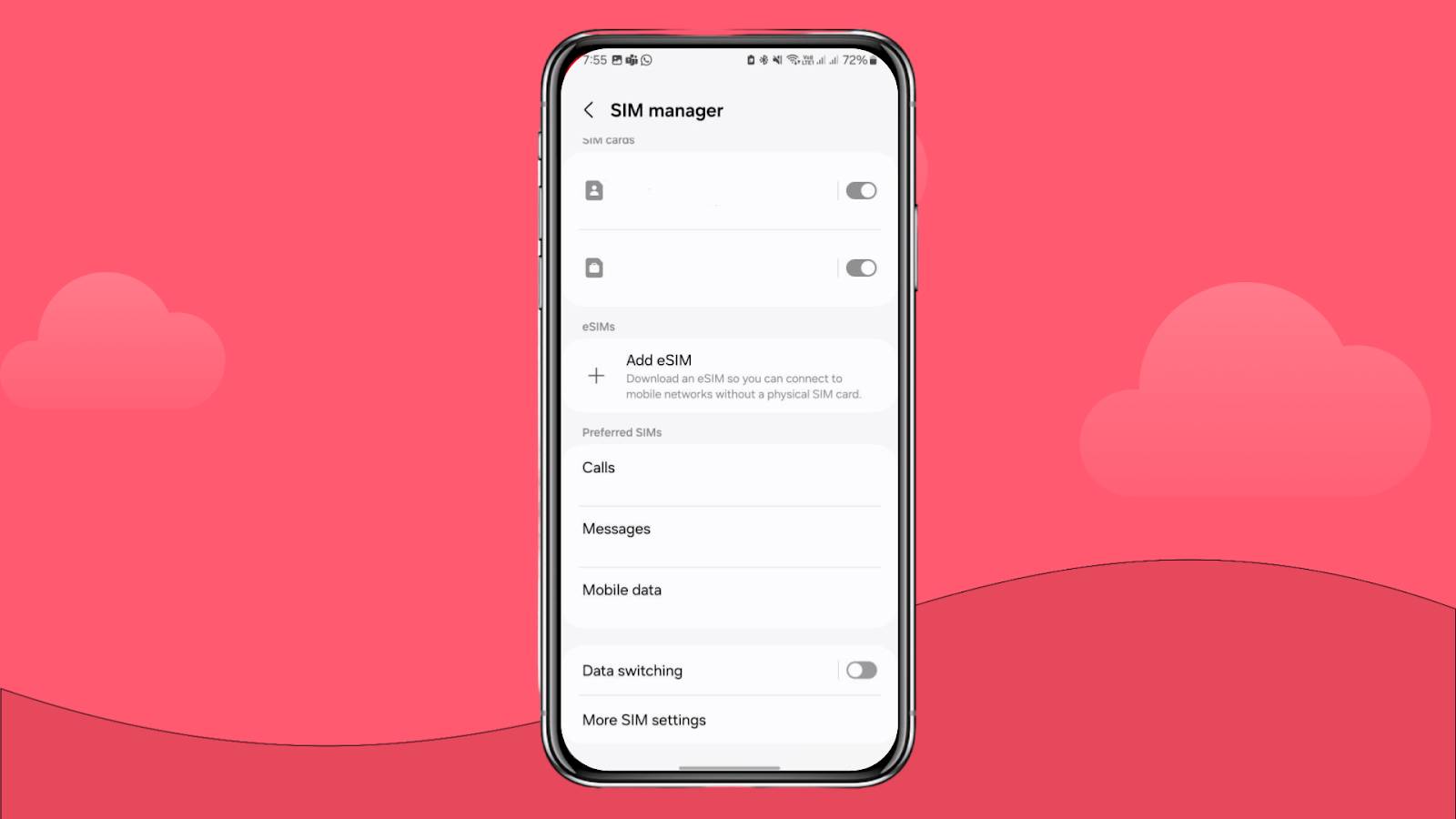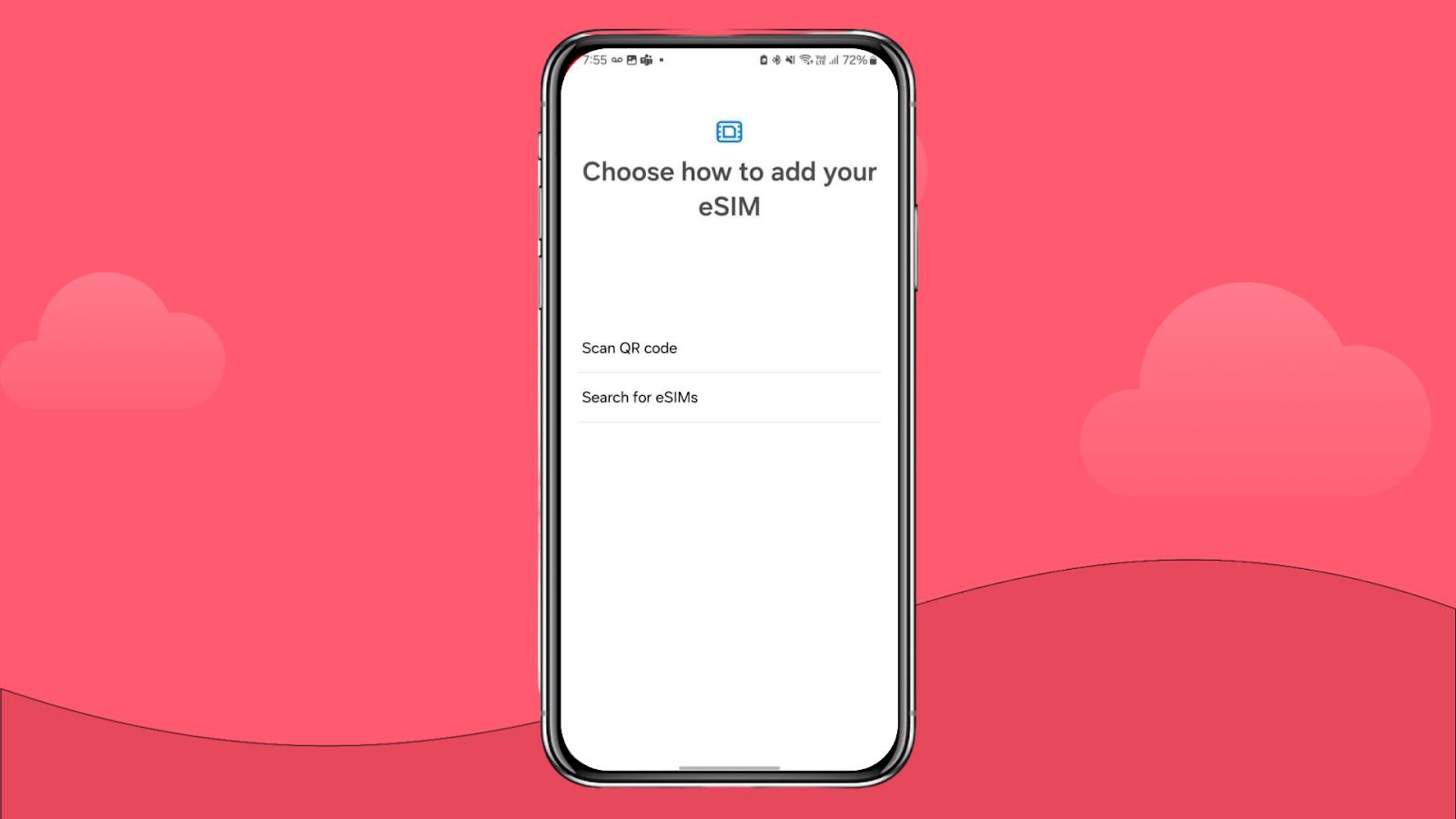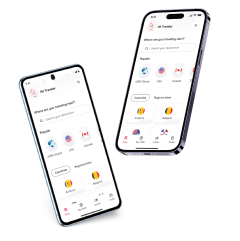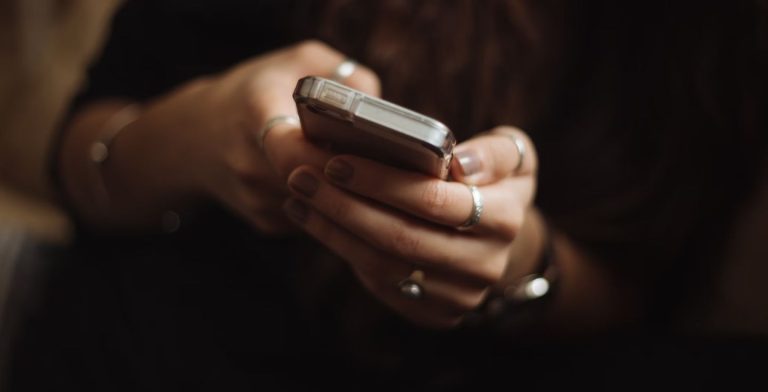eSIM on Samsung Galaxy: How it works and how to set it up
Learn how to set up an eSIM on Samsung's new and improved phones.
Being one of the most important companies, Samsung is rapidly adding eSIM technology to their latest phones. If you have one and want to learn how to use and activate an eSIM, you came to the right place!
Whether you are using a Samsung Galaxy Fold, Z, Flip, or any Galaxy from the S20 to the S24 series, our guide will be the ideal companion for adding and using your eSIM in a few steps!

What is eSIM on Samsung?
An eSIM on Samsung is a virtual SIM card that comes embedded, and you can activate it within Samsung devices.
Although Samsung’s transition to eSIM technology has been slower, their flagship phones include it, and even carriers such as T-Mobile or Verizon support using a virtual SIM USA for Samsung devices in 2025!

How does eSIM work on Samsung?
The eSIM on Samsung devices works like on other phones, such as iPhones or Google smartphones. You’ll need to scan a QR code to add the eSIM profile and choose to use it as your primary or secondary line.
The eSIM technology is also in Samsung smartwatches, so you can add one to your Galaxy Watch!
Which Samsung models are eSIM compatible?
Here’s the list of eSIM-compatible phones Samsung in 2025:
- Samsung Galaxy A54 5G
- Samsung Galaxy S20
- Samsung Galaxy S20+
- Samsung Galaxy S20+ 5g
- Samsung Galaxy S20 Ultra
- Samsung Galaxy S20 Ultra 5G
- Samsung Galaxy S21
- Samsung Galaxy S21+ 5G
- Samsung Galaxy S21+ Ultra 5G
- Samsung Galaxy S22
- Samsung Galaxy S22+
- Samsung Galaxy S22 Ultra
- Samsung Galaxy Note 20
- Samsung Galaxy Note 20 Ultra 5G
- Samsung Galaxy Fold
- Samsung Galaxy Z Fold2 5G
- Samsung Galaxy Z Fold3 5G
- Samsung Galaxy Z Fold4
- SamsungGalaxy Z Fold5
- Samsung Galaxy Z Fold6
- Samsung Galaxy Z Flip
- Samsung Galaxy Z Flip 5G
- Samsung Galaxy Z Flip3 5G
- Samsung Galaxy Z Flip4
- Samsung Galaxy Z Flip5
- Samsung Galaxy Z Flip6
- Samsung Galaxy S23
- Samsung Galaxy S23+
- Samsung Galaxy S23 Ultra
- Samsung Galaxy XCover 7
How to activate an eSIM on Samsung?
If your device is among the Samsung eSIM-compatible phones, there are two things you’ll need to add a virtual SIM card:
- A QR code either from a local or international carrier
- An internet connection when installing the eSIM
Here’s the step-by-step process to add an eSIM to get mobile internet on your Samsung.
Time needed: 5 minutes
- Go to “Settings” and then “Connections”

- Go to “SIM Manager” and choose “Add Mobile Plan”.

- Press on “Add using QR code”.

- Wait until your phone scans it and accepts to add the new eSIM.
- Press “Ok” when the “Turn on new mobile plan” message appears.
- Go back to the “SIM Manager” and you’ll find the eSIM activated.
How to remove eSIM from Samsung phones?
If you are using an international eSIM or planning to change your local mobile provider, here’s what you need to do to remove an eSIM from a Samsung smartphone:
- Go to “Settings” and then to “Connections”.
- Press on “SIM Manager” and choose the eSIM you want to remove.
- Press “Remove” and enter your password to continue if required.
- Double-check the eSIM information and press “Remove” to confirm the process.
Remember that once you have installed the eSIM, you can no longer use the QR code for local and international carriers. To avoid extra charges, delete the eSIM if you no longer use that service.
How to transfer an embedded SIM card to a new Samsung phone?
If you plan to change your eSIM to another device, here’s what you need to do:
- Go to “Settings” and press “Connections” on your new mobile.
- Choose the “SIM Manager” and select “Add eSIM”.
- Press the “Transfer SIM from another device”.
- Go to your old Samsung and unlock it.
- Press “Transfer” on the old device and introduce the confirmation code you’ll receive on your new mobile.
- On your new mobile, click “Transfer,” then go back to your old phone and click “Confirm”.
- The transfer process will begin; wait a few seconds until you can choose the “Done” option, and the eSIM will be activated on your new mobile.
- Once the transfer is completed, remove the eSIM from your old phone.
The process is quite simple, and you’ll only need both devices to have at least One UI 5.1 or a higher version to transfer the eSIM.
Adding a digital SIM card to your Samsung Galaxy Watch
If you don’t have an eSIM-compatible phone, you can still use a Samsung Galaxy Watch that supports eSIM to add a mobile data plan.

Configuring a virtual SIM card on the Samsung Galaxy Watch
Here are the step-by-step instructions for adding an eSIM to your Galaxy Watch.
- Install Galaxy Wearable on your mobile.
- Have both your Samsung Watch and your Samsung phone ready
When it is detected, click on “Connect.” - A code will appear and must be the same on both devices.
- Confirm the code to pair them by pressing “Ok”. The pairing will start after pressing “Next” to accept the terms.
- Your phone will start searching for a mobile network in your Galaxy Watch. If you can’t find it, go to “Mobile Networks” in the Galaxy Wearable App.
- Select “Use code.” Now you can scan your eSIM QR, accept the conditions, and click on “Download”.
- Wait until the connection is complete. After this, you’ll have mobile data on your Galaxy Watch!
(You may also be interested in how to set up an eSIM on Xiaomi.)
Operators that support eSIM on the Samsung Galaxy
In the following table, you will find a list of countries and operators that support activating an eSIM on the Samsung Galaxy.
| Countries | Carriers with eSIM support for Samsung devices |
| Germany | 1&1, O2, Telekom, Vodafone |
| USA | AT&T, T-Mobile, Verizon |
| UK | EE, O2, Three, Vodafone |
| Australia | Optus, Telstra, Vodafone |
FAQs when configuring an eSIM on your Samsung Galaxy
Yes. If you have doubts, you can always double-check the eSIM works on your device before getting one from your service provider.
If you have a last-gen Samsung, chances are it is eSIM-compatible. But you can always double-check with our 2025 eSIM-devices list.
To select an eSIM on your Samsung, go to “Connections” and press on “SIM Manager” to choose an eSIM profile to use.









 Pay
Pay  Language
Language  Currency
Currency 


















 No results found
No results found