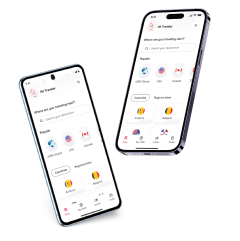How to fix your cellular data if it’s not working on your Samsung phone?
Having issues with the cellular data of your Samsung phone? Learn how to solve it and what be causing that issues on your device!
In today’s world, we need to connect to the internet to speak and chat with our family, friends, or co-workers, and in case you are not at home where you can have access to a stable Wi-Fi network, your best option is connecting to the internet vaia cellular data through the carriers network. However, there are times when you notice you’re connected and yet, you still can’t use the apps or text your family back home. In this case, what should you do if your cellular data does not work on your Samsung phone, and how can you fix it?
Solving this problem is not really that difficult since there are always different alternatives, additionally keep in mind that there can be different causes for this. Sometimes it can happen that this is a factory problem on the phone or some issue related to the SIM/eSIM that you bought from the carrier.

Why is cellular data not working on my Samsung Phone?
If you wonder why cellular data is not working on my Samsung phone, the causes can be varied. And these causes have alternative solutions. On the one hand, some reasons why this issue comes up may be as simple as activating the option in your settings, or a mistake the user made, and other reasons are not.
Here at Holafly, we will help you solve this problem with different recommendations and solutions that will get you going quickly and easily. Take note of our comments to solve your cellular data problem on Samsung phones.
Turn on cellular data
One of the main causes of cellular data failures tends to be quite simple and basic, so you don’t need to do something as extensive or annoying. This is to verify that your connection to cellular data is not disabled. The solution is quite simple, since you only have to lower the notifications tab, and it will appear there to check if mobile data is deactivated; you only have to press to activate it.
If your cellular data still doesn’t work, you will have to find out what other reasons are causing this problem to fix it.
Check your cellular data amount
This second reason that leads you to ask why the cellular data is not working is also quite simple to verify and solve since it is related to your cellular data plan and the balance you have. On this occasion, it is always important to be aware that you are not exceeding the limit of your data plan so as not to run out of them. Likewise, the solution is quite simple, and you will not have to resort to a third party to help you solve it directly.
Obviously, if you are not using a Wi-Fi network, you will have to use your cellular data, which will consume your cellular data plan. Once these run out, you will only have to enter your carrier’s website to top up your data. You can also do it from your provider’s application if it has one.
Turn off Airplane Mode
Other reasons that can lead to a cellular data failure have to do with the airplane mode that you can activate and deactivate on your phone. This can be done either because, on the plane where you are traveling, it is mandatory to activate this option which disconnects the cellular signal from your Samsung phone.
As it can also happen that the owner of the Samsung device activates this mode inadvertently and has not realized what he did. As we have already seen, the solution is easy. If this cellular data failure continues to occur, it is always ideal to talk to your carrier’s technical support.
Check your network settings
If the cellular data failure continues to occur and you cannot find a clear solution to the problem, the ideal is to reset your network connection, which is not that difficult. You will only have to go to settings within your Samsung phone and then enter where it says the network. Later, you will only have to look for the part where the “reset network connection” is, and there will be a restart of the connection.
If this issue continues to occur, you will need to speak to your carrier to resolve it.
Restart phone
Your Samsung device may be having problems with the operating system, and this leads to cellular data failure. The simplest solution to this is to restart the phone and wait for the error to be fixed. This way, you can check if you can connect to the internet again.
Check the coverage
Probably the main reason for this cellular data failure in your Samsung phone to occur has to do with the coverage of your telephone line. This usually occurs due to the user’s location, and sometimes the signal can fail if you are not close to the connection and signal areas of the cellular provider. For this, you always have to be aware of which are the areas that the carrier covers.
Some of these areas are usually far from cities or are generally rural areas where the signal or coverage is not strong enough for you to connect. It is always important to have Wi-Fi wherever you are to avoid these problems.
In these areas, the connection to cellular data is always low or non-existent. Remember that when you return to a site with access to a telephone signal, the cellular data failure will probably disappear.
To avoid these problems, you must always be aware of the places where your cellular provider’s signal range reaches. That’s why we recommend you use Holafly. Their eSIM for the UK, eSIM for Asia, or other destinations offer excellent coverage.
AT&T’s coverage map
AT&T is known for being a cellular provider that operates in different countries. There’s no doubt it is a great alternative when it comes to staying in contact and online, and thanks to their different data plans, people can get the chance to stay connected everywhere they go without hesitation.
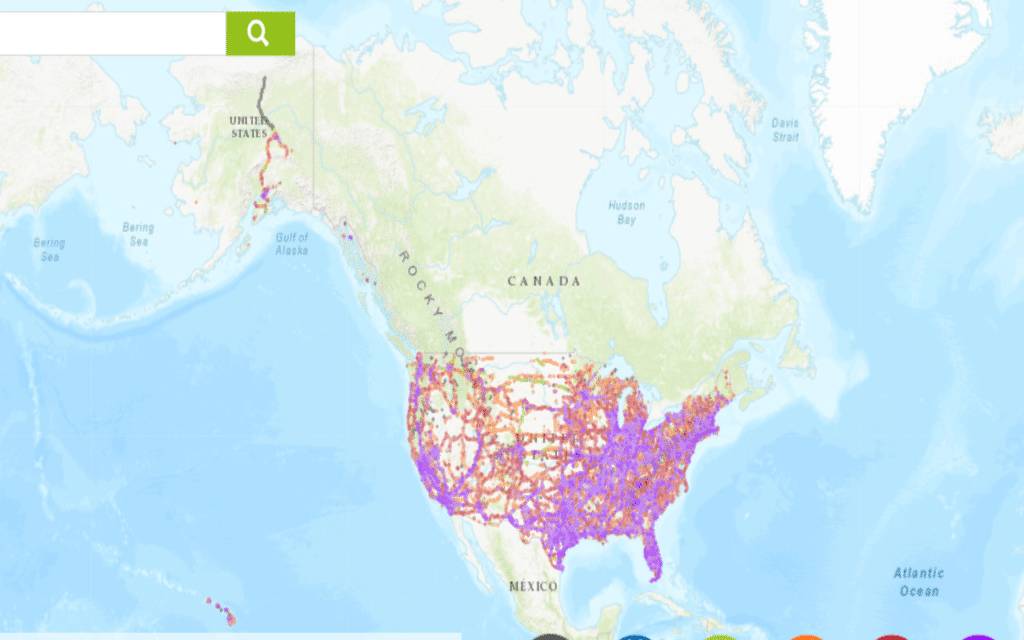
T-Mobile’s coverage map
As for the last American carrier, there’s T-Mobile. The company has gone through some changes recently, and this road has led them to offer a better service to all their users.
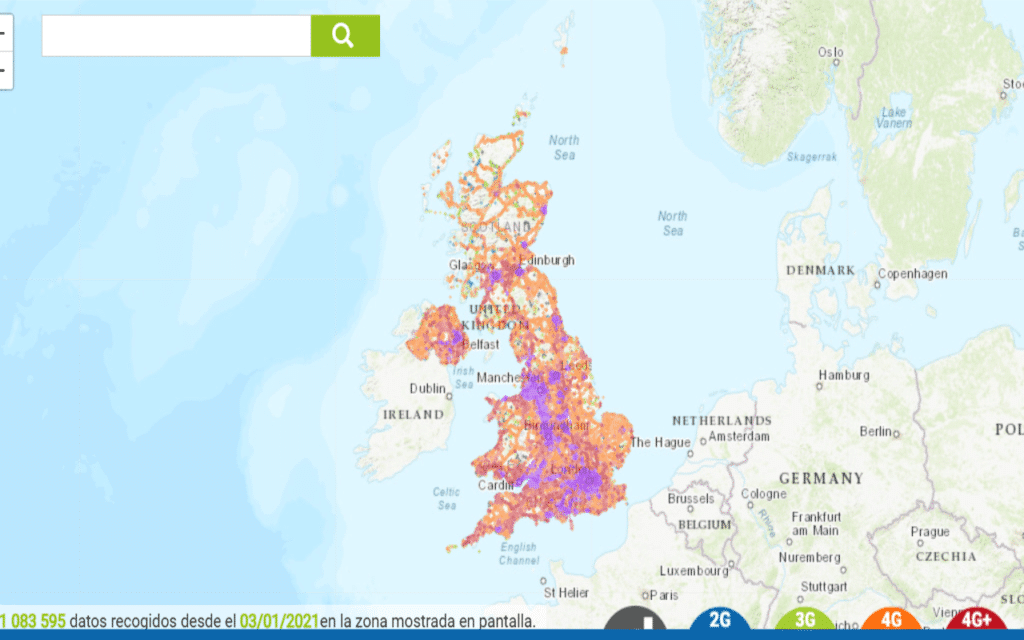
Vodafone UK coverage map
Vodafone is known for being a huge cellular carrier throughout Europe. They operate in different countries, and within the UK, they are among the favorite alternatives to use for locals. They offer plenty of benefits with their data plans, and that’s what users need.
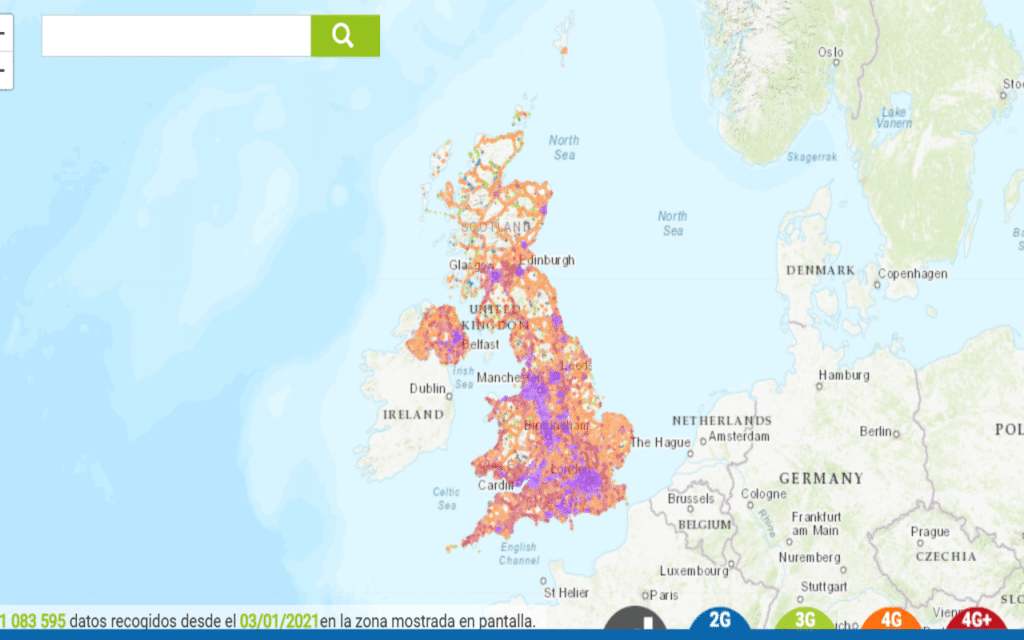
Contact your carrier
If you still don’t have a clear answer as to why this cellular data failure is occurring and you need a more direct solution, you should ideally contact your carrier to resolve the problem on your Samsung phone. It can also happen that the phone has a factory defect, and then you will have to contact the place where you bought it to fix this error.
If it is not a factory problem, we again recommend that you contact your carrier to check if this problem is general in all telephone lines or just yours. In case the problem is with your SIM/eSIM, the ideal would be to change it.
My cellular data does not work abroad on my Samsung Phone
When this situation arises, you will need to do a few things before contacting your carrier. We can take Vodafone and the physical SIMs service it offers its users as an example. You can contact the provider’s technical service to solve the cellular data issue.
If you do not have a physical SIM, and the case is that you have an eSIM (clearly, depending on the Samsung model you have since some do not have support for eSIMs), you will still have to contact your carrier to solve this problem. In some cases, it may happen that the installation of your eSIM was done incorrectly, has to be verified and then reinstalled.
Remember that if you buy an eSIM on Holafly and it has any of these problems, try to correctly verify some of the solutions before contacting technical support. You have to verify that the eSIM was installed correctly and not remove it in case it is not working.
You have to be aware of the coverage of the site where you are since this clearly affects the operation of your cellular line signal and can lead to cellular data failure. However, if this problem continues to occur while you are on a site with a signal, do not hesitate to contact the Holafly customer support service to solve your problems and guide you in this type of situation.














































 Pay
Pay  Language
Language  Currency
Currency 


















 No results found
No results found